
Georgijevic/Getty Images
- Every major browser lets you mute tabs, so you won't hear any sound from the website in that tab.
- To mute a tab, just right-click the tab and select the "Mute" option.
- Google Chrome only lets you mute entire sites by default – to mute just an individual tab, you'll need an extension.
- Visit Insider's Tech Reference library for more stories.
If you've been online for long enough, you've probably run into the scourge of the internet: auto-playing video ads. There are few things worse than opening a website only to have it blare unwanted music at you.
That's why nearly every web browser lets you mute tabs. The mute tab feature silences everything in a specific tab, meaning that even the loudest video ad won't bother you.
Here's how to mute tabs on your Mac or PC using Google Chrome, Microsoft Edge, Firefox, and Safari.
How to mute tabs in Google Chrome
Despite being the most popular internet browser around, Google Chrome doesn't have a built-in way to mute tabs like other browsers.
Instead, Google Chrome lets you mute entire websites. This means that if you mute a tab, any other tab that's on the same website will also be muted.
To do mute websites:
1. Right-click a tab that's on the website you want to mute.
2. Select Mute Site.
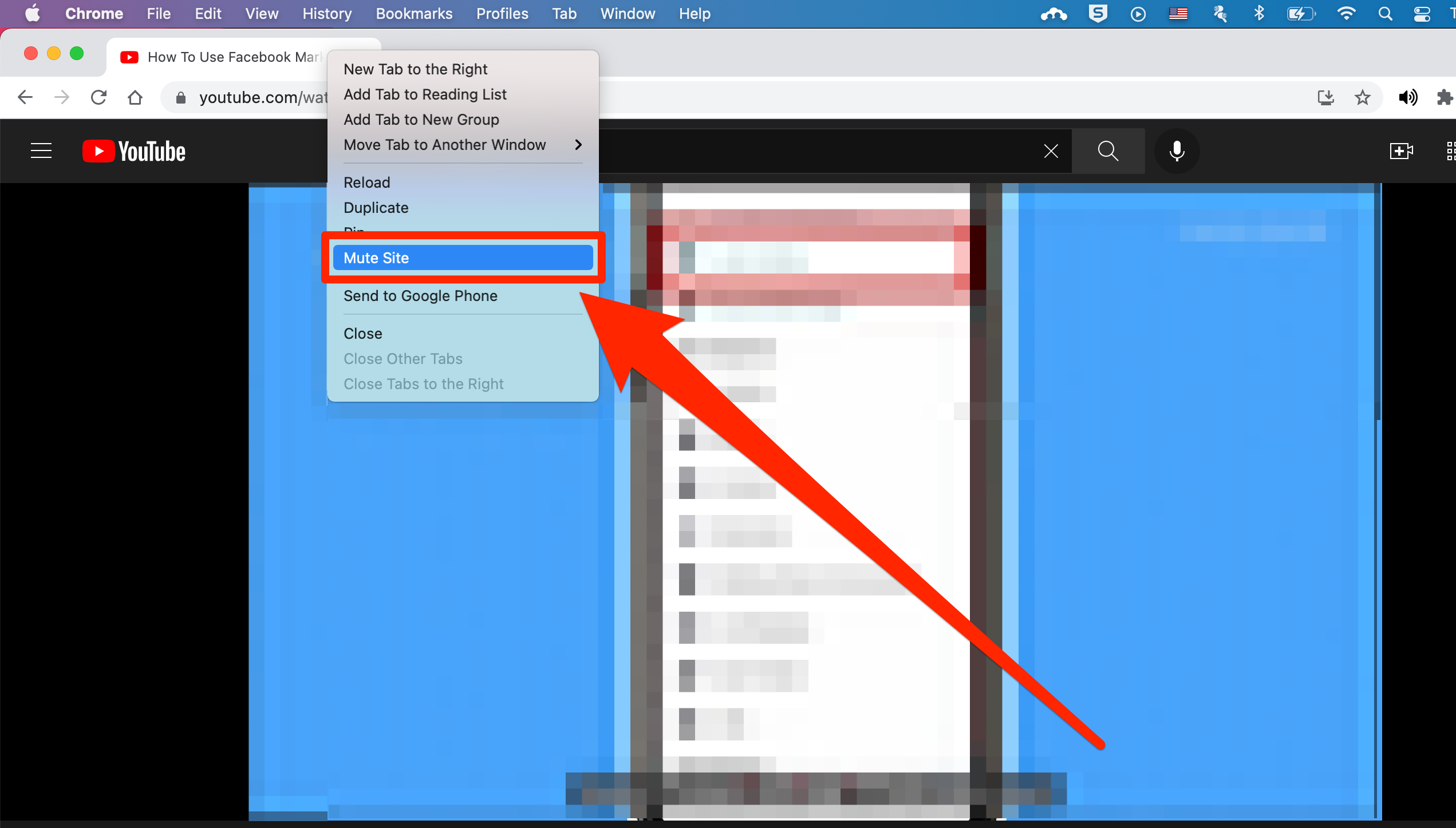
YouTube; Tech Insider/YouTube; William Antonelli/Insider
3. When you want to unmute it, right-click a tab that's on that website again and select Unmute Site.
If you specifically want to mute individual tabs instead of whole websites, you'll need to install an extension. We recommend the plainly named Tab Muter extension.
To use it:
1. Open the Tab Muter page and click Add to Chrome in the top-right, and then Add Extension.
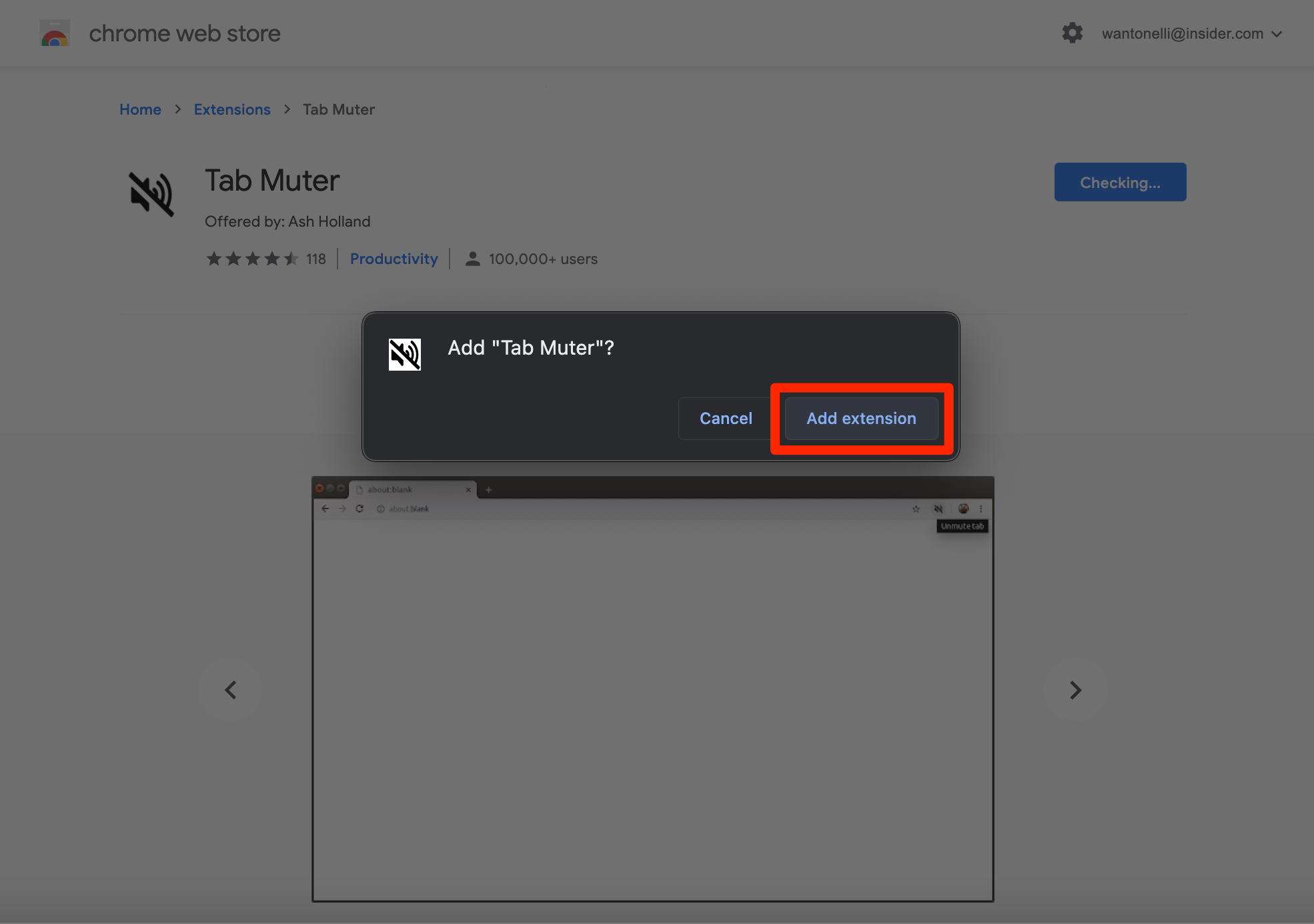
William Antonelli/Insider; Ash Holland
2. An icon that looks like a black speaker will appear in your Extensions list. You might see it right away in the top-right corner of Chrome - if not, click the puzzle piece icon and find it there. You can also click the thumbtack icon next to the Tab Muter icon to make sure it's always visible.
3. When you want to mute a tab, open the tab and click that black speaker icon. It'll immediately silence the tab.
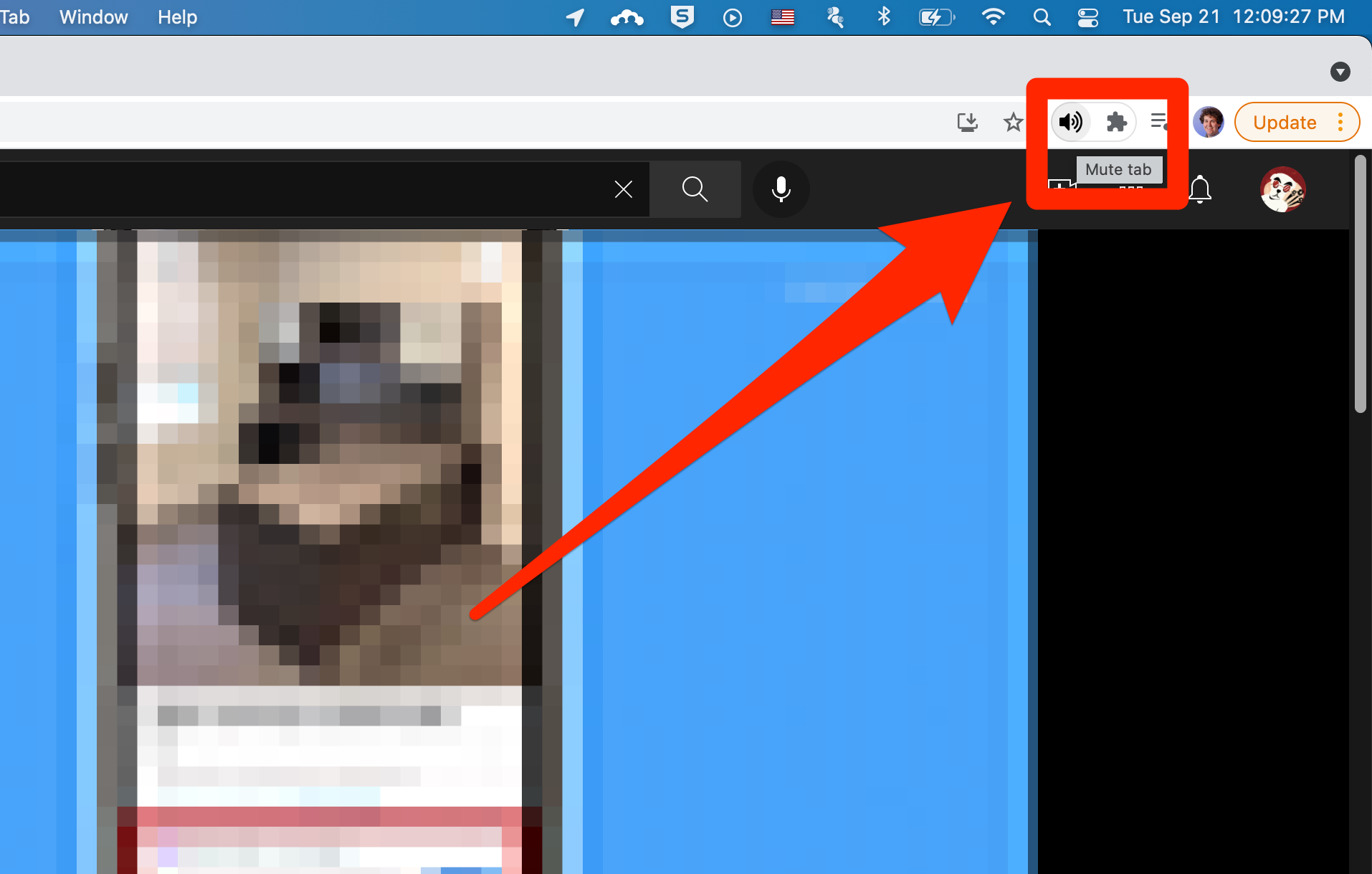
YouTube; Tech Insider/YouTube; William Antonelli/Insider; Ash Holland
When you want to unmute the tab, just click that black speaker icon again.
How to mute tabs in Microsoft Edge or Firefox
Microsoft Edge and Firefox let you mute tabs in the exact same way, and it's much easier than in Google Chrome.
1. Right-click the tab you want to mute.
2. Select Mute Tab.
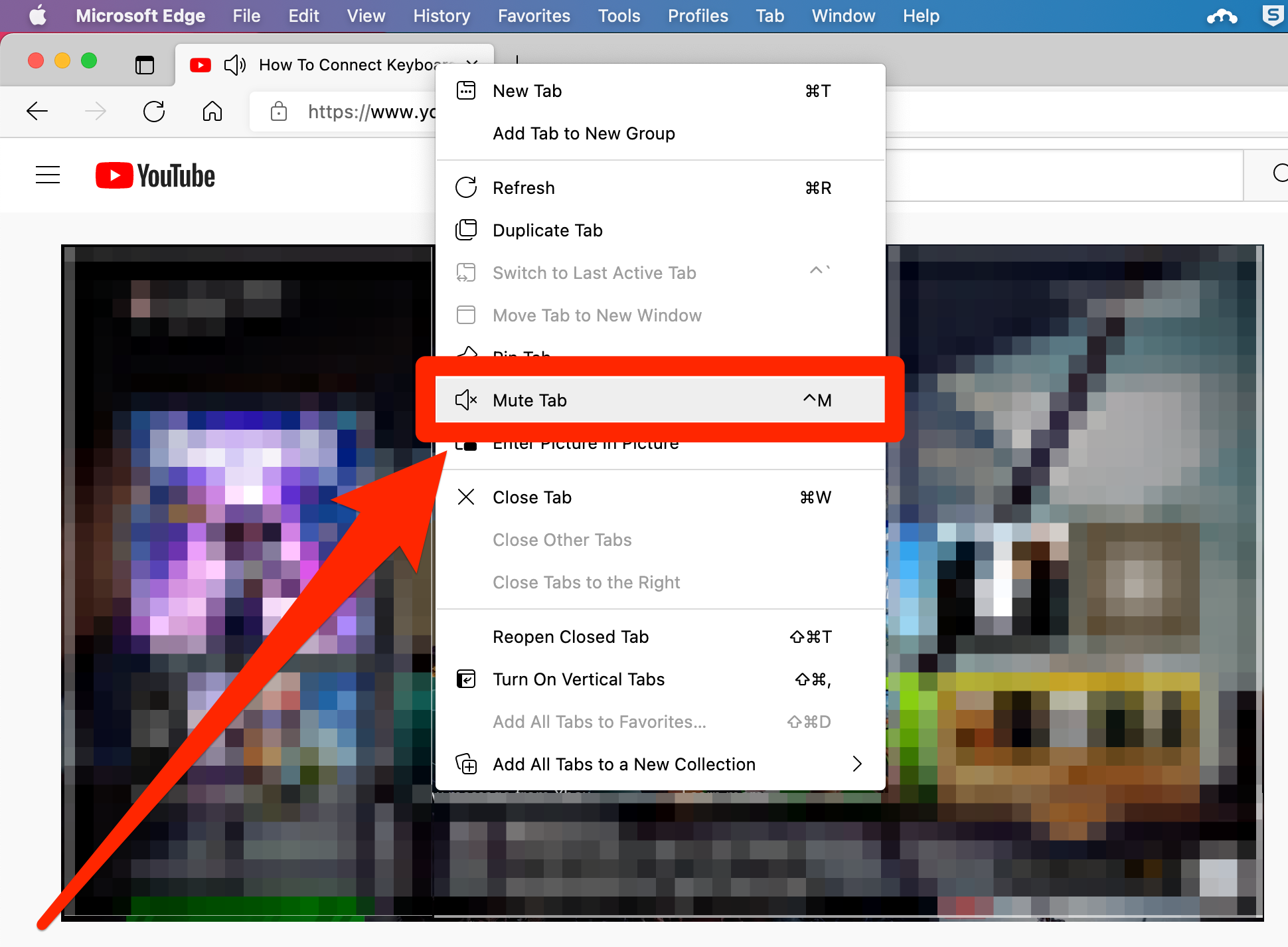
YouTube; Tech Insider/YouTube; William Antonelli/Insider
3. To unmute the tab, right-click it again and select Unmute Tab.
Alternatively, open the tab and press Control + M on your keyboard.
How to mute tabs in Safari
Safari does let you mute tabs, but it has a restriction: You can only mute tabs that are actively making sound. If you try to mute a tab when there's no sound coming from it, the option will be either gone or grayed out. This means that you can't preemptively mute tabs.
The instructions also differ a bit depending on how many tabs you have open.
- If the tab you want to mute is the only one you have open, click Window at the top of the screen and then Mute This Tab. When you want to unmute, open the Window menu again and select Unmute This Tab.
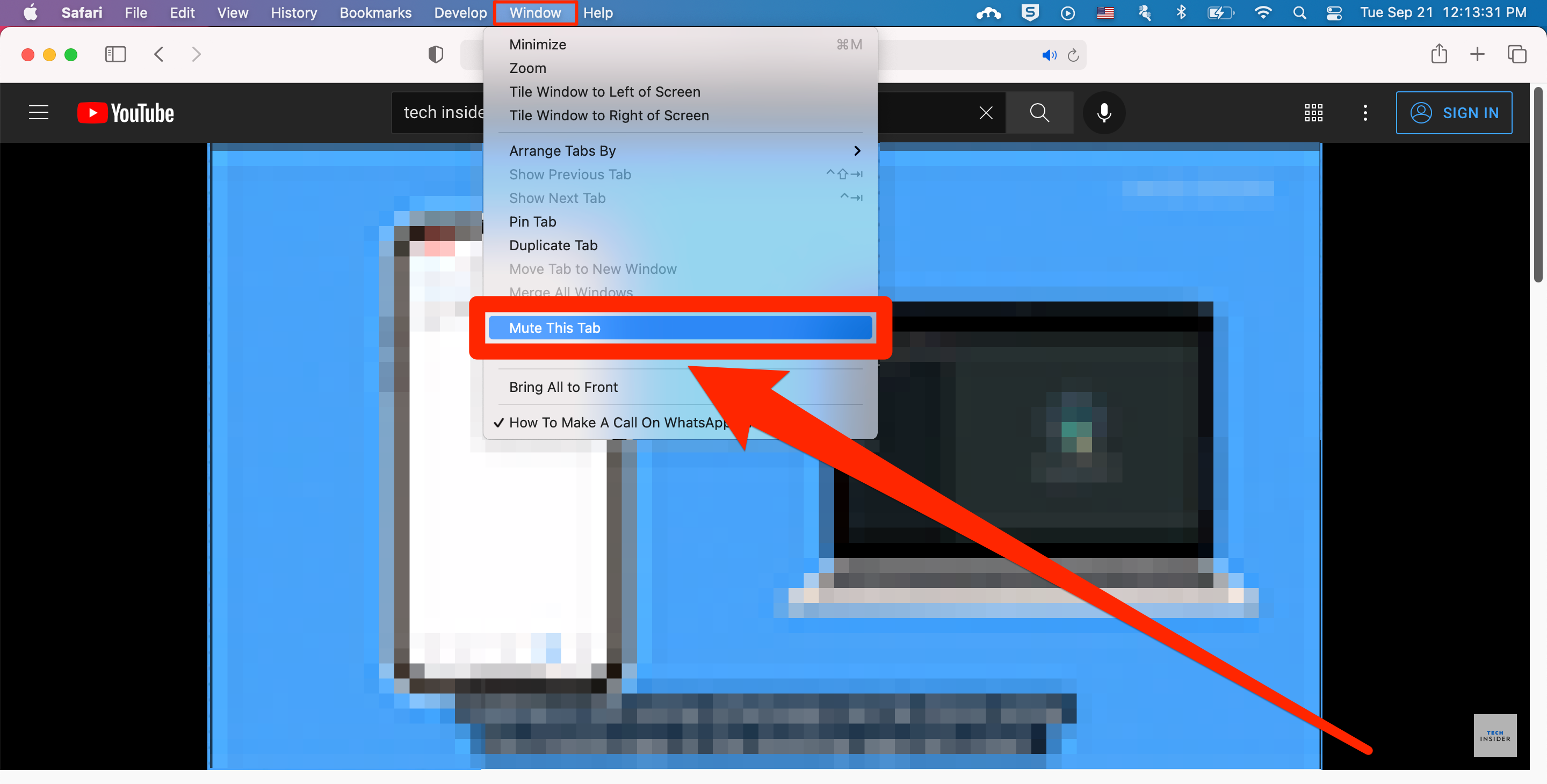
YouTube; Tech Insider/YouTube; William Antonelli/Insider
- If you have multiple tabs open, right-click the tab you want to mute and select Mute Tab. To unmute, right-click again and select Unmute Tab.
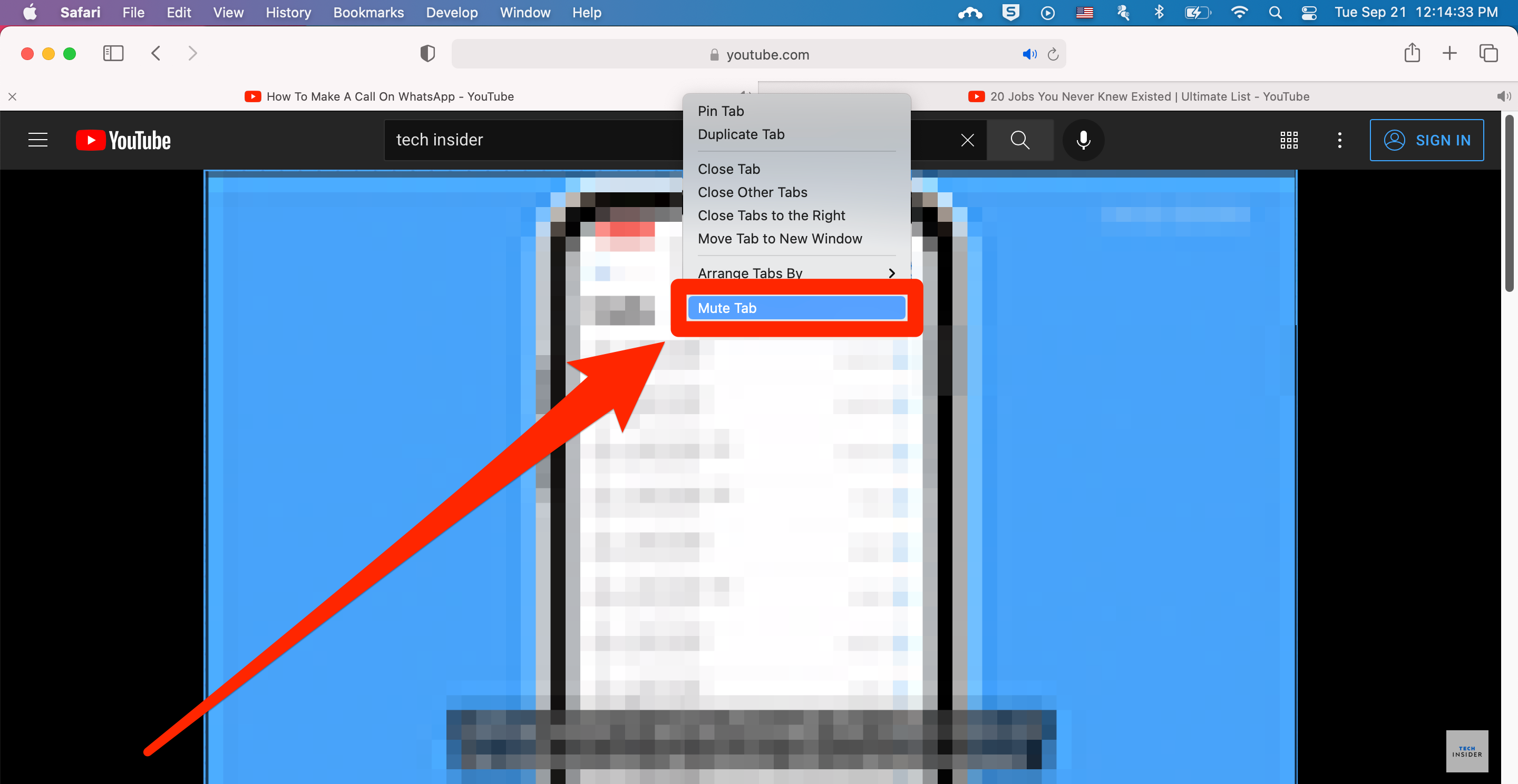
YouTube; Tech Insider/YouTube; William Antonelli/Insider
If you want to mute every tab making sound except for the one you're currently in, click Window at the top of the screen and then Mute Other Tabs. Just remember that it'll only mute the tabs that are actively making sound at that moment.
