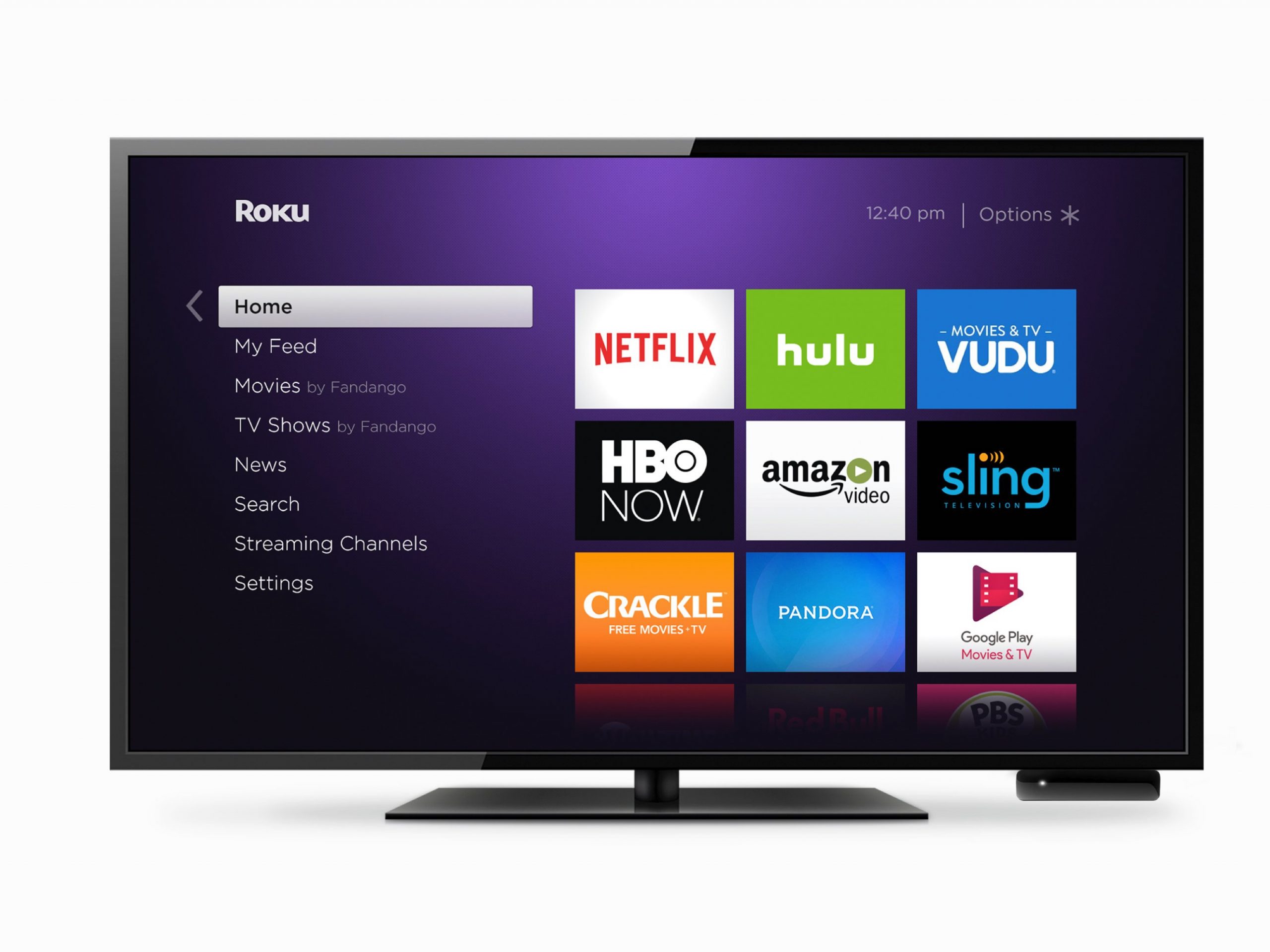- It’s easy to move channels on Roku to customize the position of the icons on your home screen.
- To move a channel icon, navigate to it with your Roku remote and then press the asterisk button to choose “Move channel.”
- You can also choose “Remove channel” if you don’t want that icon to appear on the home screen at all.
- Visit Business Insider’s homepage for more stories.
If you have more than a handful of channels on your Roku’s home screen, you might want to organize them to make the channels you use most often easier to find.
Thankfully, it’s very easy to move channels around on the home screen, and you can put them in any order you like. Here’s how to do it on your Roku device.
Check out the products mentioned in this article:
Roku Streaming Stick (From $49.99 at Best Buy)
How to move channels on Roku
1. Using your Roku remote, navigate to the channel that you want to move.
2. Press the asterisk button. The Details pop-up window should appear.
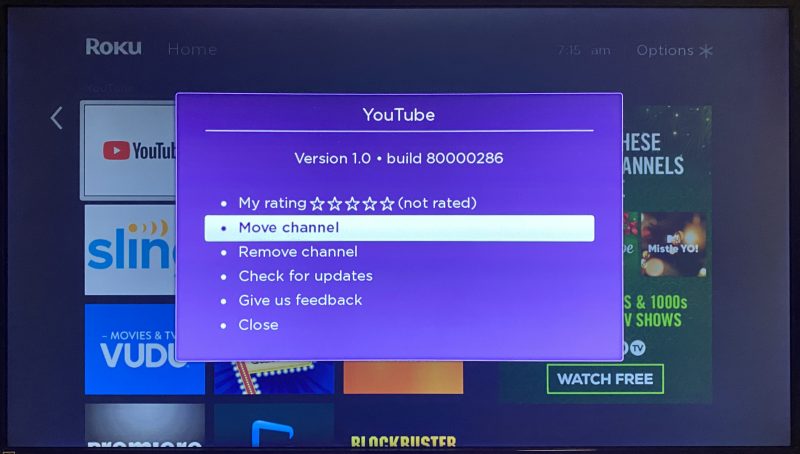
3. Select "Move channel." You should see arrows appear around the icon.
4. Using the arrow buttons on the remote, move the channel icon around the screen until you position it where you want it to be. When you're done, press "OK" on the remote to save the position.
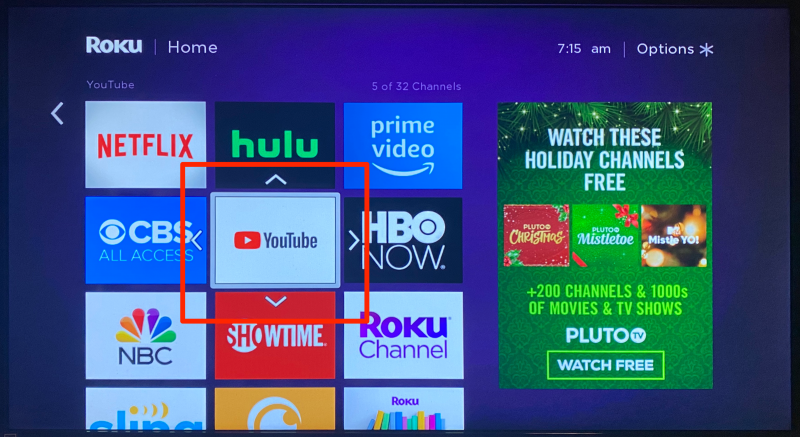
5. Now just repeat that process for each streaming channel app that you want to move around the screen. If you don't want to see an app appear on the home screen at all, you can choose "Remove channel" from the Details pop-up.
Related coverage from How To Do Everything: Tech:
-
How to get Disney Plus on your Roku device, and watch Disney's new streaming service with a free 7-day trial
-
How to cancel your Roku subscriptions in 2 different ways
-
'Does Roku have Spotify?': How to download and stream Spotify on your Roku device
-
How to add the YouTube TV app to your Roku player and watch over 70 live television channels
-
How to connect your Roku device to Google Assistant to control your Roku with voice commands