
Yagi Studio/Getty Images
- To delete all emails on Gmail, click the "Select all" box, then "Select all conversations."
- Use your search bar to pull up all read emails, unread emails, or emails from specific senders for mass deletion.
- If you accidentally delete an email, you can recover it from the Trash folder within 30 days.
- Visit Insider's Tech Reference library for more stories.
If you have a cluttered Gmail inbox, you're not alone. Whether you're looking to free up some storage space (to prevent having to pay for additional storage) or simply looking to Marie Kondo your inbox, there are some shortcuts for mass-deletion.
Mass-deleting emails can be helpful for emails filed in your Social or Promotions tabs, which often pile up or get ignored. There are also shortcuts for deleting all read emails, all unread emails, and emails from specific senders. Here's how to do it all.
How to delete all read or all unread emails on Gmail
1. Log in to your Gmail account.
2. In the search bar at the top of the screen, type label:read to display all read emails or label:unread to display all unread emails.
3. Click the Select all box to the left of the Refresh button. This will select all emails on the current page (50 emails). To mass delete all emails in this category (not just those on the first page), also click Select all conversations that match this search.
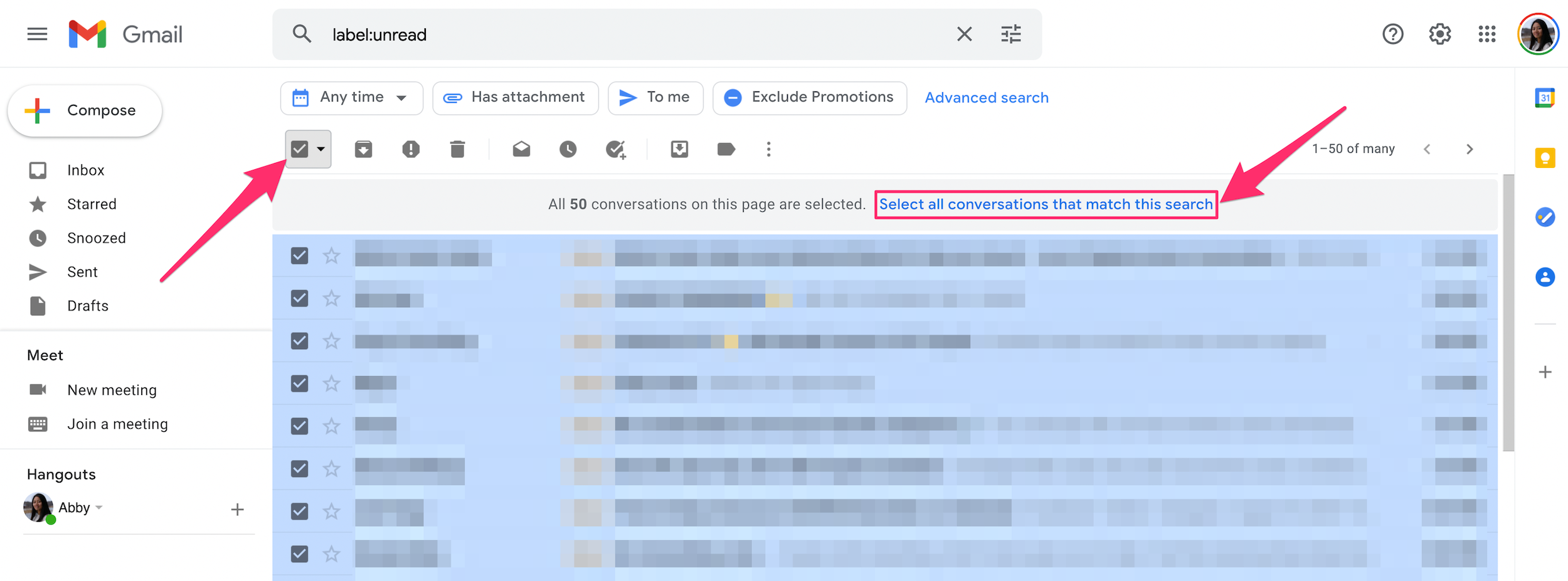
Abigail Abesamis Demarest
4. Then click the Delete icon at the top, which is shaped like a trash can.
How to delete promotions on Gmail
Promotional emails are emails sent by companies or organizations to consumers with the general goal of selling products. These types of emails are automatically filed in your Promotions tab to keep them separate from your primary inbox.
You may get promotional emails from retailers after making a purchase on their website, or from a blog after signing up for their mailing list.
1. Log in to your Gmail account. Click on the Promotions tab at the top, above your list of emails.
2. Click the Select all box to the left of the Refresh button. This will select all promotional emails on the current page (50 emails). To delete all emails in this category, also click Select all conversations in Promotions.
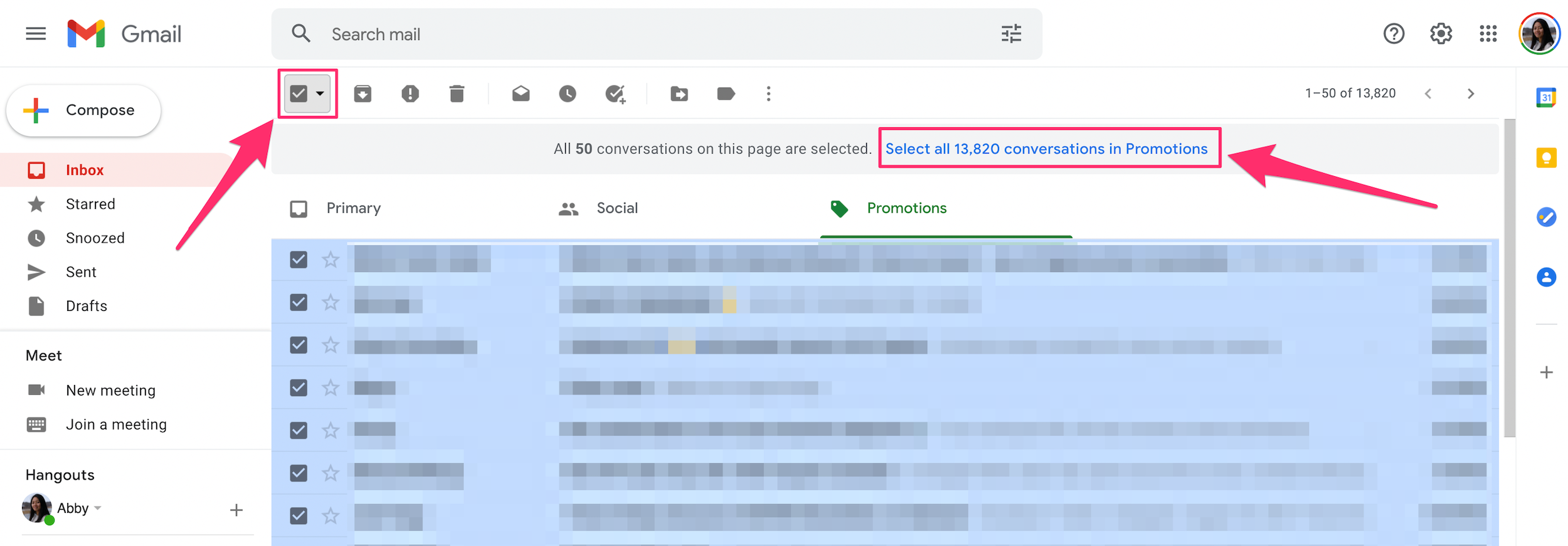
Abigail Abesamis Demarest
3. Then click the Delete icon at the top, which is shaped like a trash can.
How to recover deleted emails on Gmail
If you've accidentally deleted some emails you didn't intend to, don't fret. Deleted emails are stored in your Trash folder, where they're stored for 30 days before being permanently deleted.
1. Log in to your Gmail account. Scroll down the menu on the left side of the screen and click the Trash folder. You may need to click on More to reveal it.
2. Click on the boxes next to the emails you want to restore.
3. Click the Move to icon (a folder with an arrow pointing right), then select the name of the folder you want to send the emails to.
![Screenshot of a Gmail Trash folder with emails selected to restore]](https://cdn.businessinsider.nl/wp-content/uploads/2021/08/611e9b3a34808700196828f5.png)
Abigail Abesamis Demarest
Dit artikel is oorspronkelijk verschenen op z24.nl
