
Reza Estakhrian/Getty Images
- You can mark all emails as read in your Gmail account.
- On the desktop version of Gmail, there are two methods to mark all emails as read – via the search bar or 'Select All.'
- On the mobile app, you can only mark emails as read one by one, not in bulk.
- Visit Insider's Tech Reference library for more stories.
Whether you've just returned to an out-of-control inbox after a vacation, or you want a clean slate without deleting everything, marking emails as read can be a good place to start taking back your digital space.
You should be aware, however, that you can only mark all of your emails as read in the desktop version of Gmail. In the mobile app, you can only mark messages as read one by one.
Here's how to get it done.
How to mark all emails as read in Gmail on desktop
You have two options: Using the search bar or the Select All option.
Using the search bar
1. Go to the Gmail website and log in, if necessary.
2. Type label:inbox is:unread into the search bar, located at the top of the screen.
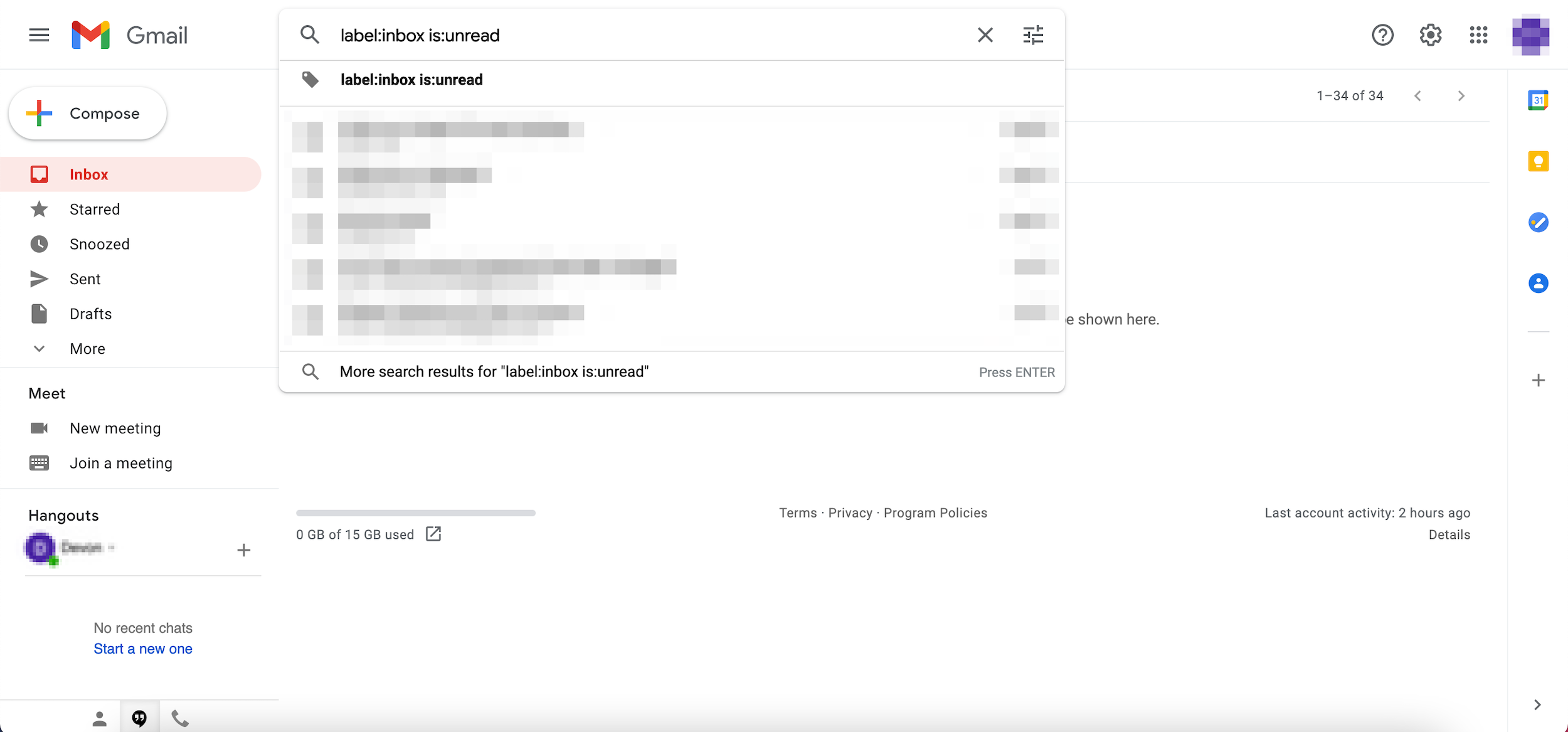
Devon Delfino
3. Hit Enter. You'll then see all of your unread emails appear.
4. Click the down-carrot next to the Select box at the top of the email list, and hit All.
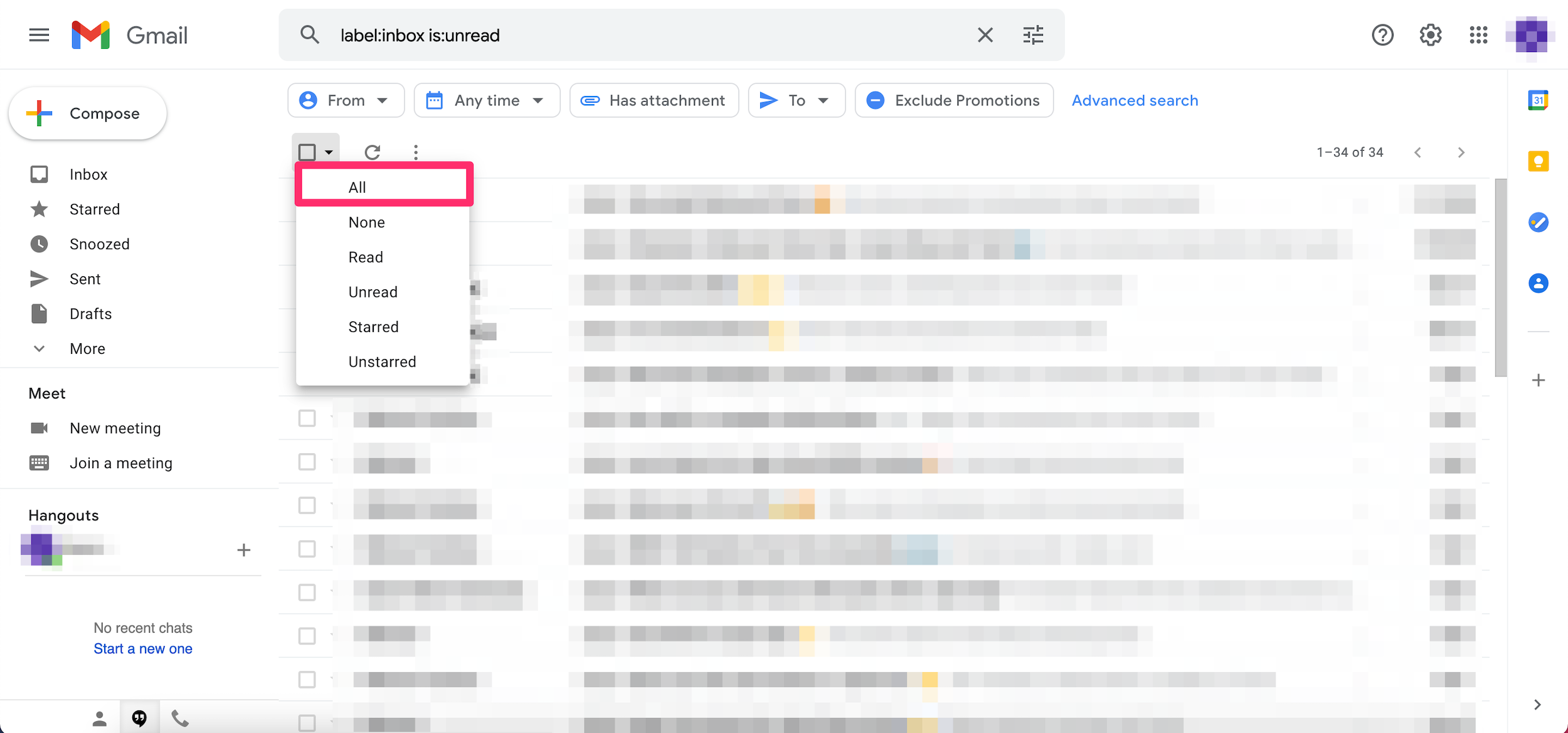
Devon Delfino
5. If it appears, click Select All Conversations That Match the Results in the banner at the top of the screen.
6. Click the three dots at the right end of the menu above your selected emails and choose Mark as read.
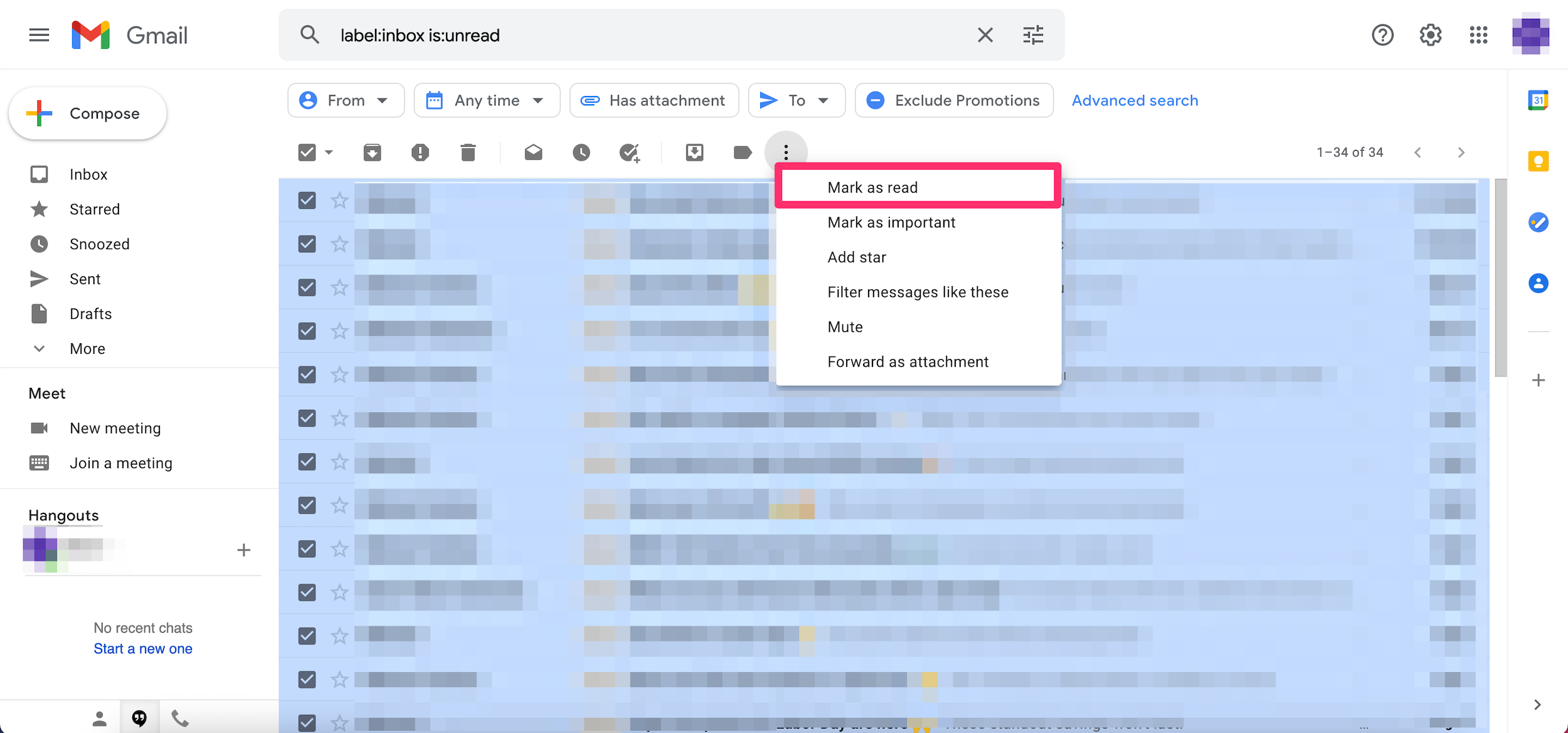
Devon Delfino
Using the 'select all' option
1. Hit the down-carrot next to the Select box in the top toolbar and choose All.
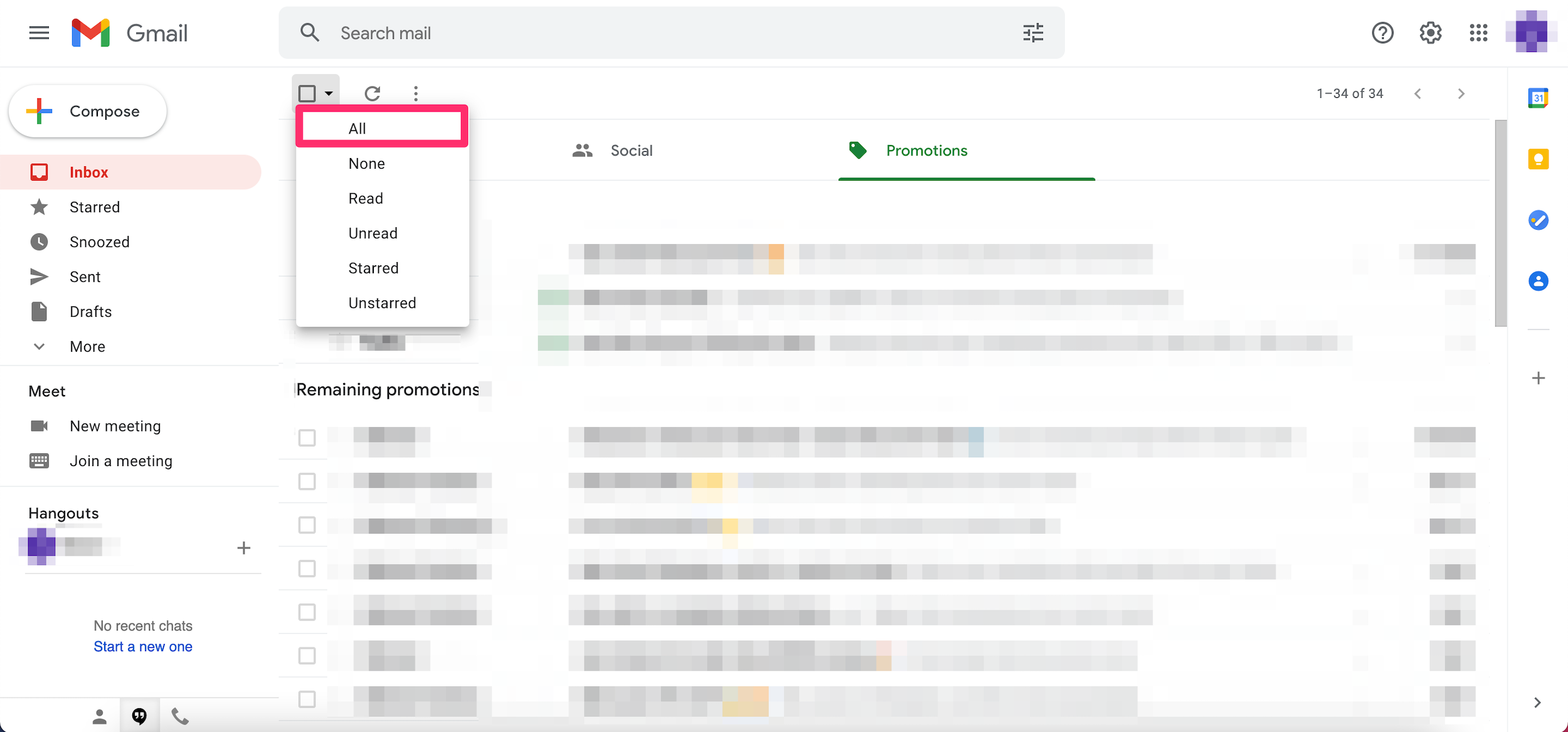
Devon Delfino
2. Select the Mark as read icon from the top toolbar. It looks like an open envelope.
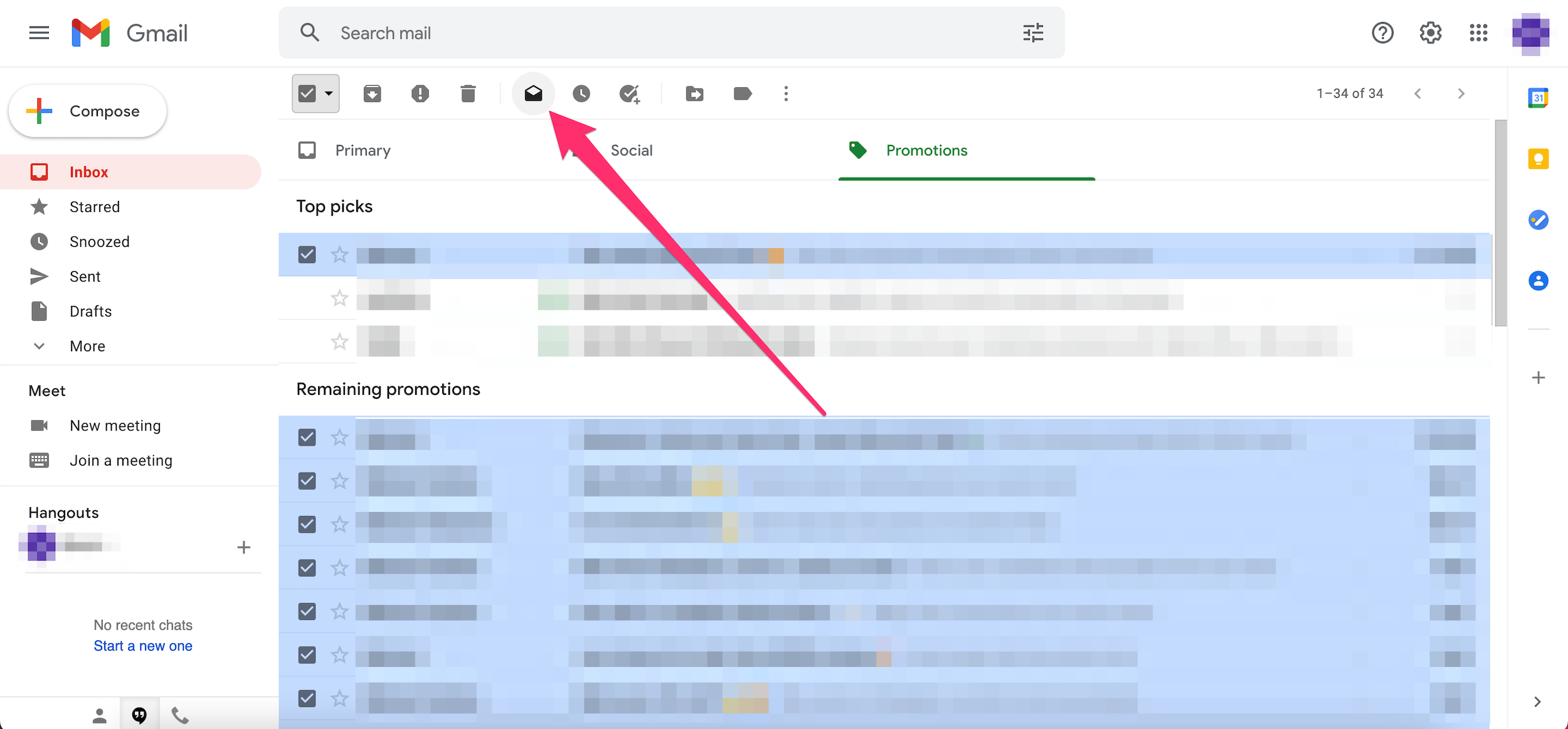
Devon Delfino

