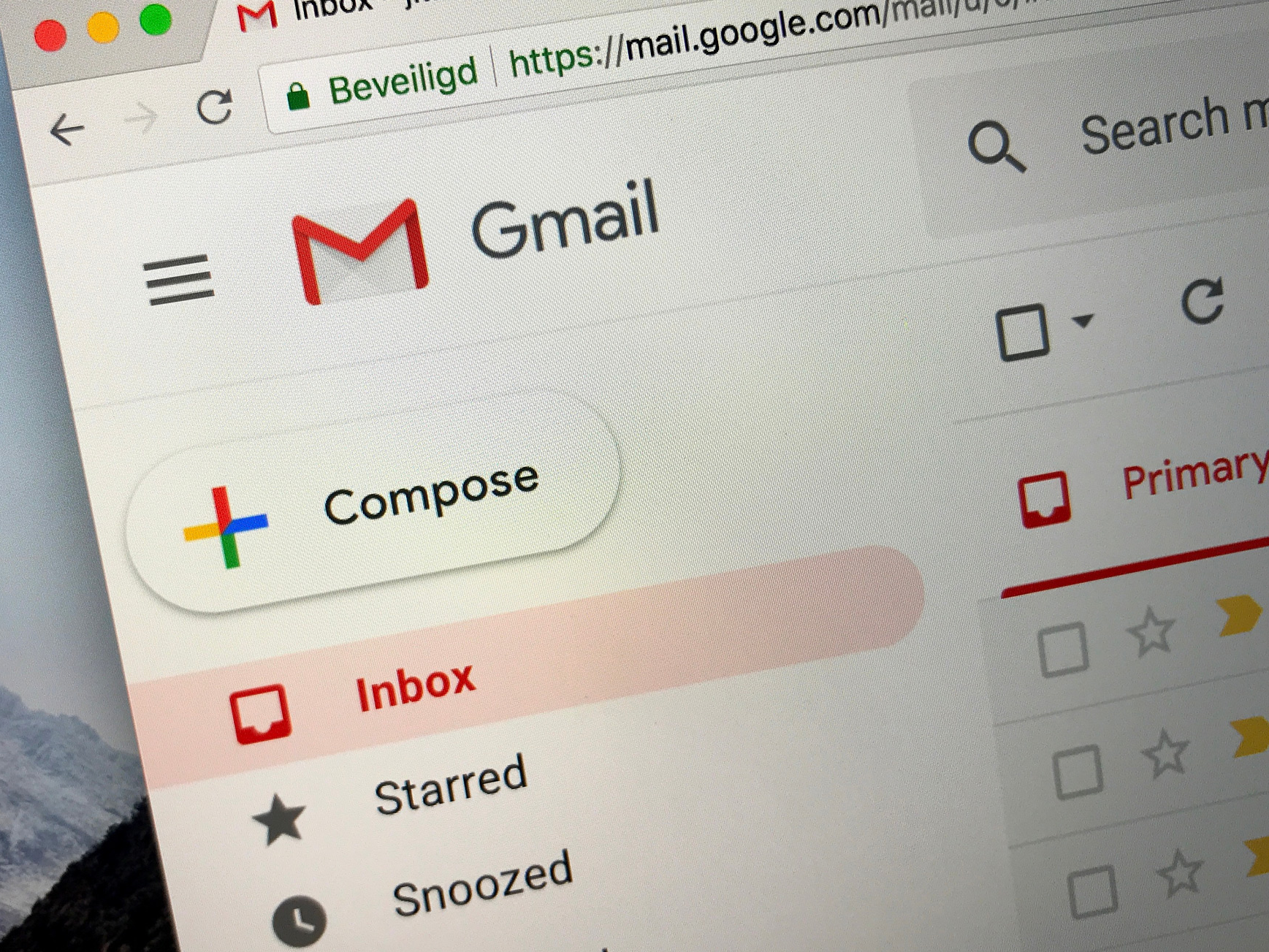- You can easily mark all Gmail as read, though the process will differ depending on how many emails you have, and how many of those you wish to mark as read.
- You can do an all-inclusive action, to mark every single email in your inbox as read, or you can limit the action to your most recent 50 emails or select batches of emails.
- Visit Business Insider’s homepage for more stories.
Whether you’ve just returned to an out-of-control inbox after time off, or you want a fresh slate without risking deletion, marking emails as read can be a good place to start taking back your digital space.
In Gmail, you have the option to mark all of the emails in your inbox as read at once, or you can limit the action to the first page, which is capped at 50 emails.
Either way, here’s how to mark all Gmail emails as read.
Check out the products mentioned in this article:
MacBook Pro (From $1,299.99 at Best Buy)
Lenovo IdeaPad 130 (From $299.99 at Best Buy)
How to mark all Gmail emails as read
This is the fastest, easiest way to mark all of your emails as read:
1. Go to mail.google.com and log in, if necessary.
2. Select all emails by clicking the box icon at the left end of of the toolbar, and clicking "All."
3. You will then see a notification at the top, stating that "All 50 conversations on this page are selected. Select all XXX conversations in inbox," where the last part should appear as a link.

4. Click on the link and select "Mark as read."

How to mark selected Gmail emails as read
1. Tick the box in the top toolbar to select all of the emails in your first page, or select individual emails by checking the boxes next to each message.
2. Select the "Mark as read" icon from the top toolbar.

Related coverage from How To Do Everything: Tech:
-
I just cleared out my Gmail using a simple trick that took only a few minutes - here's how to do it
-
How to create folders in Gmail and use labels to organize your emails
-
How to find your archived emails in Gmail in 2 different ways
-
How to add labels in Gmail to categorize your email communications
-
How to automatically forward emails in Gmail to stay on top of your communications with another address