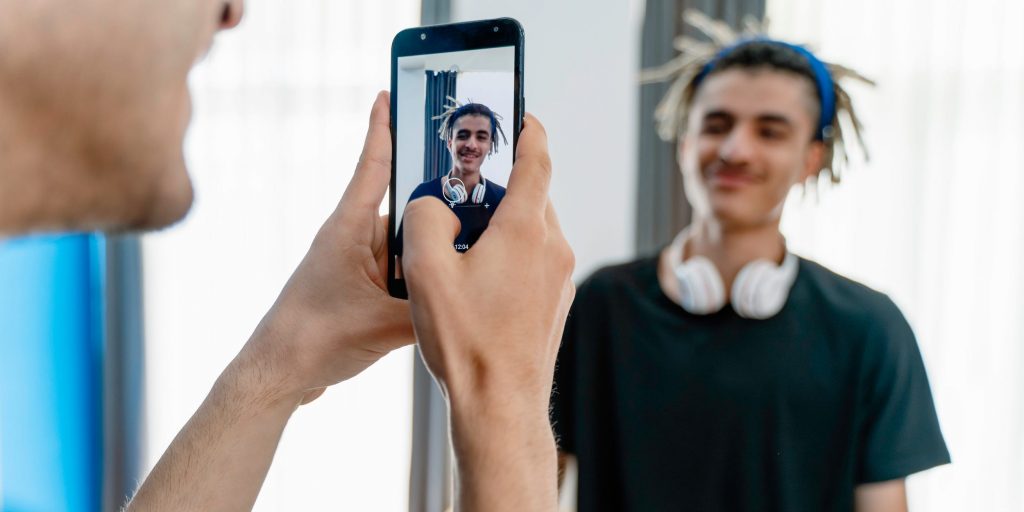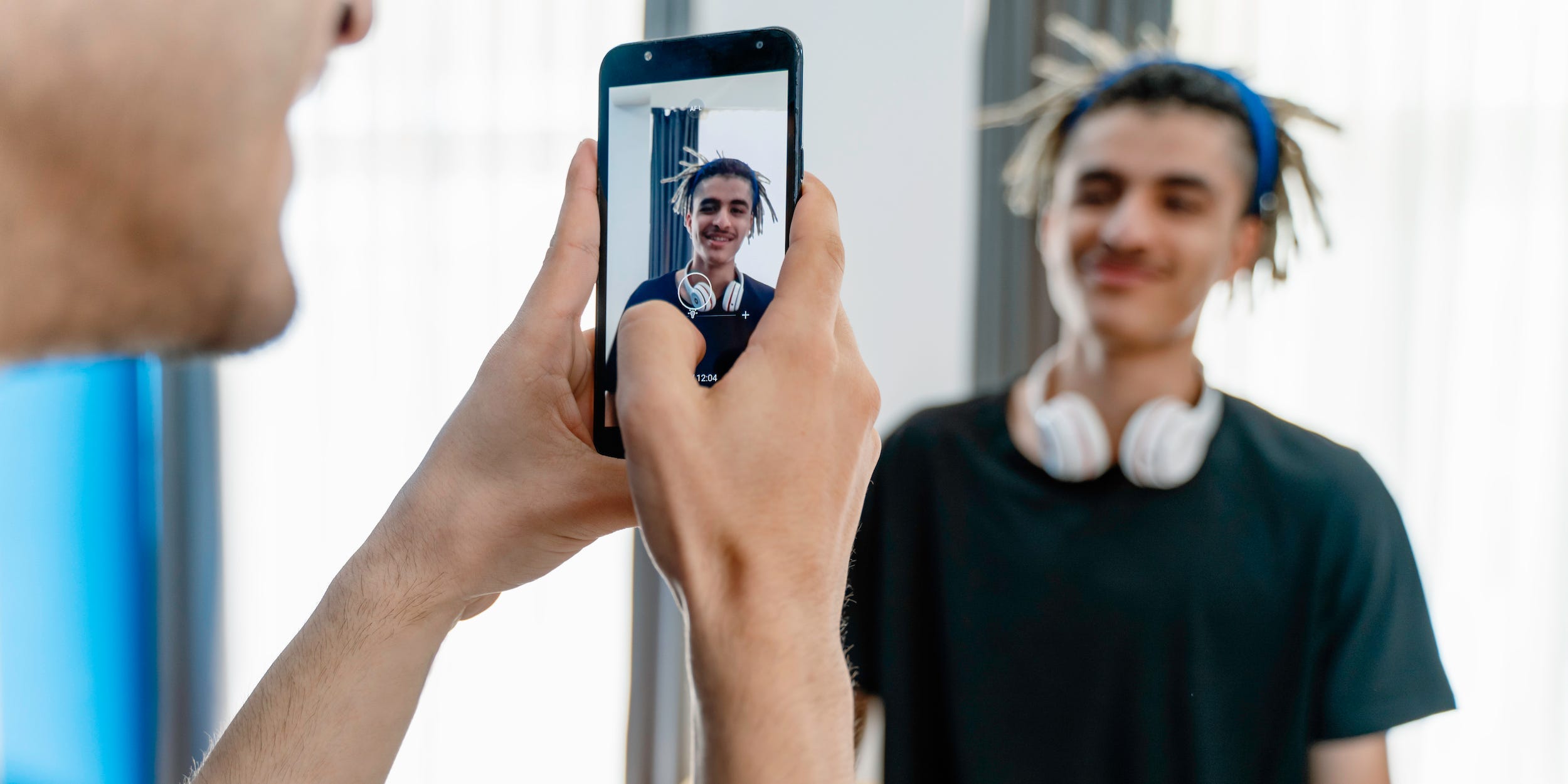
Phynart Studio/Getty Images
- You can make YouTube Shorts by accessing the YouTube app on your phone and using the feature to record brief videos.
- YouTube Shorts is a new feature in beta testing that allows you to record video shorts up to 60 seconds in length.
- You can record in 15-second intervals with several tools to edit your videos.
- Visit Insider's Tech Reference library for more stories.
YouTube is beta-testing its Shorts feature to create brief videos directly from the app as it hopes to compete with the likes of TikTok, Snapchat, and Facebook and Instagram Stories.
Using your smartphone's camera, you can record brief videos and upload them immediately. The default length is 15 seconds and you can add more time in the app, up to a minute.
The YouTube Shorts feature is now available in more than 100 countries including the US and Canada. Users can find these specific videos by tapping Shorts at the bottom of the YouTube app, on the YouTube homepage, or on their channel page.
While these Shorts cannot currently be monetized from advertisements, they will affect your number of views and total playtime, and you can direct people to your monetized YouTube channel. YouTube also has a $100 million fund to support creators who help build the Shorts community.
How to make YouTube Shorts
1. If you don't already have the YouTube app on your device, download it for your Android or iPhone and sign in.
2. Tap the Create button, which is the plus symbol in the bottom-center.
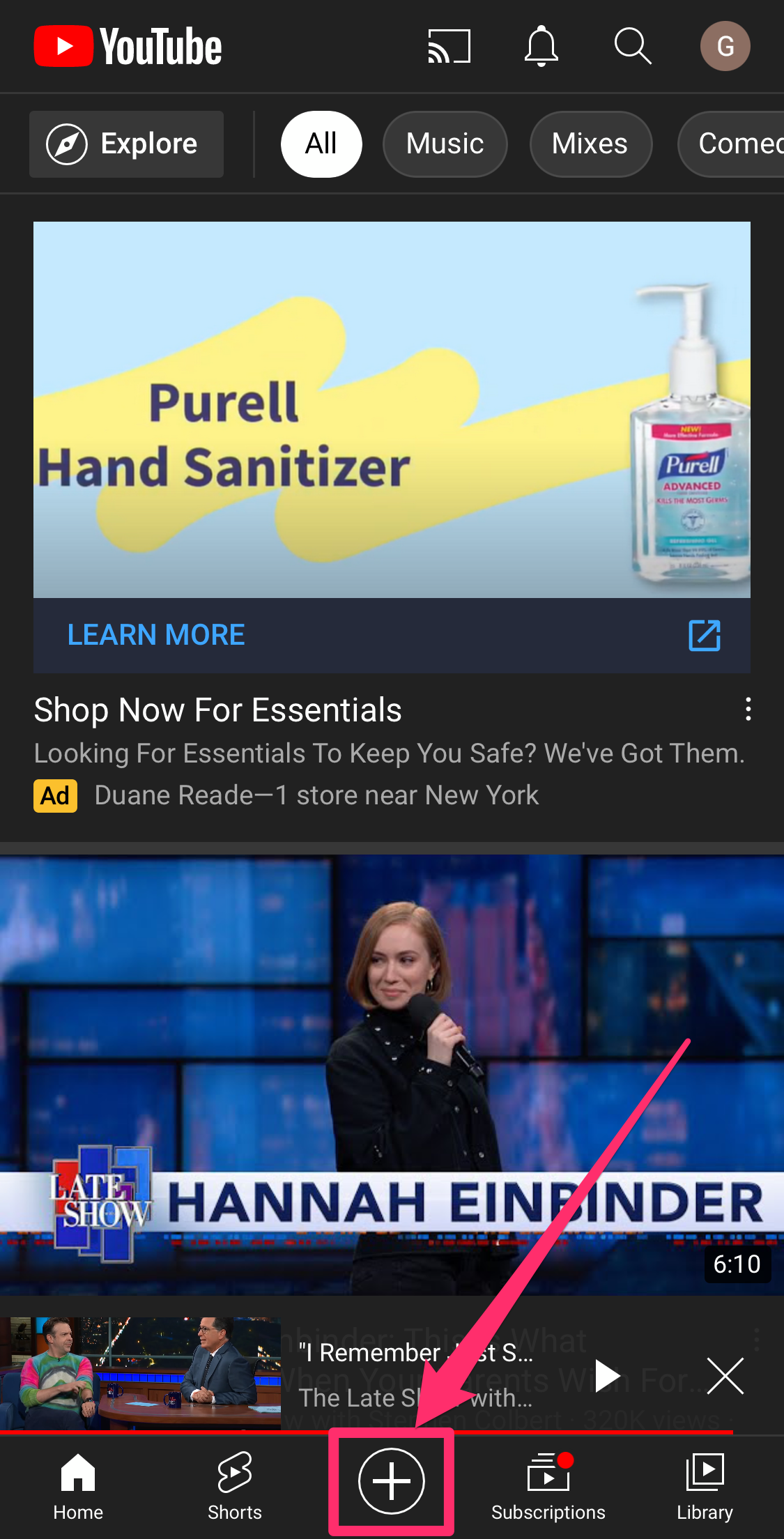
Grace Eliza Goodwin/Insider
3. In the pop-up, tap Create a Short, which has a camera icon next to it.
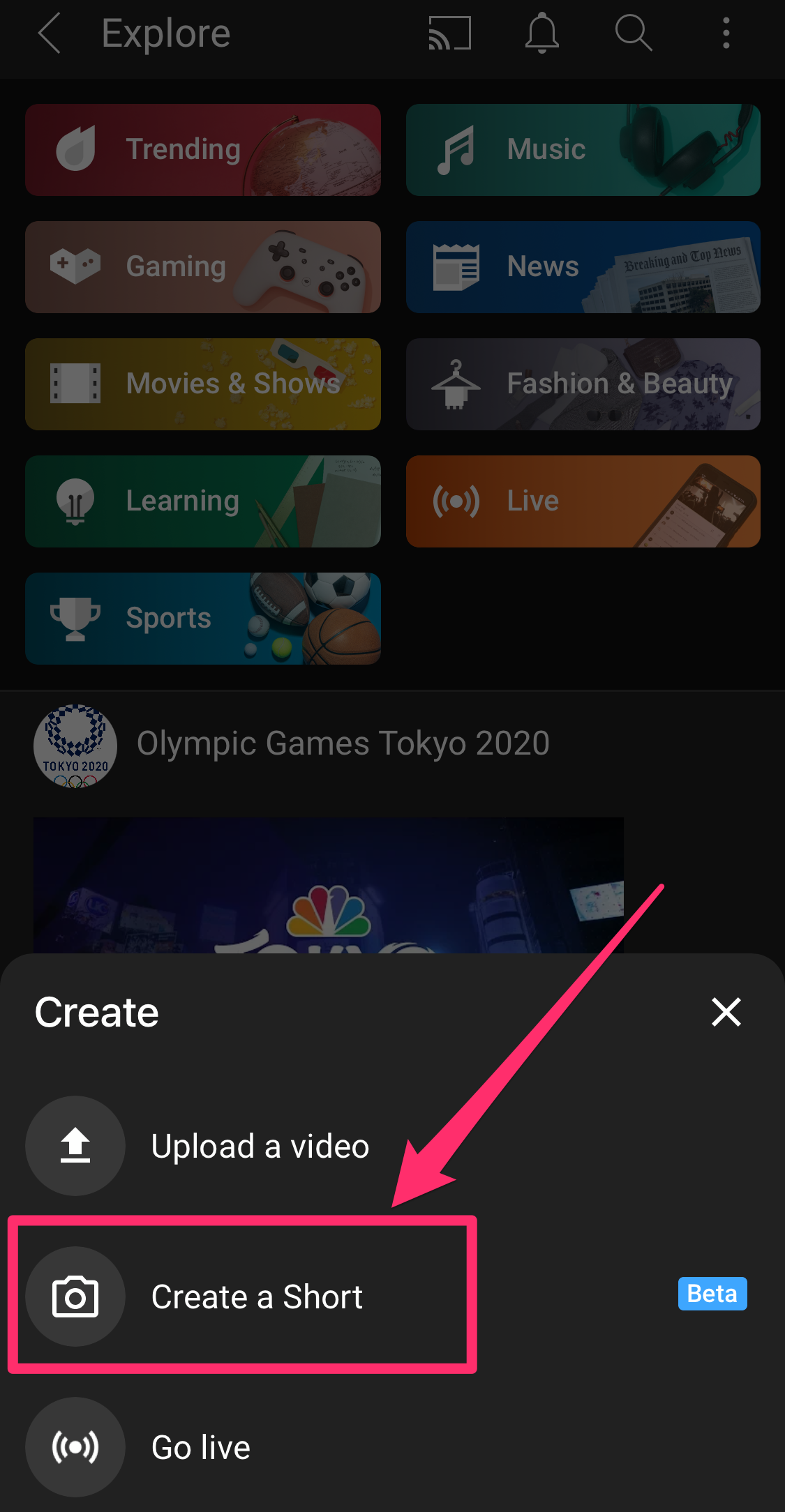
Grace Eliza Goodwin/Insider
4. If this is your first time using this option, your device will ask for permission to allow YouTube to use the camera and microphone.
5. Once approved, you land in the YouTube Shorts recording page.
6. YouTube shorts recording length defaults to 15 seconds. By tapping on the number "15" above the record button, you can change it to 60 seconds.
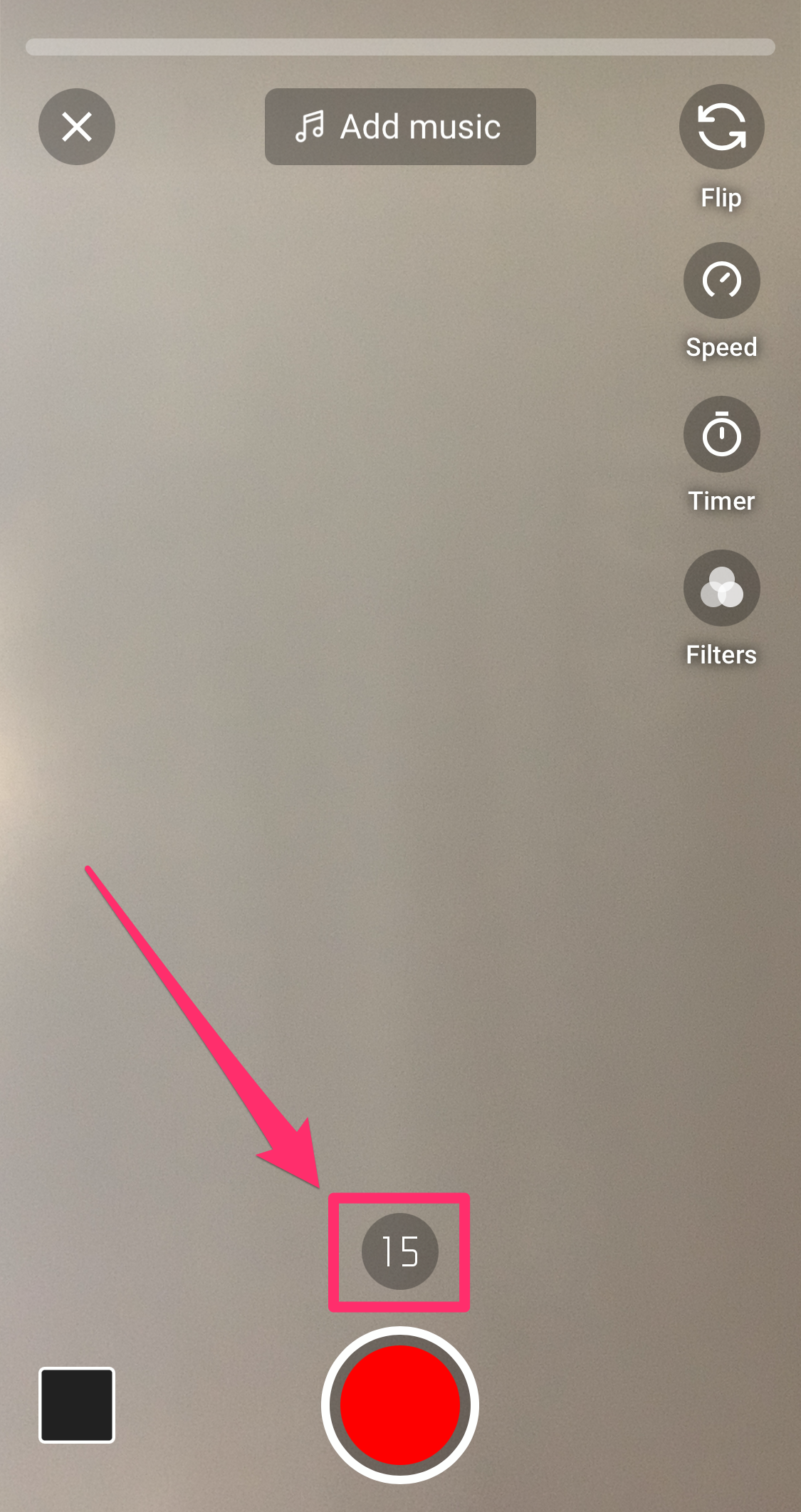
Grace Eliza Goodwin/Insider
7. Tap the Speed icon of a speedometer on the right to speed up or slow down the recording.
8. You can also set a time for the camera to start without you by pushing Timer, just below Speed.
9. Finally, Filters allows you to apply various visual filters to your recording. Some Android users may be missing this function.
10. Once ready, hit the Record button. Tapping it again will stop the recording; then tap again to record the next segment in the same video.
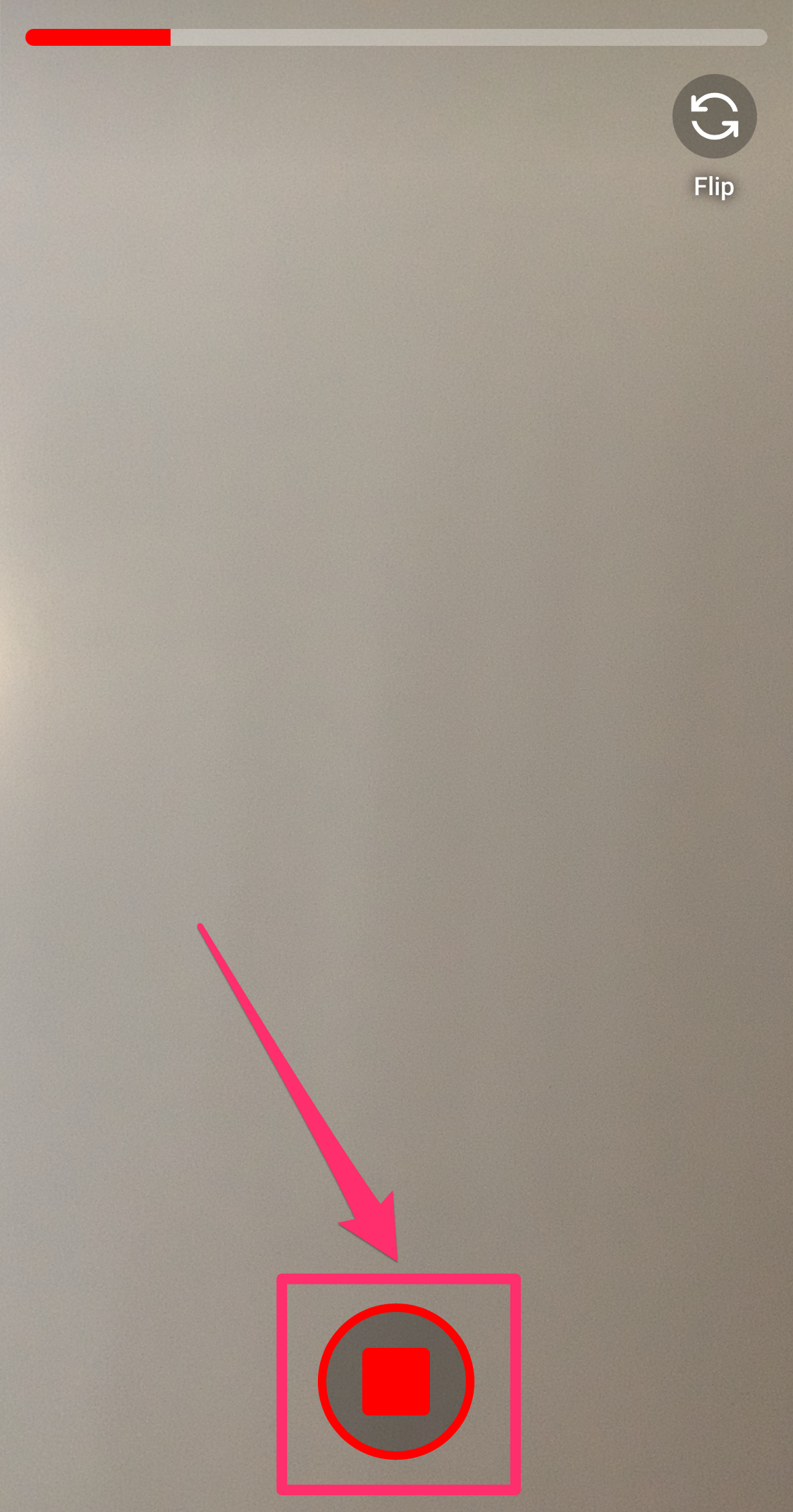
Grace Eliza Goodwin/Insider
11. Tapping the Undo button at the bottom, represented by a left-facing arrow, will delete the last segment but not the whole video. The Redo button, represented by a right-facing arrow, will return that segment to the video.
12. When you're done recording, tap the check mark in the bottom right to preview your video and add music, text, and filters. When done, tap Next.
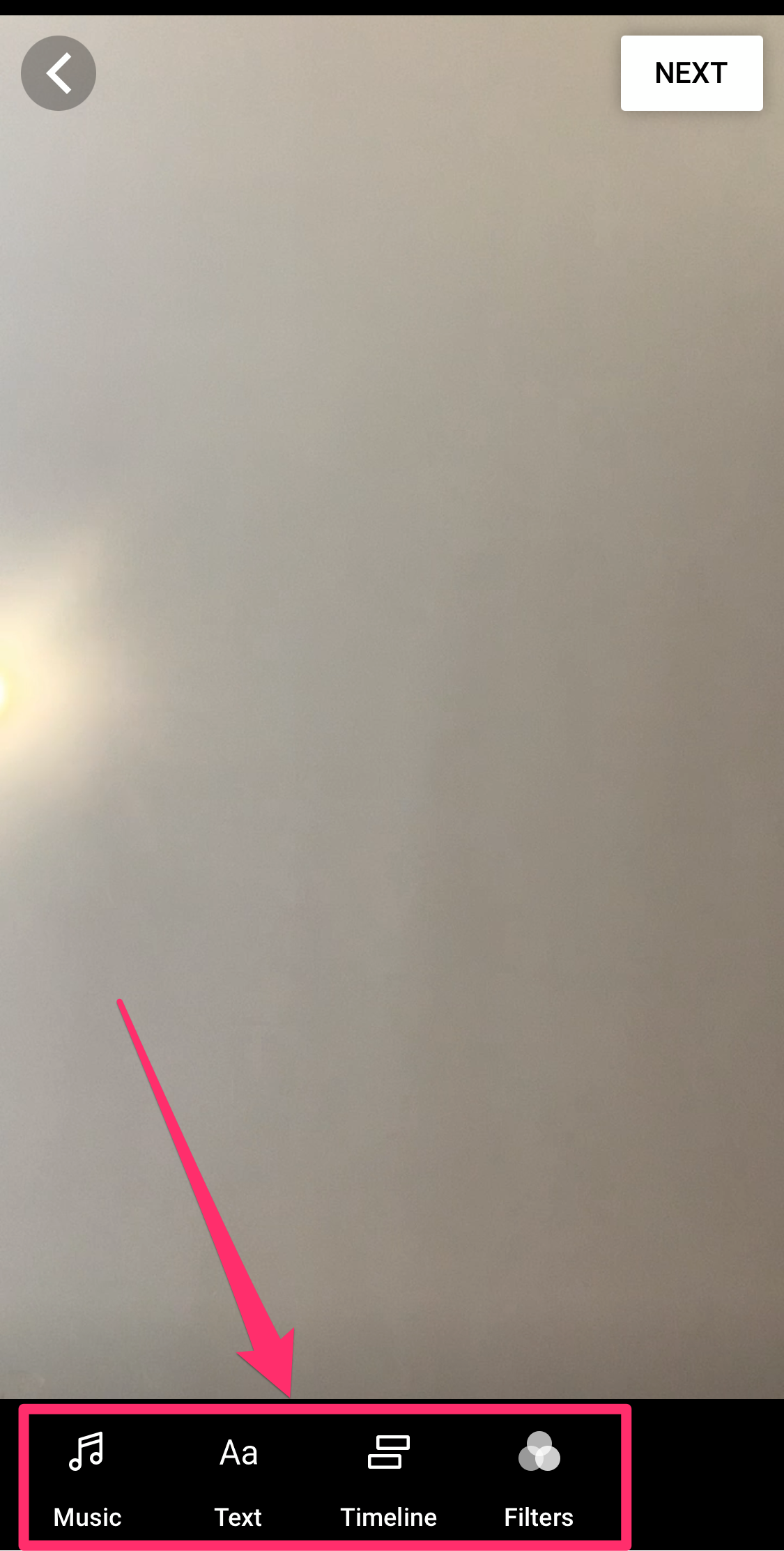
Grace Eliza Goodwin/Insider
13. Finally, add a title and adjust sharing settings. Add the #shorts hashtag to the title to ensure it can be seen or promoted with YouTube's other Shorts videos.
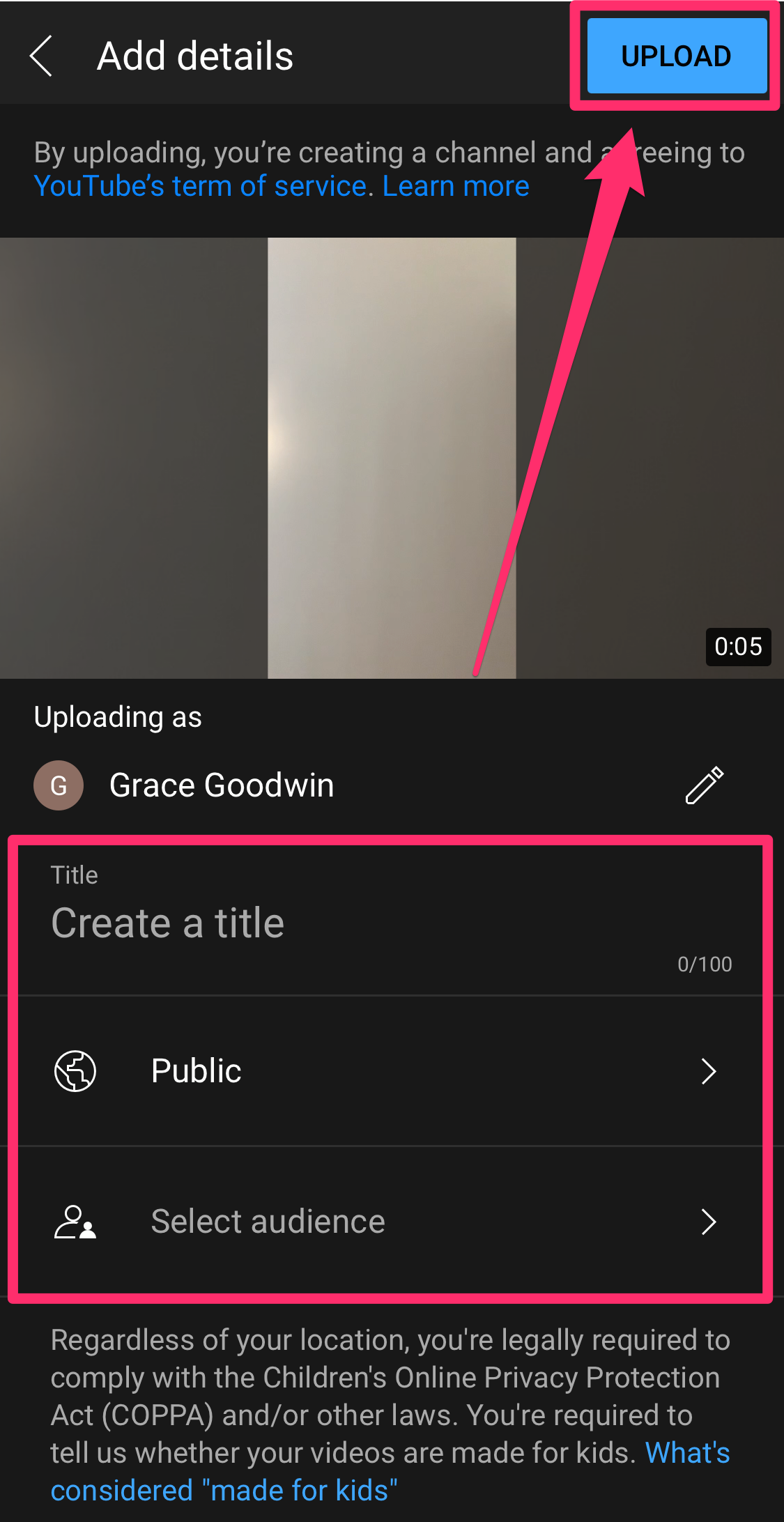
Grace Eliza Goodwin/Insider
14. Tap Upload and it will be added to your YouTube.