
- You can use Facebook's Privacy menu to limit who can see your posts, profile, and more.
- Setting every option to "Only Me" will make your Facebook profile as private as possible.
- If you just don't want to use Facebook anymore, you can deactivate or delete your account instead.
- Visit Insider's Tech Reference library for more stories.
Facebook is still the biggest social media platform in the world. But while it's convenient for linking up with friends or colleagues, it also holds more of your personal data than you might realize. And if you don't have the right privacy settings, a lot of that personal data might be on public display.
While you can't control the advertisers and other outside companies that Facebook chooses to sell your information to, there are ways to ensure that other Facebook users can't see your information unless you want them too.
Here's how to make yourself private on Facebook, whether just to strangers or to everyone.
How to make your Facebook private
Facebook generally has four levels of privacy that you can set your account and posts to.
- Public means that anyone with a link can see it, even if they don't have a Facebook account.
- Friends means that the only people who can see it are people on your friends list. You can sometimes exclude certain friends from seeing a post, too.
- Friends of friends means that anyone who you share a mutual friend with can see it.
- Only me means that it's totally private, and you're the only one who can see it.
If you want to make your Facebook as private as possible, you'll want to choose Only me whenever you can.
While some of Facebook's privacy tools are available in the mobile app, you'll need to open the Facebook website on a computer to find all of them.
To get to Facebook's Privacy menu:
1. Open the Facebook website and log into your account, if you haven't already.
2. Click the arrow in the top-right corner, then select Settings & privacy and Settings.

3. On the Settings page that opens, click Privacy in the left sidebar.
This will open the Privacy Settings and Tools page. Here, you've got a lot of options.
Make your posts private
First, head to the Your Activity section to can change who's allowed to see your posts, posts you've been tagged in, and pages that you follow.
- Click Who can see your future posts? to change the privacy settings for everything you post from now on.
- Click Who can see the people, Pages and lists you follow? to change who's allowed to see what you're following.
- Clicking either Review all your posts and things you're tagged in or Limit the audience for posts you've shared with friends of friends or Public? will take you to a new page where you can edit the privacy settings on things you've already uploaded.
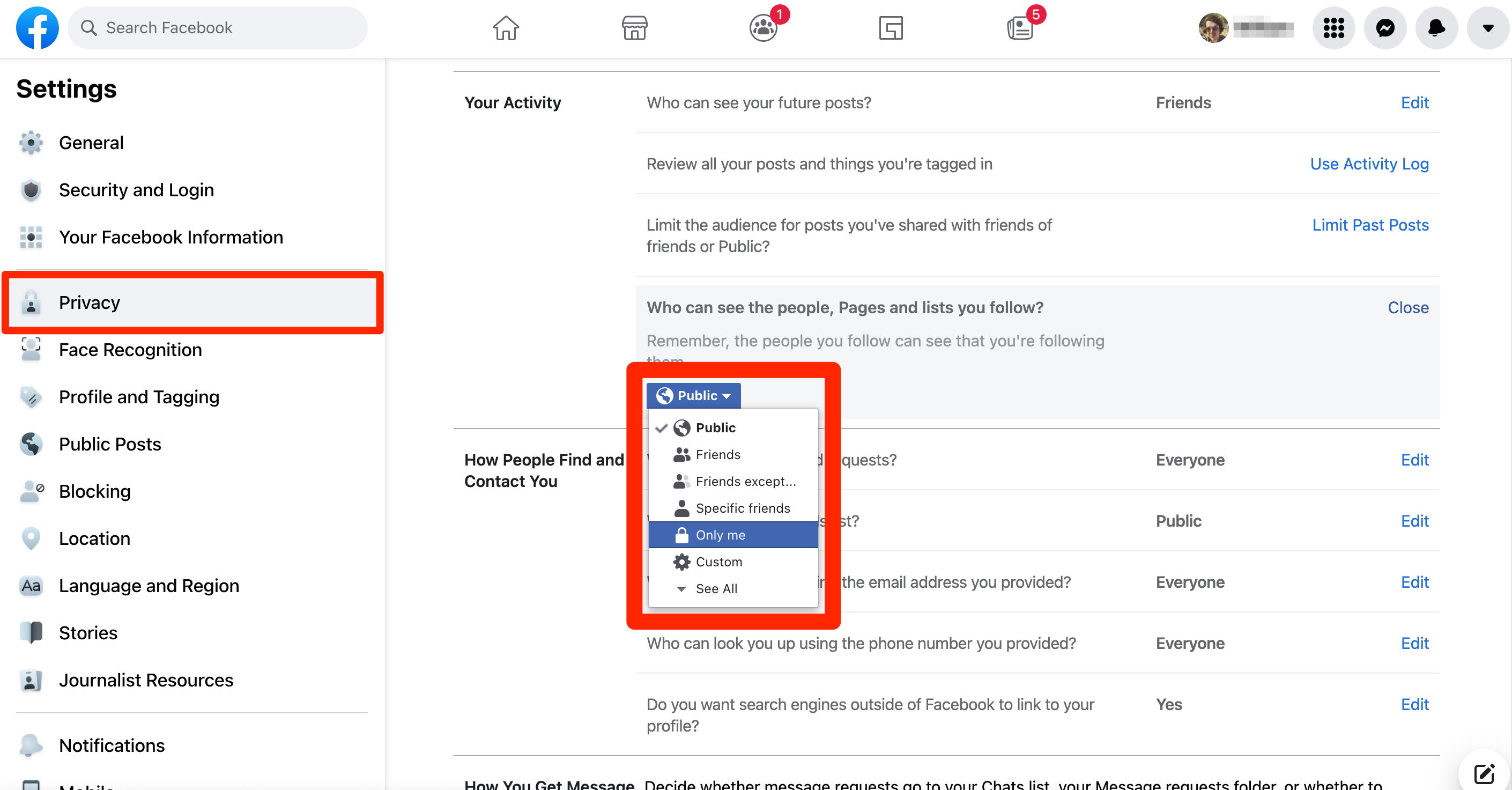
Hide your profile so people can't find you
If you're concerned about people finding your profile and posts, the How People Find and Contact You tools can help keep you hidden.
- Click Who can send you friend requests to limit the amount of people allowed to friend you. Just note that you can't turn friend requests off completely — the best you can do is limit them to mutual friends.
- The Who can see your friends list? option can hide your friends list, so people can't see who's in your network.
- Both the Who can look you up using the email address you provided? and Who can look you up using the phone number you provided? questions can make it so even if someone already has your contact information, they won't be able to find you on Facebook.
- Clicking Do you want search engines outside of Facebook to link to your profile? lets you hide your profile from Google, Yahoo, Bing, and other search engines. This is useful if you're worried about people finding you by googling your name — just note that it can take a few days to process.
Stop people from messaging you
Using the How You Get Message Requests section, you can limit who's allowed to message you. You can also choose to receive certain messages but filter them into their own folder, away from your inbox.
- Under Potential Connections, choose where messages from people who have your phone number and/or mutual friends go. You can choose Chats (your regular inbox), Message requests (a separate folder), or Don't receive requests (deletes them).
- Under Other people, make the same choice for people you're not connected to and Instagram users. Here, you can't choose to receive their messages in your regular inbox — you have to choose either Message requests or Don't receive requests.
How to make specific Facebook posts private
The controls we talked about above control your entire Facebook account. But whenever you post something, you can give the post its own privacy options. This means you can keep your profile private but make a single public post, and vice versa.
1. When you're making a Facebook post, click the little box under your name.
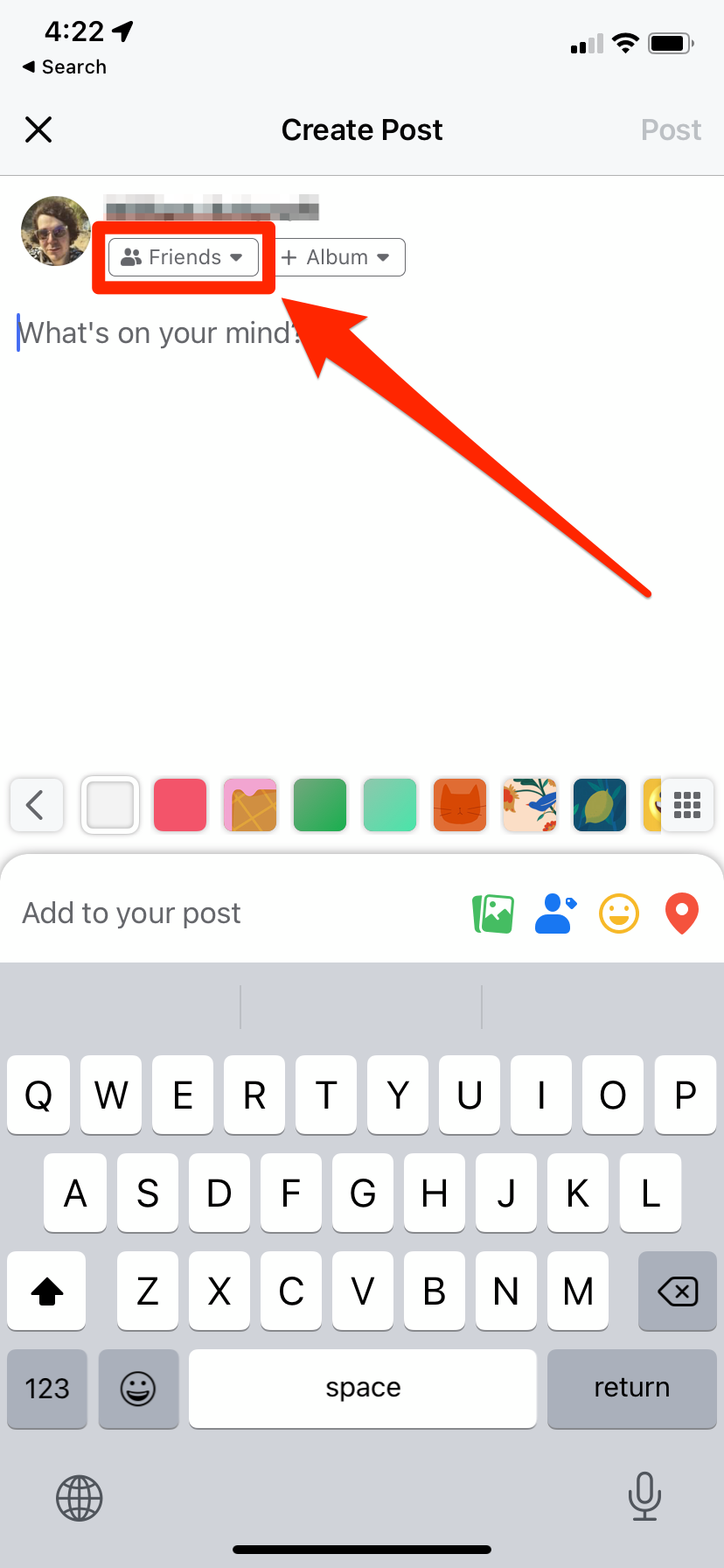
2. In the new menu that opens, select how private or public you want the post to be.
Once you post, only the audience that you chose will be able to see it.
Jennifer Still contributed to a previous version of this article.

