
NurPhoto / Contributor/Getty Images
- You can make Telegram stickers with image editing apps like Photoshop, GIMP, or Canva.
- Stickers can be used and sent in Telegram conversations like emojis.
- Once you publish your sticker pack, anyone on Telegram can use it in their conversations.
- Visit Insider's Tech Reference library for more stories.
Many messaging apps allow you to include stickers in conversations with your friends and family. Telegram, a popular secure messaging app, is unique in that it actually lets you upload and use your own stickers in conversations.
You can create sticker packs and show them off as much as you want. Here's how to make stickers and use them in your Telegram conversations.
How to make Telegram stickers
Before you can create Telegram stickers, you'll need image editing software that lets you create PNG files with transparent backgrounds. Adobe Photoshop is the most popular image editing software out there, but if you're looking for something less expensive, you can poke around the internet for a free alternative – we used GIMP in this instance, and there are plenty of other options available as well.
There are a few rules you need to keep in mind when designing Telegram stickers:
- Telegram stickers must be PNG files with a transparent background.
- Telegram stickers cannot be larger than 512 x 512 pixels.
- Telegram stickers cannot contain copyrighted material (such as images or quotes from popular media).
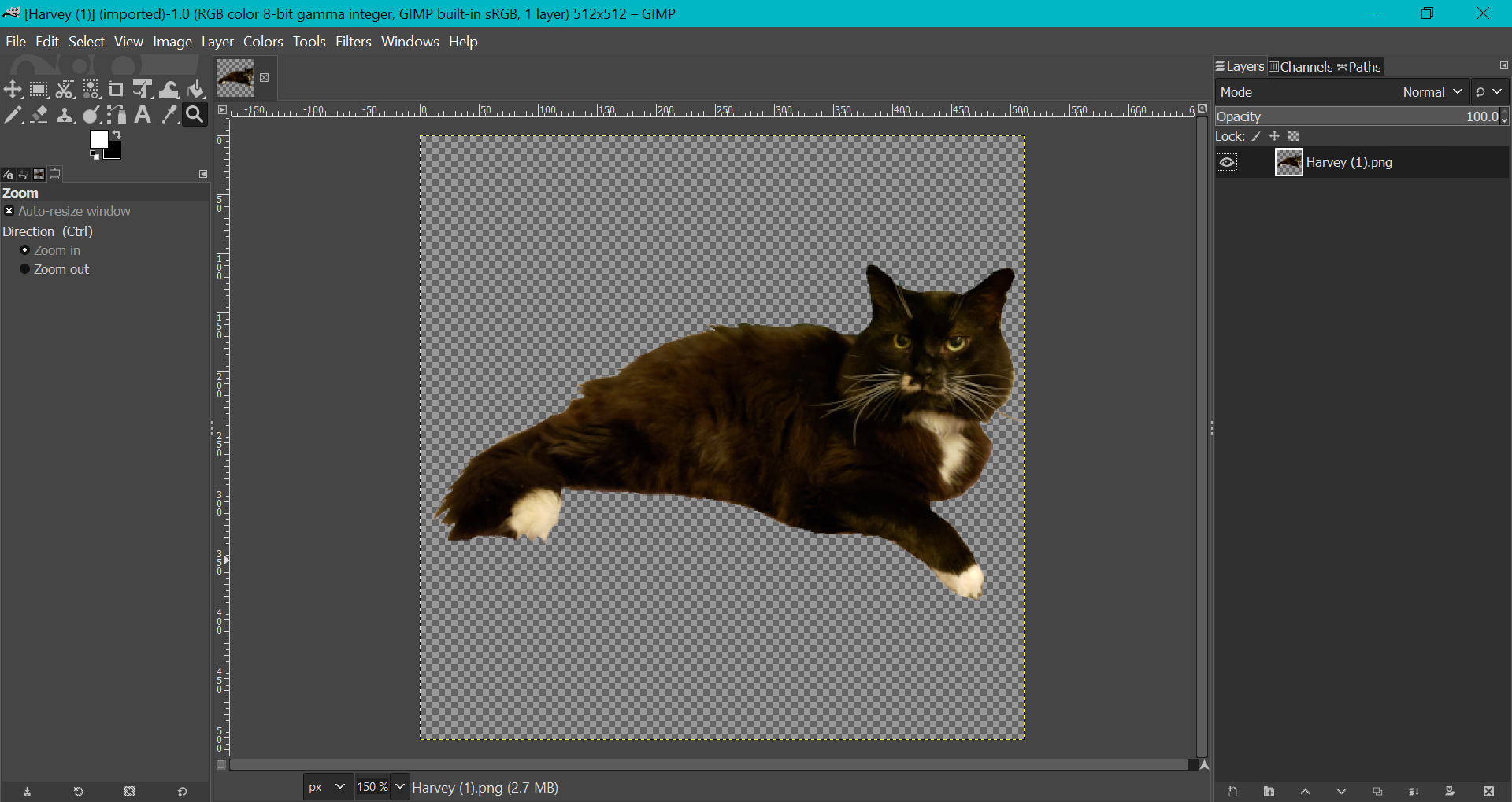
Chrissy Montelli/Insider
The process of creating a transparent background for your sticker varies depending on the software you're using, but in general, you'll need to add an "alpha channel" to the background in order to create transparency. Once you've added an alpha channel, anything you erase or delete in that layer will become transparent, represented by a white and gray checkerboard pattern. With this, you can edit the image to your liking and save it as a PNG file once you're done.
Just remember that once you've made and published a pack of stickers (as we show how to do below), the stickers are public for everyone on Telegram. So if there's anything in your stickers that you're not alright with strangers seeing, leave them out.
How to add and use your sticker pack in Telegram
After you've created your sticker pack, you'll need to upload them to Telegram before you can start using them in a chat. To do this, you'll have to contact the Telegram sticker bot.
1. Open the Telegram app and log in if prompted.
2. Tap on the search bar and type "stickers," then tap on the Telegram sticker bot once it appears. This will create a new conversation with the sticker bot; tap "Start" to begin.
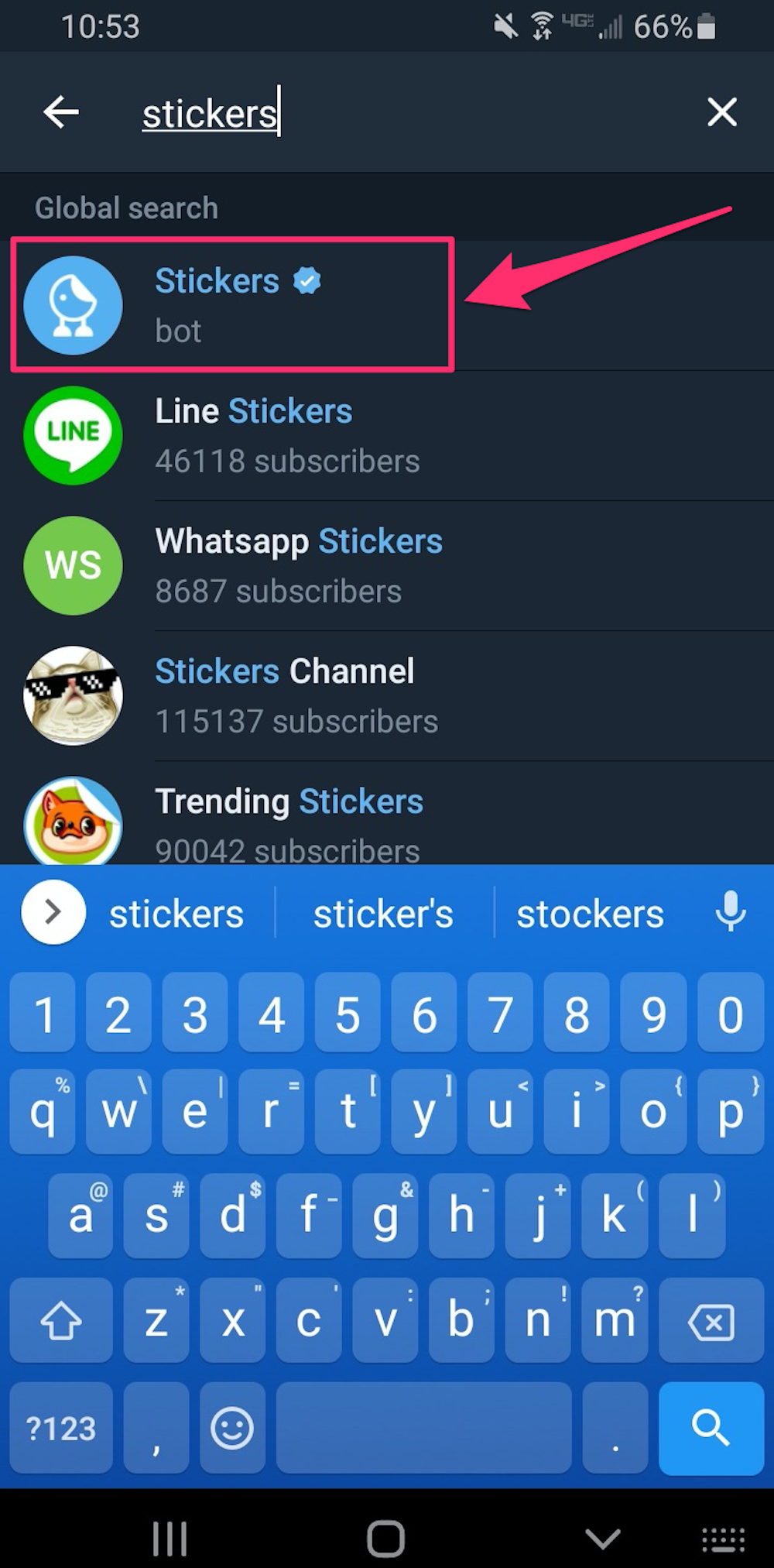
Chrissy Montelli/Insider
3. Type "/newpack" (without quotation marks) into the message bar and tap the blue arrow to send the message.
4. Type a name for your sticker pack in the message bar and tap the blue arrow.
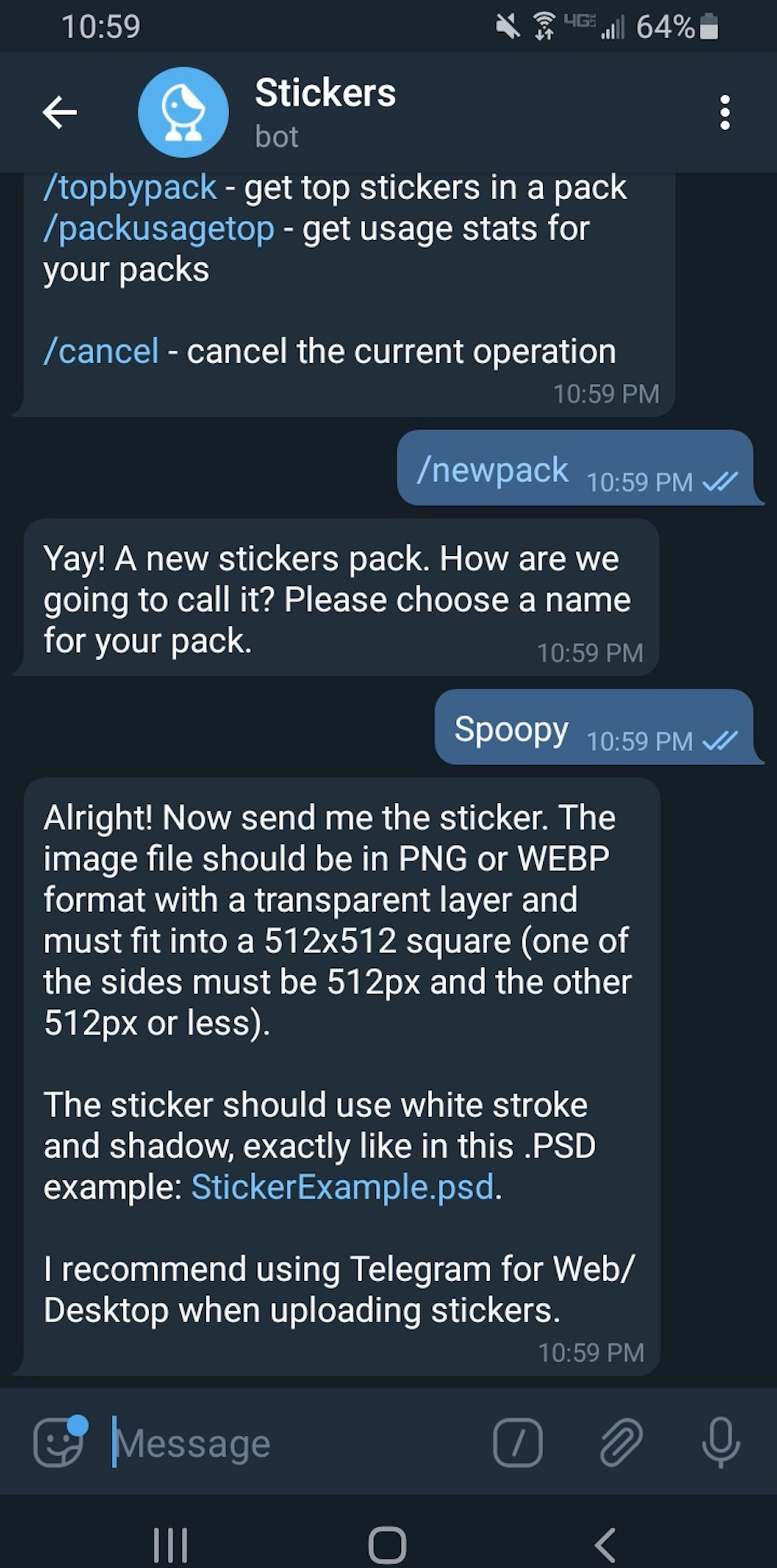
Chrissy Montelli/Insider
5. Now it's time to upload your first sticker. Tap on the paperclip icon in the message bar, then tap "File," and then select the sticker you want to upload.
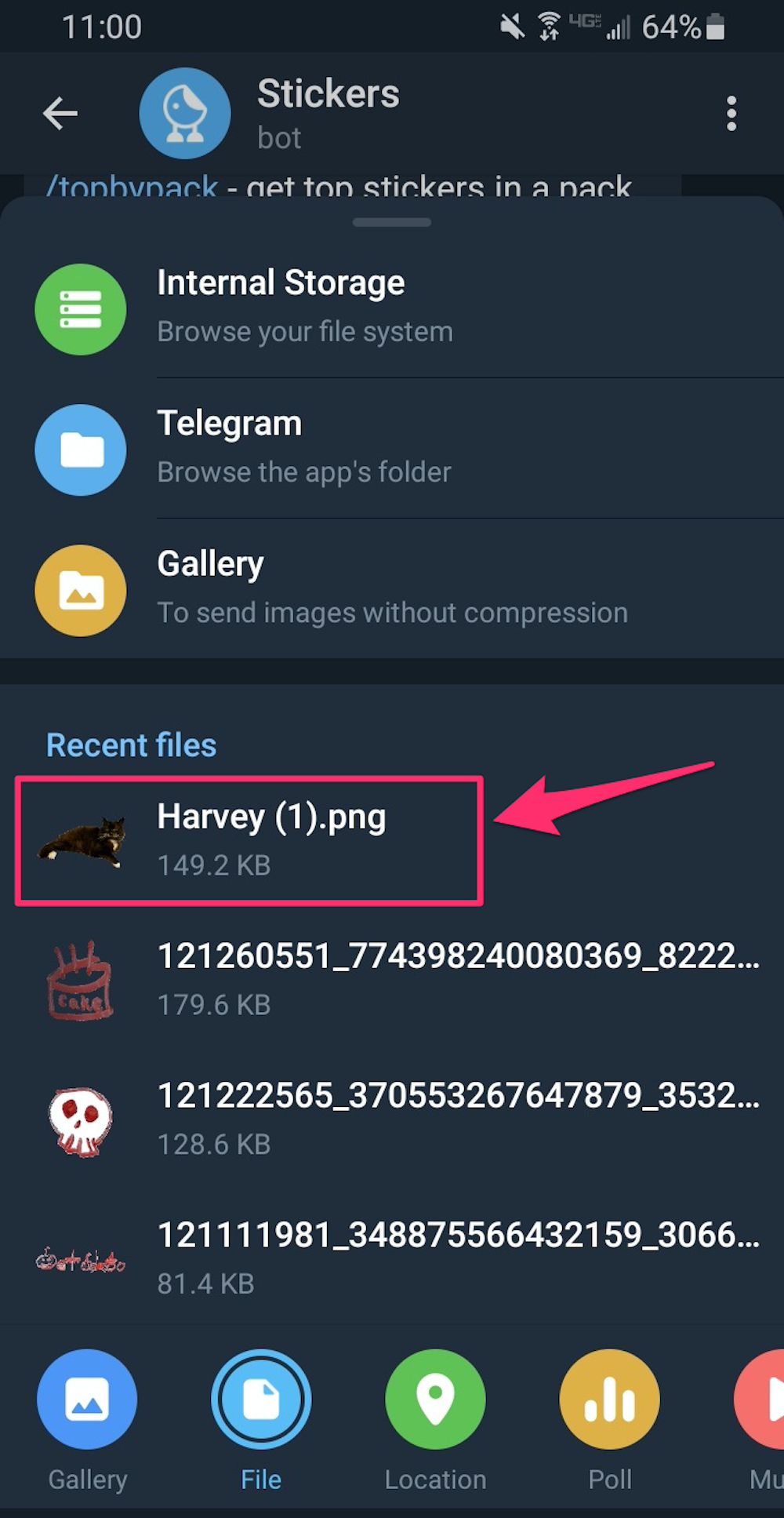
Chrissy Montelli/Insider
6. Use the emoji keyboard to type and send an emoji that applies to the sticker you just uploaded. This helps the sticker bot categorize the stickers.
7. Repeat steps five and six for each sticker you want to include in the sticker pack. Once you've finished adding stickers, type "/publish" (without quotation marks) into the message bar and tap the blue arrow.
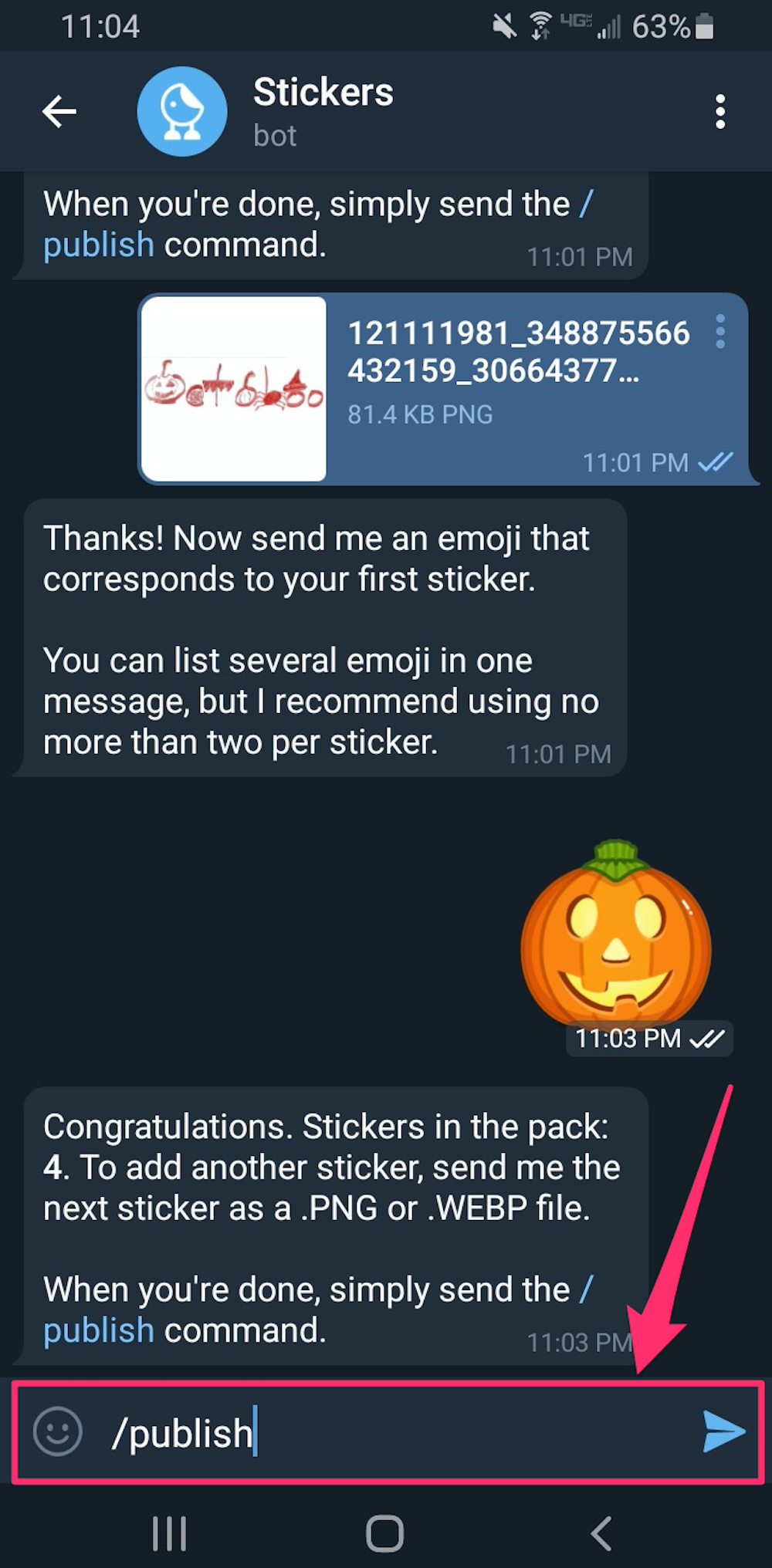
Chrissy Montelli/Insider
8. Telegram will give you the option to upload an icon for your sticker pack. If you choose to do so, the icon must be 100 x 100 pixels. This isn't required, though, so if you want to skip this step, just type "/skip" (without quotation marks) into the message bar and tap the blue arrow.
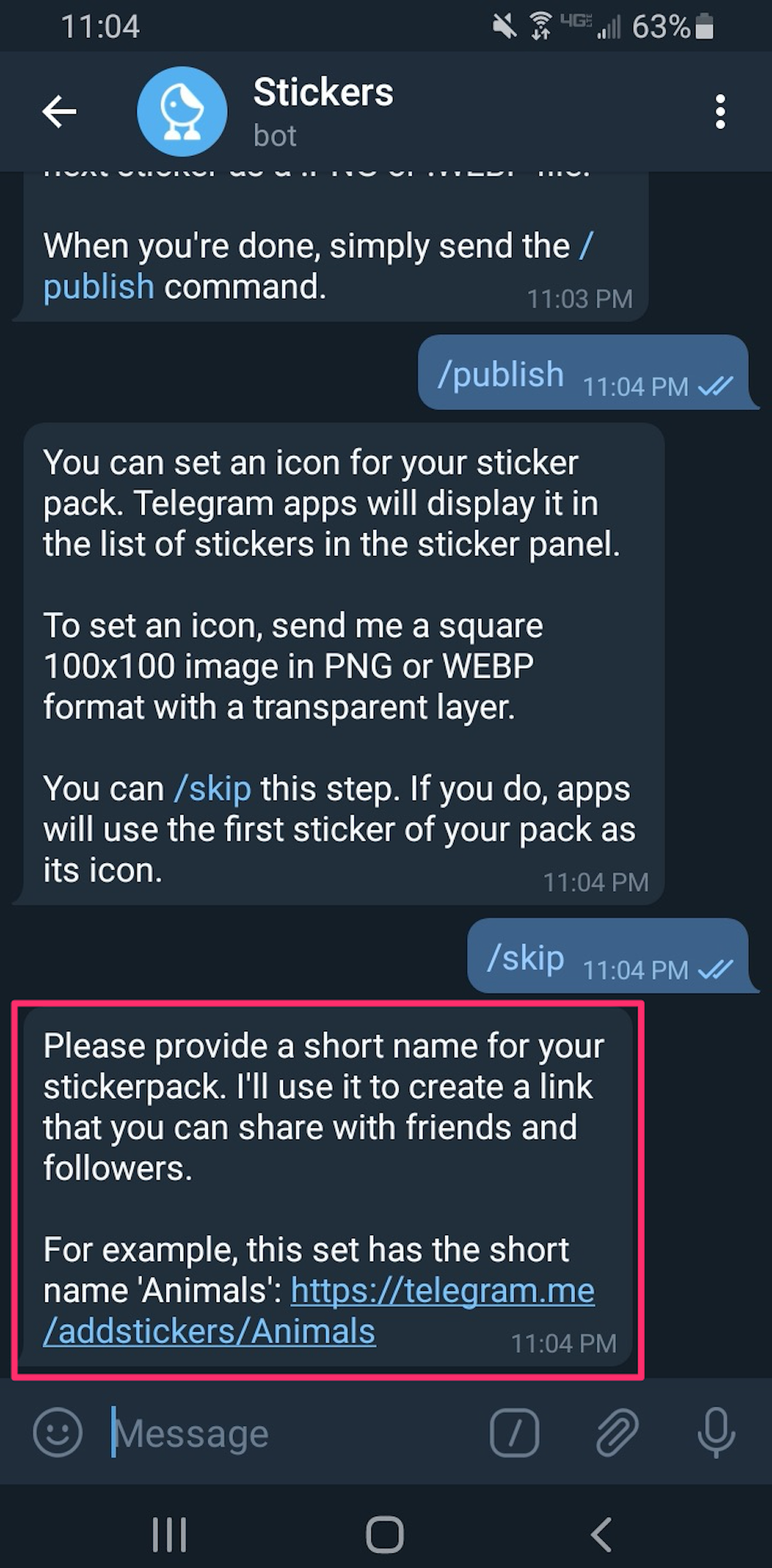
Chrissy Montelli/Insider
9. Type a short name for your sticker pack and tap the blue arrow. This will be included in the URL that Telegram creates so that you can share the sticker pack. If a short name has already been taken or isn't usable, Telegram will ask you to choose a different one.
10. Telegram will send you a link for your sticker pack. Tap on the link, then tap "Add Stickers" to download the sticker pack. You can also share the link with your friends so that they can use your stickers as well.
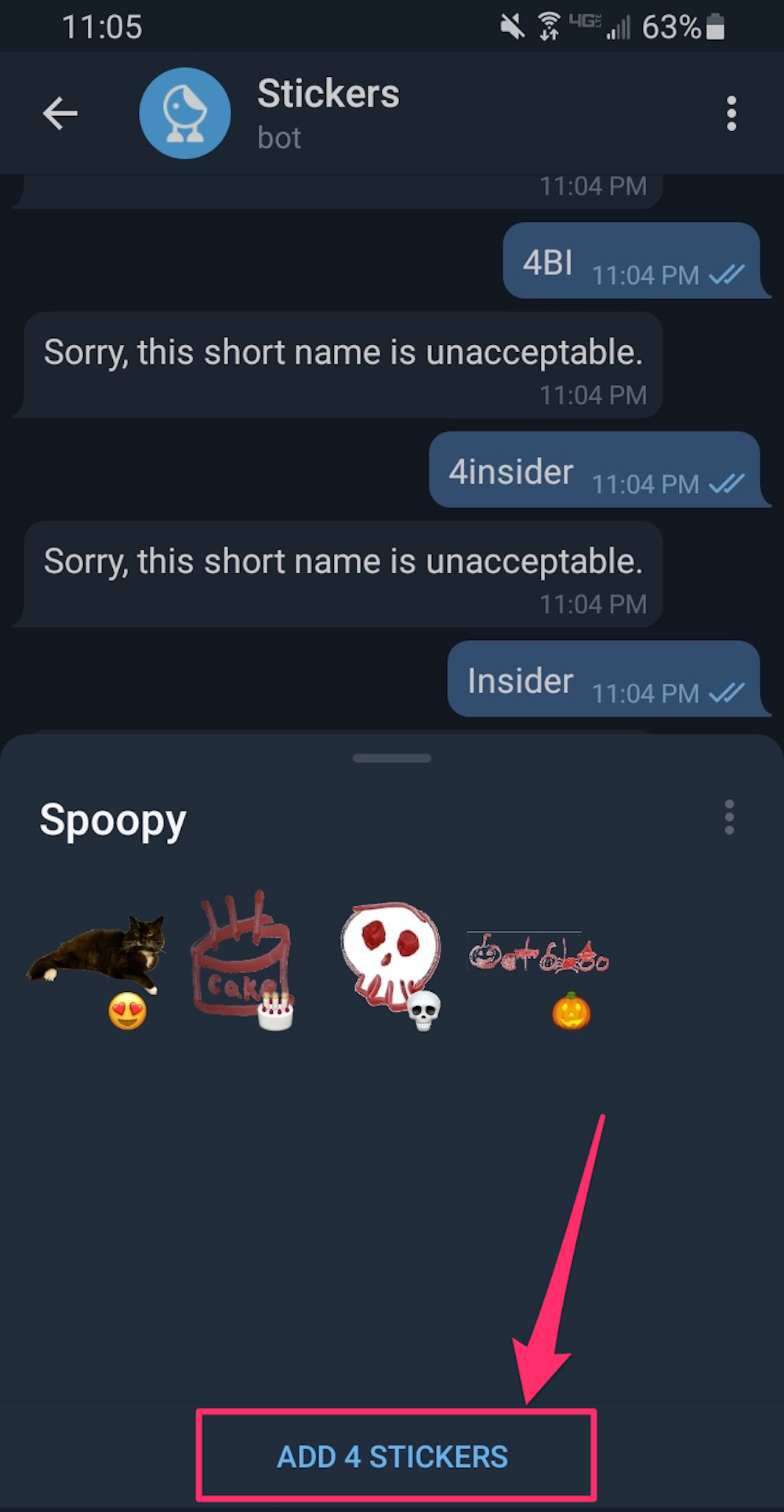
Chrissy Montelli/Insider
11. Now that you've created and downloaded your sticker pack, you'll be able to include them in messages like any other sticker. Start a conversation with a friend and give it a try.
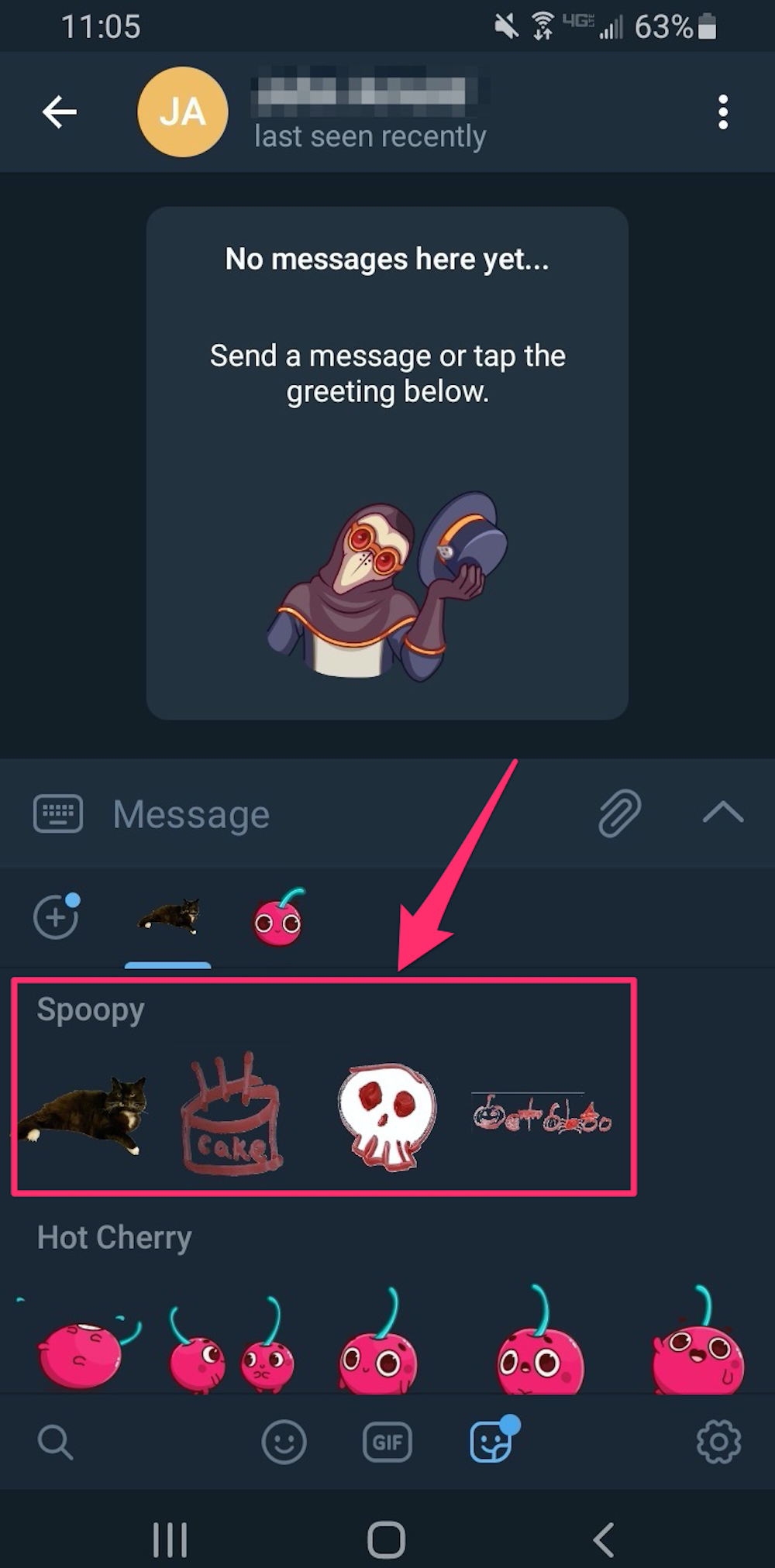
Chrissy Montelli/Insider
Dit artikel is oorspronkelijk verschenen op z24.nl