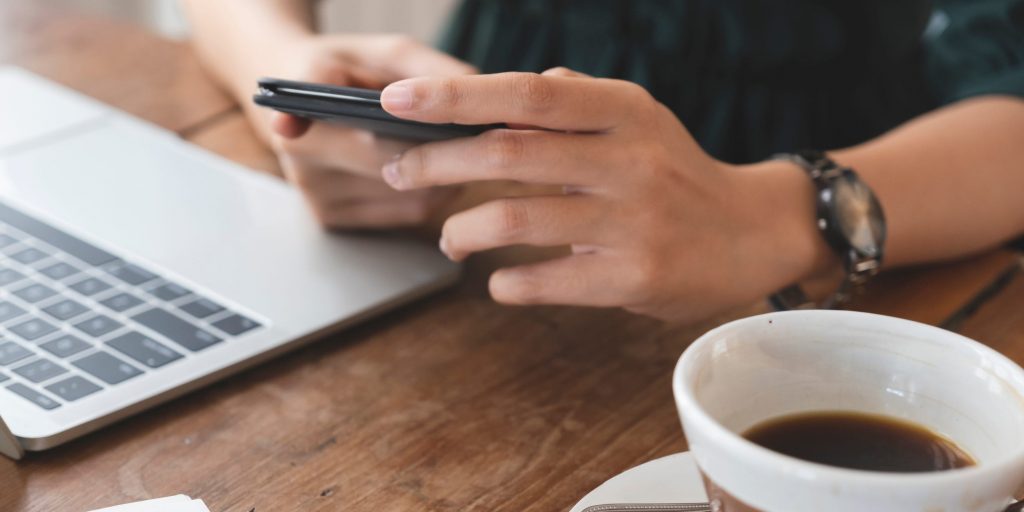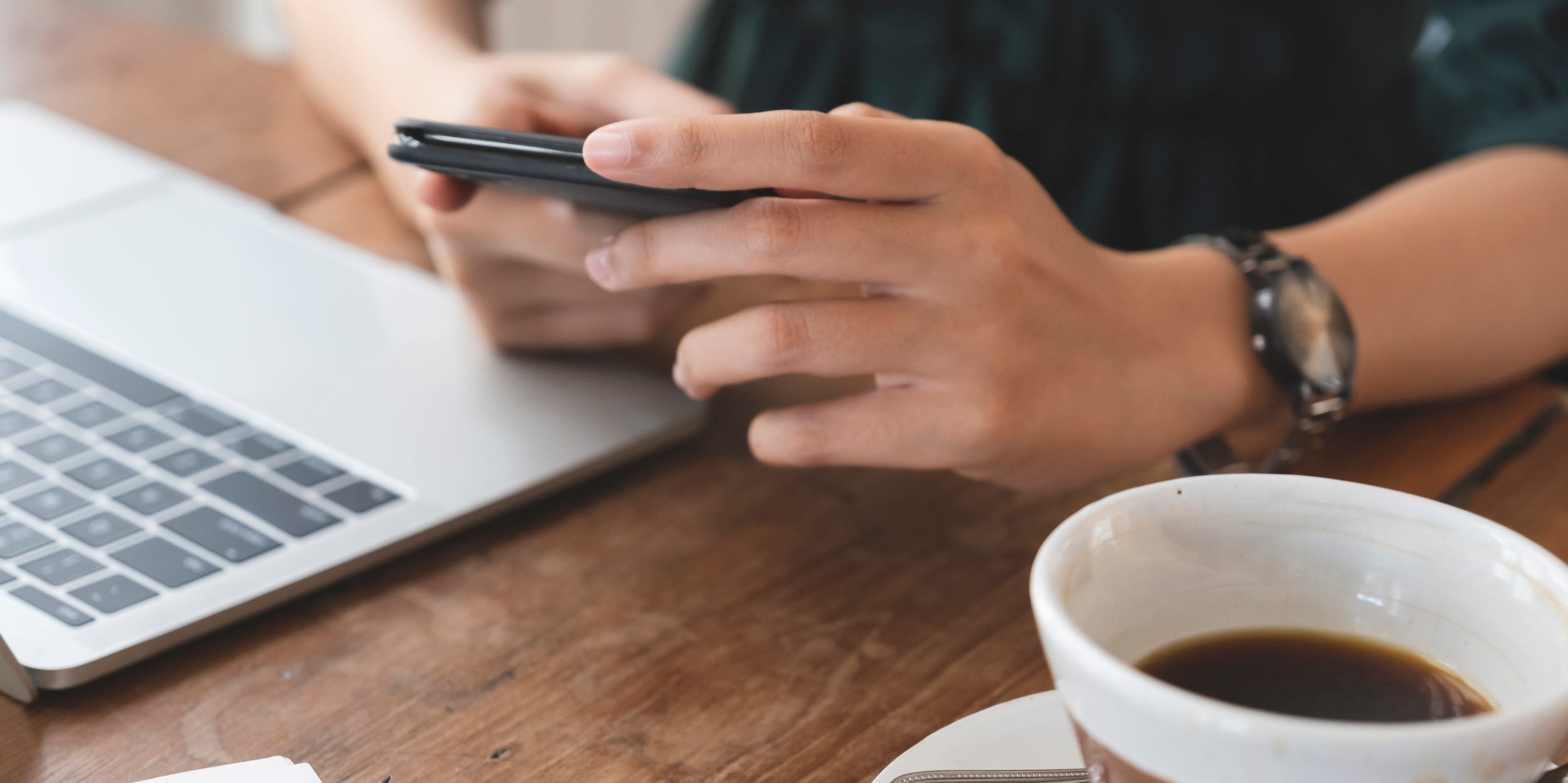
Cavan Images/Getty Images
- You can make Google your default search engine on Chrome, Firefox, Safari, or Edge.
- With Google as your default search engine, every query you put in the address bar goes to Google.
- Most browsers, except Microsoft Edge, start with Google as the default search engine.
- Visit Insider's Tech Reference library for more stories.
Even though Google is the most popular search engine, some web browsers still don't automatically set it as the default. If you want to make sure all your web searches are done through Google, you can adjust your search settings no matter what browser you use.
Here's how to make Google your default search engine in Google Chrome, Firefox, Safari, and Microsoft Edge.
How to make Google the default search engine in Chrome
On a computer:
1. Open your Google Chrome browser.
2. At the top-right of the window next to the address bar, click the three vertical dots and choose Settings in the drop-down.
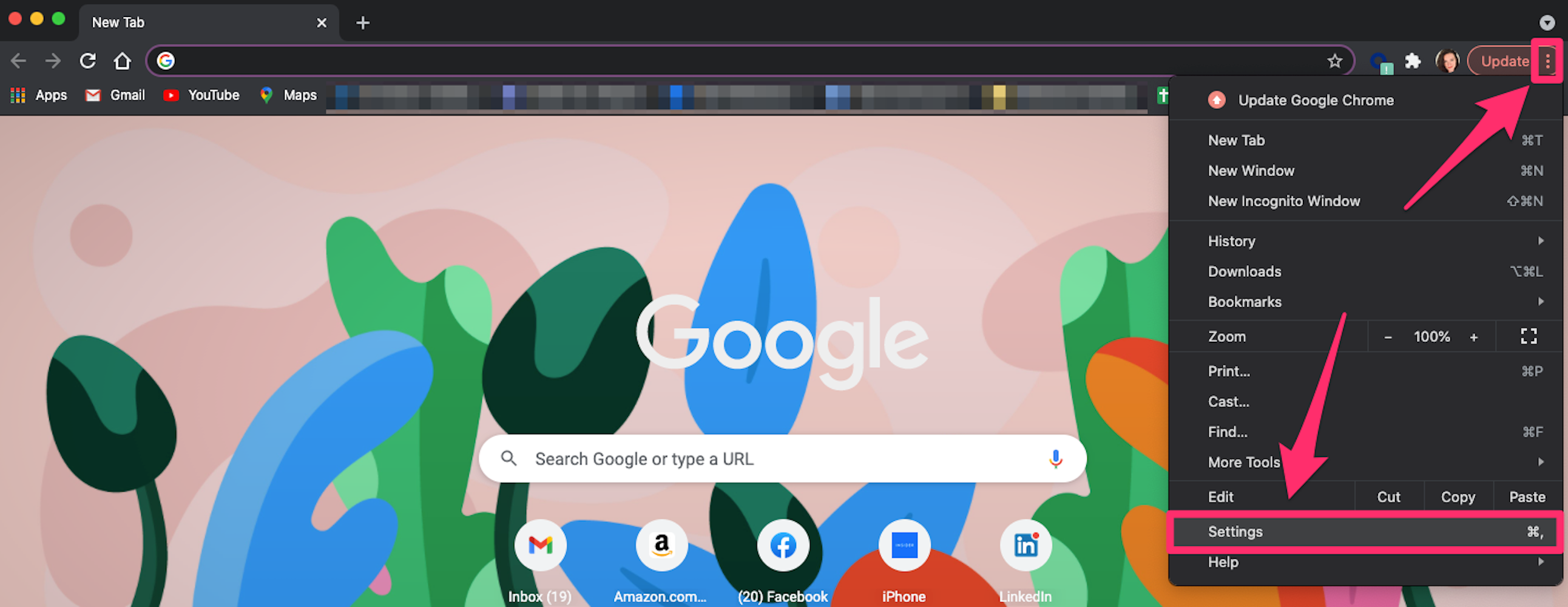
Grace Eliza Goodwin/Insider
3. Scroll down to the Search engine section and click the drop-down next to Search engine used in the address bar.
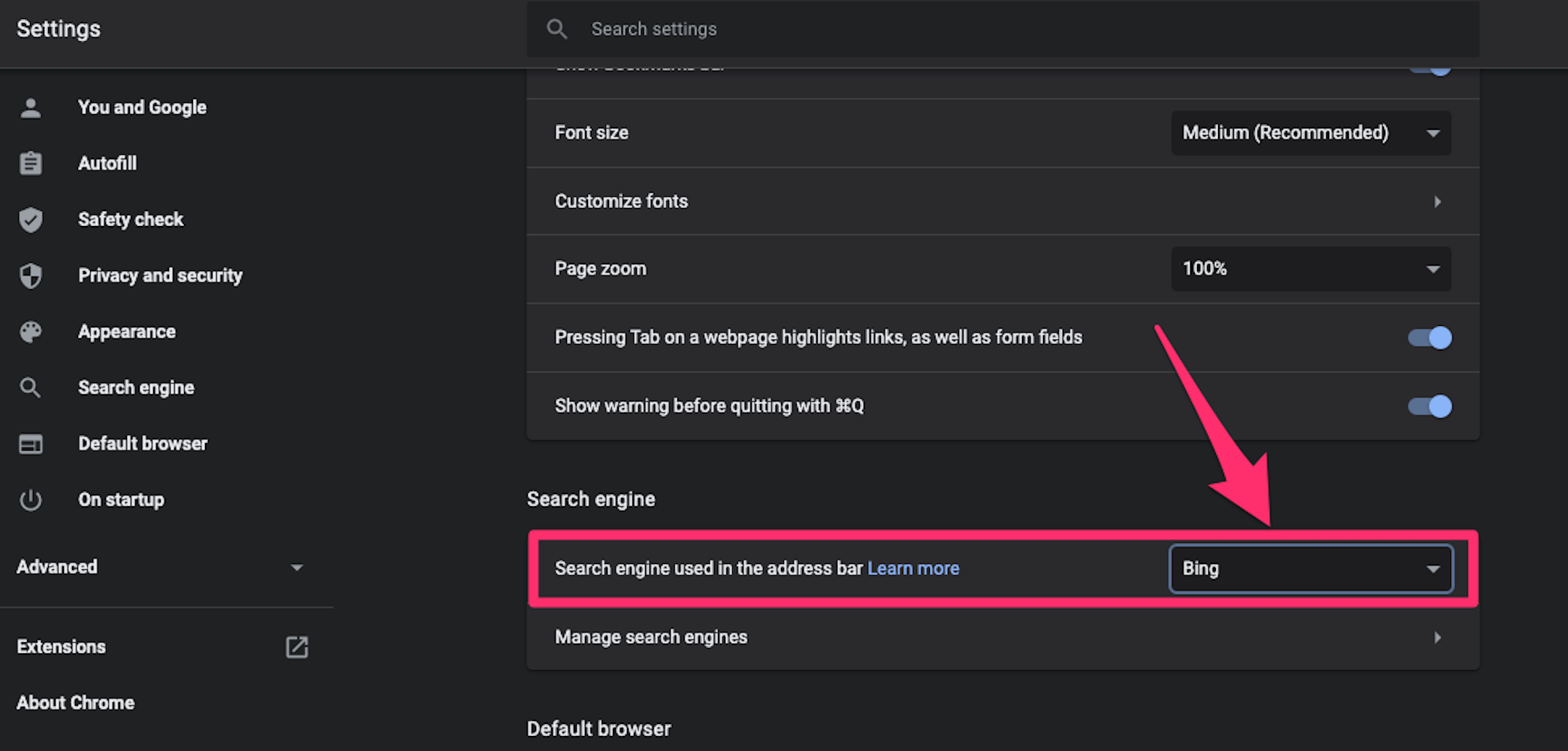
Grace Eliza Goodwin/Insider
4. Choose Google in the drop-down. Your default search engine should now be changed.
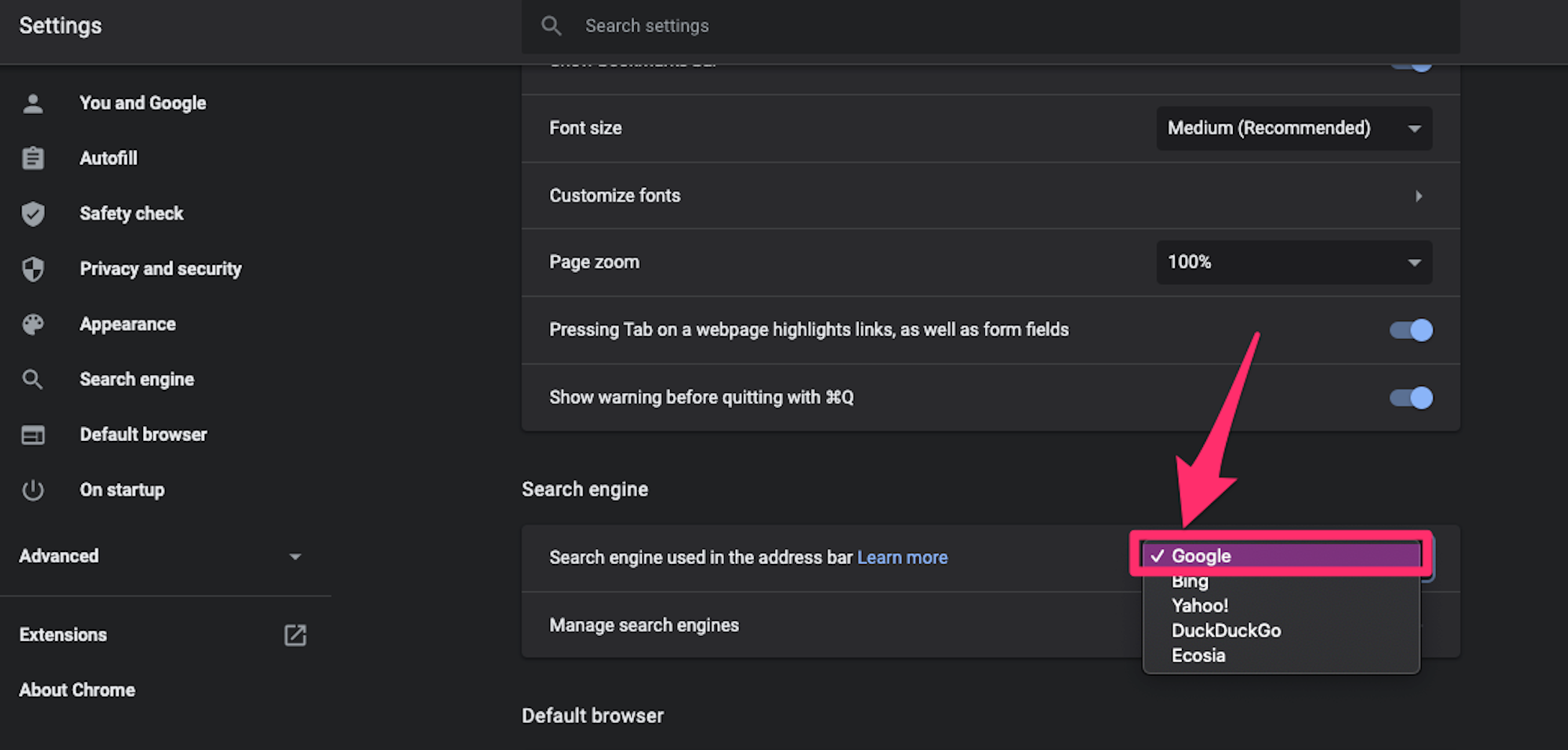
Grace Eliza Goodwin/Insider
On the Google Chrome mobile app:
1. Start the Chrome app on your Apple or Android device.
2. On an iPhone or iPad, tap the icon of three horizontal dots at the bottom-right of the screen. On an Android, tap the icon of three vertical dots in the upper-right corner. Choose Settings in the pop-up.
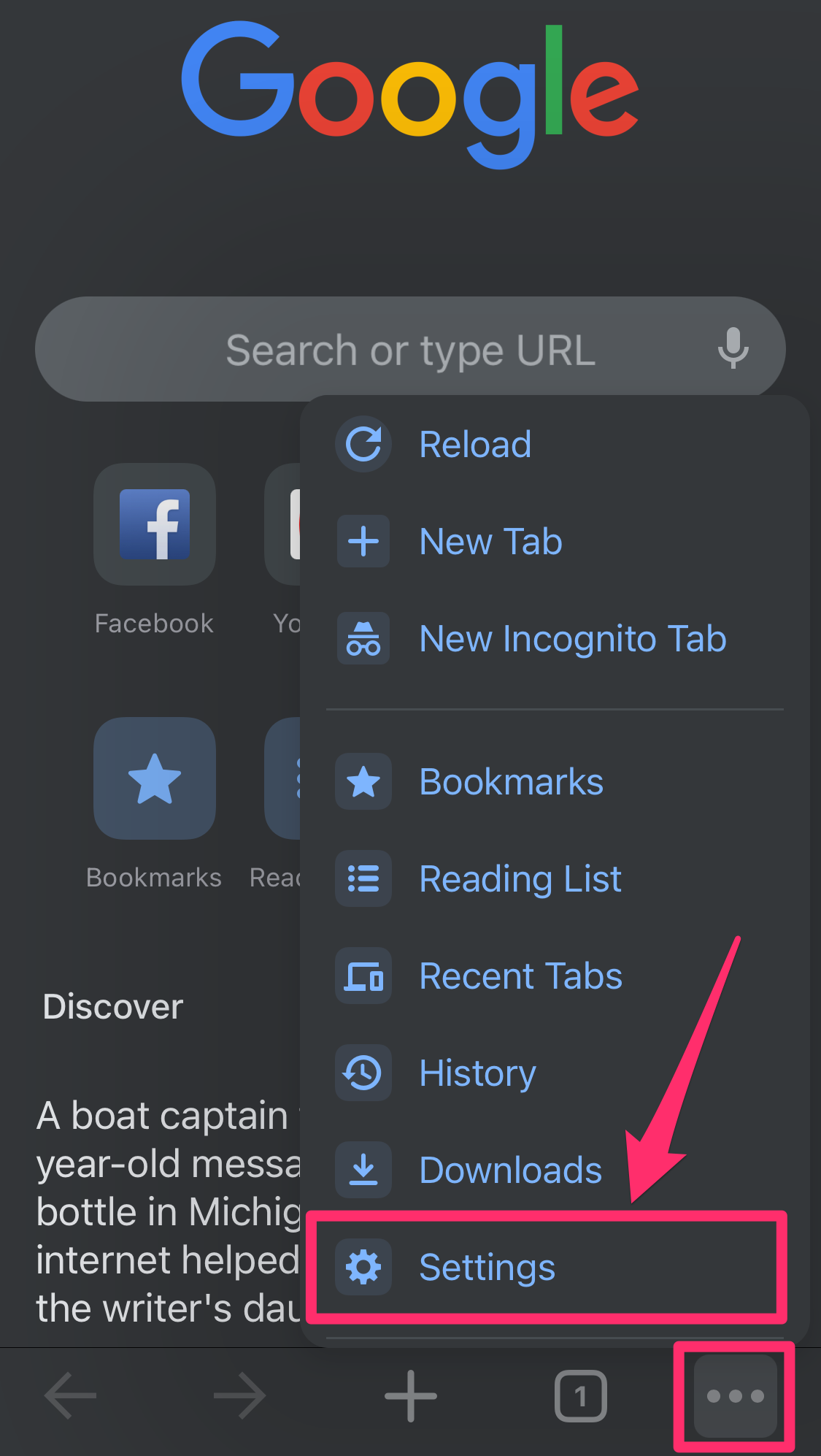
Grace Eliza Goodwin/Insider
3. Tap Search engine and select Google on the next screen. Your default search engine should now be changed.
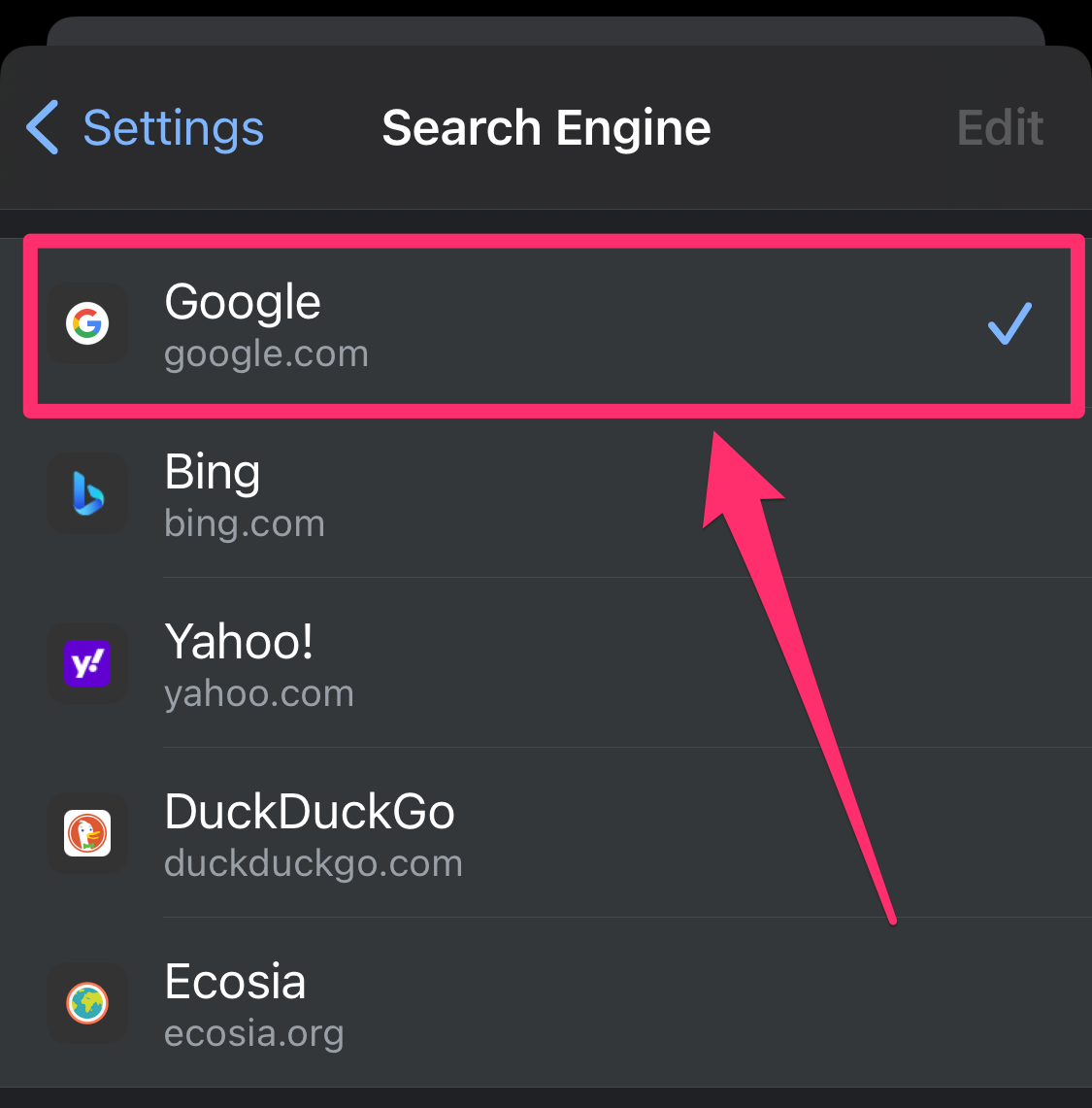
Grace Eliza Goodwin/Insider
How to make Google the default search engine in Firefox
On a computer:
1. Open your Firefox browser.
2. Click the icon of three horizontal lines at the top-right of the screen and then click Settings in the drop-down.
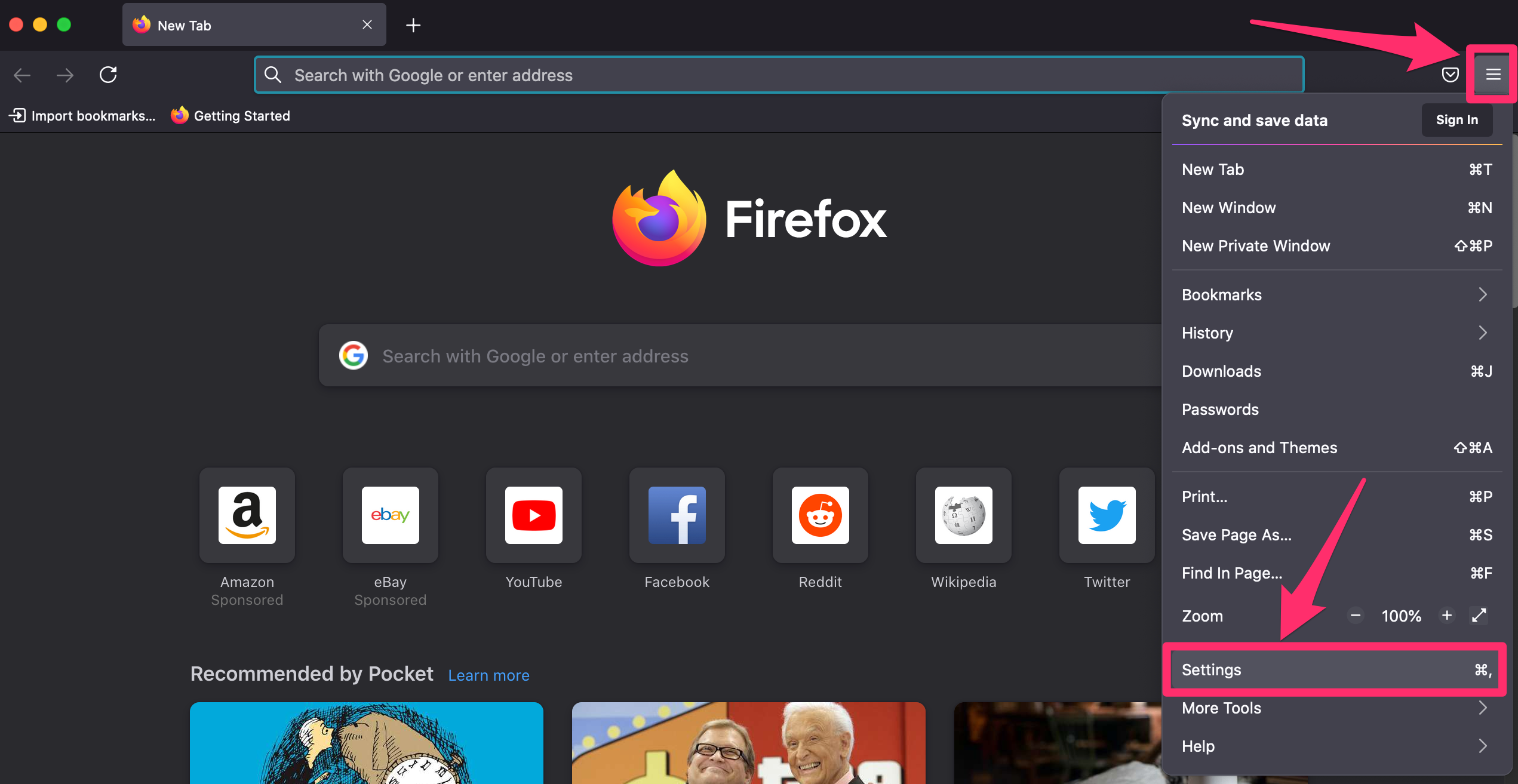
Grace Eliza Goodwin/Insider
3. In the sidebar menu on the left, click the Search tab.
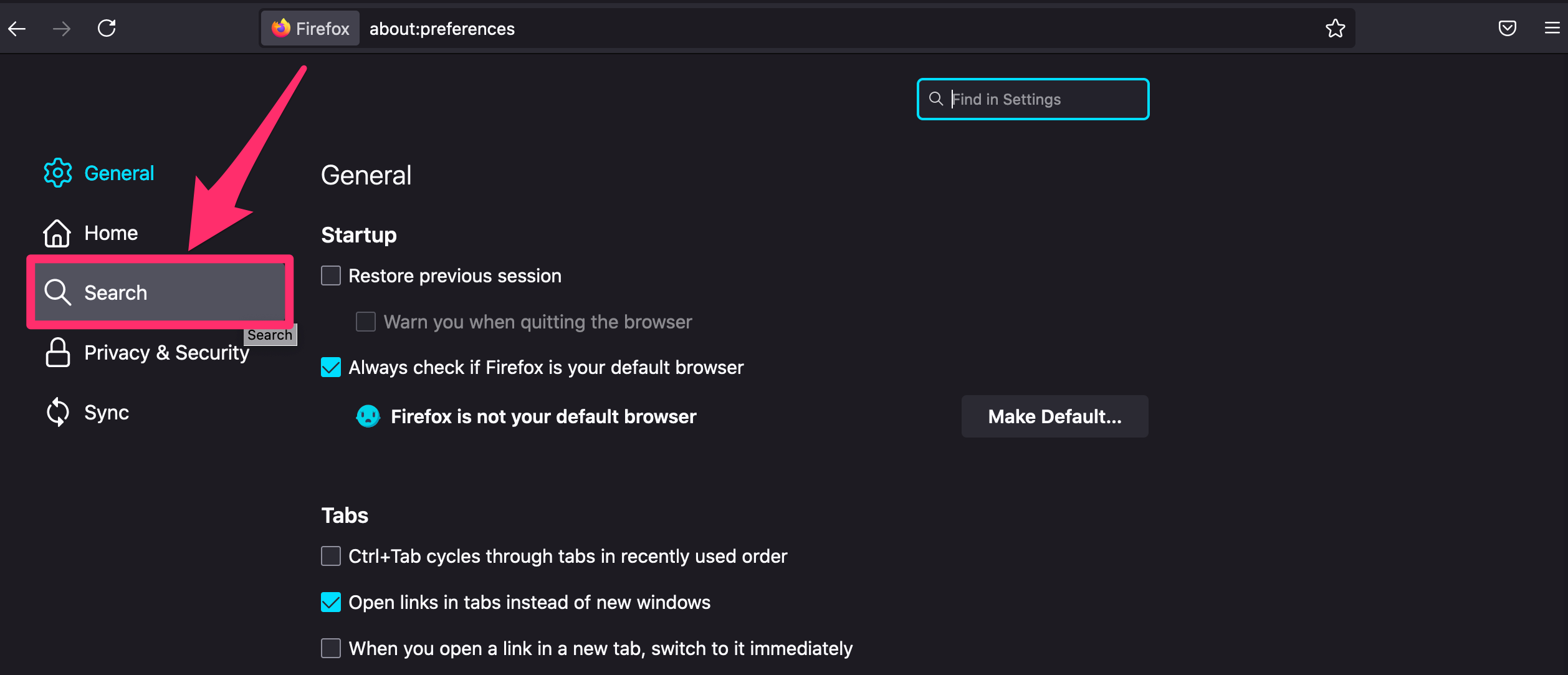
Grace Eliza Goodwin/Insider
4. In the Default Search Engine section, click the drop-down and choose Google. Your default search engine should now be changed.
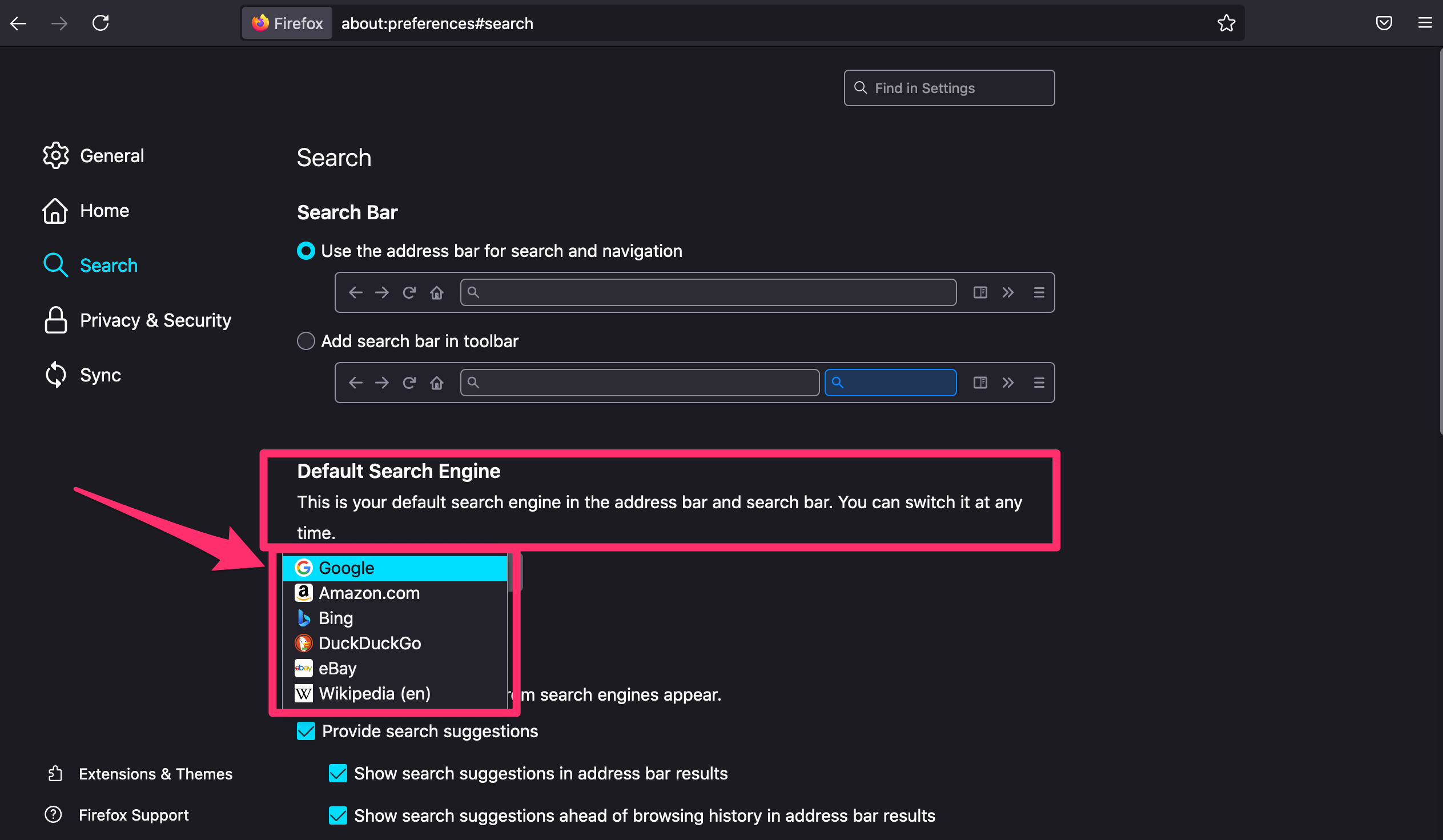
Grace Eliza Goodwin/Insider
On the Firefox mobile app:
1. Start the Firefox app on your Apple or Android device.
2. On an iPhone or iPad, tap the icon of three horizontal lines in the bottom-right corner. On an Android, tap the icon of three vertical dots in the bottom-right corner. Select Settings in the pop-up.
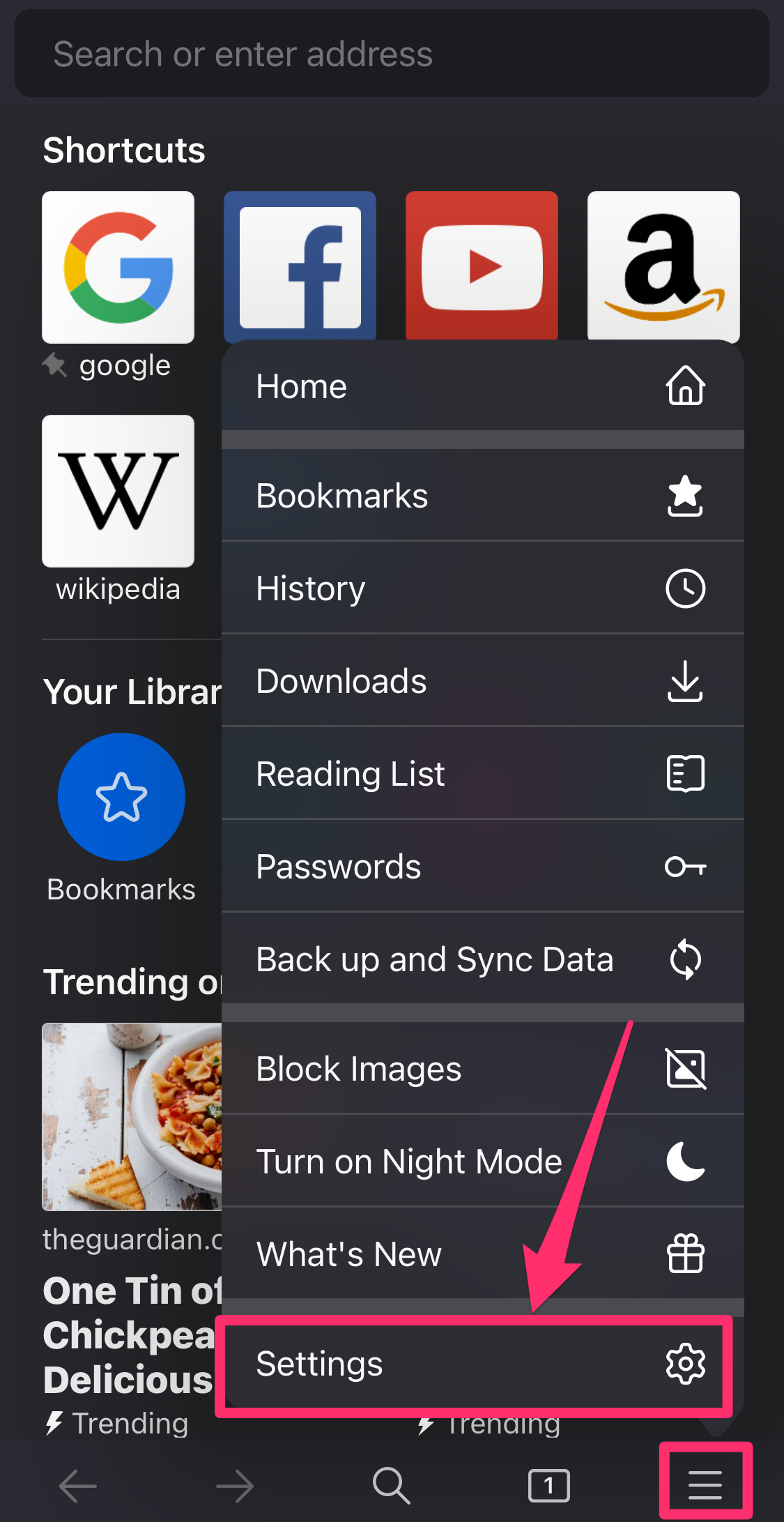
Grace Eliza Goodwin/Insider
3. In the General section, tap Search.
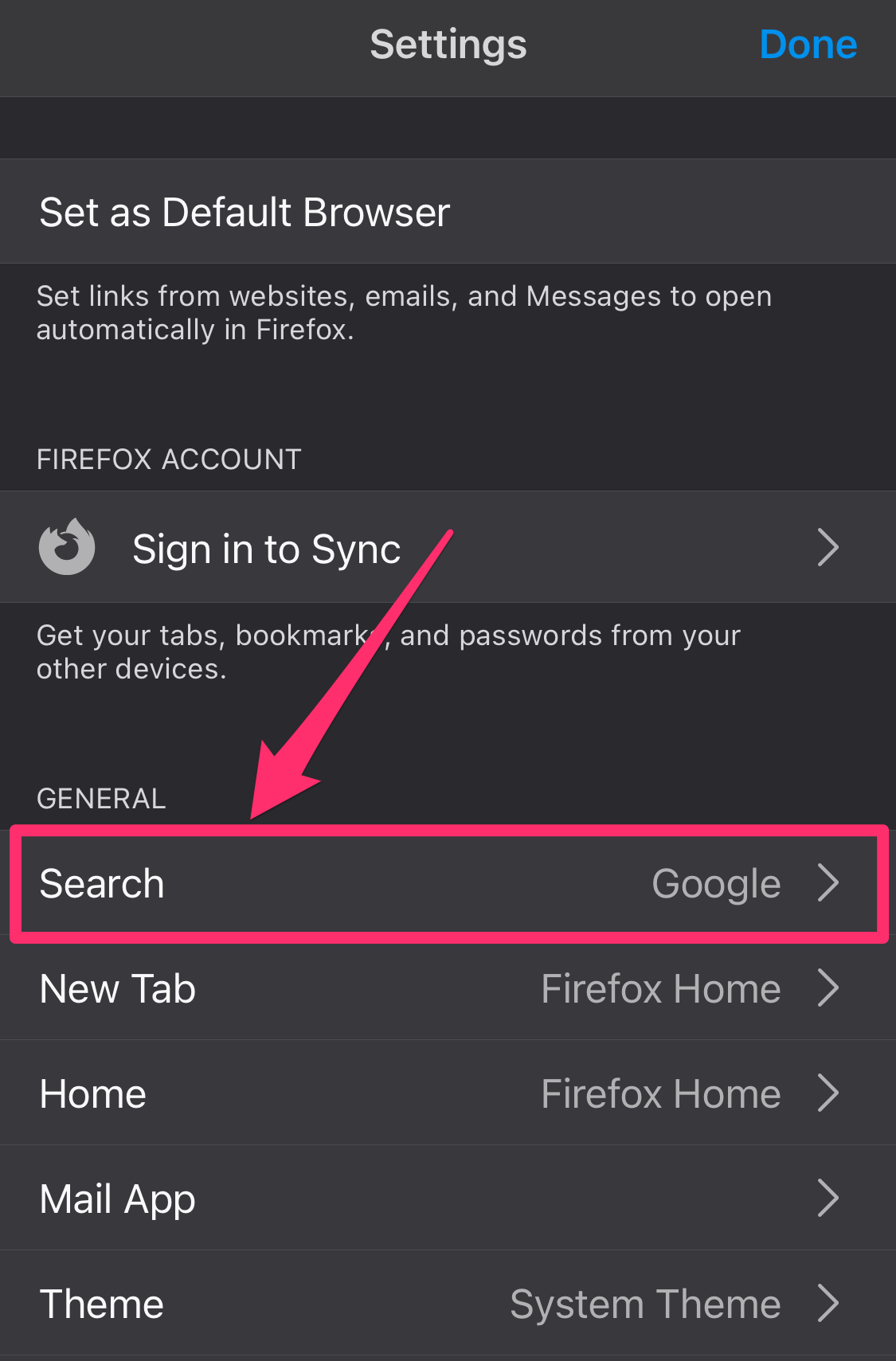
Grace Eliza Goodwin/Insider
4. Under Default Search Engine, select Google. Your default search engine should now be changed.
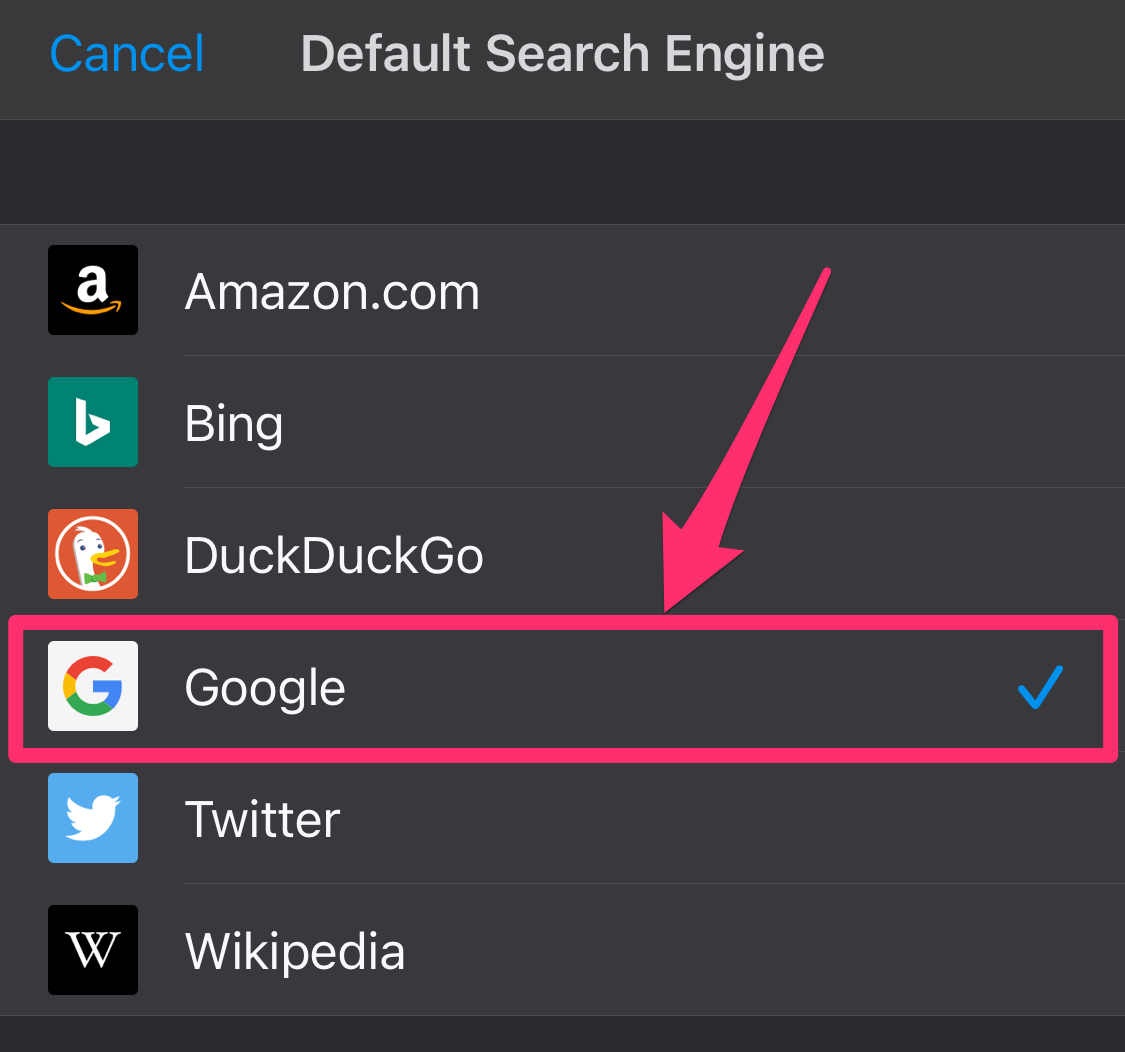
Grace Eliza Goodwin/Insider
How to make Google the default search engine in Safari
On a Mac:
1. Open the Safari browser.
2. Click in the search bar and then, in the left corner, click the magnifying glass.
3. In the drop-down, choose Google. Your default search engine should now be changed.
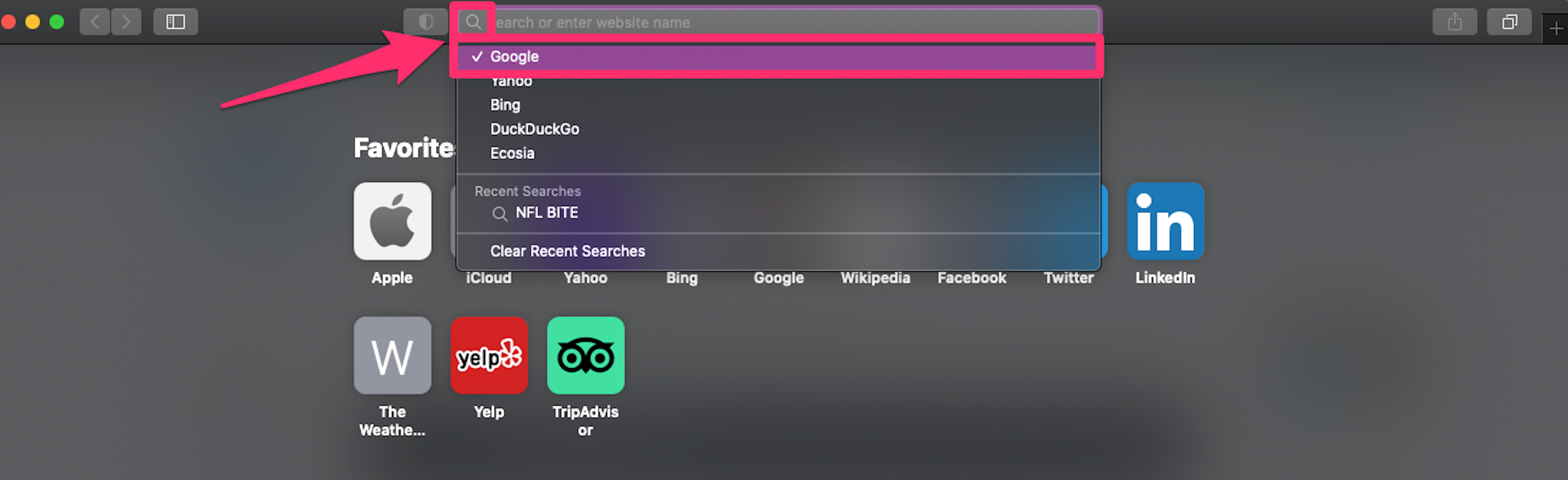
Grace Eliza Goodwin/Insider
On an iPhone or iPad:
1. Open the Settings app.
2. Scroll down to Safari and tap it.
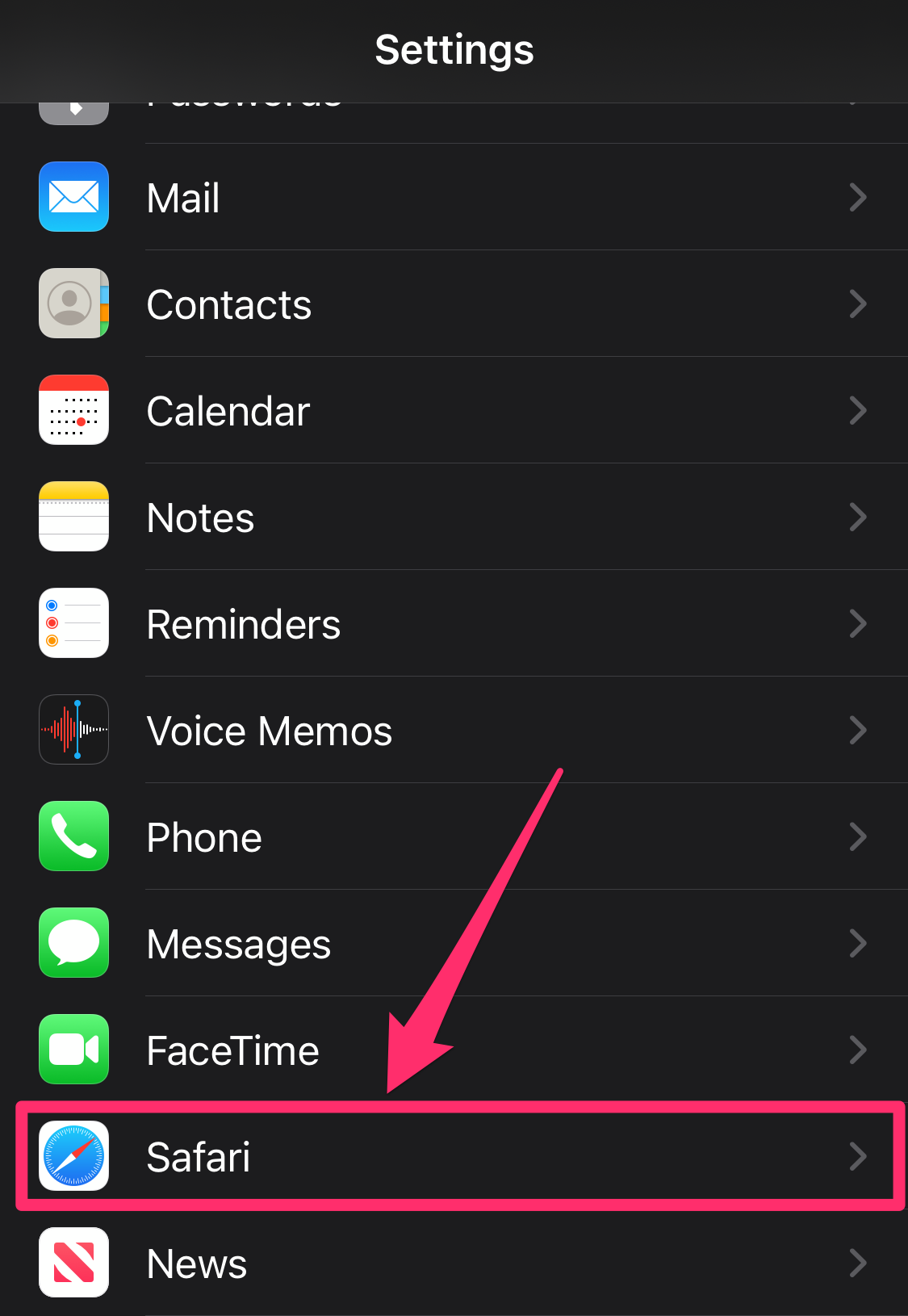
Grace Eliza Goodwin/Insider
3. Tap Search Engine and select Google. Your default search engine should now be changed.
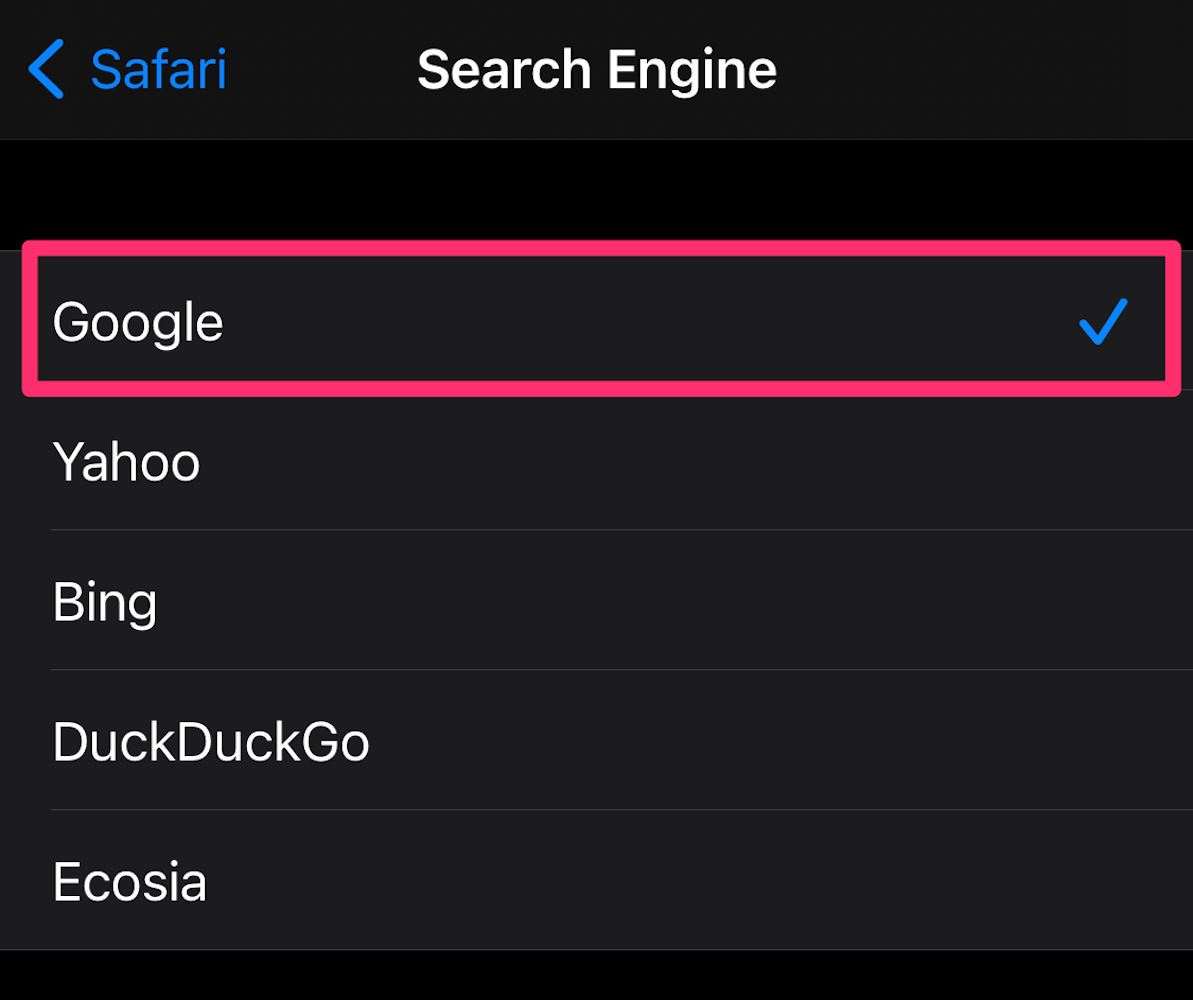
Grace Eliza Goodwin/Insider
How to make Google the default search engine in Microsoft Edge
On a computer:
1. Open the Microsoft Edge web browser.
2. Click the icon of three horizontal dots in the top-right corner of the window and then choose Settings at the bottom of the pop-up.
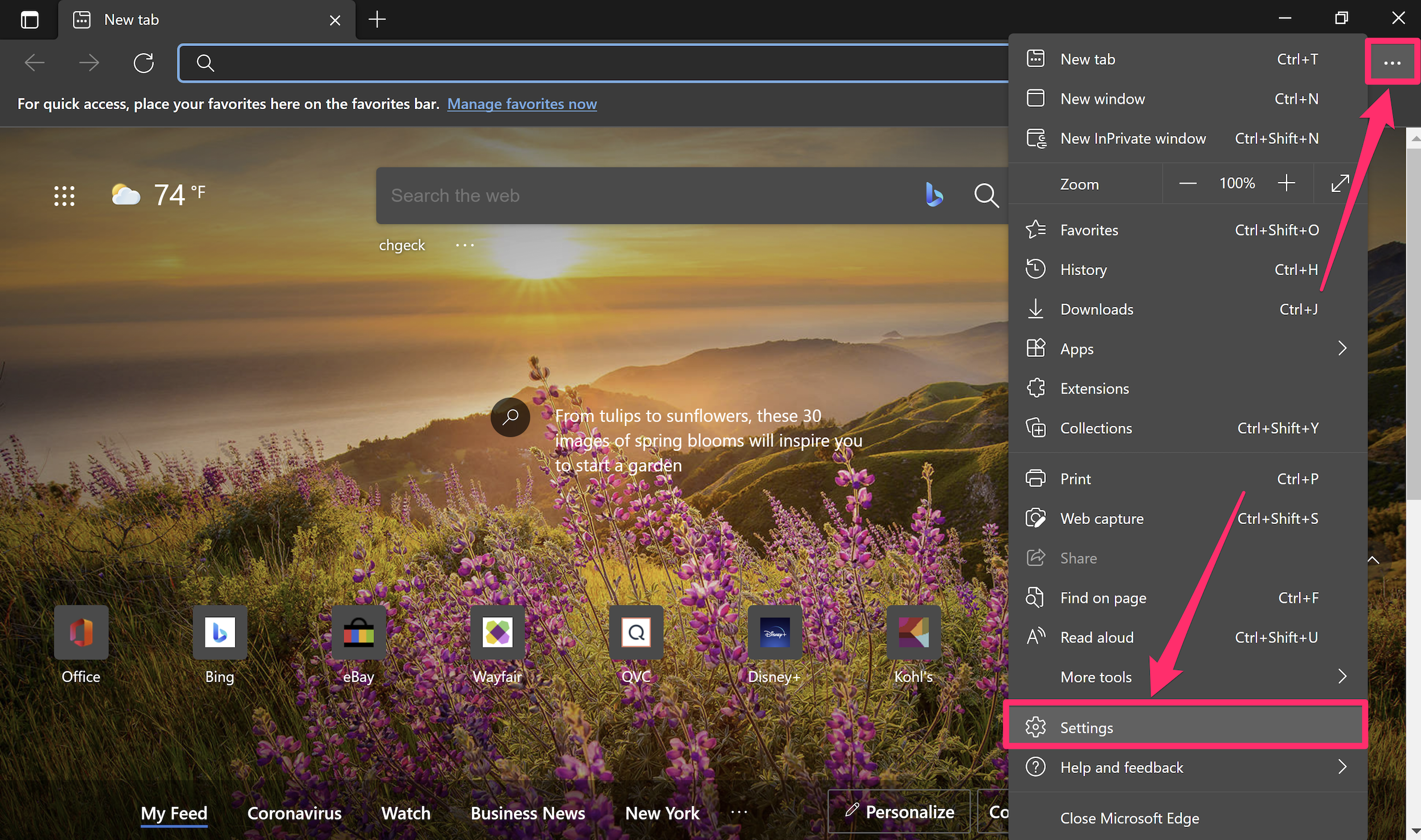
Grace Eliza Goodwin/Insider
3. In the sidebar menu on the left, click the Privacy, search, and services tab.
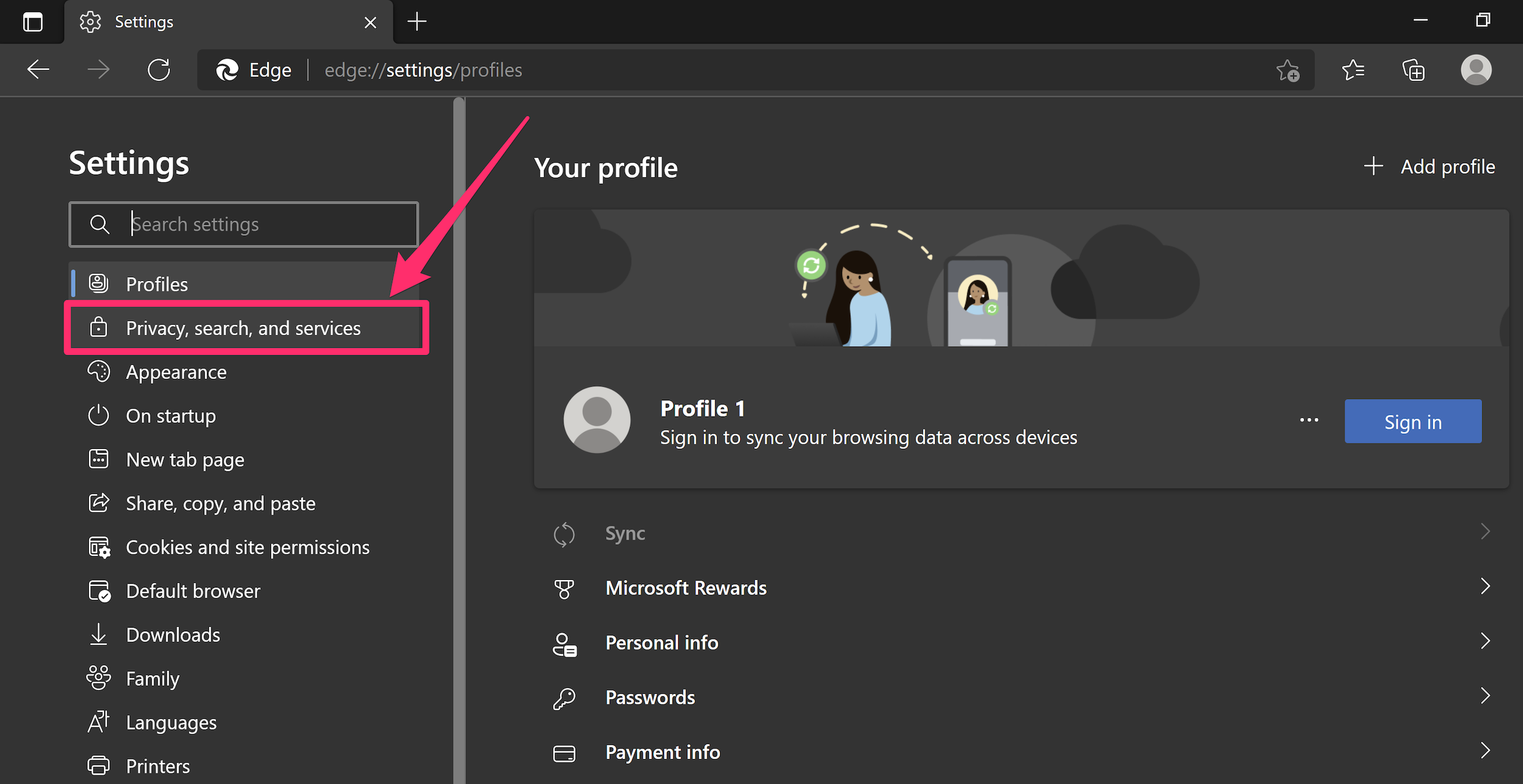
Grace Eliza Goodwin/Insider
4. Scroll down and click Address bar and search at the bottom of the page.
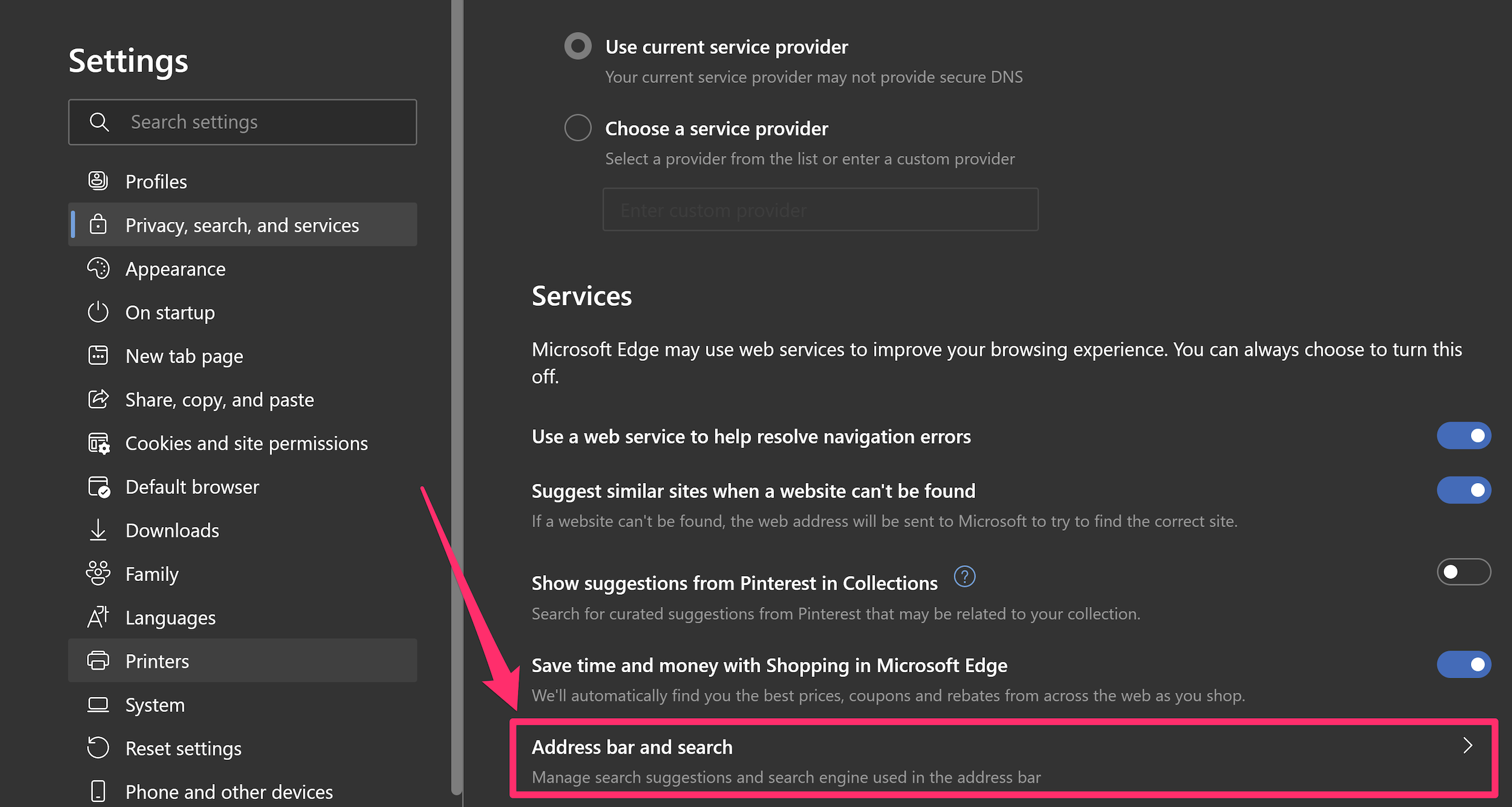
Grace Eliza Goodwin/Insider
5. Click the drop-down next to Search engine used in the address bar, and select Google. Your default search engine should now be changed.
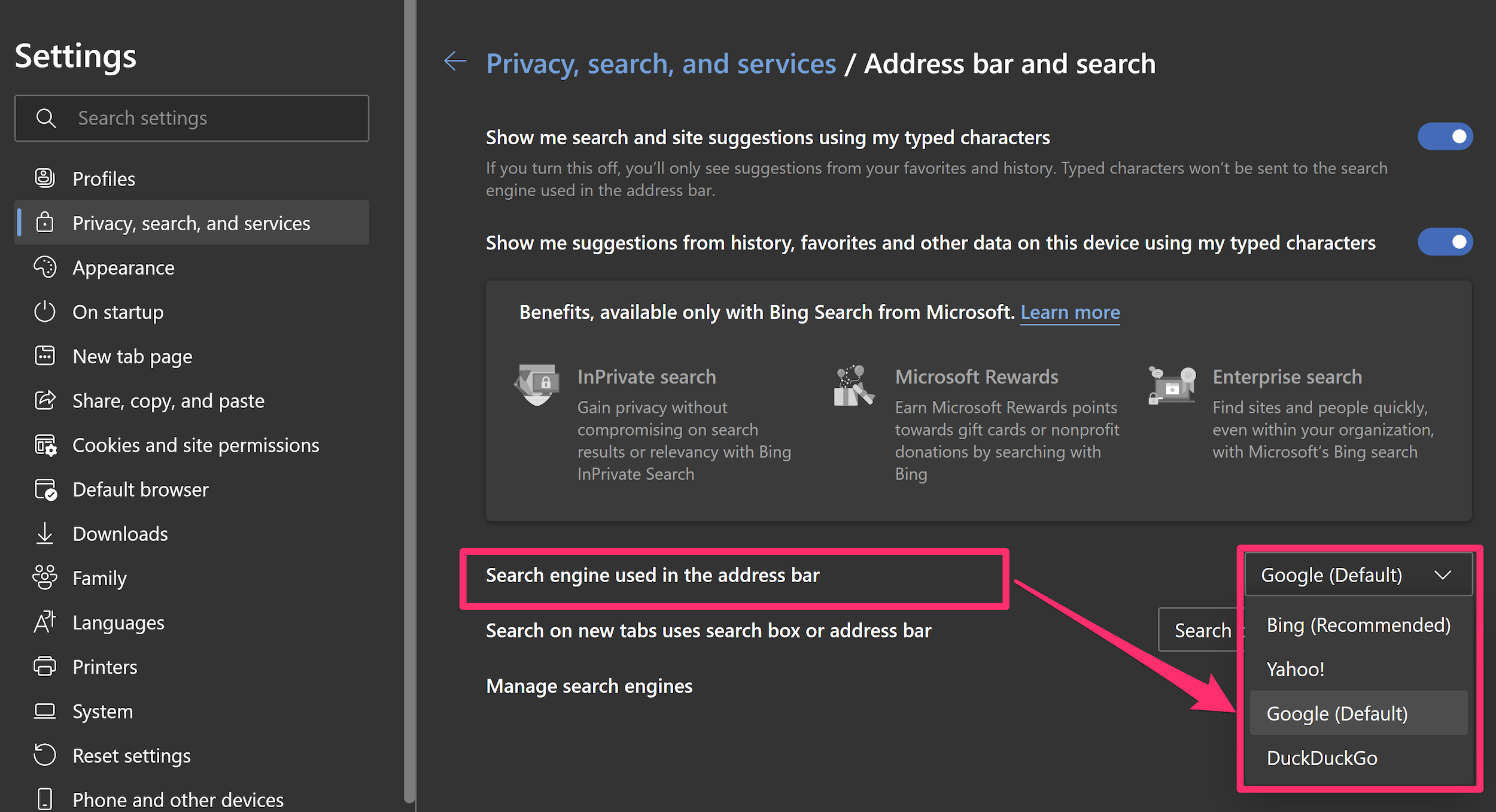
Grace Eliza Goodwin/Insider
On the Edge mobile app for iPhone or iPad:
1. Open the Microsoft Edge app on your Apple device.
2. Tap the icon of three horizontal dots in the bottom-middle of the screen and then choose Settings in the top-right corner of the pop-up.
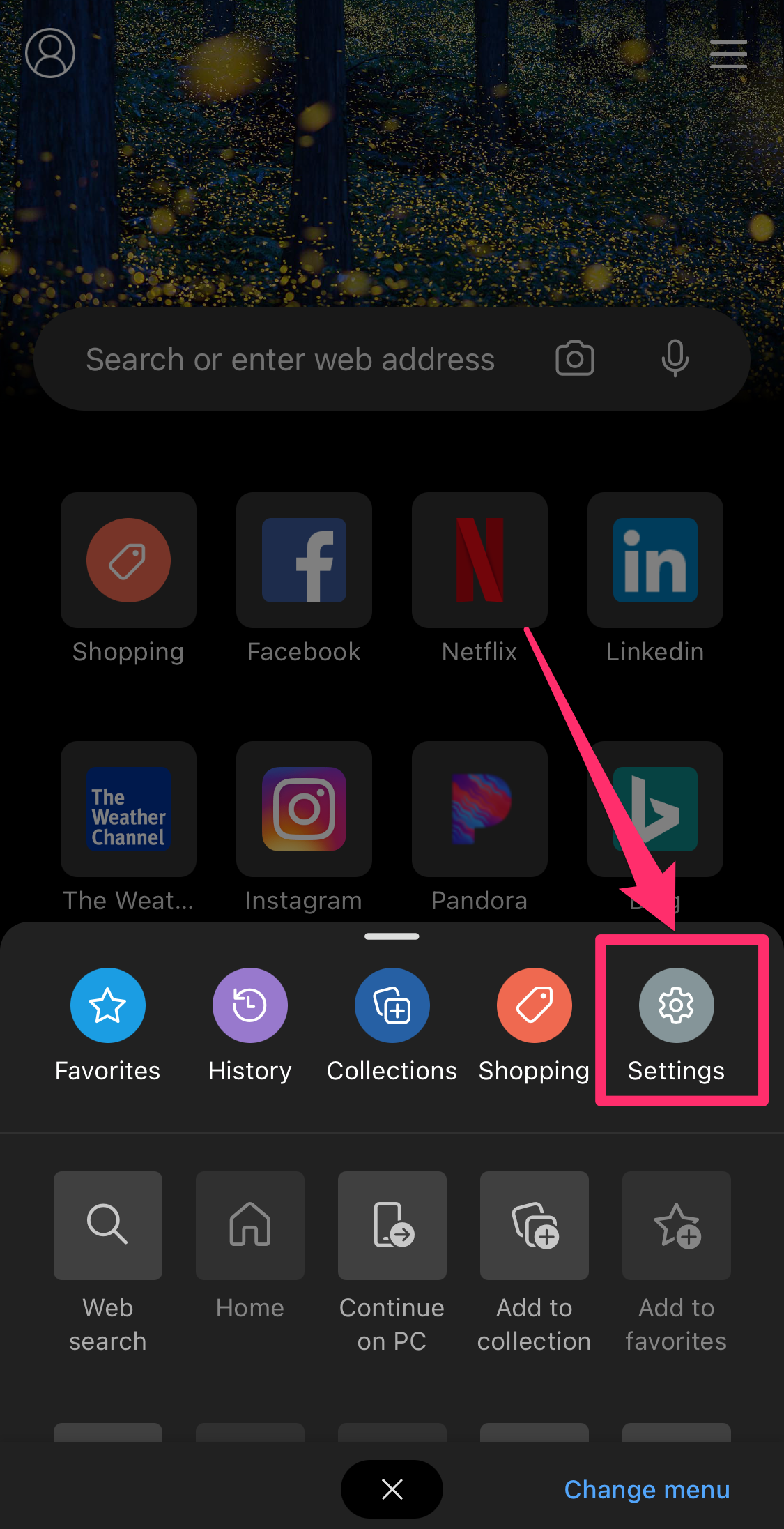
Grace Eliza Goodwin/Insider
3. On the Settings page, tap Advanced Settings.
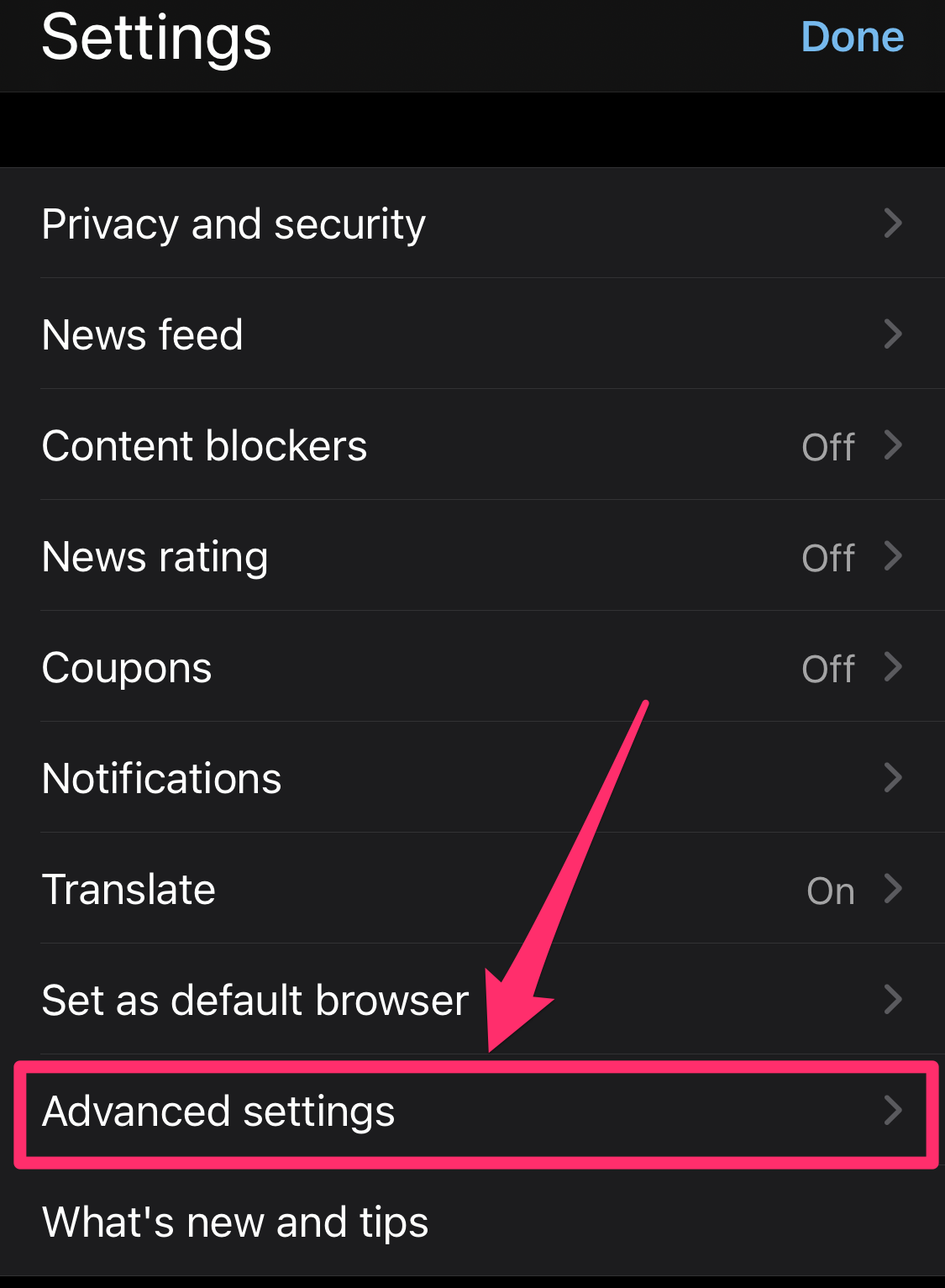
Grace Eliza Goodwin/Insider
4. Tap Search Engine and then tap Others… and select Google from the list.
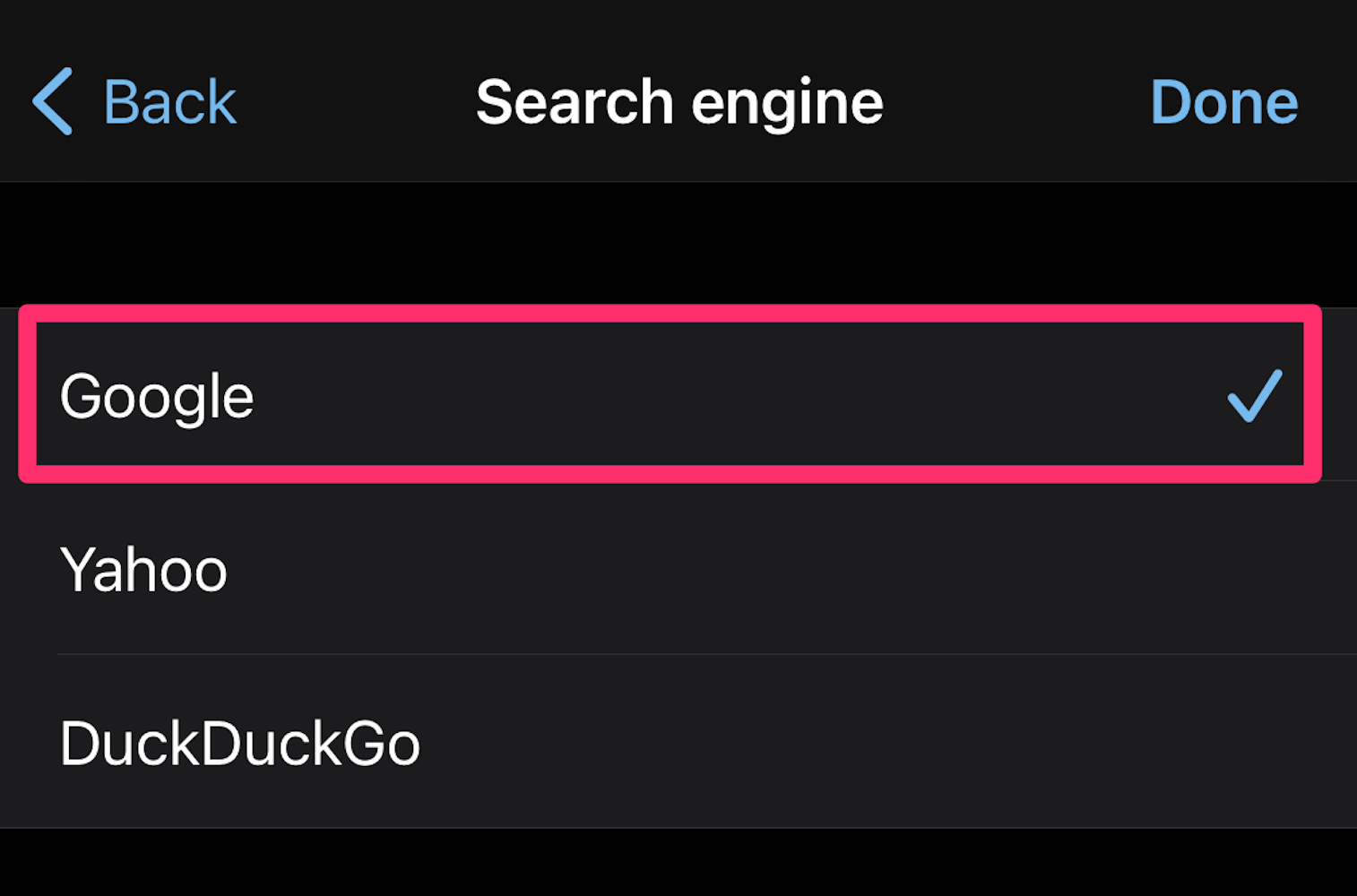
Grace Eliza Goodwin/Insider
5. Once you've selected Google, hit Done in the upper-right corner. Your default search engine should now be changed.
On the Edge mobile app for Android:
1. Open the Microsoft Edge app on your Android device.
2. Tap the icon of three horizontal dots in the bottom-middle of the screen and then choose Settings in the top-right corner of the pop-up.
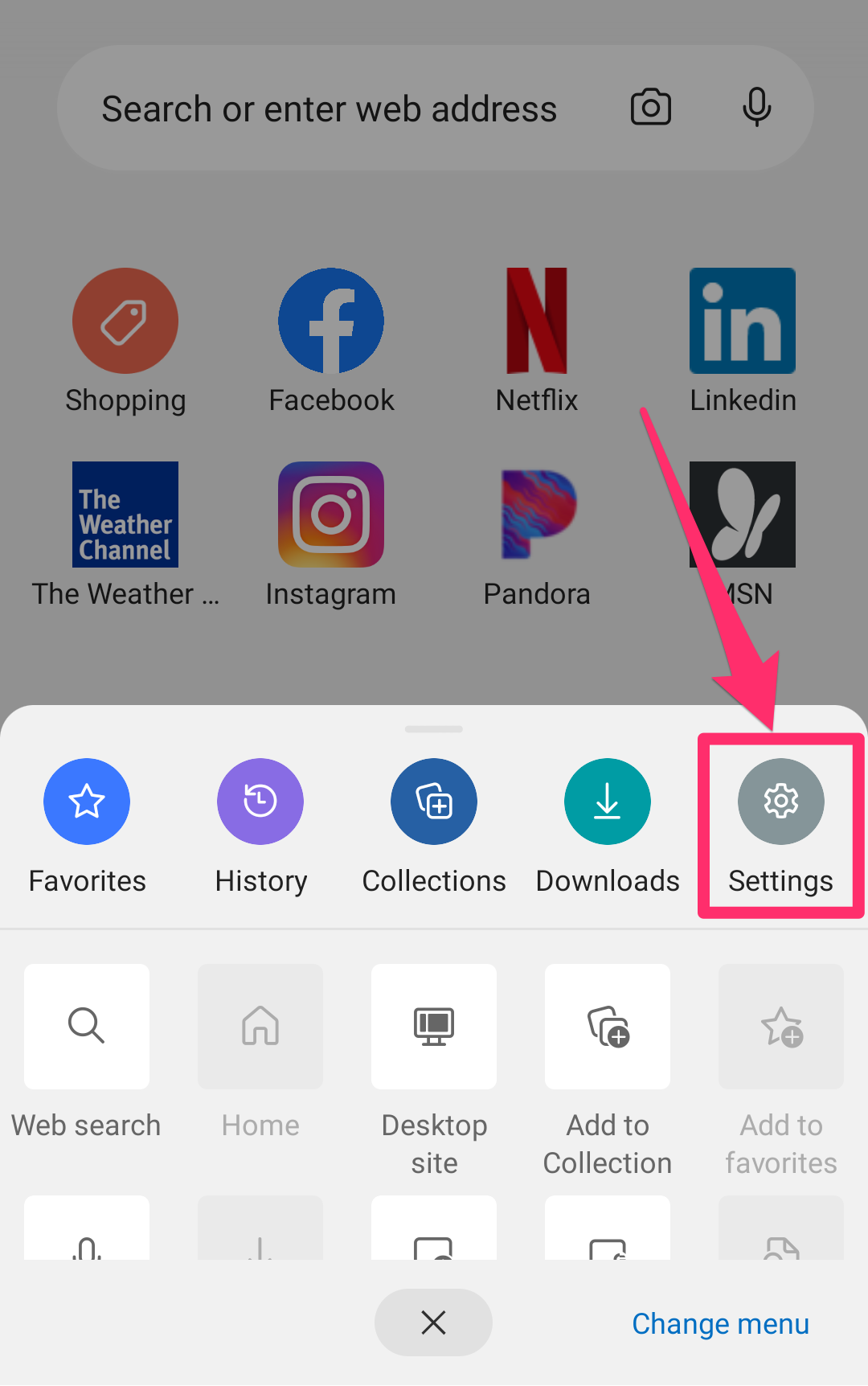
Grace Eliza Goodwin/Insider
3. Scroll down to the Advanced section and select Search.
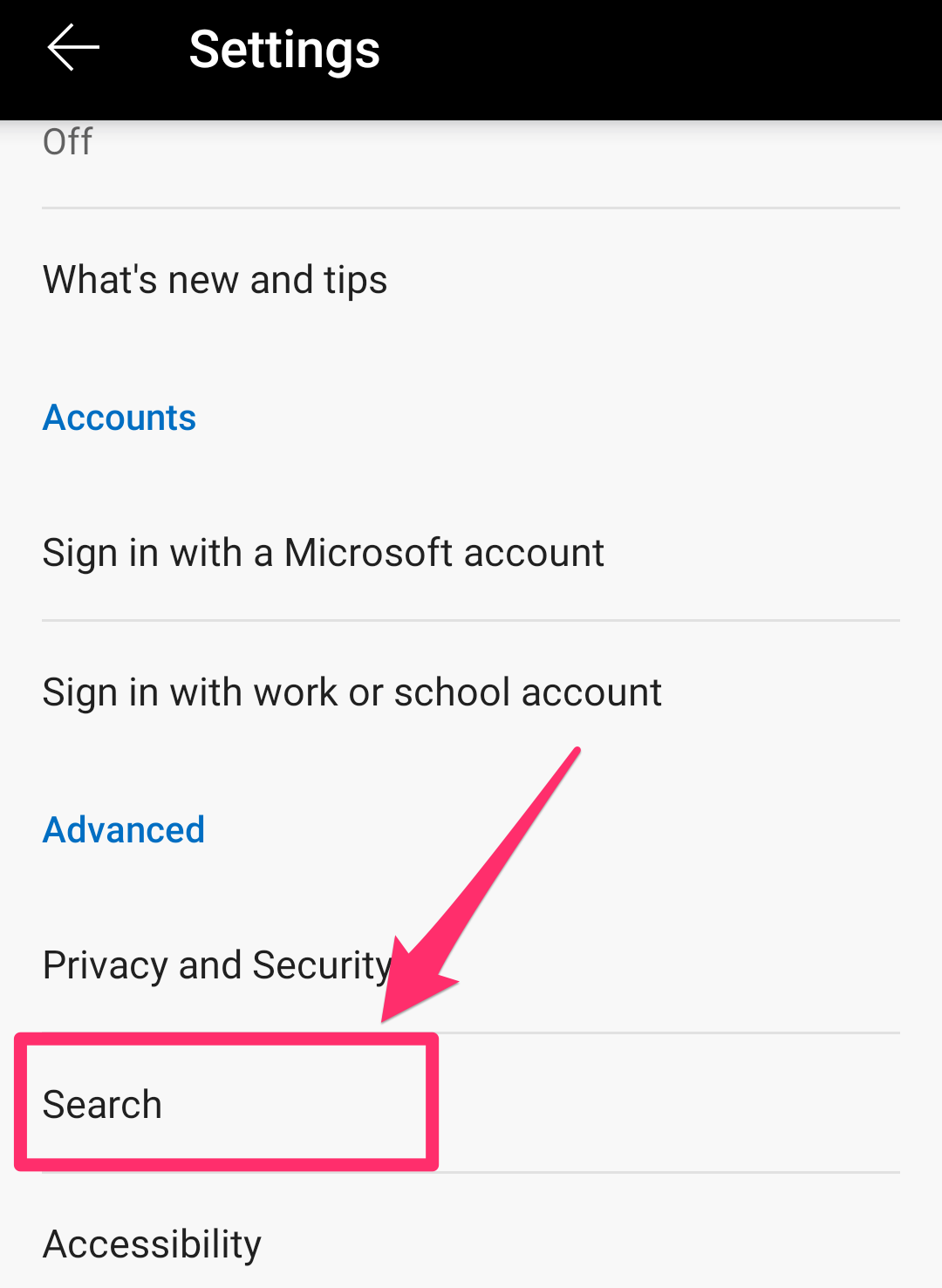
Grace Eliza Goodwin/Insider
4. Tap Default search engine, and choose Google on the next page. Your default search engine should now be changed.
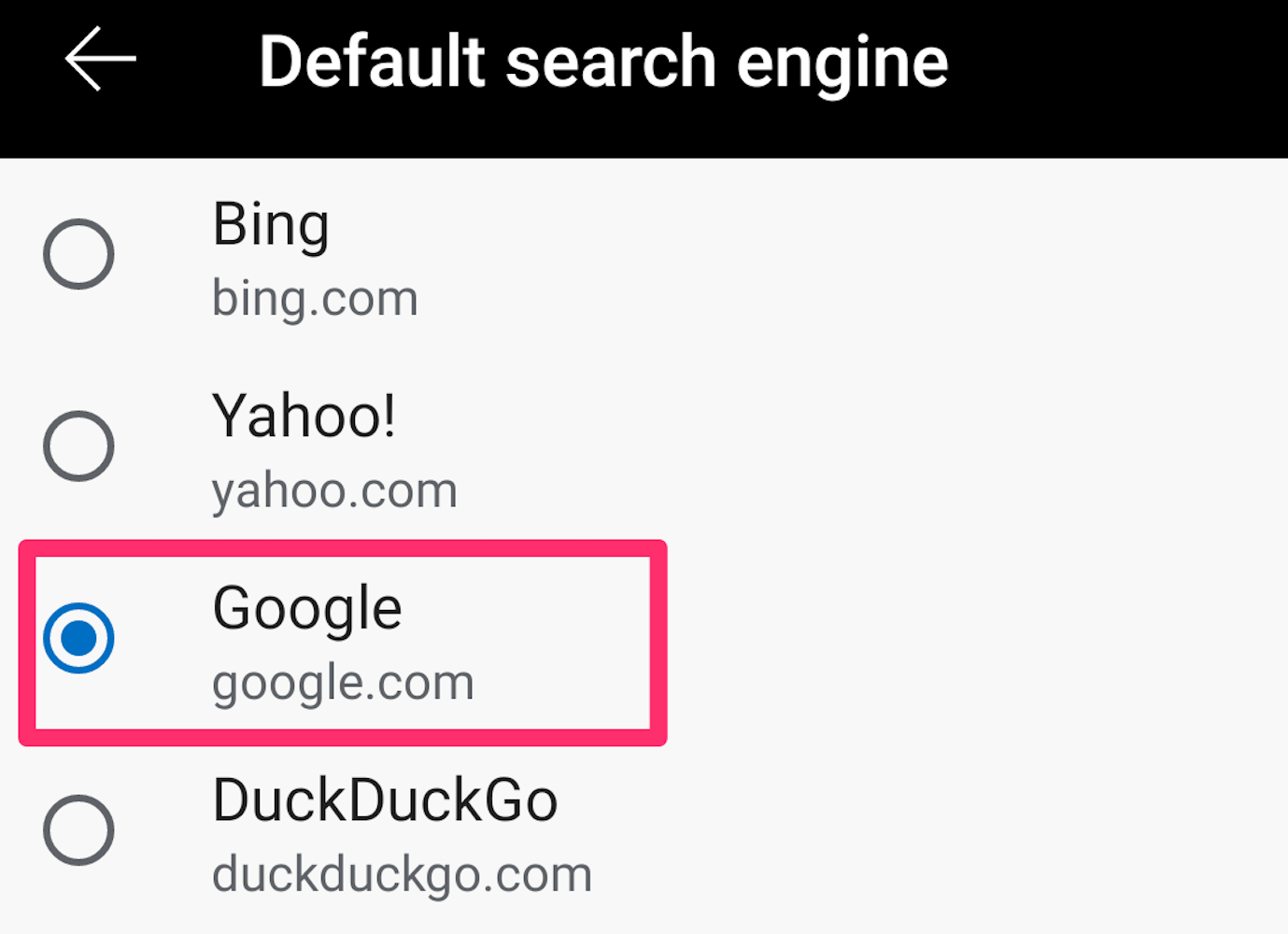
Grace Eliza Goodwin/Insider