- You can turn on Google Chrome’s “dark mode” to make browsing easier on your eyes and conserve battery on your device.
- Windows, Mac, and iPhone devices have their own dark mode settings, which will make Google Chrome open in dark mode when activated. Only Android allows you to update Google Chrome from directly within Chrome’s settings.
- You can also install an extension or theme that will let you put Google Chrome into dark mode on your own, or browse Chrome in “incognito mode.”
- Visit Business Insider’s Tech Reference library for more stories.
Dark mode is all the rage nowadays, and it seems like every app has it. After all, browsing in dark mode is both easier on the eyes, and lets the content of every website stand out more.
However, making Google Chrome go into dark mode isn’t as easy as some other apps. On most devices, there’s no switch you can flip, or box you can check off.
Instead, to use dark mode in Chrome, you’ll have to either edit your device’s settings, download an extension or theme, or browse in incognito mode.
Here’s how to do all of these, and start browsing in dark mode in Chrome on your Mac, PC, iPhone, or Android.
Check out the products mentioned in this article:
How to turn on dark mode in Google Chrome on a Mac
This method is performed through your Mac's system preferences, and it will set most of your applications to dark mode, not just Google Chrome.
1. Ensure that you're running macOS Mojave or later, and then click the Apple icon in the top left corner of your screen. Click "System Preferences..." in the menu that appears.
2. Hit "General." It should be one of the first options.
3. At the top of the page, there will be three options: "Light," "Dark," and "Auto." Select "Dark" to immediately put Chrome into dark mode, or "Auto" if you only want dark mode to activate at night.
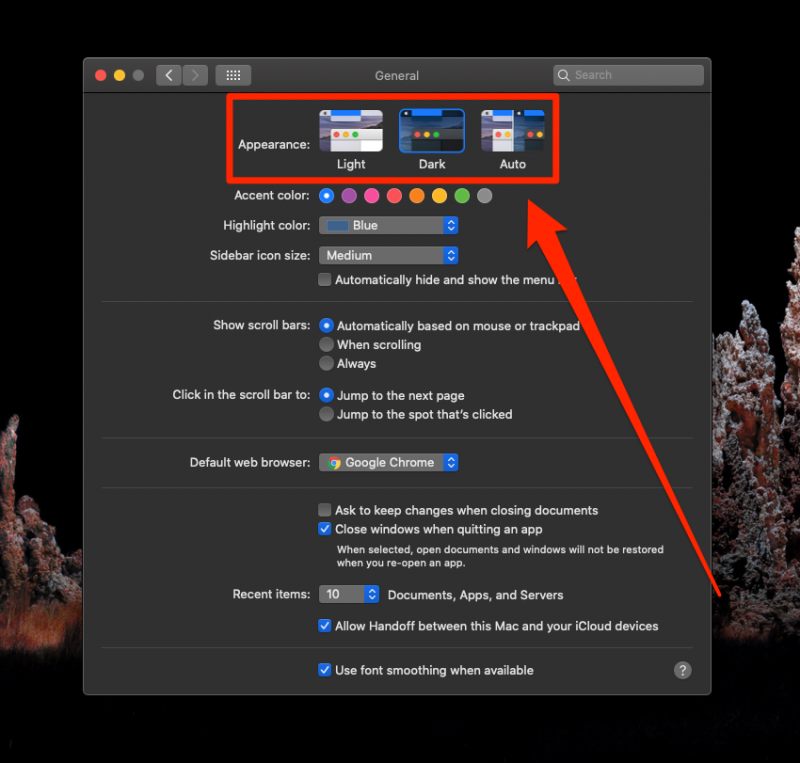
How to turn on dark mode in Google Chrome on a PC
1. On a computer running Windows 10 or later, click the Windows icon in the bottom left corner, or tap the Windows key on your keyboard to open the "Start" menu. Then click the icon that looks like a gear - this is the icon for your settings.
2. Select "Personalization" from the list of options.
3. Hit "Colors" in the left toolbar. Scroll down, and under "Choose your default app mode," select "Dark." Chrome will turn dark immediately.
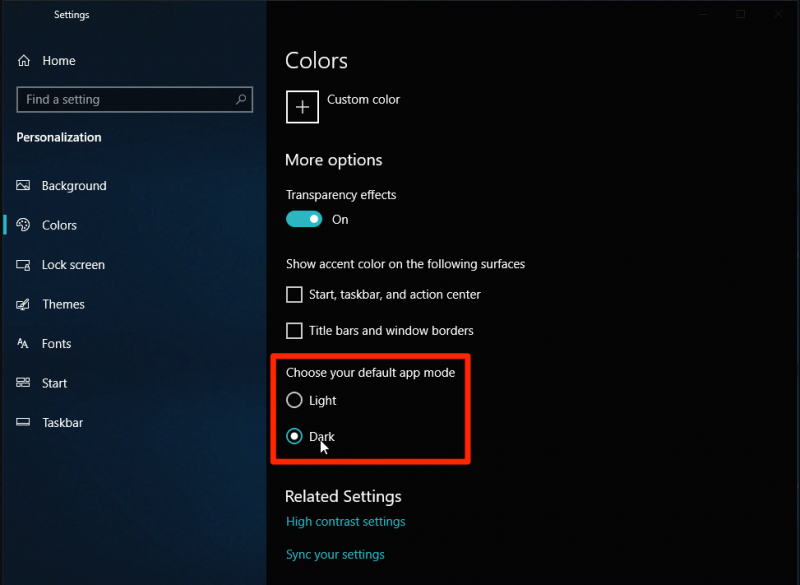
How to turn on dark mode in Google Chrome using an extension or theme
One of the best things about Google Chrome is that if you find a feature it's missing, there's a good chance you can add that feature yourself with an extension or theme.
There are several extensions and many themes that will make Google Chrome display in dark mode. To find them, you'll need to head to the Google Chrome Web Store and search for "dark mode."
Once you do, you have a lot of options. Here are some examples.
The extension "Dark Theme for Chrome" will give you a button that, when clicked, will change the colors on any webpage so white becomes black, black becomes white, and more. You can change the exact colors at any time.

"Material Incognito Dark Theme" will immediately darken your toolbars, but won't change anything on the websites you browse. You can edit your themes whenever you like.
Search for the extension or theme you like best.
How to turn on dark mode in Google Chrome on an iPhone
You can turn on dark mode in the Google Chrome app on your iPhone by going to "Display & Brightness" in your iPhone's "Settings" menu, and choosing "Dark" or "Automatic."
If your iPhone lacks dark mode, there's an alternative you can use to change the theme of Google Chrome through your Accessibility settings:
1. Go into your phone's "Settings" app.
2. Scroll down and tap "Accessibility."

3. Select "Display and Text Size."

4. Under "Vision," toggle on either "Classic Invert" or "Smart Invert," depending on your preferences. Your phone will flash and then immediately transition to the new mode.

5. This adjustment will affect all applicable apps, including Google Chrome.
How to turn on dark mode in Google Chrome on an Android
If you have an Android 5 device or higher, you can turn on dark mode directly in Google Chrome's settings menu.
1. Open Google Chrome on your Android device.
2. In the "More" menu at the top right corner of the app (designated by three vertical dots), select "Settings," then choose "Themes."
3. Choose dark mode, or alternatively, light mode. You can also choose system default mode if you want Chrome to go dark only when your battery save mode is turned on, or if your Android device settings are set to dark mode for all applications.
Related coverage from Tech Reference:
-
How to enable Facebook's dark mode on your phone or computer, if the feature's available
-
How to turn on Dark Mode on your Windows 10 computer to reduce eye strain and give everything a sleek look
-
How to make Gmail display in dark mode on an iPhone in 2 ways
-
How to get dark mode on the Apple Music app on your iPhone or Android device
-
How to turn on Dark Mode on YouTube to reduce eye strain and make videos stand out on your screen
