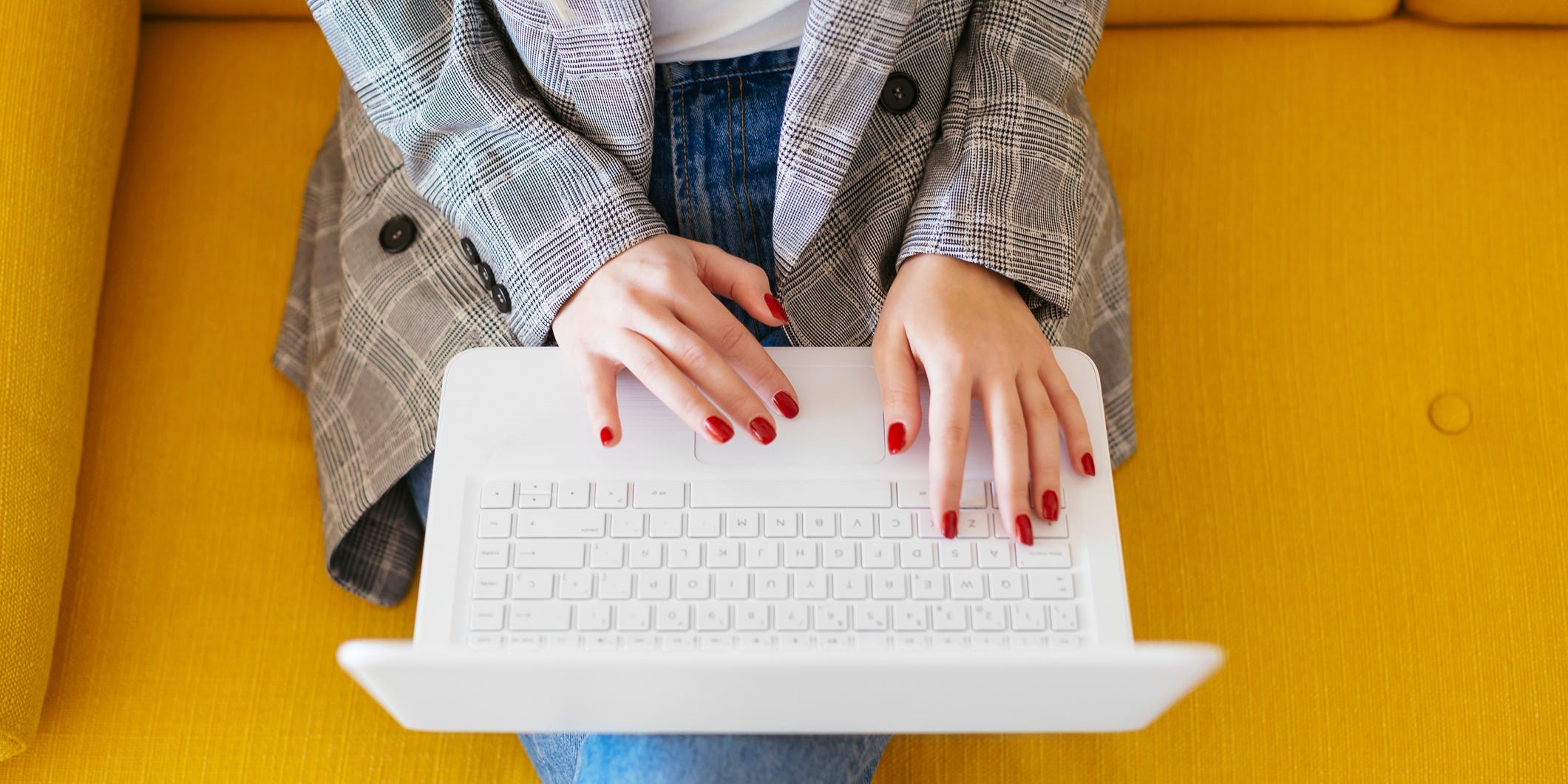Westend61/Getty Images
- You can make a poll online using a number of free services.
- Sites like Straw Poll let you create simple polls with dozens of different options, which anyone can vote on in seconds.
- If you have a Google account, you can use Google Forms to make a more complex survey.
- Visit Business Insider’s Tech Reference library for more stories.
Online polls are a fast and easy way to get answers to questions.
Students and scientists use polls to conduct research. Small businesses may use them to gain insight into what customers want. Twitch streamers use them to decide what game to play. Everyone’s made or taken a poll at some point in their life.
As such, there are dozens of free services online that let you create polls, and they’re all pretty similar. In essence, they all let you create a poll, set the poll options, and then share it with others. The most popular of these is Strawpoll.me.
If you’re trying to make a more complicated survey – more than just a multiple choice poll – or you need more ways for users to answer questions, Google Forms may be for you.
How to make a simple online poll using Straw Poll
Straw Poll is one of many free, no-frill websites you can use to create an online survey. Straw Poll is incredibly popular among streamers, chat rooms, and other online communities.
1. Visit Strawpoll.me. You don't have to log in, but if you have a Twitch account, you can connect it for a few more features, like the ability to save your polls.
2. Give your poll a title, and type in all the possible responses. You'll be given three text boxes to start, but as soon as you start typing into the last one, a new text box will appear.
3. Pick what sort of protection you want the poll to have. There are three types by default, and four if you're logged in:
- IP Duplication Checking makes it so that any given IP address (essentially any given household) can only vote once.
- Browser Cookie Duplication Checking means that a user can only vote once in their internet browser, but they can use a different browser or device to vote again.
- Require User Sign In to Vote makes it so that anyone who wants to vote will need to log into Straw Poll.
- No Duplication Checking will turn off all checks, meaning that users can vote as many times as they want with no restrictions.
You can also turn on "Improve spam prevention," which will make users solve a CAPTCHA puzzle before voting. This can protect your poll from spam bots.
4. If you want to let users be able to vote for multiple options at once, check off "Allow multiple poll answers."

Vivian McCall/Business Insider
5. Click "Create Poll." You can also press "Save Draft," which will give you a URL you can go back to if you want to keep tweaking the poll.
6. Click "Share" for a URL and embed code you can copy, or to post it immediately on Reddit, Twitter, or Facebook.

Vivian McCall/Business Insider
7. Click "Results" to see the current vote tally. Note that anyone can see the results by visiting this page, not just you.
How to make a more detailed poll using Google Forms
Straw Poll is great for asking simple multiple choice questions, but what if you need more options? Or what if you want users to submit their own answers?
Google Forms is an alternative that, much like Google Drive or Google Docs, is connected to your pre-existing Google account and has many more features.
1. Open Google Forms and log into your Google account.
2. Choose from the list of templates, or select "Blank" to create a new survey.
3. Google Forms gives you options on how people can answer your questions. Multiple choice is still an option, as well as short or long written answers. You can even choose between bubble, checkbox (meaning you can pick more than one answer per question), and drop-down answer selection. There's also an option for people to enter the time and date they're taking the survey. You can also set up a linear scale (think "Strongly Agree" to "Strongly Disagree").
4. There's also a toolbar on the right that will let you add videos, images, sections, titles, and more.
5. To create the survey, enter a question and enter a possible answer.
6. Hit "add Option" to add more possible answers. You can also click "add 'Other'" to add a multiple choice answer that just reads "Other."

Vivian McCall/Business Insider
7. Set whether or not the question is "required."
8. Click the plus sign icon on the toolbar on the right to add another question, and repeat the last few steps to create it.
9. When you're ready for people to respond, tap "Send" in the top-left corner. This will let you send it as an email, get a direct link to it, or get its embed code. You can also hit the share buttons for Twitter and Facebook.

Vivian McCall/Business Insider
Related coverage from Tech Reference:
-
How to close a Google Form or reopen it to accept responses
-
How to make a Google Form public and allow others to collaborate
-
What is net neutrality? Here's what you need to know about the open internet concept
-
How to format a hard drive for use on a PC or Mac computer
-
A guide to the words and phrases that cause special texting effects on your iPhone
Dit artikel is oorspronkelijk verschenen op z24.nl