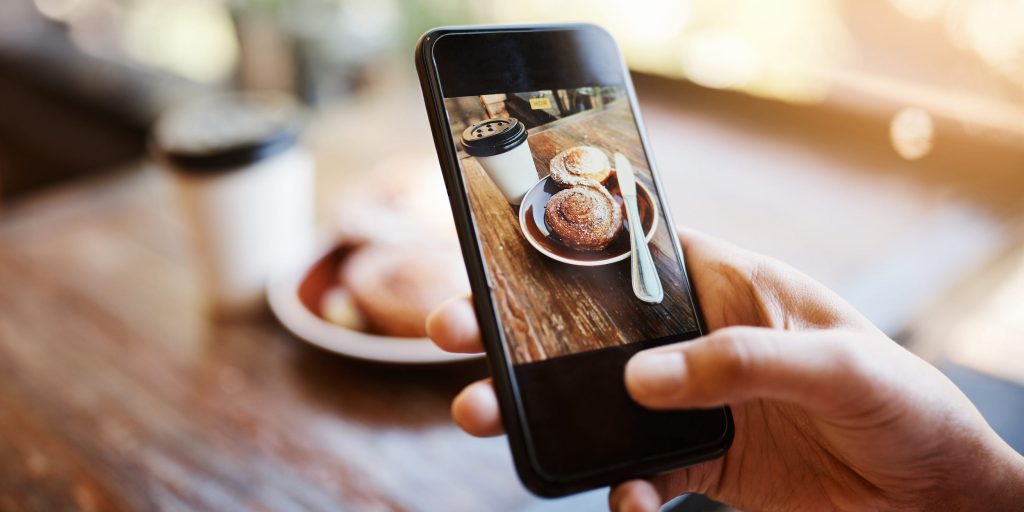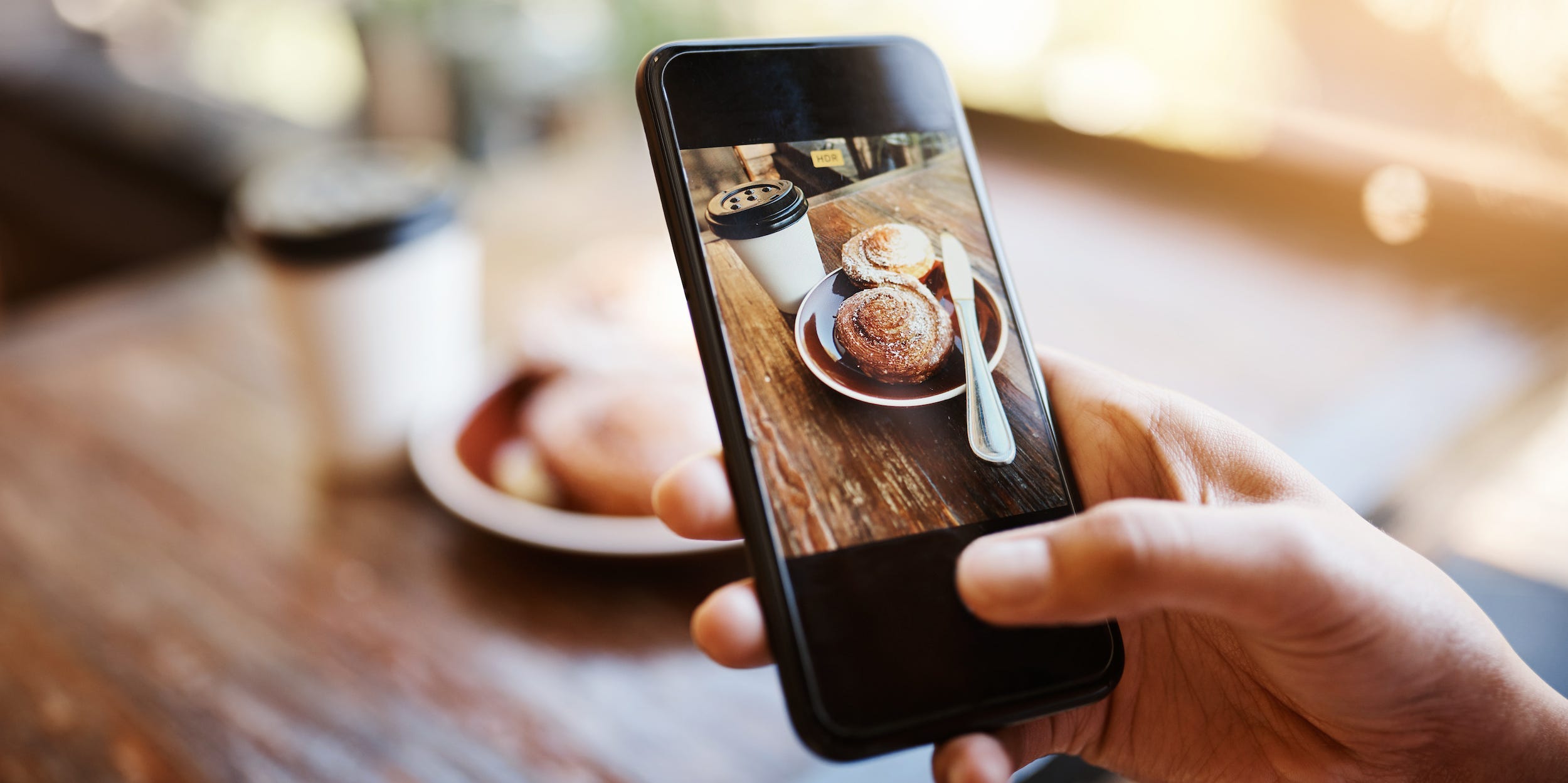
PeopleImages/Getty Images
- To make an Instagram Poll, start by creating a new Story post by swiping right on Instagram's home screen.
- Ask a yes or no question or any question with two options, then share the poll to your Story.
- View the results of your poll at any time within 24 hours of posting by swiping up on the Story slide.
- Visit Insider's Tech Reference library for more stories.
Whether they're just for fun or for informal research purposes, Instagram Polls are a fun way to interact with your Instagram followers. You can customize the question and the two responses (or stick to a straight-forward yes or no) and choose a background from your camera roll.
Once responses start rolling in, you can see how your followers voted, and even get a breakdown on how many people voted for each option and who exactly voted for each. After you collect responses, you can share the results with your followers so they can also see how people voted overall (but not who voted for what).
Here's how it's done.
How to create an Instagram Poll on your Story
1. Open the Instagram app. Tap your profile icon at the top-left of the screen or swipe right to add a Story.
![Screenshot of an Instagram home screen with the Your Story icon highlighted]](https://cdn.businessinsider.nl/wp-content/uploads/2021/08/612e978f12b9cc0019639523.png)
Abigail Abesamis Demarest
2. Take a photo by tapping the circle on the bottom of the screen or choose a photo or video from your camera roll to post by tapping the small picture icon at the bottom-left of the screen. You can also tap the "Aa" Create icon to pull up a blank background.
![Screenshot of an Instagram story creation screen with the Create and camera roll options highlighted.]](https://cdn.businessinsider.nl/wp-content/uploads/2021/08/612e987f12b9cc001963955f.png)
Abigail Abesamis Demarest
3. Tap the Stickers icon, which looks like a square smiley face, at the top of the screen to pull up a menu of post additions.

Abigail Abesamis Demarest
4. In the pop-up menu, tap the Poll icon to ask a question with two answer prompts. To ask a sliding scale question, tap the Sliding Scale icon, which should be located next to the Poll sticker option.
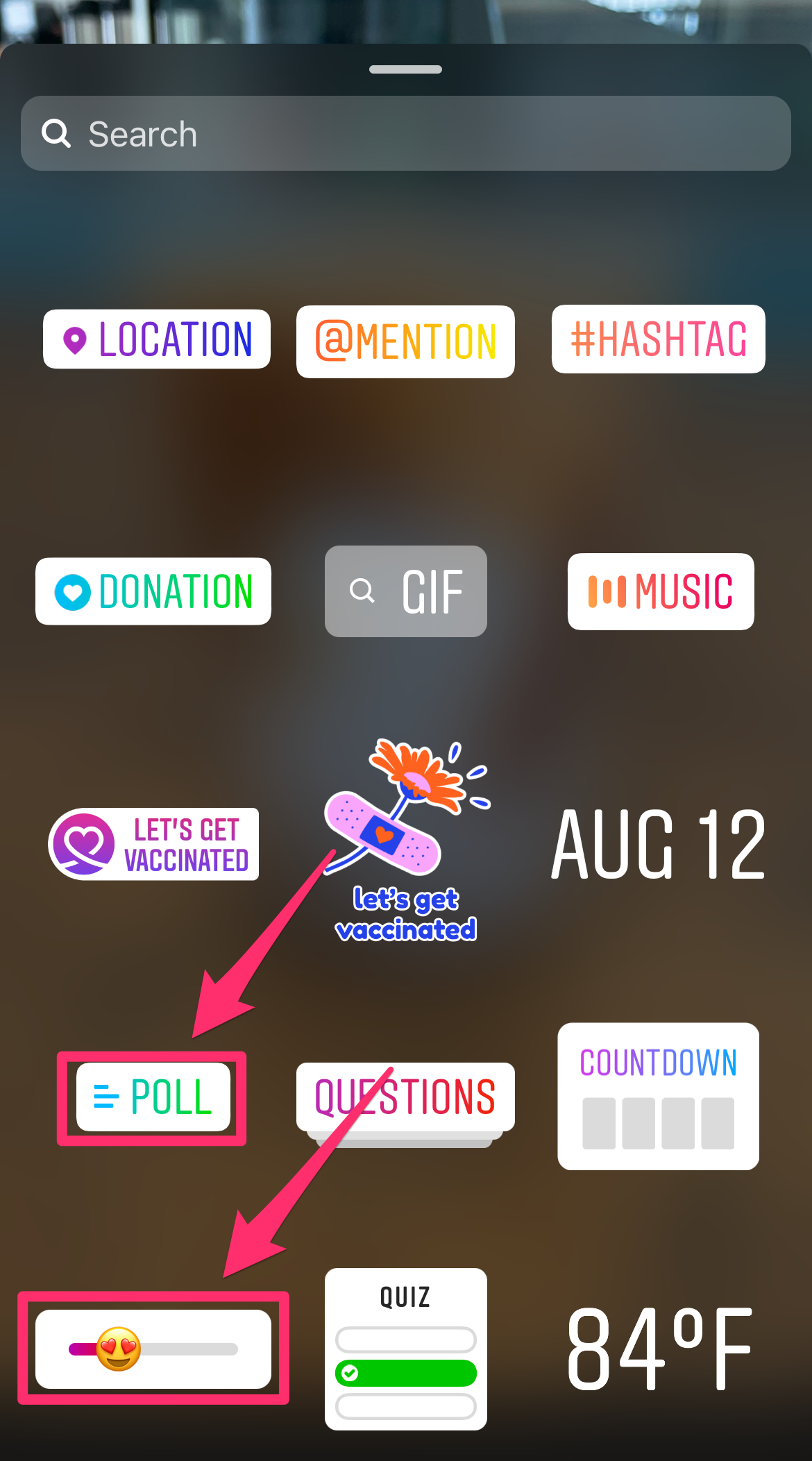
Abigail Abesamis Demarest
5. Tap the Ask a question… field, then type your question or a quick phrase on whatever topic you want people to vote on. For a regular poll, tap the Yes and No boxes to change the responses, or keep the boxes as-is if that works for your question. For a sliding scale poll, select an emoji to add to the sliding scale.
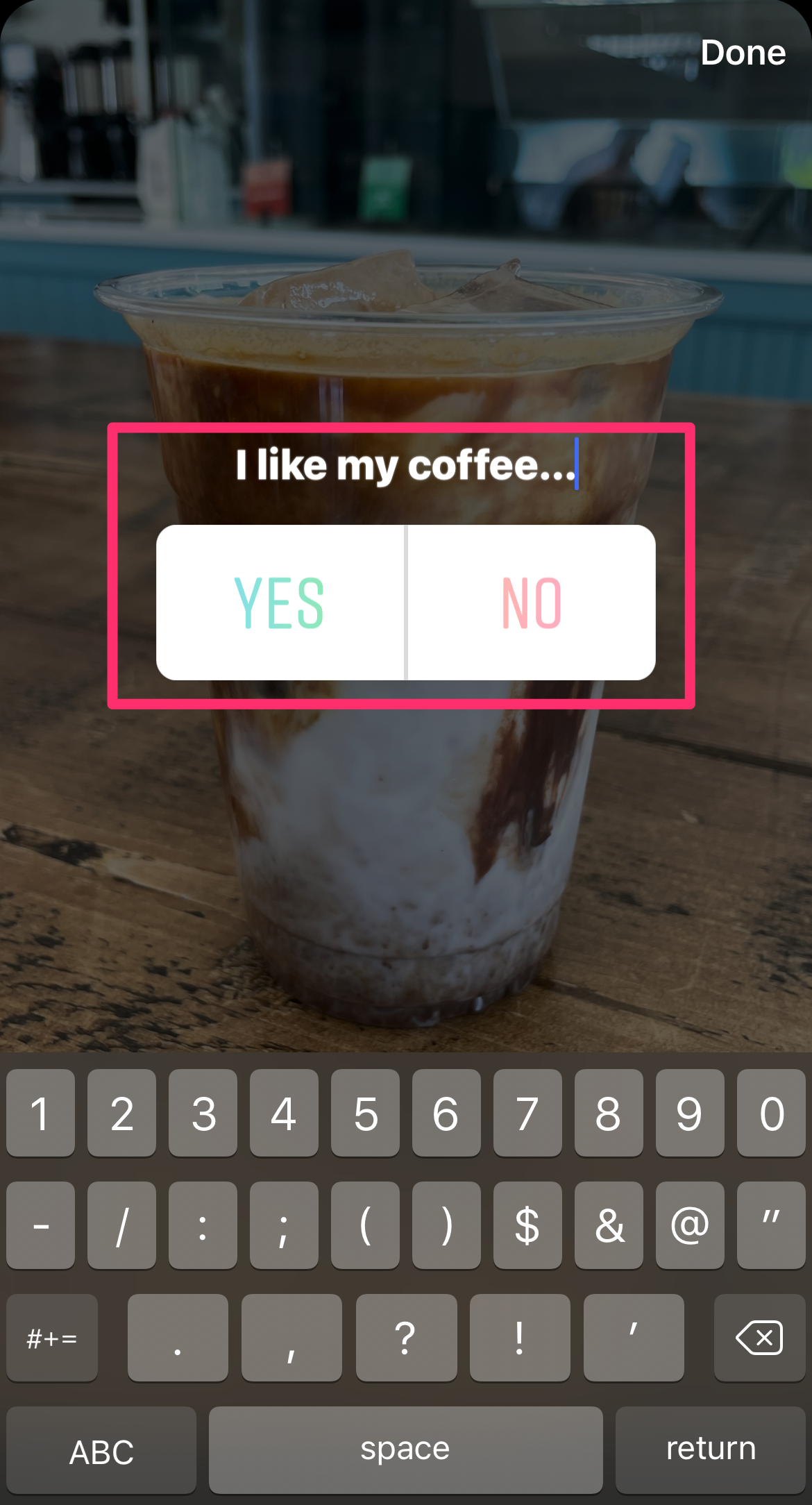
Abigail Abesamis Demarest
6. When you're finished editing the question and response fields, tap Done.
7. Tap Your Story to share your poll with all your followers, or Close Friends to share the poll with your Close Friends list. You can also search for a friend or choose one from the Suggested list to send the poll via direct message.

Abigail Abesamis Demarest
How to view and share results of your Instagram Story Poll
1. To view the results of an Instagram poll you've created, open the Instagram app and tap your profile icon at the top-left of the screen to view your Story.
2. On the Story slide with the poll, you'll see the overall results. For more information on how many people voted and what each person voted for, swipe up on the Story slide or tap Seen by on the bottom-left of the screen.

Abigail Abesamis Demarest
3. To share the results of your poll to your Story, tap Share Results, then select Your Story or Close Friends.
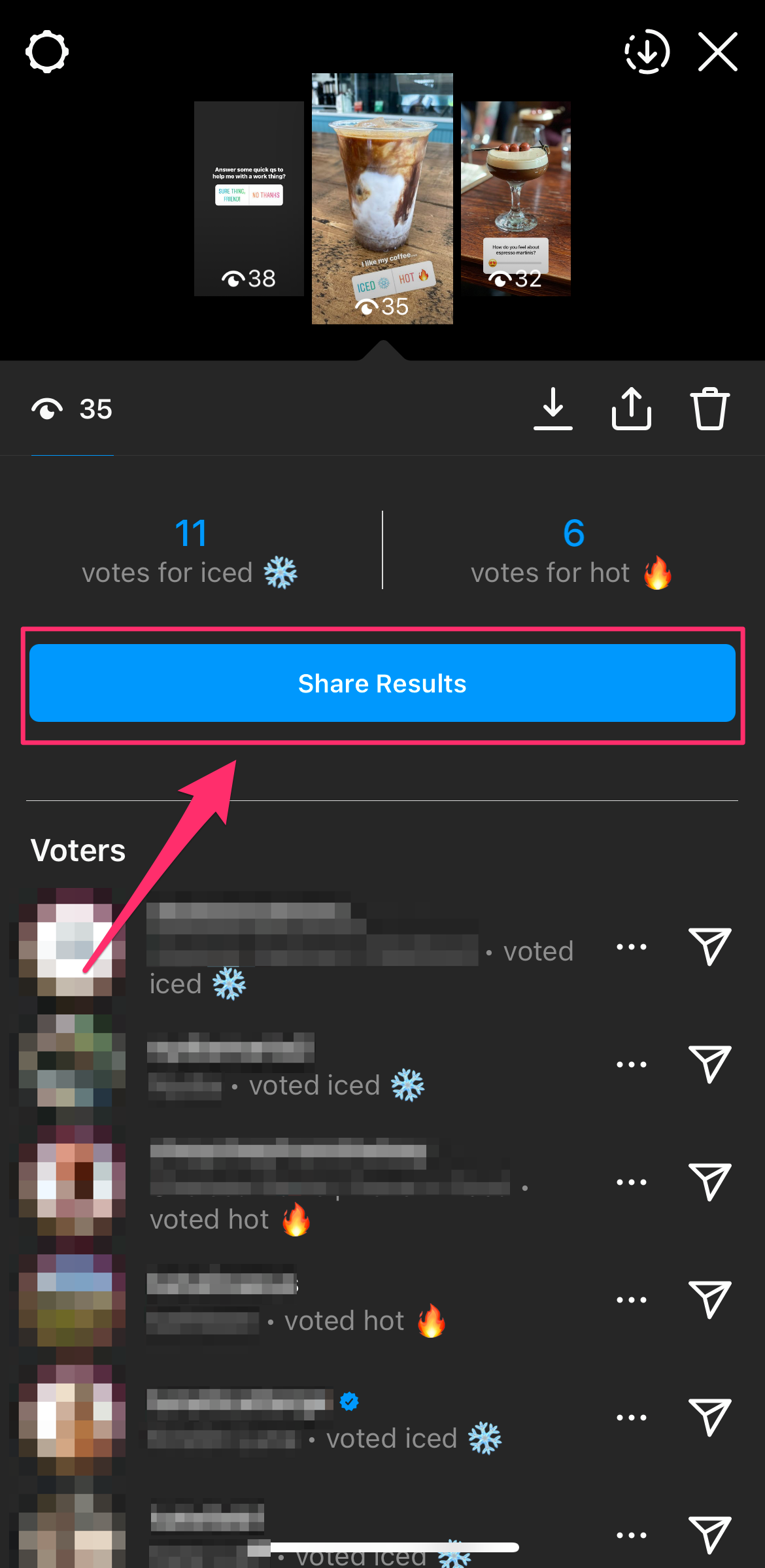
Abigail Abesamis Demarest
How to send an Instagram Poll via direct message
1. Open the Instagram app on your device and tap the Messages icon in the top-right corner.
2. Select a recent conversation or tap the New Message icon in the top-right corner.
3. On the message screen, tap the blue camera icon next to the textbox at the bottom of the screen.
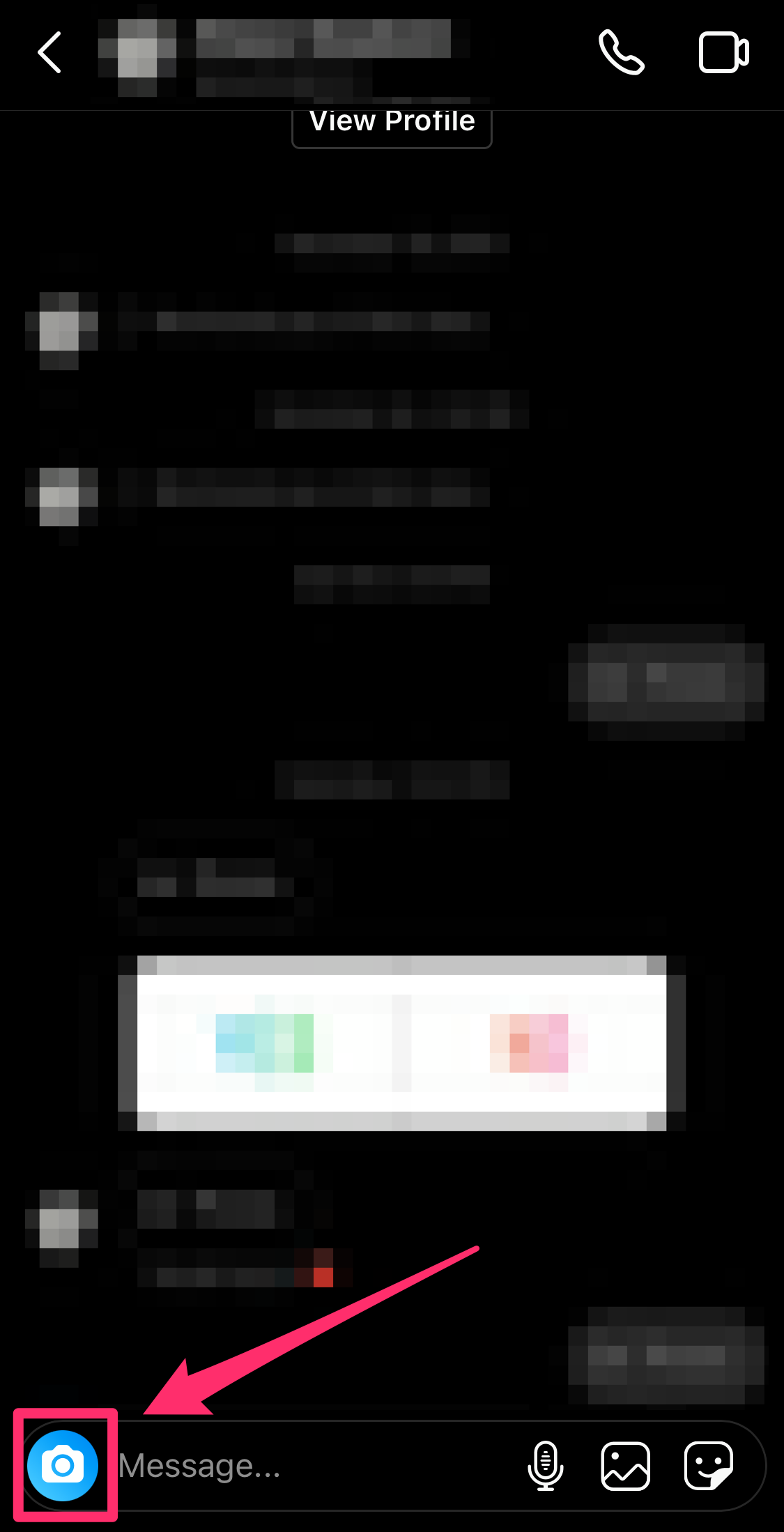
Grace Eliza Goodwin/Insider
4. Take a photo or select one from your camera roll, and tap the Stickers icon, which looks like a square smiley face, in the top-right corner of the screen.
5. Select Poll in the pop-up menu.
6. A poll box will appear over your image - type your poll question into the Ask a question section, and tap inside the Yes and No boxes to change the answer options.
7. When your poll is ready, tap Send at the bottom-middle of the screen.