- You can make your AirPods louder using your iPhone, or the built-in Siri feature on your AirPods.
- However, AirPods don’t have physical volume controls, so you may have to try a few different troubleshooting methods if they aren’t loud enough.
- Sometimes simply cleaning your AirPods can improve sound quality and volume.
- Visit Business Insider’s homepage for more stories.
Apple’s AirPods helped launch a thousand imitators – there are now countless wireless earbuds available for both iPhones and Android devices.
It’s not hard to see why; there’s something incredibly liberating about earbuds that have no wires and no buttons or other controls. But how do you do something as simple as control the volume?
Check out the products mentioned in this article:
AirPods with Charging Case (From $159.99 at Best Buy)
iPhone 11 (From $699.99 at Best Buy)
How to change the volume on your AirPods
First, if your iPhone is nearby, you can simply use the volume controls on your phone – the volume buttons and slider on your phone directly affect the volume level of your AirPods.
Rather than integrating volume controls into AirPods themselves, Apple has delegated that duty to Siri. Here is how to control the volume of your AirPods:
- If you have first generation AirPods, double tap either earbud to wake Siri and then ask Siri to adjust the volume.
- If you have second generation AirPods or later (this includes the AirPods Pro), and you've set up the "Hey Siri" function on your iPhone, say "Hey Siri" and then ask Siri to adjust the volume.
- On the AirPods Pro, you can set one AirPod to activate Siri, and then ask it to adjust the volume.
You can tell Siri to "increase volume," which increases the volume in approximately 12% increments. If you prefer, you can tell Siri to increase the volume by a specific percentage, or to a specific percentage (as in "Hey Siri, raise volume by 20%," or "Hey Siri, raise the volume to 80%.")
Be careful telling Siri to raise the volume to a specific percentage, as the volume can get uncomfortably loud all at once.

What to do if your AirPods aren't loud enough
If your AirPods aren't loud enough to suit you, there may be some tricks you can try to coax additional volume out of them - this is especially true if they were once louder, but more recently, it seems like they have gotten quieter.
Clean your AirPods
An unfortunate fact of life is that human ears are waxy, and anything you tend to frequently put in your ears, like earbuds, tend to accumulate earwax. It doesn't take much wax to noticeably reduce the maximum volume of the AirPods.
When you clean your AirPods, it's very important not to use anything wet or damp - never get the mesh speakers wet. Also, don't poke the speaker mesh with a toothpick or similar sharp implement that could damage it.

Instead, use a dry cotton swab or a soft-bristled toothbrush to remove any wax or other debris from the speaker mesh.
Calibrate the AirPods with your iPhone
It's possible that your AirPods and iPhone need calibrating - the two devices might have different understandings of what "full volume" means, for example, and so the AirPods stop using the full range of audio available. That may sound complicated, but it's actually quite easy to fix.
1. Put your AirPods in your ears and start playing music.
2. Using the volume buttons on your iPhone, turn the iPhone's volume all the way down. You shouldn't hear anything from your AirPods now.
3. Swipe down from the top-right of your iPhone to display the Control Panel and tap the Bluetooth button to disable Bluetooth. Leave your AirPods in your ears.
4. Start playing music again, this time through your iPhone's own speakers. Using your iPhone's volume buttons, turn the volume all the way down.
5. Reconnect your AirPods. Pull down the Control Panel and tap Bluetooth to turn it back on. You might also need to open the Settings app, tap "Bluetooth," and tap "AirPods" to reconnect them.
6. Play music again, adjusting the volume as needed.
Check the Music app's sound settings
If your AirPods are too quiet mainly when listening to music using the Music app, its settings might be misconfigured. You can fix that with just a couple of taps.
1. Start the Settings app.
2. Tap "Music."
3. Make sure that EQ is set to "Off." If it's turned on, tap "EQ" and then tap "Off."
4. Staying on the Music setting screen, make sure that Volume Limit is also set to Off. If it is on, tap "Volume Limit" and slide the volume all the way to the right. This will turn it off.
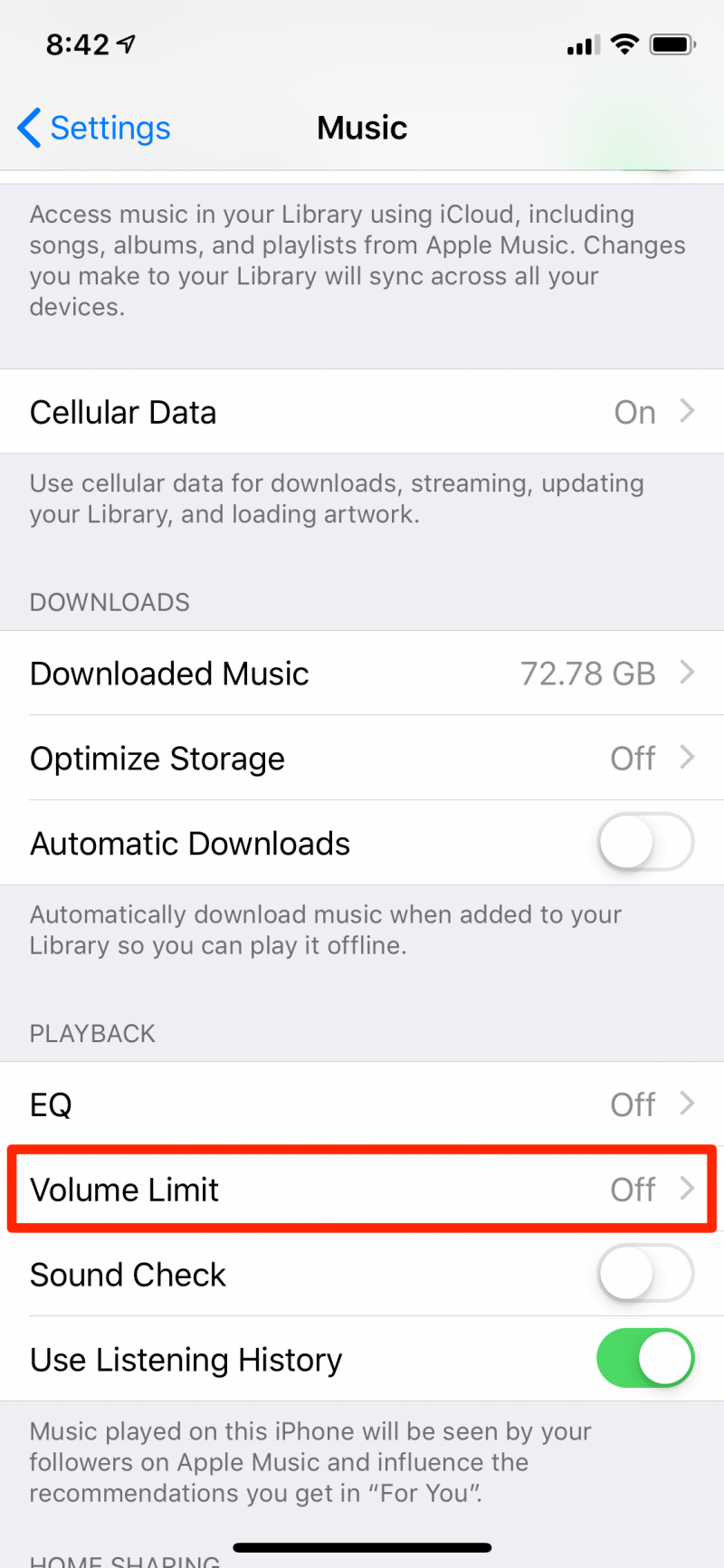
Make sure the both ears are the same volume
If one ear consistently sounds louder than the other, an accessibility setting on the iPhone might be suppressing the volume in one ear. Here's how to check it on your iPhone with iOS 13 or later:
1. Start the Settings app.
2. Tap "Accessibility."
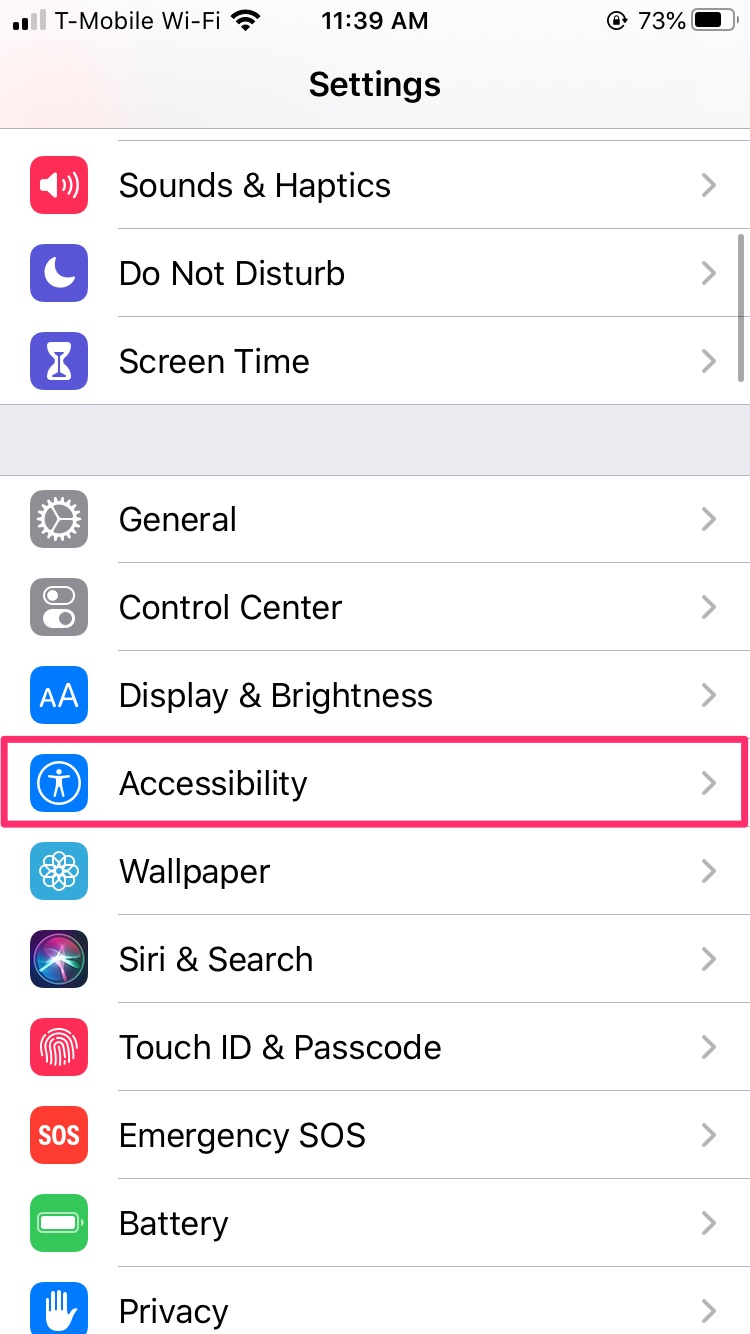
3. In the Hearing section, tap "Audio/Visual."

4. Make sure that the left/right slider under "BALANCE" is balanced with the button in the middle. If it's slid to the right or left, slide it back to the center.
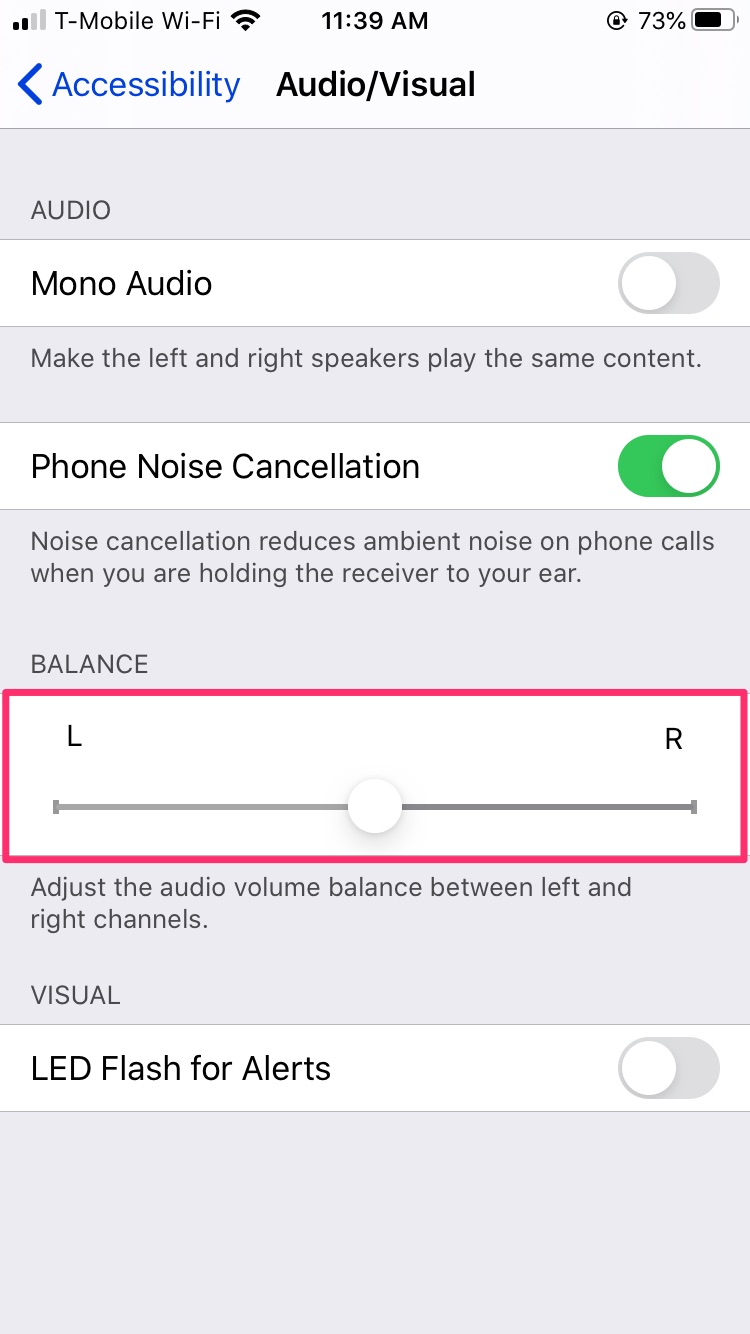
Related coverage from How To Do Everything: Tech:
-
How to pause your AirPods in 4 different ways
-
How to connect your AirPods to a Chromebook in 6 simple steps
-
How to make sure your AirPods update to the latest firmware version, and check which version is installed
-
How to pair AirPods to your Apple Watch manually, if they didn't automatically pair through your iPhone
-
'Do Galaxy Buds work with an iPhone?': Yes, they do - here's how to pair them with your iPhone

