
Morsa Images/Getty Images
- You can make a Microsoft account for free through Microsoft’s website.
- You can use a pre-existing email address for your Microsoft account or create a new one.
- Visit Insider’s Tech Reference library for more stories.
If you’re interested in using Outlook as your email client or want to set up your Xbox Series X more quickly, you’ll need to create a Microsoft account.
Fortunately, the process is fast, free, and easy to do from Microsoft’s website.
Here’s how to make a Microsoft account in eight simple steps.
How to make a Microsoft account
1. Open a web browser and go to www.Microsoft.com.
2. Click on the “Account” icon, a small circle with a humanoid design inside it, located in the upper right corner of the screen.
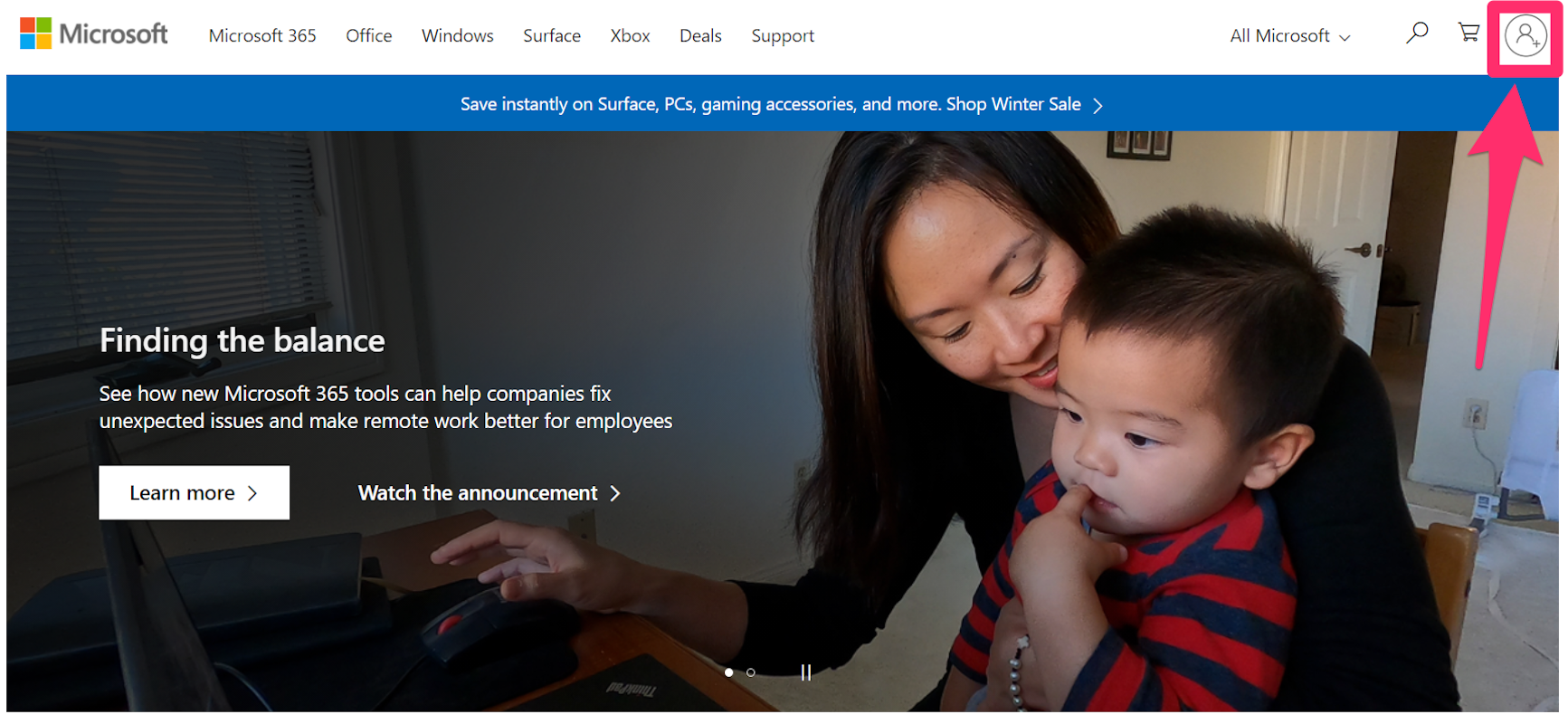
Chrissy Montelli/Insider
3. Click "Create one!" to begin creating your Microsoft account.
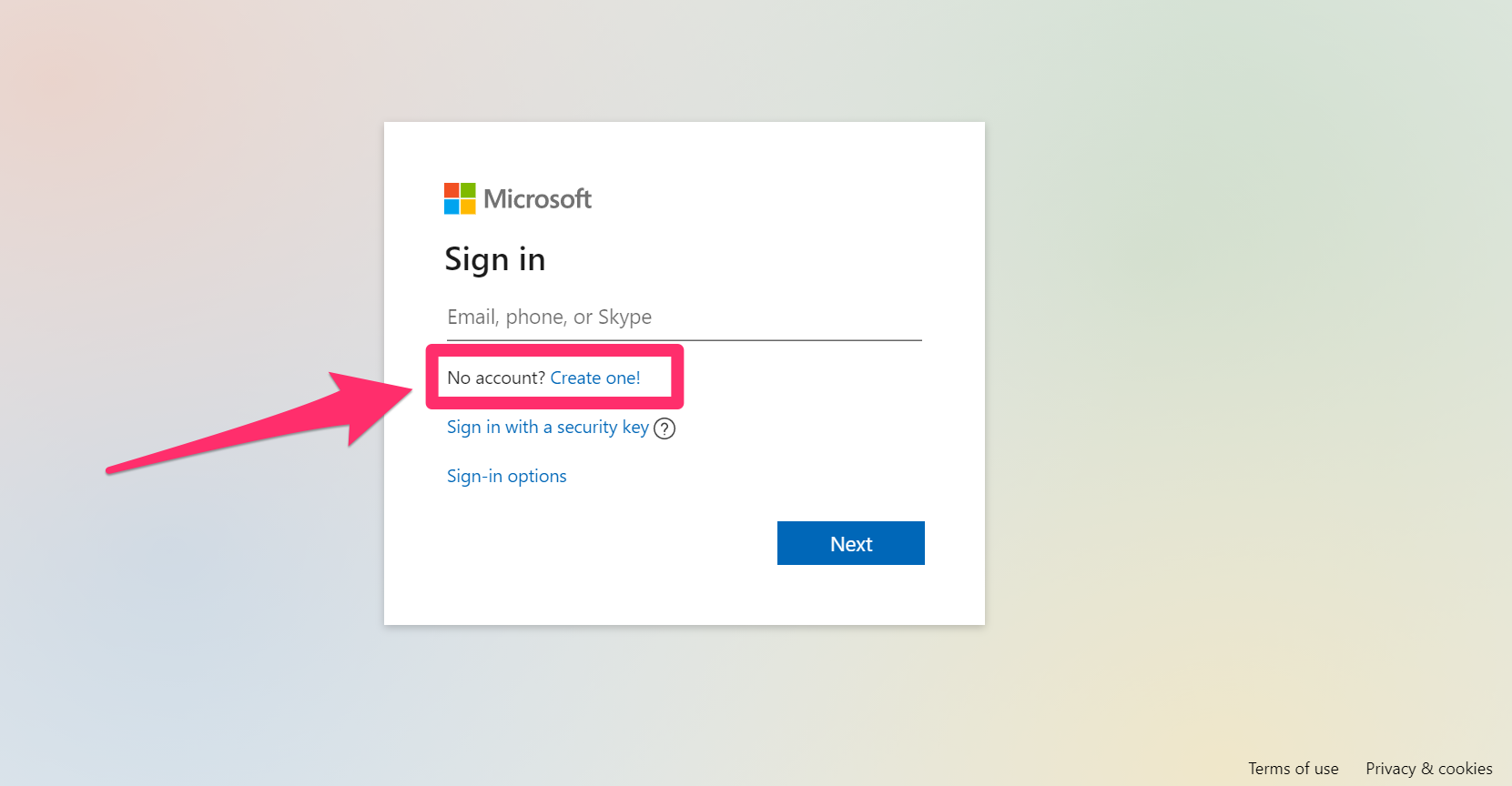
Chrissy Montelli/Insider
4. Type in a pre-existing email address or click "Get a new email address" for a personal Microsoft email address. Once you've typed in the email address you want to use, click "Next."
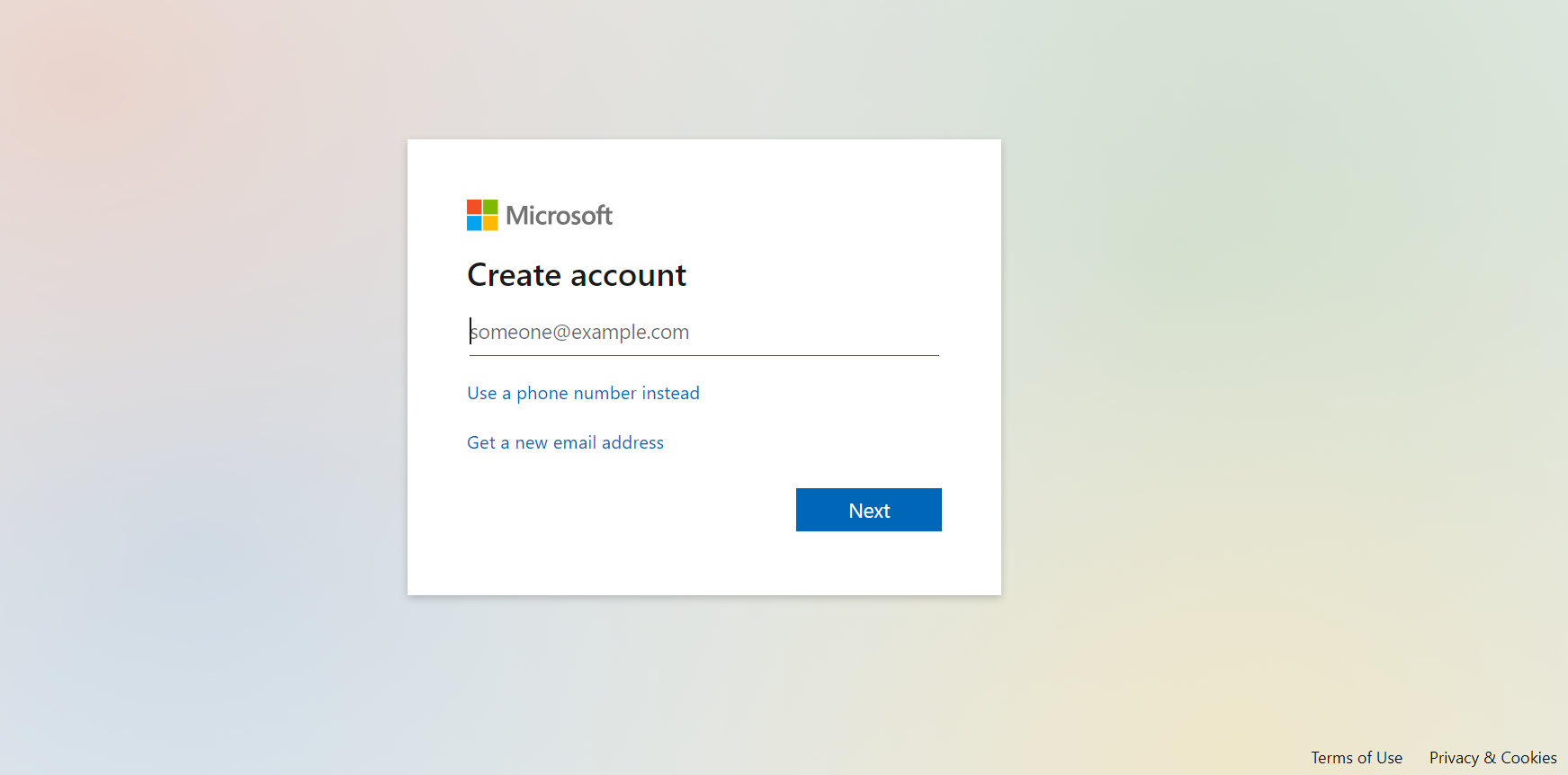
Chrissy Montelli/Insider
5. Type in a secure password to use with your Microsoft account. Click "Next" once you've done so.
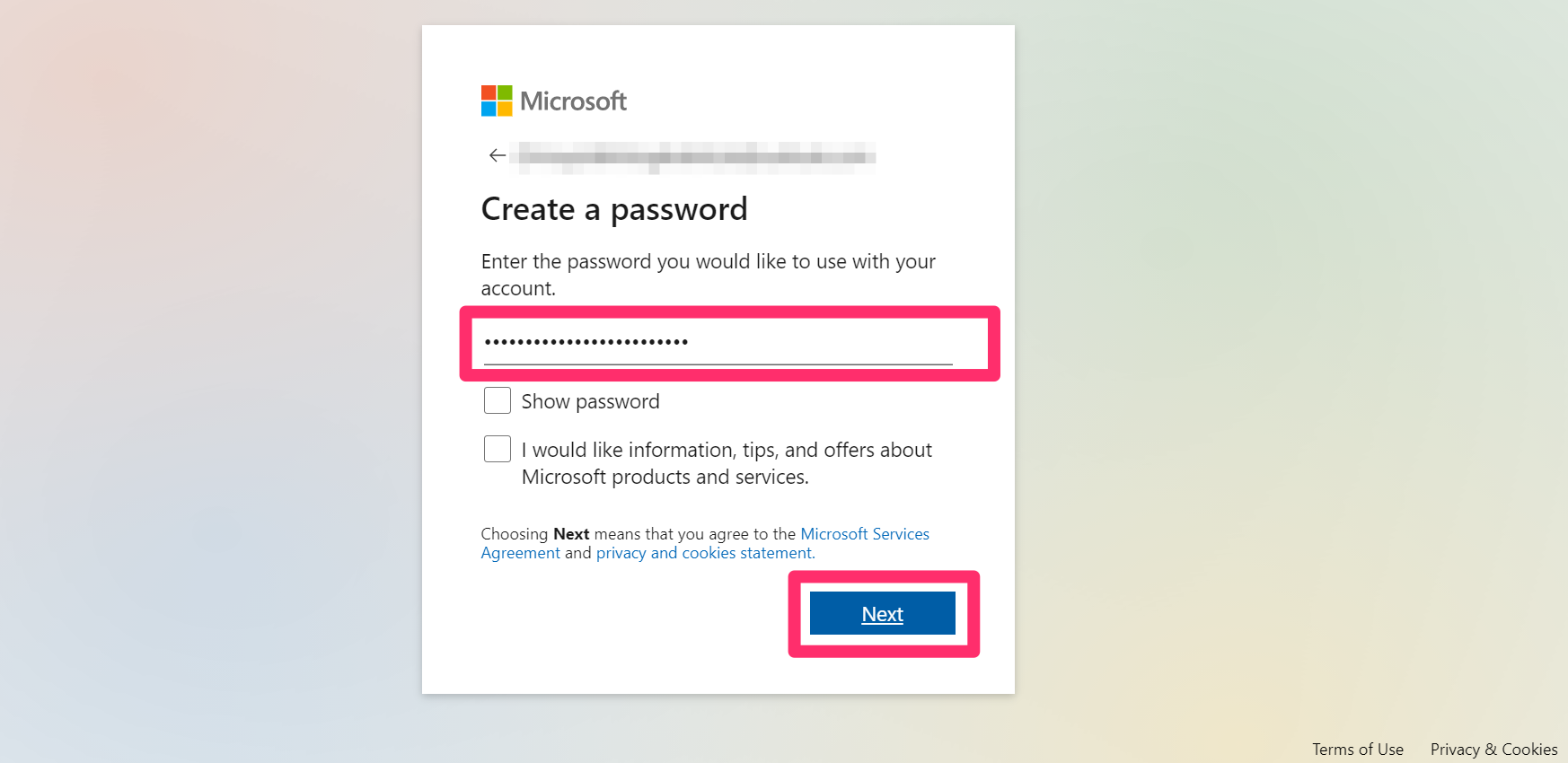
Chrissy Montelli/Insider
6. Type your first and last name into the corresponding fields and click "Next."
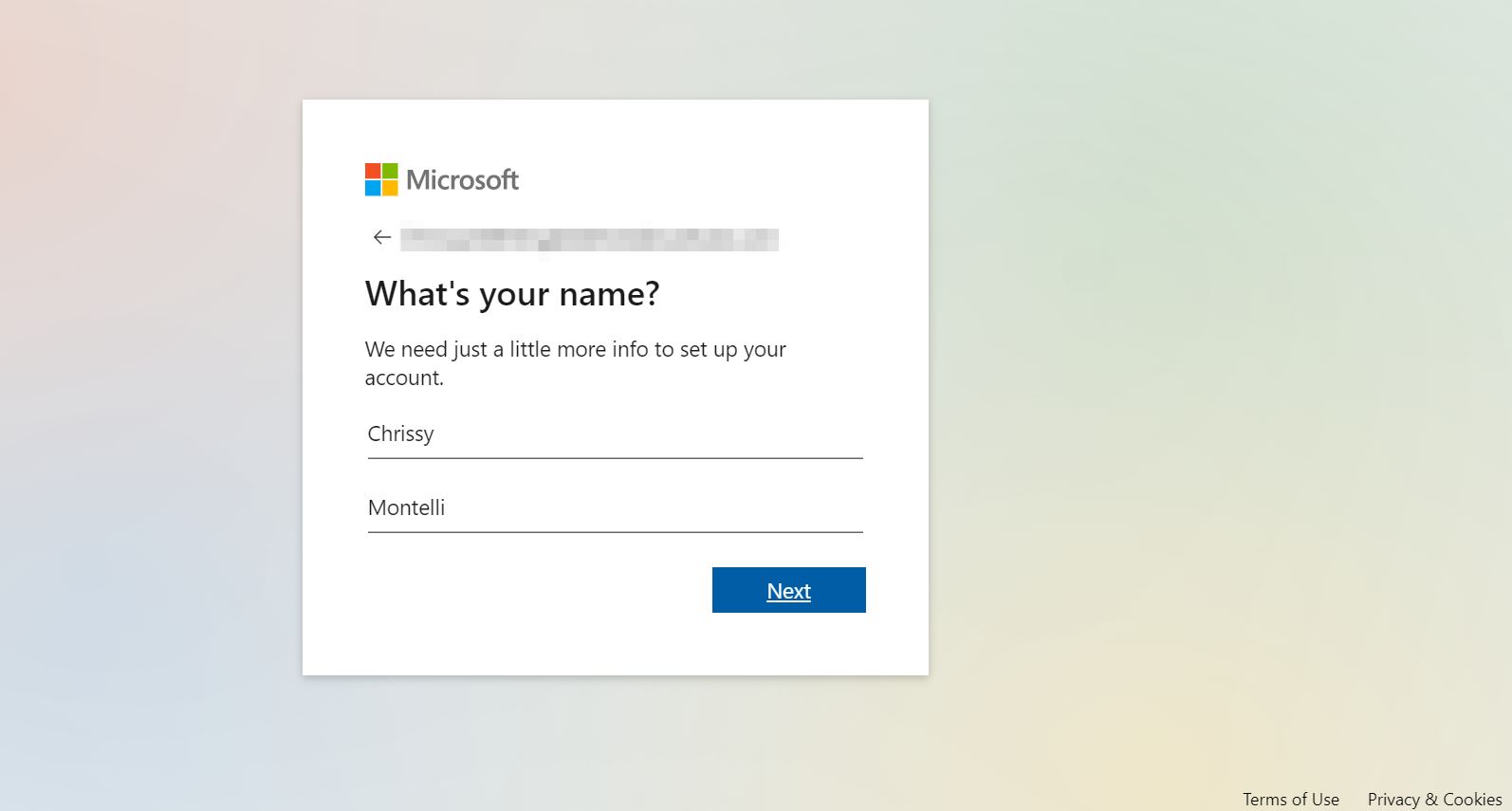
Chrissy Montelli/Insider
7. Using the dropdown menus, select your location and enter your birth date. Once you've finished, click "Next."
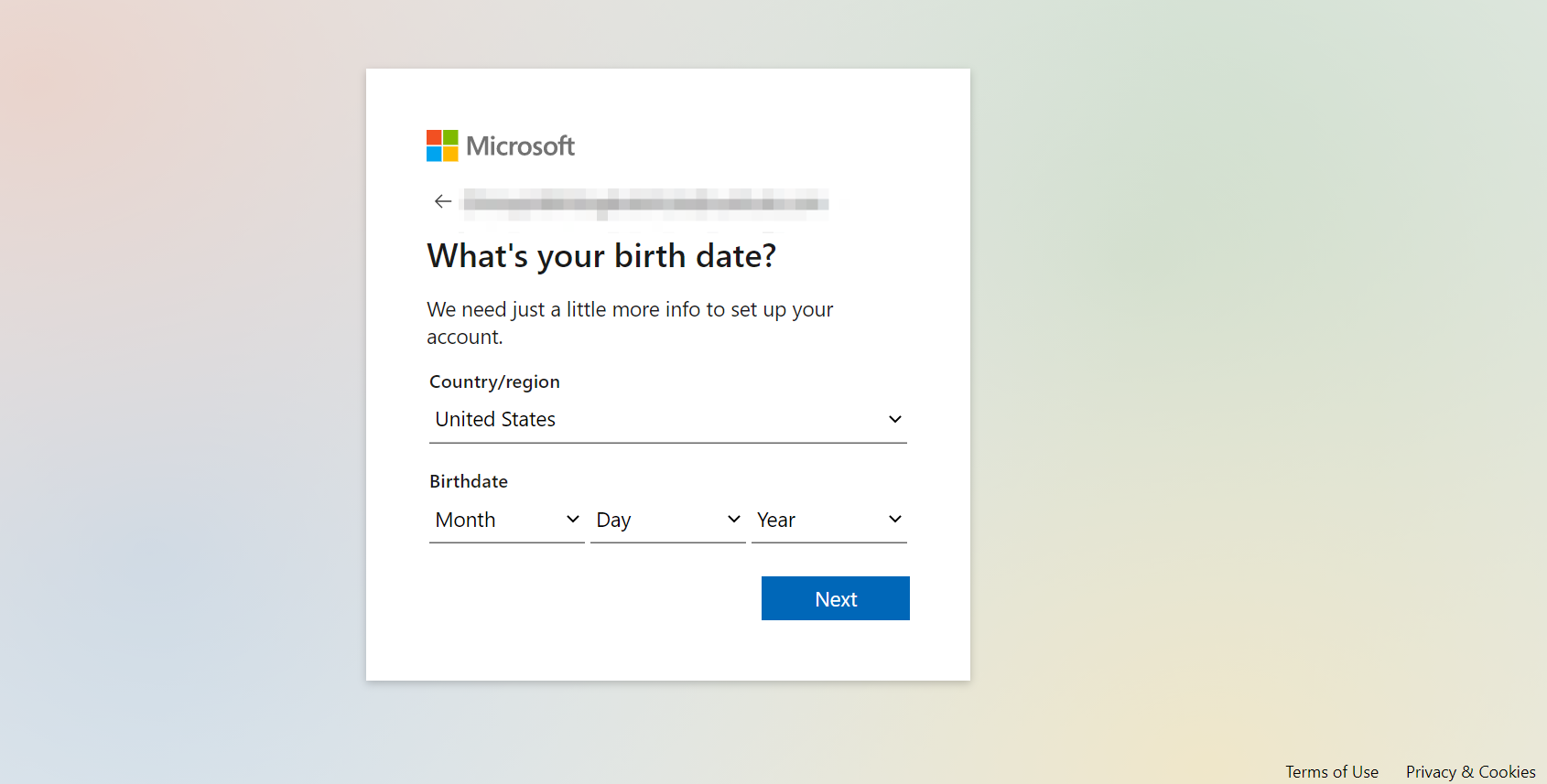
Chrissy Montelli/Insider
8. On the next screen, you will be asked to solve a simple puzzle for security purposes. Click "Next" to proceed to the puzzle and follow the on-screen instructions.
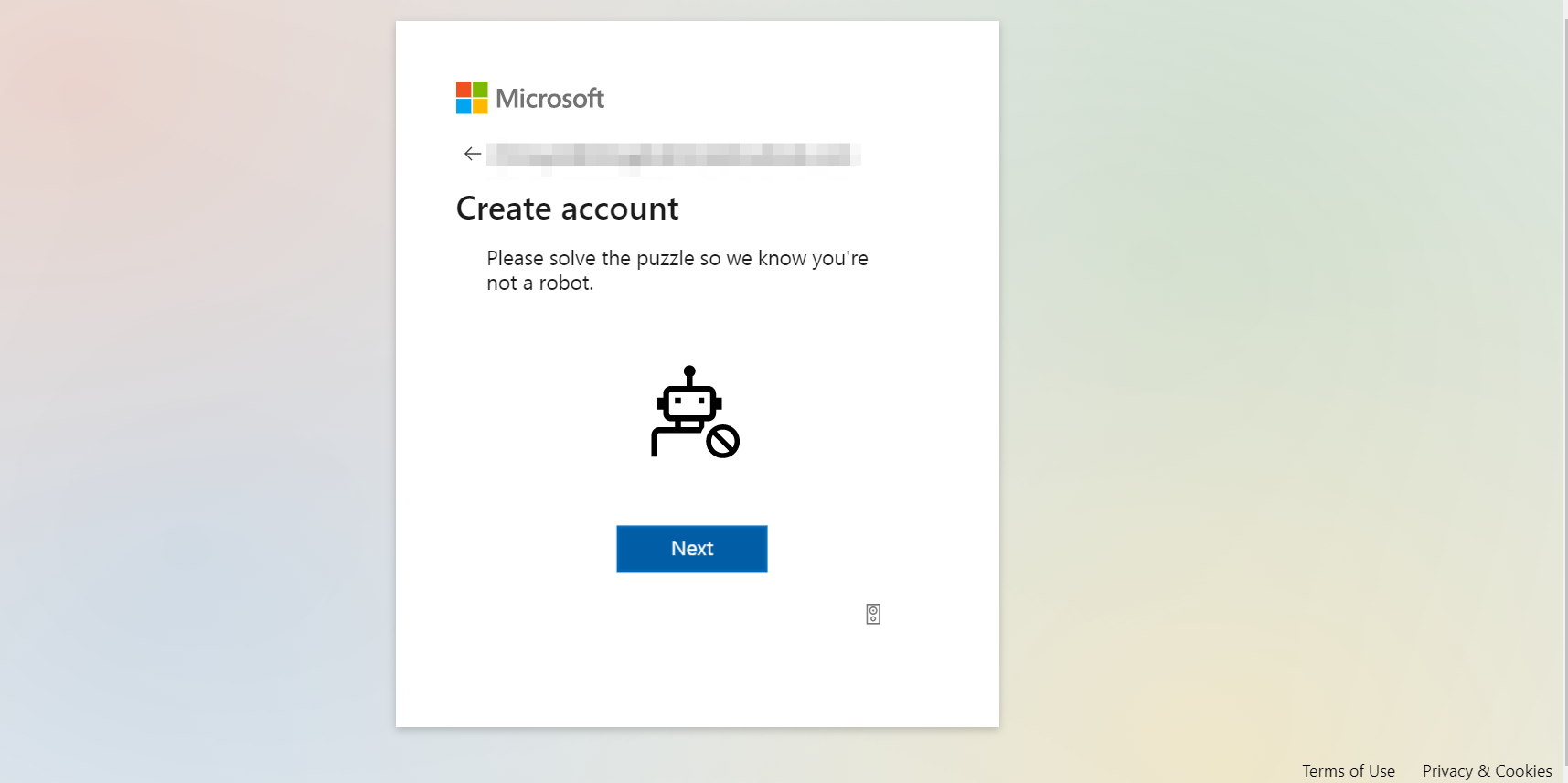
Chrissy Montelli/Insider
If you successfully complete the security puzzle, you now have a Microsoft account.
Related coverage from Tech Reference:
-
What is Microsoft Authenticator? Here's what you need to know about the two-factor authentication app that can secure your online accounts
-
What is Microsoft Teams? Here's what you need to know about the workplace communication tool
-
What is Microsoft Edge? Everything you need to know about Microsoft's latest web browser
-
How to save articles with the Microsoft OneNote Web Clipper extension for quick access to organized research
-
What is Microsoft Exchange? Here's what you need to know about the business-oriented email server