
Alistair Berg/Getty Images
- To make a group chat on iPhone, add multiple recipients to the address line of a new message.
- Once a group chat is created, you can add members or edit the name.
- There's three types of group messages: group iMessage, group MMS, and group SMS.
- Visit Insider's Tech Reference library for more stories.
Group chats can be a useful tool in both your professional and personal life. Whether you're planning a happy hour or a surprise baby shower, or you want to text hilarious memes to your besties, a group chat is a great way to relay information to multiple people at once.
Depending on the settings and types of phones people have, group chats will look different and have different capabilities. And if a group chat is getting to be too much, you can silence notifications or leave a group chat entirely. Here's how to do it all on an iPhone.
How to make a group chat on iPhone
Make sure you have both iMessage and MMS turned on in Settings > Messages.
1. Open the Messages app on your iPhone. It looks like a white chat bubble inside a green box.
2. Tap the Compose button in the top-right corner of the screen.
3. Begin entering the names of the people you want to include in the group chat in the To: section. You can also tap the plus + button to select people from your contacts.
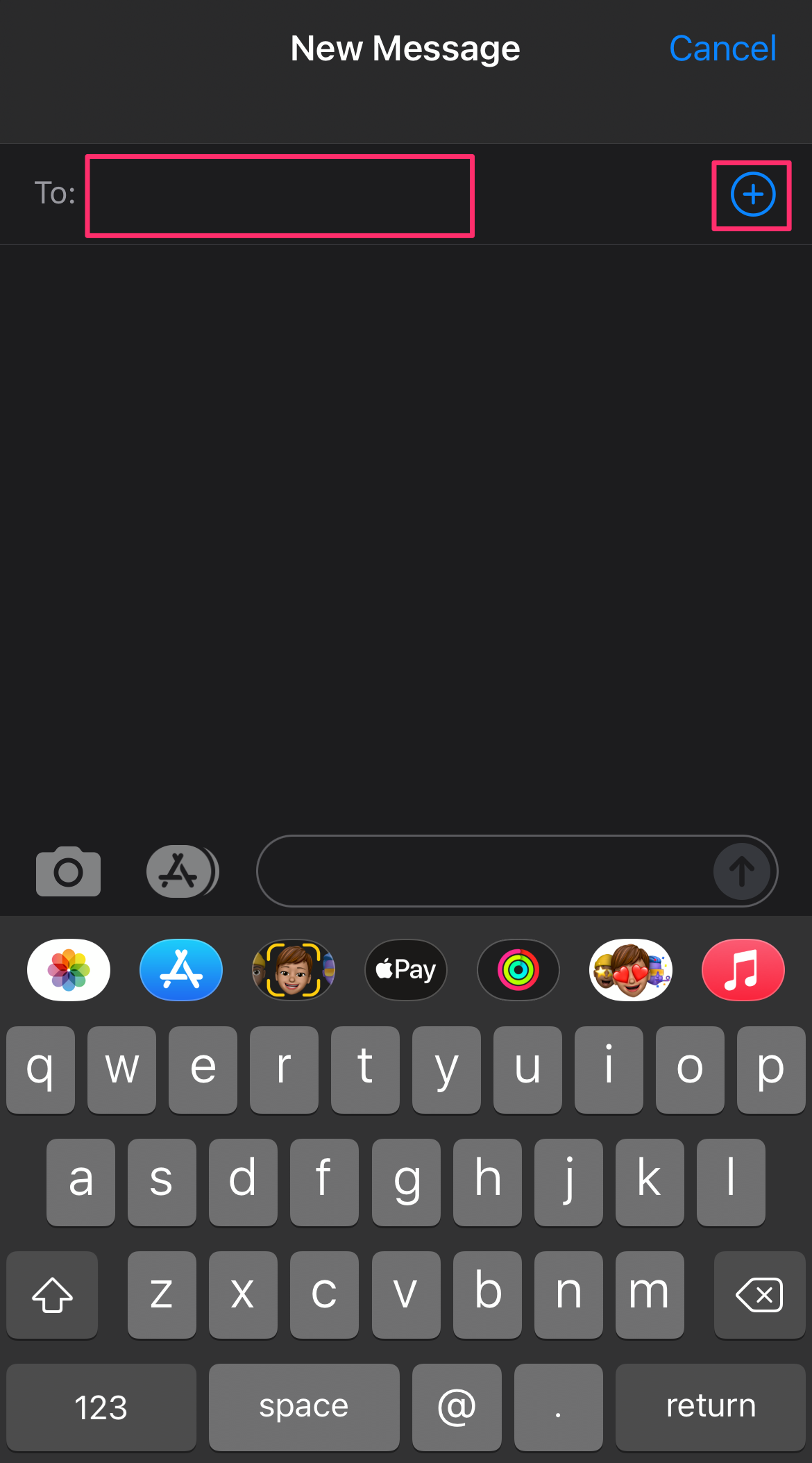
Abigail Abesamis Demarest
4. Type out your message, then tap the Send icon. It looks like an arrow pointing up.
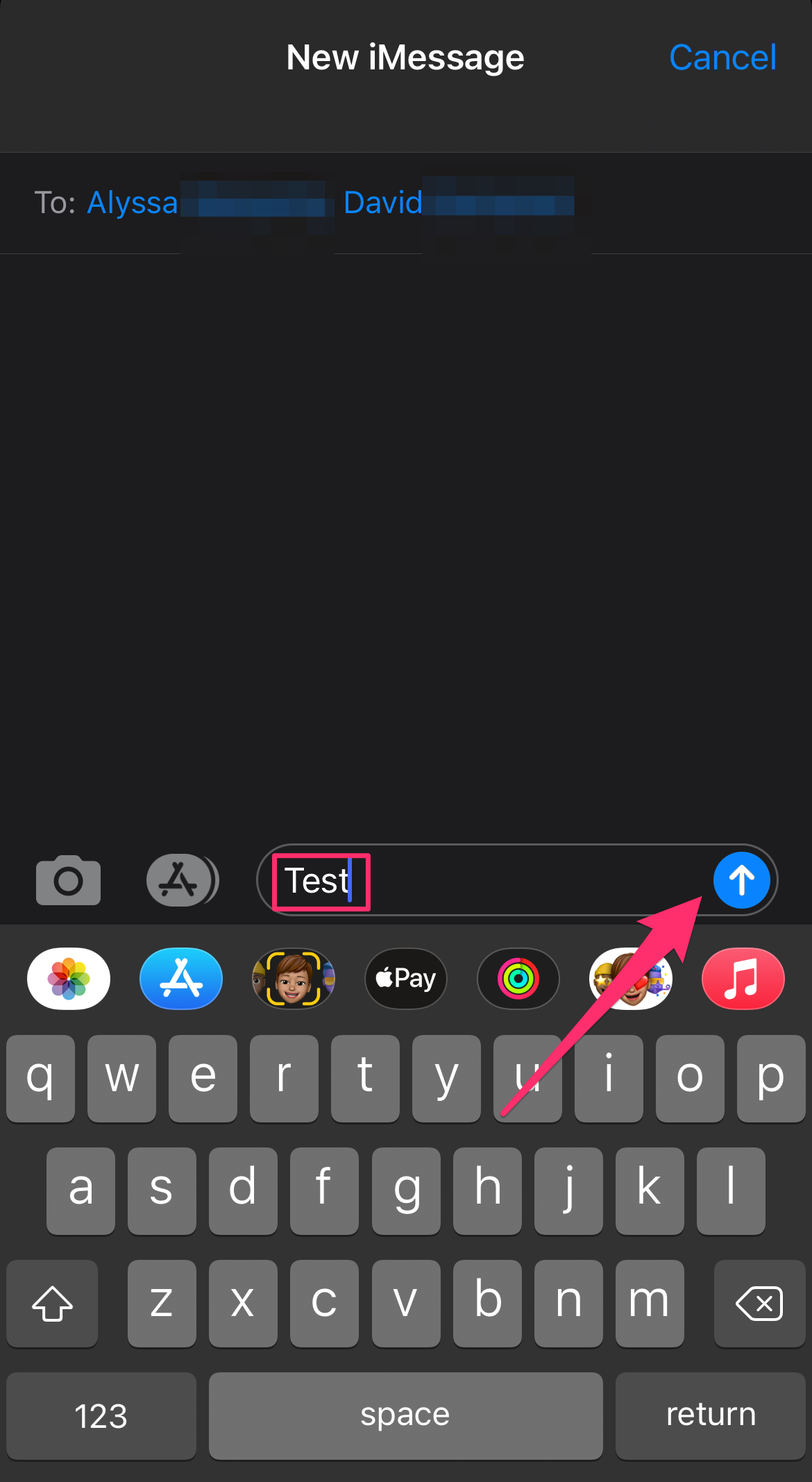
Abigail Abesamis Demarest
How to add members to a group chat
New roommate? Coworker? Add them to your group chat with just a few steps. However, this only works on iMessage group chats, if everyone in the group has an iPhone.
1. Open the Messages app and navigate to the group chat you want to add someone to.
2. Tap the names at the top of the group chat, then tap info in the drop-down menu.
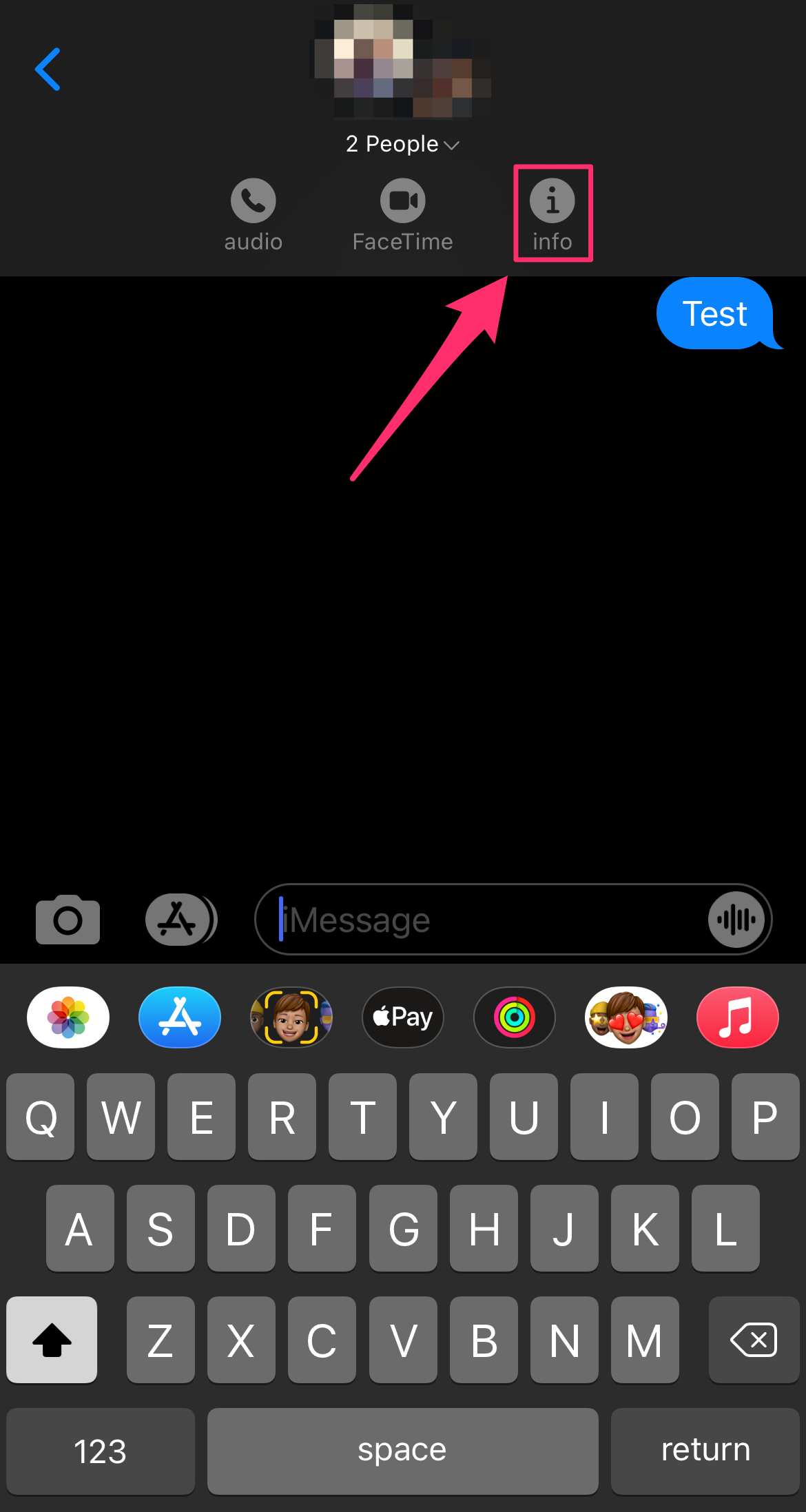
Abigail Abesamis Demarest
3. Underneath the names of the people already in the group, tap Add Contact.
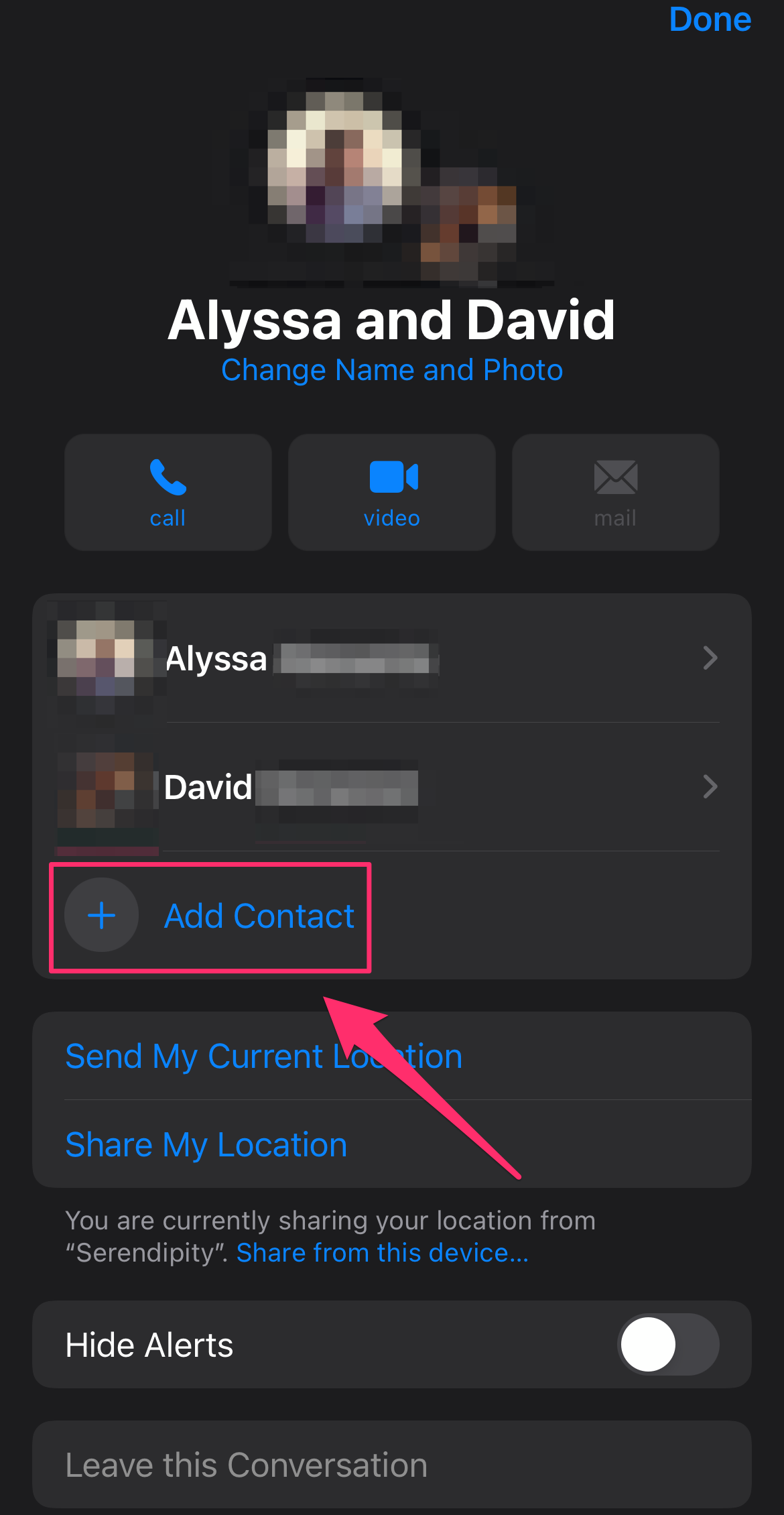
Abigail Abesamis Demarest
4. Type in the name of the person you want to add, then tap Done.
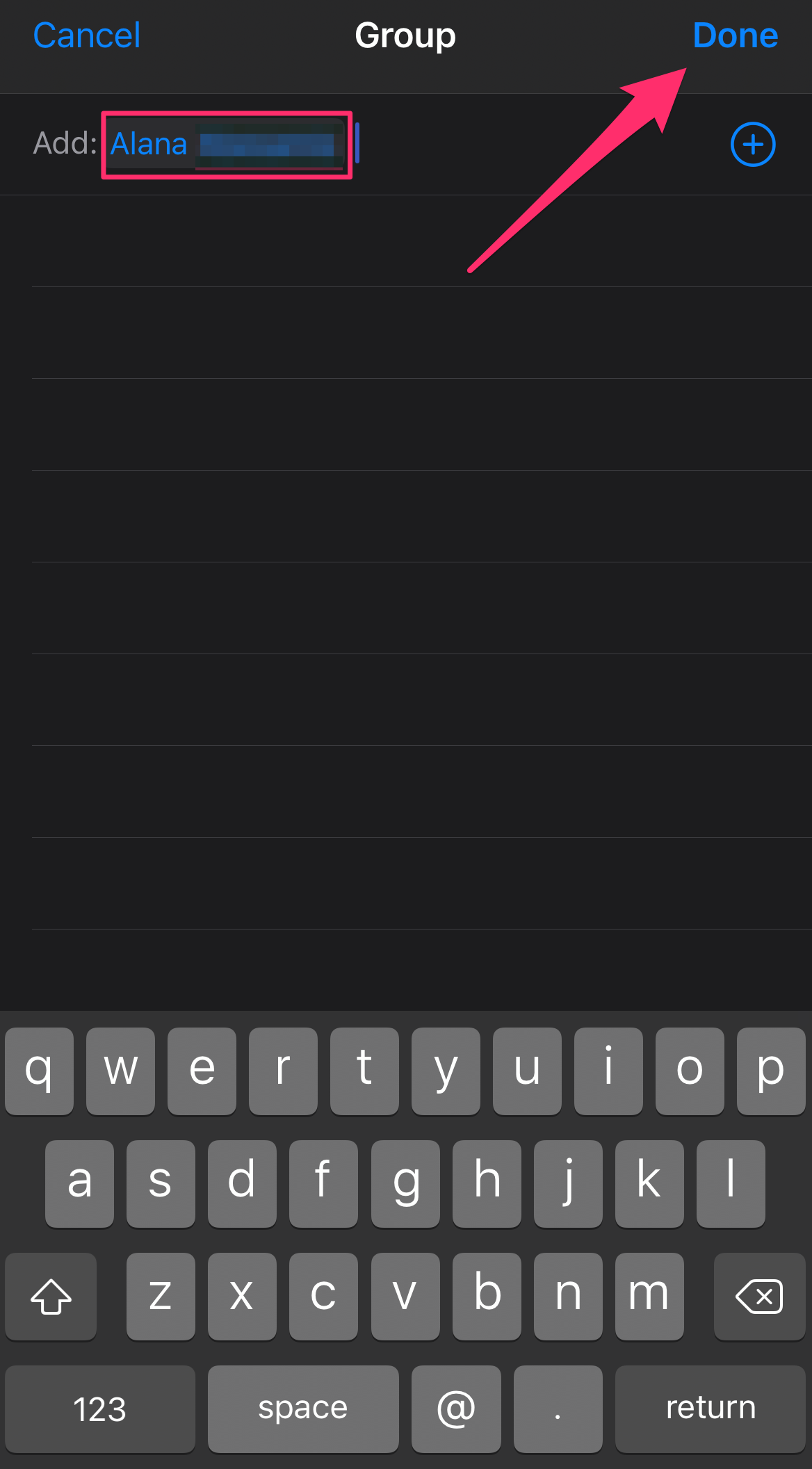
Abigail Abesamis Demarest
How to silence notifications from a group chat
1. Open the Messages app and navigate to the group chat you want to silence notifications for.
2. Tap the names at the top of the group chat, then tap info in the drop-down menu.
3. Scroll down to Hide Alerts, then tap the toggle on the right to silence notifications. It will turn green when on.
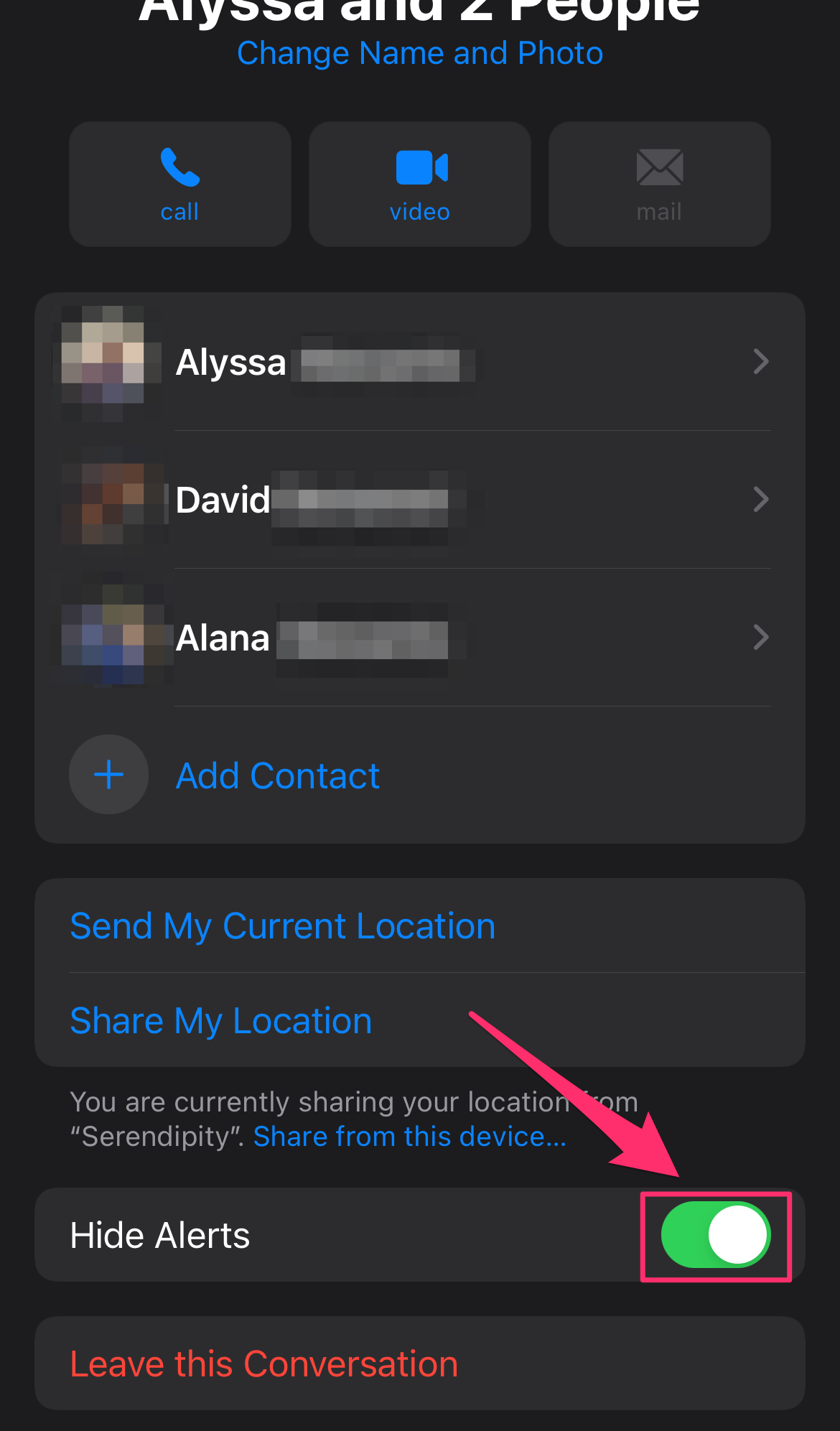
Abigail Abesamis Demarest
How to leave a group chat
1. Open the Messages app and navigate to the group chat you want to leave.
2. Tap the names at the top of the group chat, then tap info in the drop-down menu.
3. Tap Leave this Conversation. Then, tap Leave this Conversation again in the pop-up to confirm your decision.

Abigail Abesamis Demarest
