- You can lower the brightness on your iPad’s screen using the Brightness slider in your Control Center, but sometimes it’s still not dark enough.
- There’s a hidden brightness setting in Accessibility that allows you to lower the brightness on your iPad even more than its usual setting.
- By reducing your screen’s brightness and maximizing the Reduce White Point slider, you can dim your screen to virtually completely black.
- Visit Business Insider’s homepage for more stories.
While your iPad has a brightness slider in the Control Center that can make your display fairly dark, your eyes might be sensitive and you need something even dimmer – especially in a very dark room, where even a little light from your screen can seem like too much.
Luckily, it’s actually possible to reduce the brightness of your iPad screen beyond the lowest setting allowed by the Control Center slider.
Check out the products mentioned in this article:
iPad (From $329.99 at Best Buy)
How to lower the brightness on an iPad even more than usual
Start by reducing your iPad’s overall brightness. To do that, swipe down from the top-right of the screen to reveal your Control Center. Then swipe the Brightness slider to the left to dim your screen.
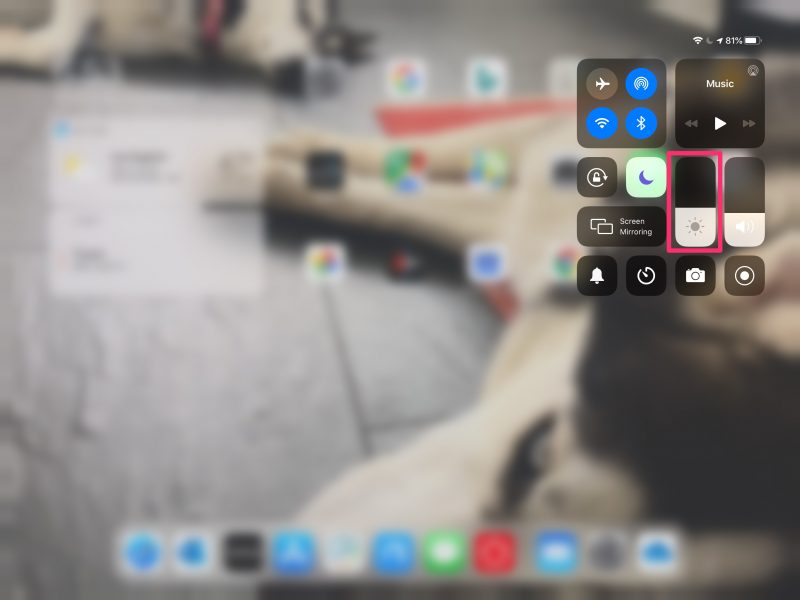
1. Start the Settings app.
2. Tap "Accessibility."
3. Tap "Display & Text Size."
4. Turn on "Reduce White Point" by sliding the toggle to the right. It will turn green when it's on.
5. When you turn on the Reduce White Point option, you should see a slider appear. As you slide it to the right you should see the screen get even dimmer.
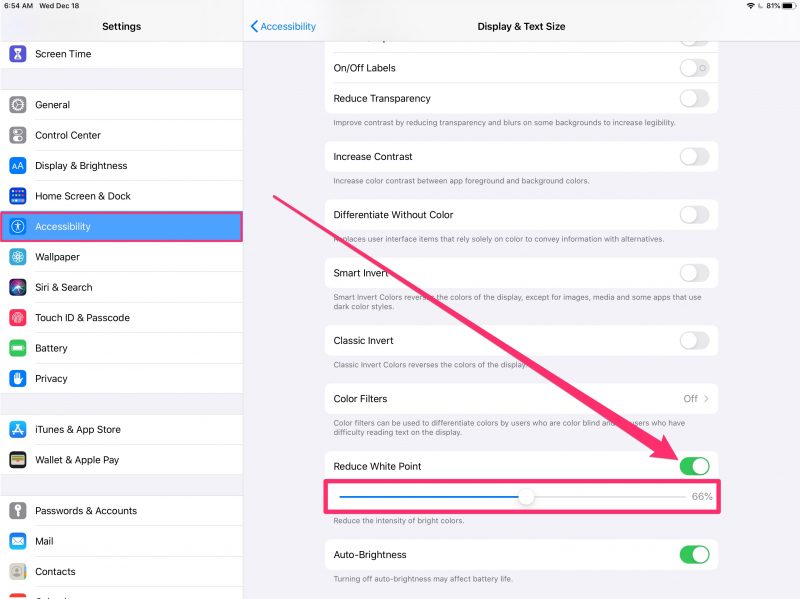
Related coverage from How To Do Everything: Tech:
-
How to change the notification sound on your iPad for built-in apps and alerts
-
How to adjust the brightness on your iPad or enable auto-brightness
-
How to enable JavaScript on your iPad to make websites and videos work properly in Safari
-
'Can you get Microsoft Word on an iPad?': Yes, you can - here's how to download and set it up
-
How to find the IMEI and serial number on an iPad in 4 different ways

