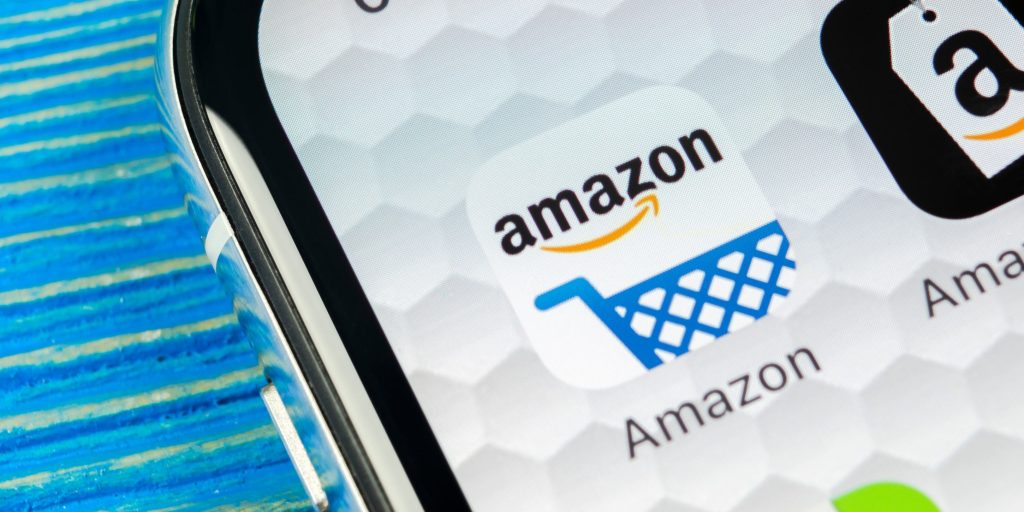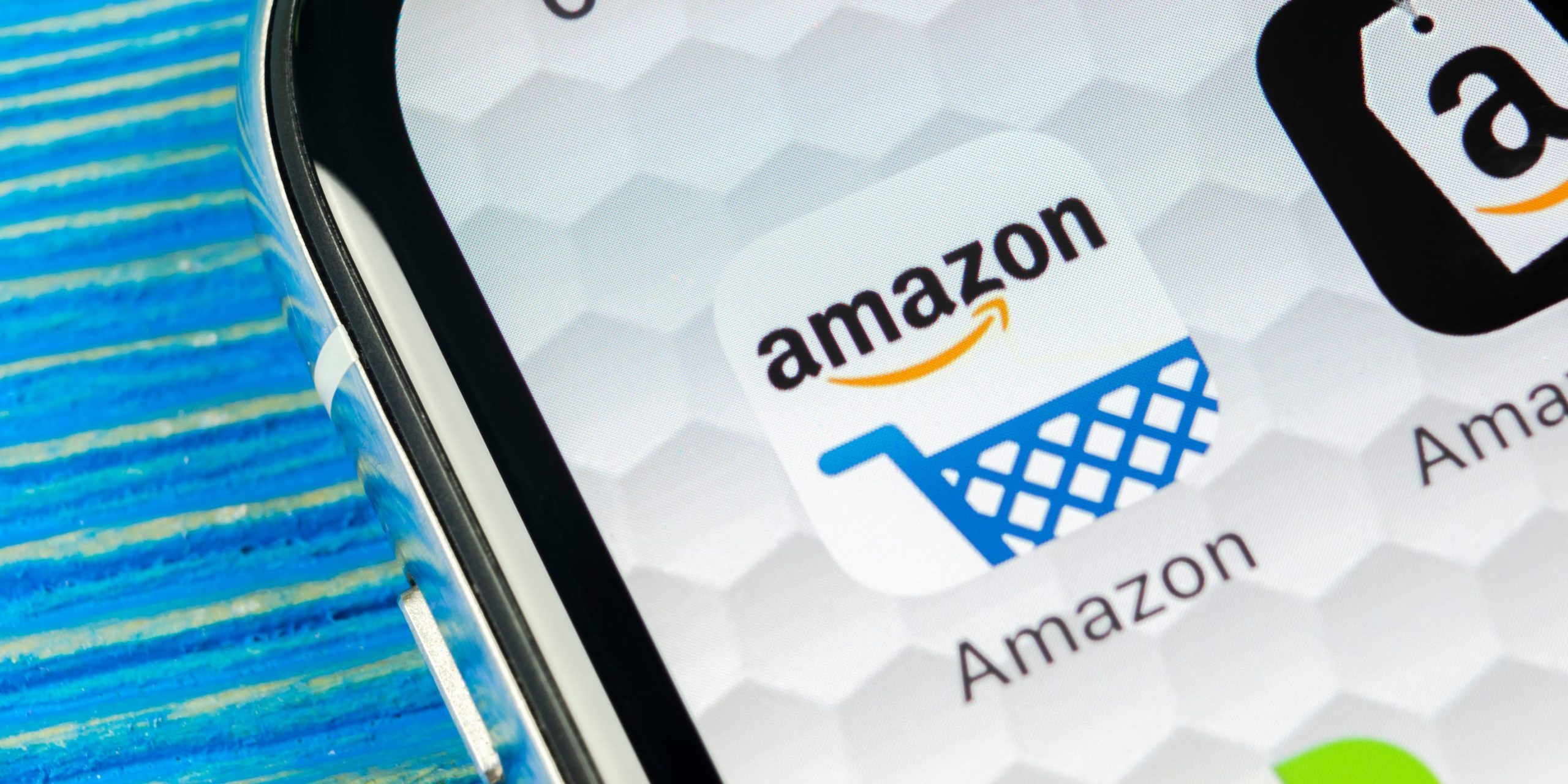
Shutterstock
- You can log out of the Amazon app by heading to the Settings menu.
- If you're using the Amazon website, you'll need to log out through the "Account & Lists" menu instead.
- Visit Insider's Tech Reference library for more stories.
You can log into Amazon on all sorts of devices, from phones to computers to tablets. But there are multiple ways to log in, that also means that there's multiple ways to log out. And unlike some sites, Amazon doesn't make the logout process obvious.
Here's how to log out of Amazon's app on your phone, or log out of the website on your computer or phone. Just remember that logging out on one device won't log you out anywhere else.
How to log out of the Amazon app
These steps are the same no matter whether you're using the iPhone, iPad, or Android Amazon app.
1. Open the Amazon app and tap the three stacked lines in the bottom-right corner.
2. Scroll down to the bottom of this new menu and tap Settings.
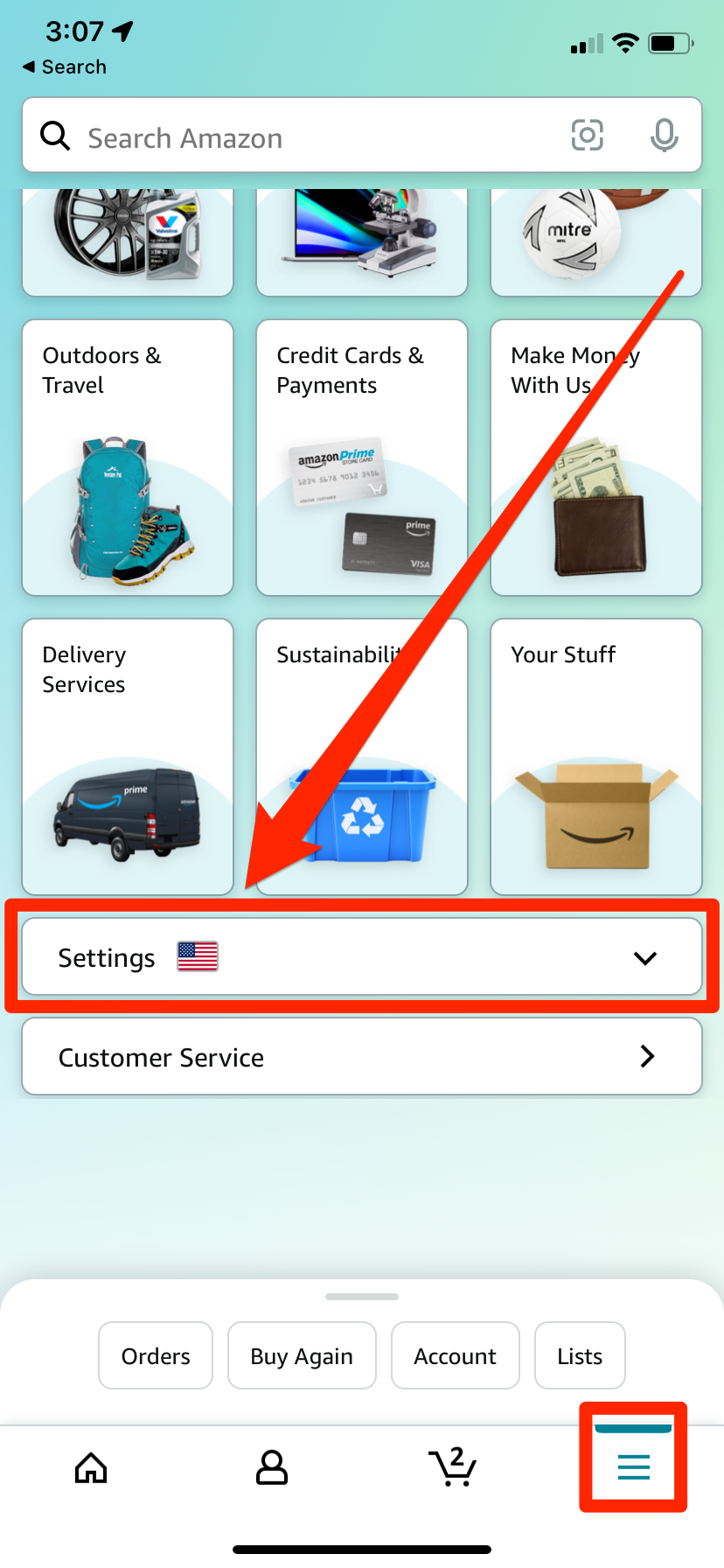
Amazon; William Antonelli/Insider
3. In the list of options that appears, tap the last option, Sign Out.
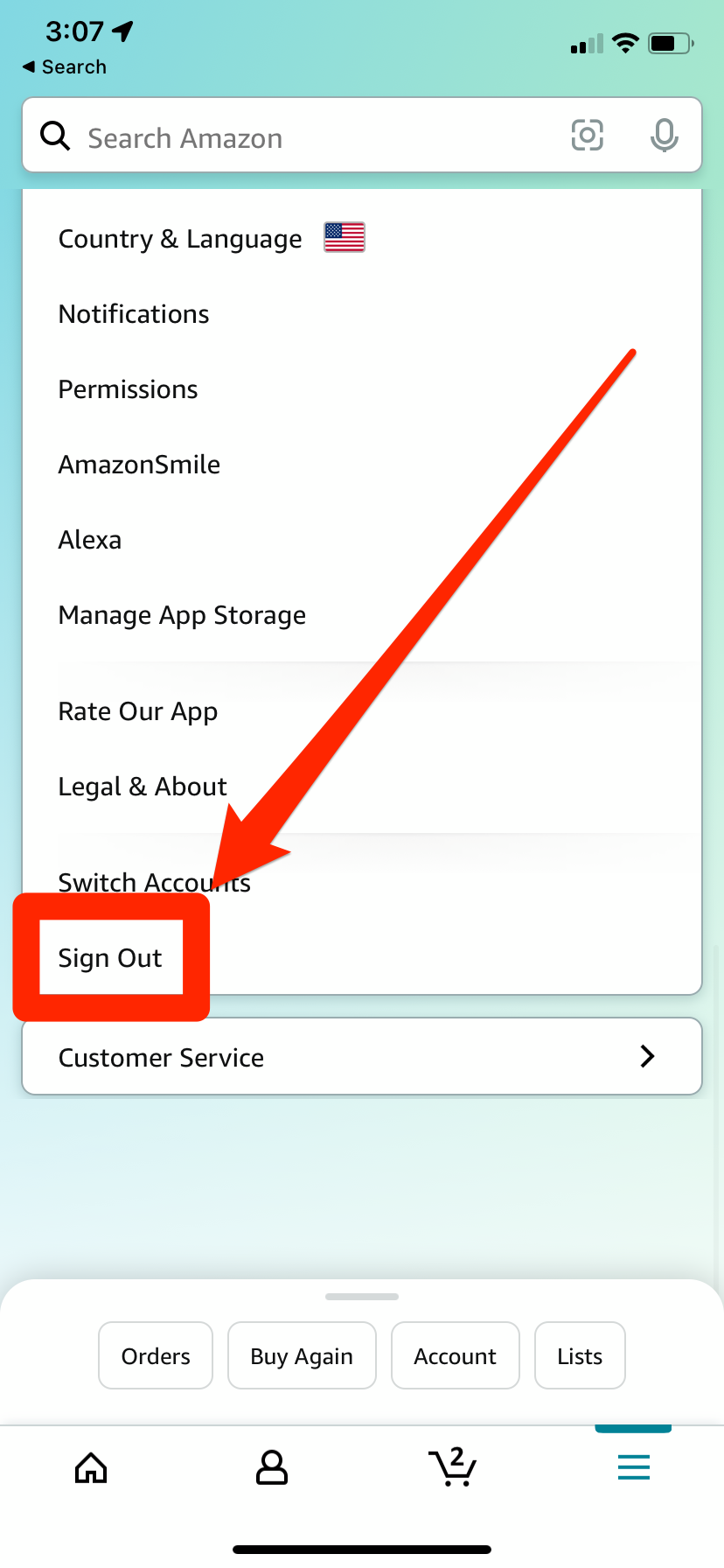
Amazon; William Antonelli/Insider
How to log out of Amazon's website
If you aren't using the Amazon mobile app, you're probably using the website. You can log into the Amazon website on a computer or phone, so here's how to log out on both platforms.
Logging out on a computer
1. Head to Amazon's website and hover your mouse over the Account & Lists option in the top-left.
2. Click Sign Out at the bottom-right corner of the menu that appears.
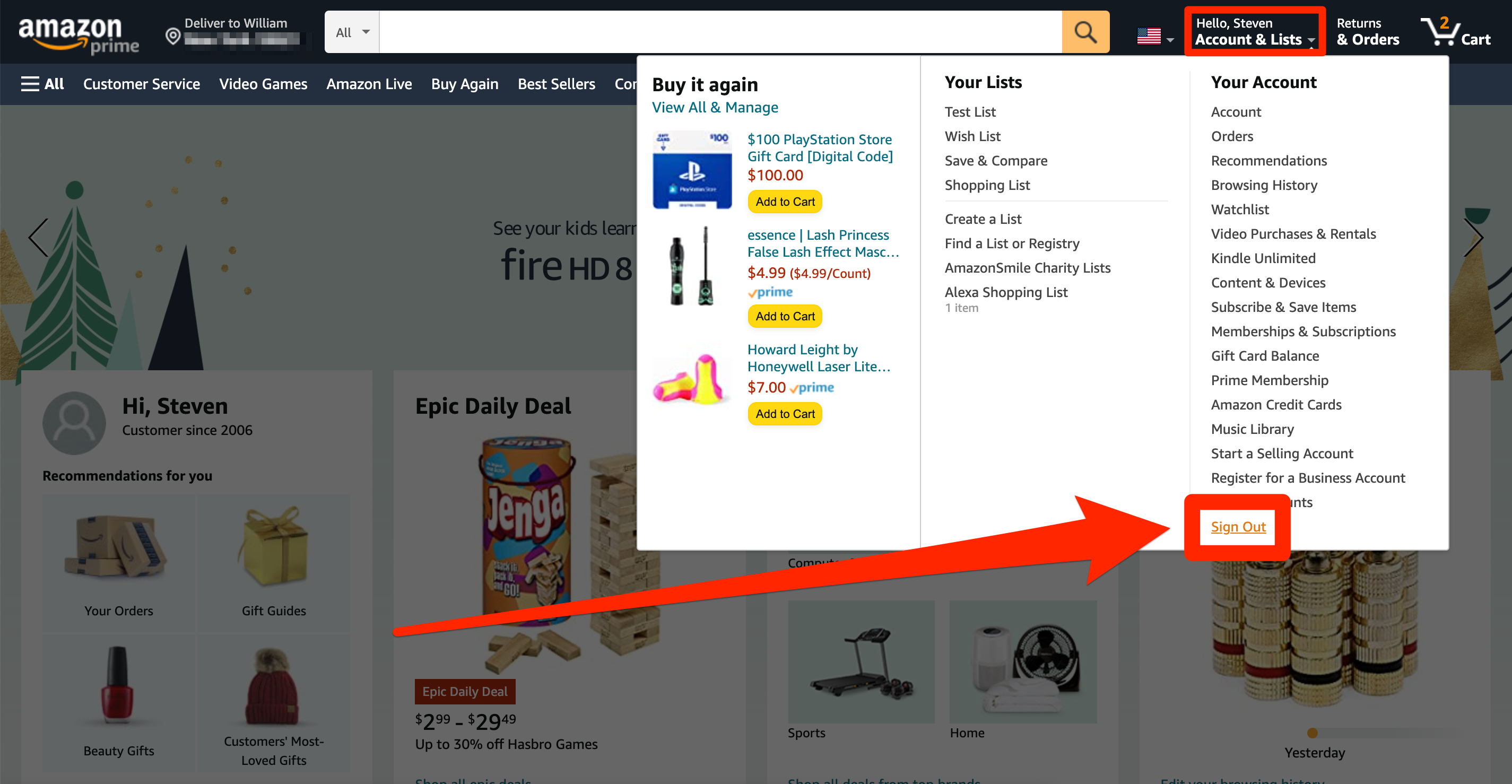
Amazon; William Antonelli/Insider
Logging out on a phone
Logging out in a mobile browser like Safari is straightforward too.
1. Head to the Amazon website and tap your name in the top-left corner of the screen.
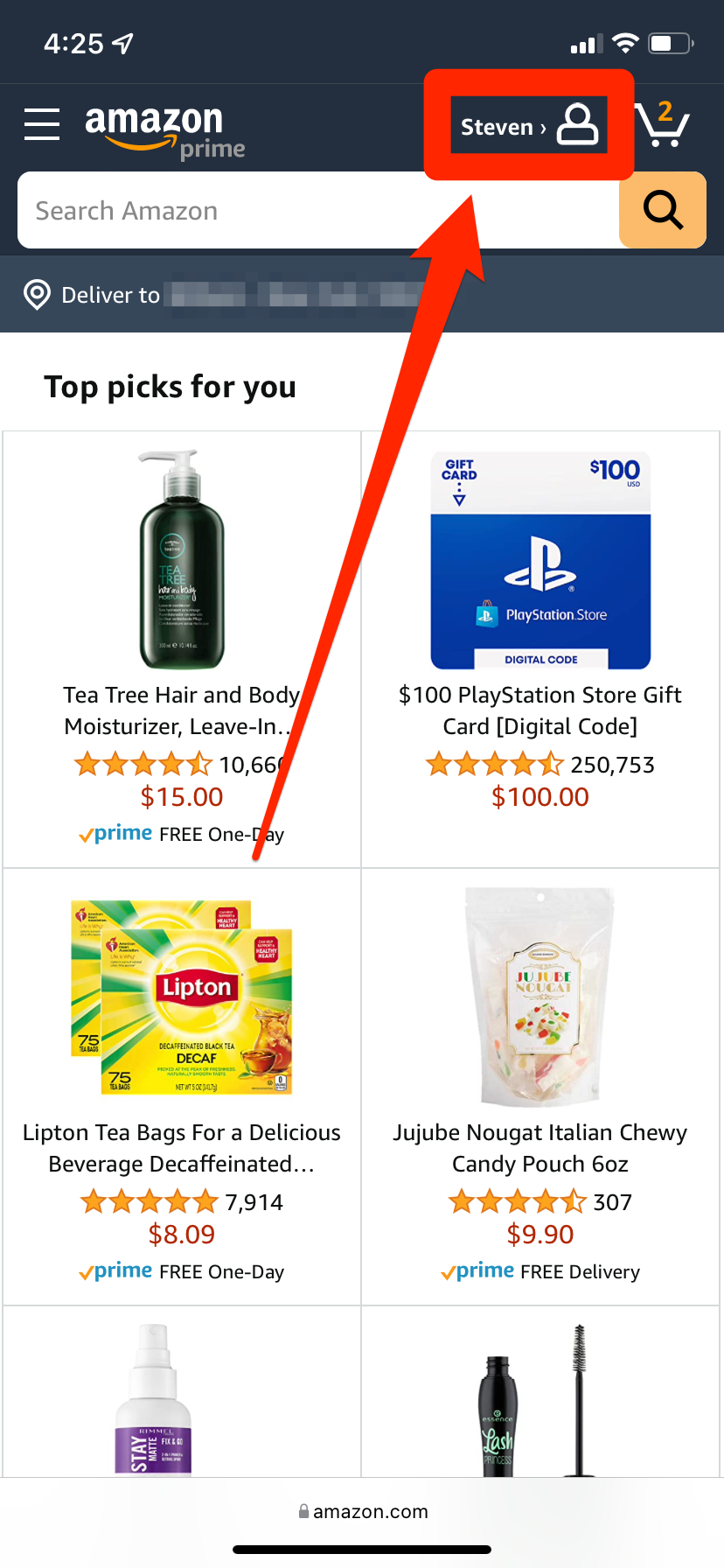
Amazon; William Antonelli/Insider
2. Scroll down to the Settings section, then tap Sign Out.
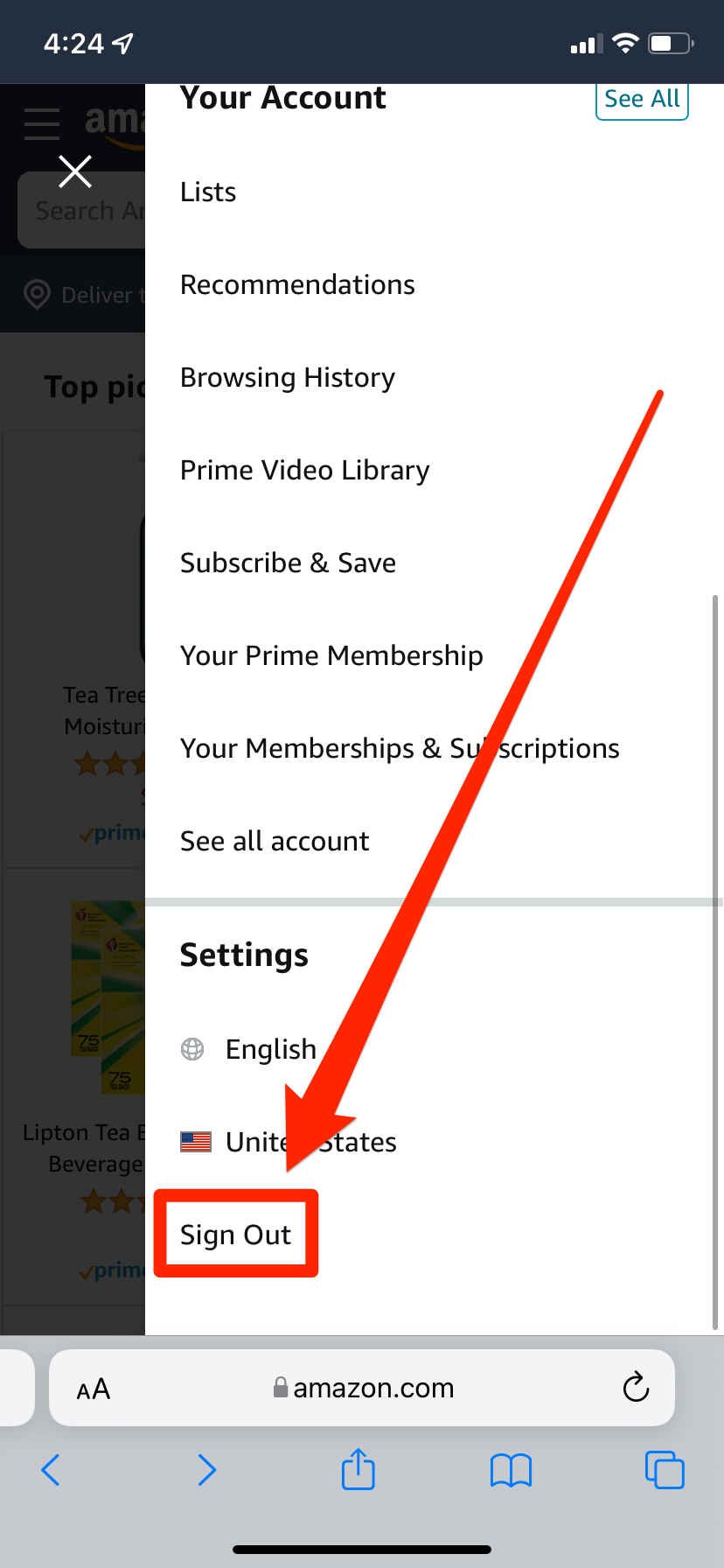
Amazon; William Antonelli/Insider