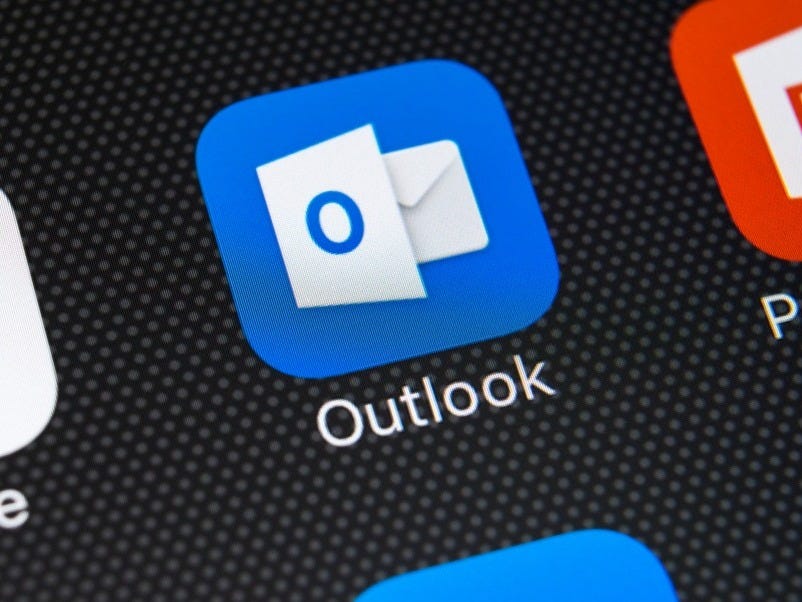- You can log out of your Microsoft Outlook account on a browser, but those using the desktop and mobile apps will have to use workarounds to sign out.
- If you want to log out on your mobile device, you’ll need to delete your account from the Outlook app.
- To log out of your Outlook account on the Mac app, you will need to remove your account through the “Preferences” menu.
- Windows users can log out of Miscrosoft Outlook by changing their profile through the client’s “Account Settings.”
- Visit Business Insider’s Tech Reference library for more stories.
Before you can do anything in Microsoft Outlook, you’ll need to know the ins and outs – that is, how to log in and log out of your email account.
Logging in is relatively straightforward, but once you’re entrenched in Outlook’s user interface, you might have trouble figuring out how to sign out. And depending on the device, you may not be able to log out of Outlook without deleting or removing your account.
Specifically, for those using the Outlook desktop app for Mac or the Outlook mobile app, “logging out” in the traditional sense isn’t really possible. On the mobile app, your phone’s built-in security features serve as a way to keep your inbox safe unless you decide to delete your account from the app.
For those using the email client’s most recent versions, Outlook 2013 or Outlook 2016, all your account information is tied to your device’s user account and stored locally on your computer. That means it will be accessible to anyone if they log in through your user account, unless you remove it.
If you really want to protect your account on your mobile device and computer, there are several ways to keep your messages secure.
Here's how to log out of Outlook across devices.
Check out the products mentioned in this article:
iPhone 11 (From $699.99 at Apple)
Samsung Galaxy S10 (From $699.99 at Walmart)
Apple Macbook Pro (From $1,299.00 at Apple)
Acer Chromebook 15 (From $179.99 at Walmart)
How to log out of Outlook.com
1. From your Outlook inbox, click on the profile icon in the upper-right corner of your screen. =
2. Click "Sign out."

How to log out of Outlook on the mobile app by removing your account
1. Launch your Outlook mobile app.
2. Tap your profile icon in the upper left.

3. Select the "Settings" gear icon in the bottom left corner of the screen.
4. Tap the account you want to log out of.

5. Choose "Delete Account."
How to log out of Outlook on the desktop app by deleting your account on a Mac
1. Open the Outlook client.
2. Select "Outlook" in your top menu.
3. Choose "Preferences."
4. Select "Accounts" from the list.

5. Click the account you want to remove from the left-hand column.

6. Select the minus symbol (-) at the bottom of the column.
7. When prompted, confirm that you want to "Delete" the account.
How to log out of Outlook on the desktop Windows app by changing your profile
1. Launch Outlook.
2. Click "File" located in the far left corner of your top menu bar.
3. Select "Change Profile" from the "Account Settings dropdown.

4. Click "OK."

Related coverage from Tech Reference:
-
How to turn off Microsoft Outlook desktop notifications and reduce distractions while working
-
How to create a hyperlink in Microsoft Outlook and link out to websites, emails, and documents in your email messages
-
How to delete multiple emails at once in Microsoft Outlook and empty your inbox faster
-
How to archive emails in Microsoft Outlook and declutter your inbox
-
How to request a read receipt in Microsoft Outlook and know when someone has opened your email