
- To log out of Netflix on your TV, open the "Get Help" menu in the left sidebar.
- If you've logged into Netflix on a TV that you don't own, you should log out when you're done.
- You can also log out of Netflix on every device at once using the website.
- Visit Insider's Tech Reference library for more stories.
Most television owners have some way to watch Netflix on their setups, whether it be through a streaming device, game console, or built-in apps. And while all these devices might look different, they usually run the same Netflix app.
This means that no matter how you get Netflix on your TV, you can log out in the same way. It's a good idea to log out when you're done watching on a TV that you don't own, like at a hotel or Airbnb rental.
How to log out of Netflix on any TV
The option to log out is hidden in a menu that's also somewhat hidden.
1. Open Netflix on your TV and select any of your profiles.
2. Once the Netflix homepage loads, press Left on your remote to open the sidebar.
3. Scroll down and select Get Help.
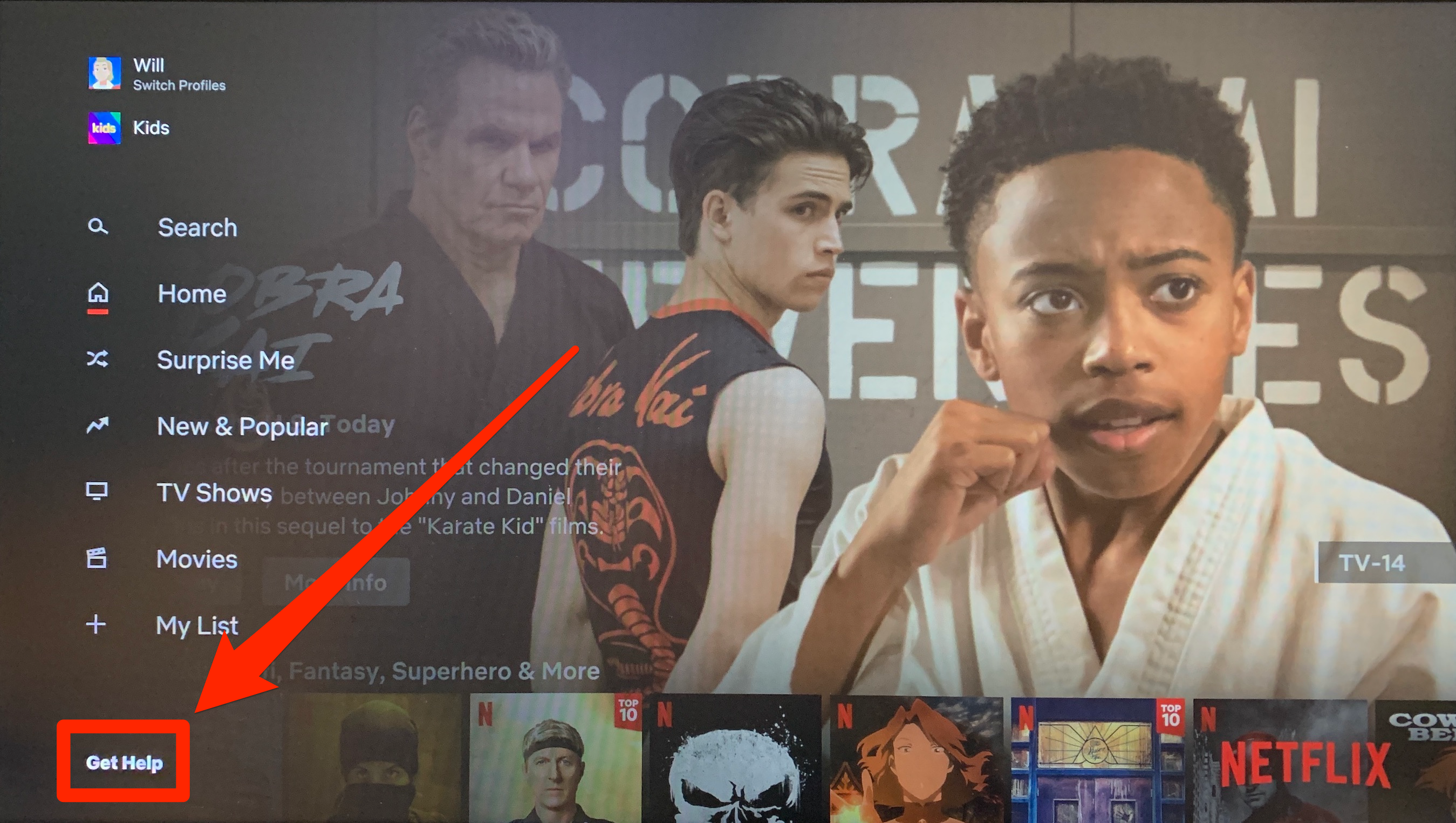
4. On the page that opens, scroll down to the bottom and select Sign out.
5. Confirm that you really want to log out.
The app will restart and kick you back to the "Get Started" screen.
To watch Netflix on this TV in the future, you'll need to log into your Netflix account again.
How to log out of Netflix on your TV using a computer
If you don't have access to the TV that you're logged in on, there's another way to log out of Netflix.
1. Using a computer, go to the Netflix website and log into your account.
2. Open any profile and then click the profile icon in the top-right.
3. Select Account from the dropdown menu.
4. On the page that opens, click Sign out of all your devices.
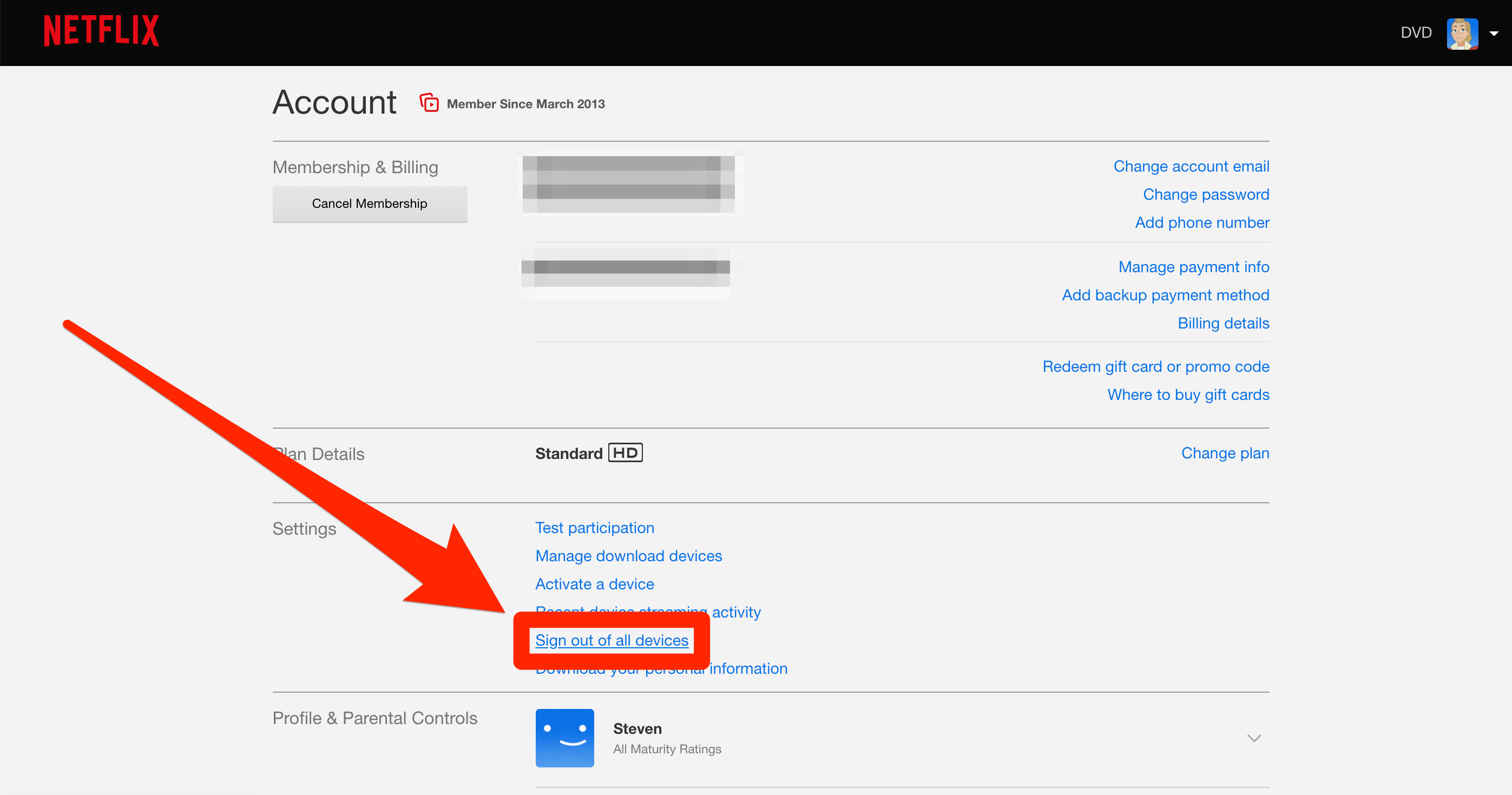
Confirm your choice, and every device that has your Netflix account open will sign out. This includes any TV, streaming device, or game console.
Just remember that this means you'll have to sign in again on every device that you actually want to use.

