
Paul Sutherland/Getty Images
- You can log into your Gmail account, and enable automatic Gmail logins, on the mobile app or desktop website.
- If you logged out of Gmail, signing into your account is quick and easy, as long as you know your password.
- Make sure to log out of your Gmail account when using shared or public computers for security.
- Visit Insider's Tech Reference library for more stories.
Gmail makes it easy to not only access your emails, but also connect to other Google services, such as Google Docs, Google Drive, Google Calendar, and so on.
What's even better is that you can perform actions, like adding an event to your Calendar or sharing a Google Doc, using your Gmail account.
But before you can do any of that, you need to log into Gmail – here's how.
How to log into your Gmail account on a mobile device
On your phone, you're usually automatically signed into Gmail. However, if you've logged out or deleted the app, here's how to log back in.
1. Download and open the Gmail app on your iOS or Android device.
2. Tap the "Sign in" button at the bottom of your screen. If you already have an email account linked in the app and want to add another account, simply tap your profile icon in the top-right corner and then tap "Add another account."
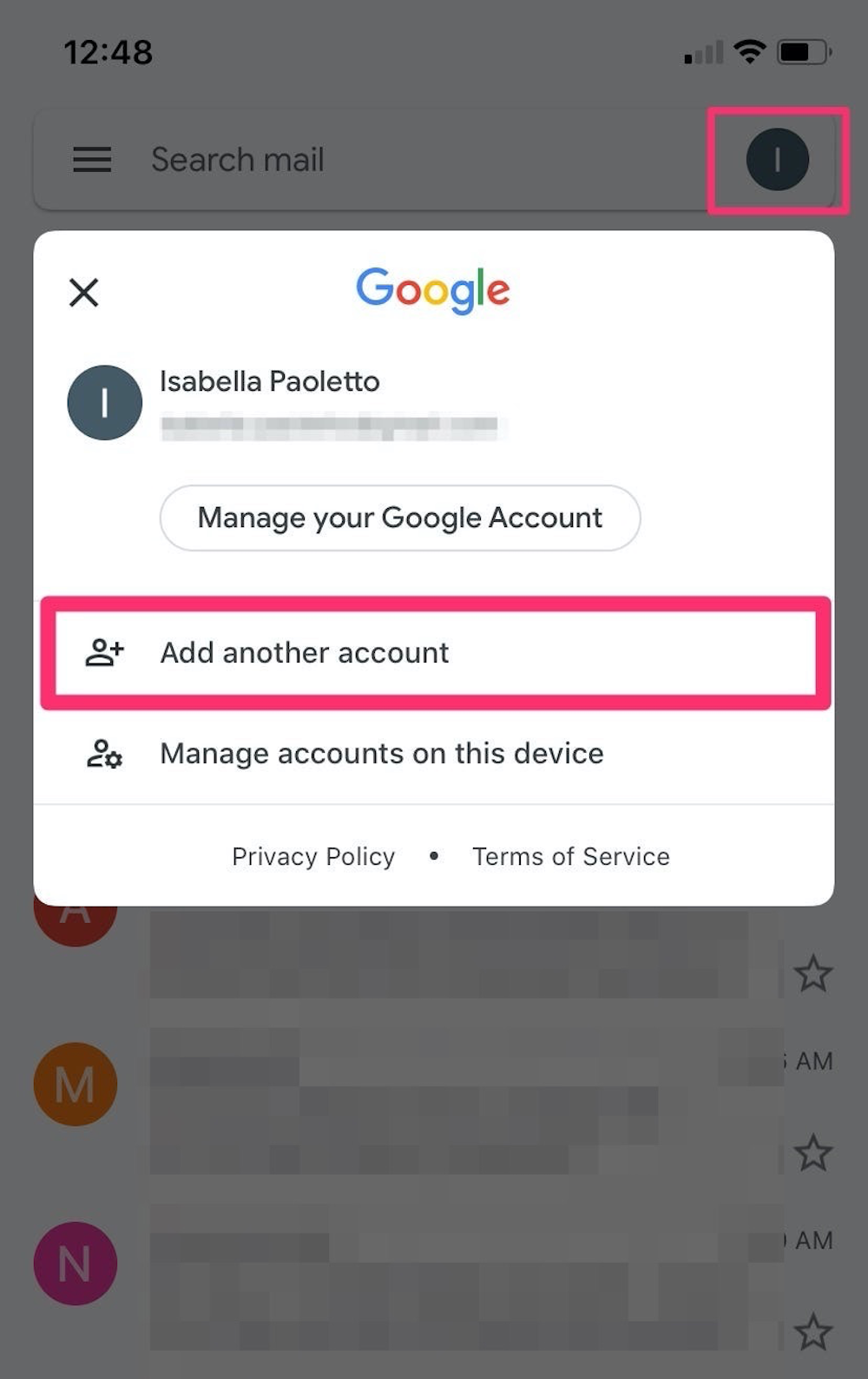
Isabella Paoletto/Insider
3. On the next page, tap "Google."
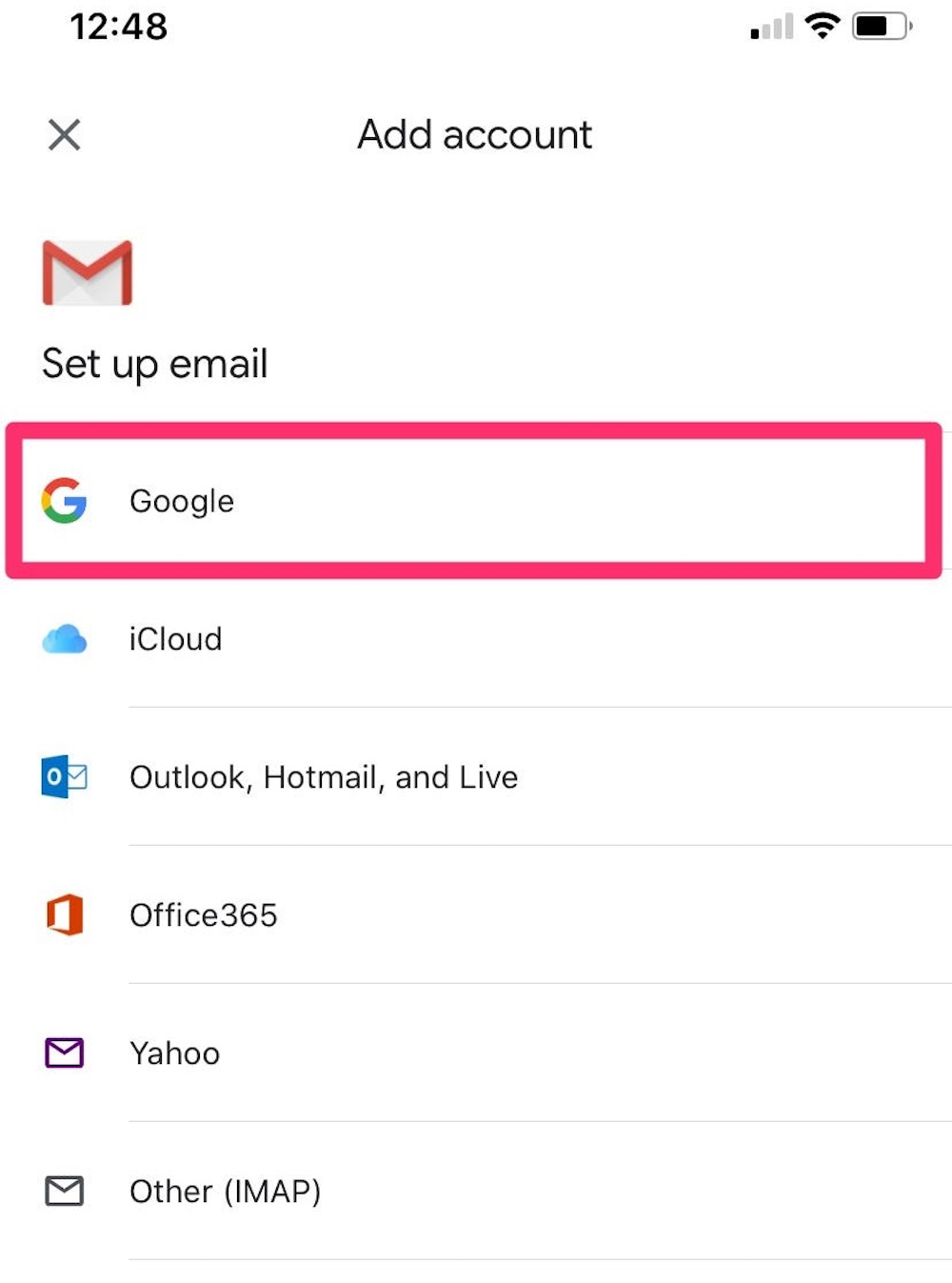
Isabella Paoletto/Insider
4. Tap "Continue" to allow Google to sign into your account.
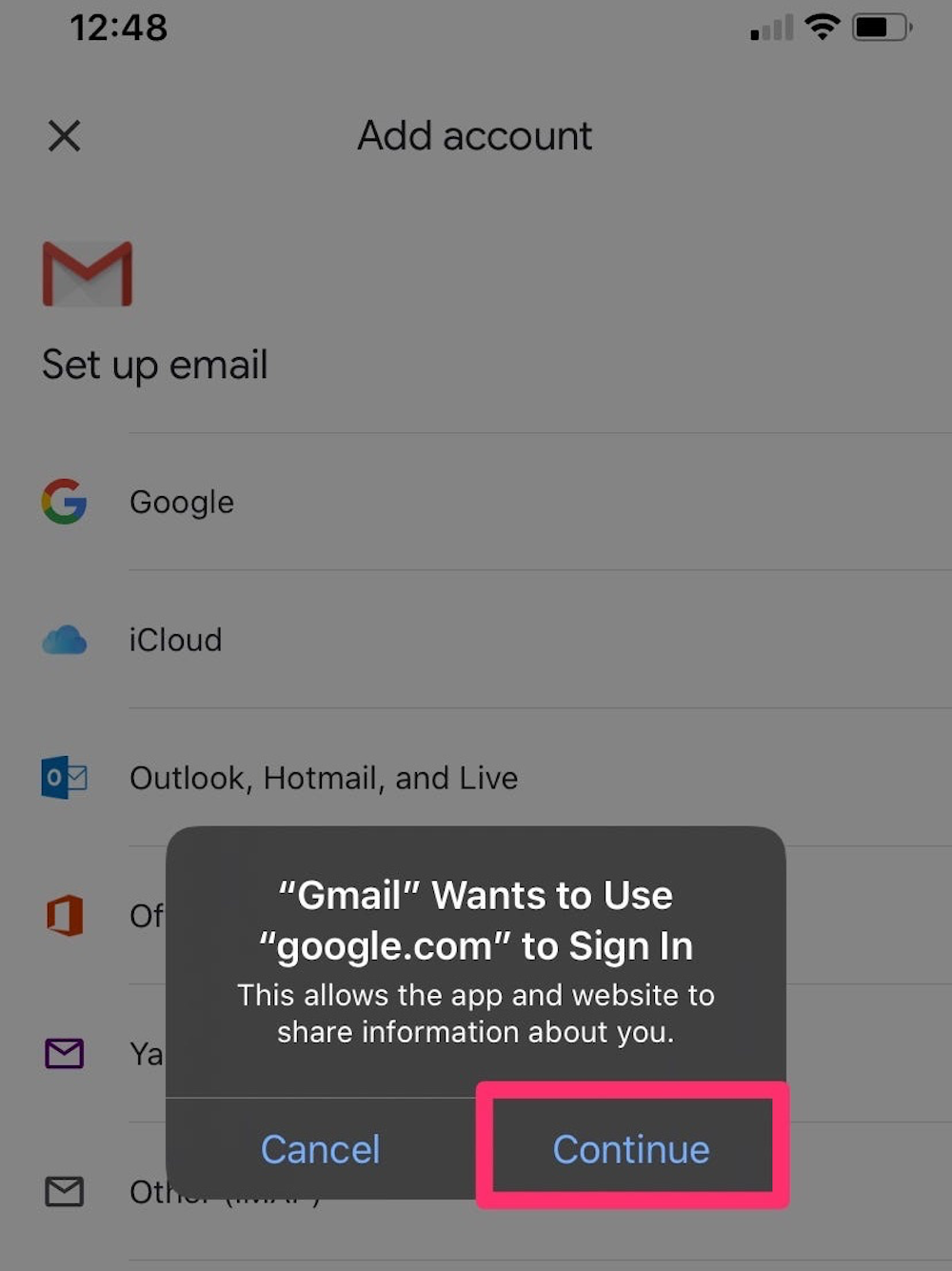
Isabella Paoletto/Insider
5. Follow the steps to log in.
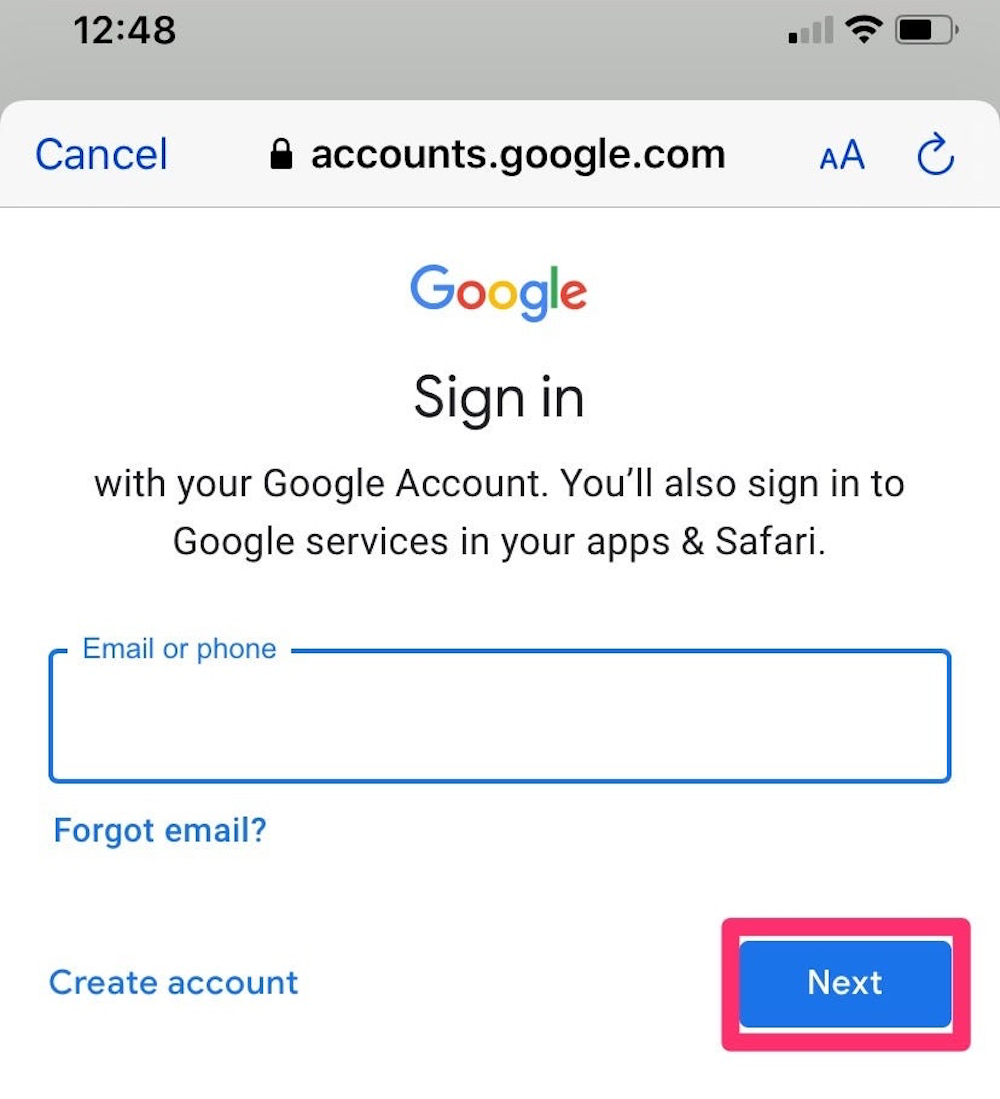
Isabella Paoletto/Insider
You can check the box next to "Remember me" to stay logged into your Gmail account on your device.
How to log into your Gmail account on a computer
To log into Gmail on your Mac or PC, simply go to Gmail.com and enter your account email (or associated phone number) when prompted, and enter your password. Check the box next to "Remember me" if you'd like to stay logged in automatically.
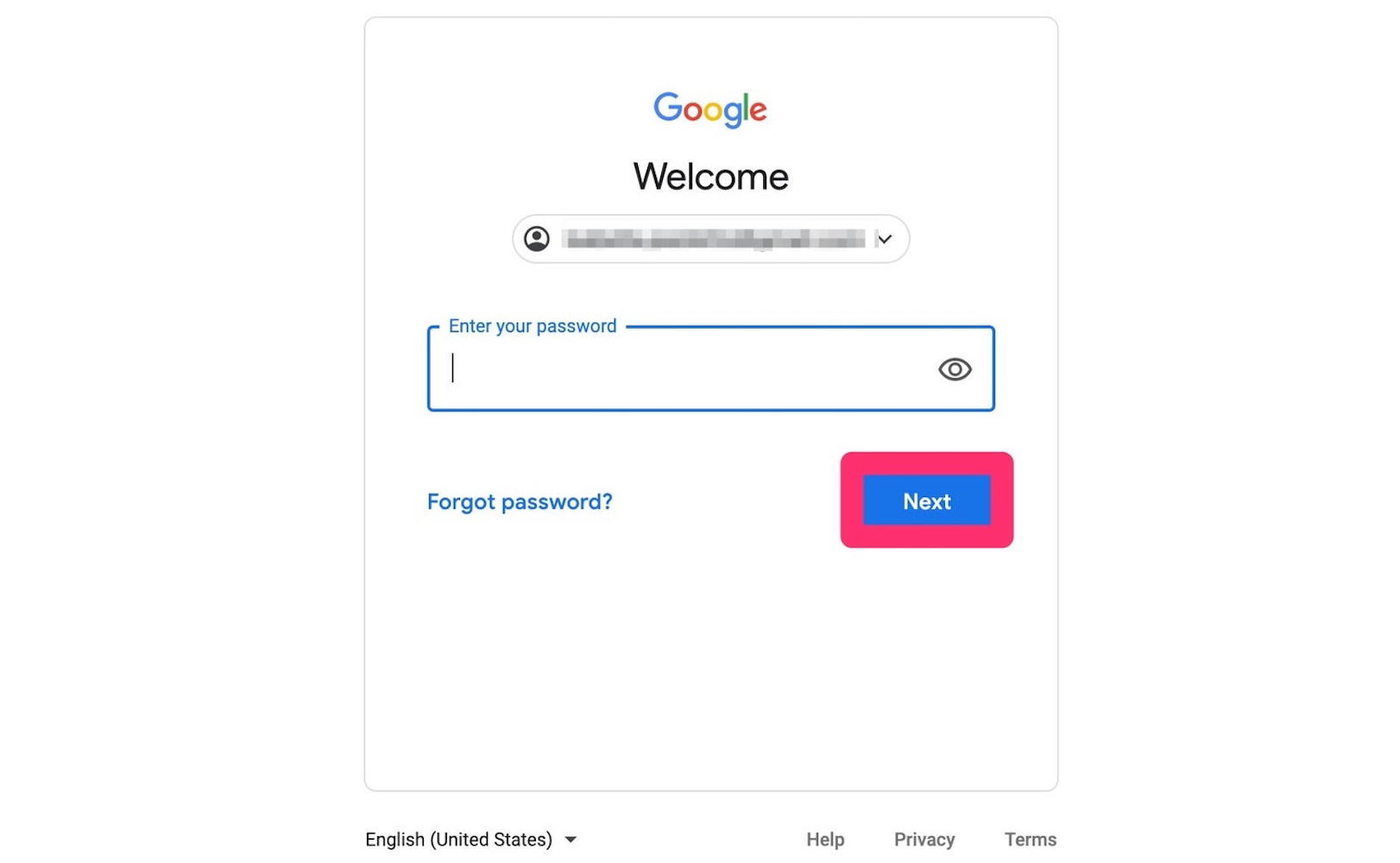
Isabella Paoletto/Insider
And if you're logging in on a public or shared device, don't forget to log out of Gmail when you're done for the day.