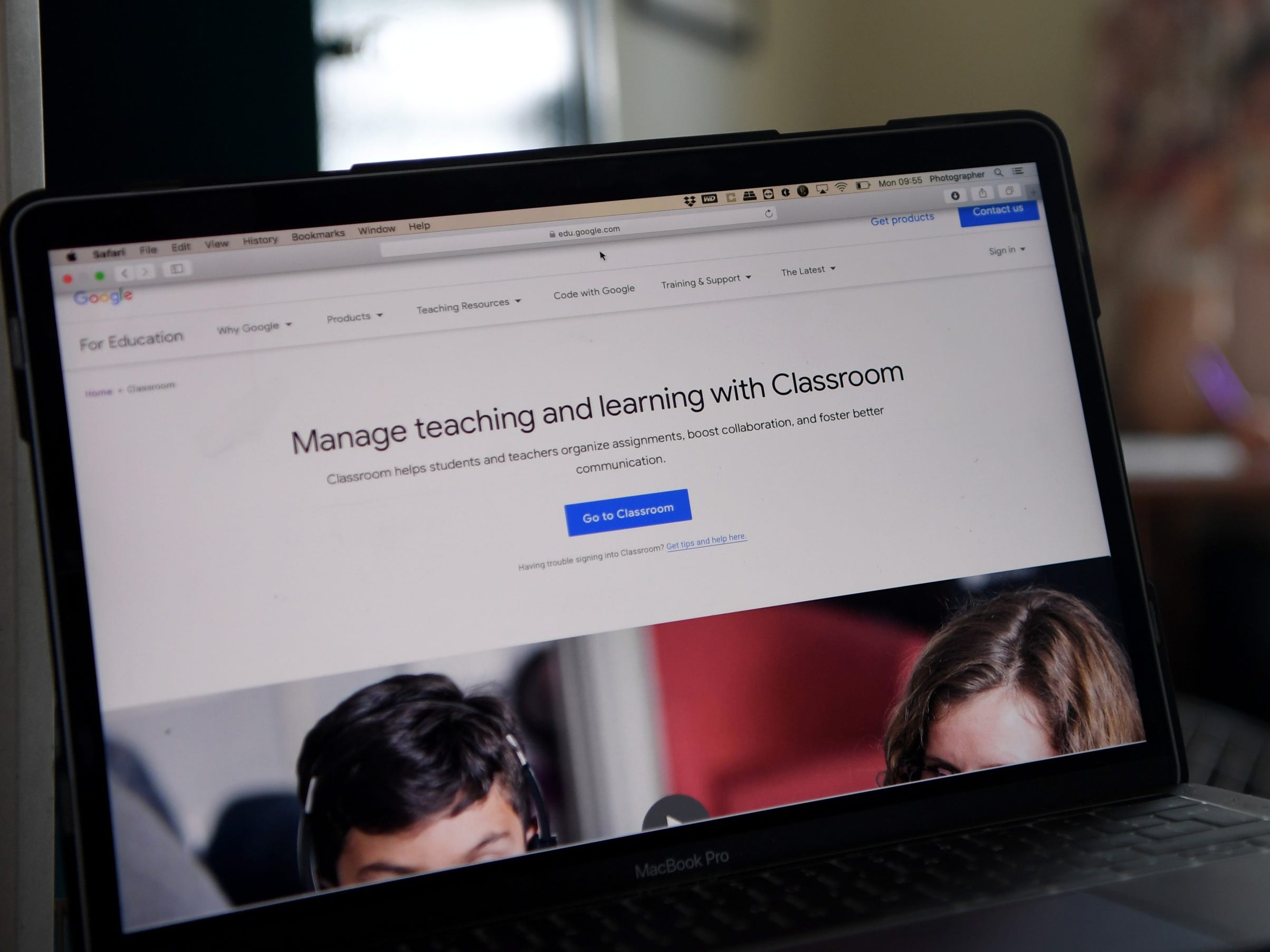Gareth Copley/Getty Images
- You can log in to Google Classroom through a personal account or an account associated with a G Suite for Education subscription.
- The Google Classroom login process is mostly the same, regardless of which email address you use or which device you are on.
- Visit Business Insider’s Tech Reference library for more stories.
To teach or take a class in Google Classroom, you’ll first need to log in. The process looks slightly different depending on the type of Google account you have, but the steps are essentially the same.
All you have to do on a desktop or mobile app is open Google Classroom using an email associated with your Classroom account.
It could be a G Suite account for an organization, a G Suite for Education account for a school, or a personal account. A G Suite for Education will usually have a “.edu” at the end, while the other two will end in “.com.”
Once you’re logged in, you’re ready to begin class.
How to log in to Google Classroom on a desktop
1. Open your web browser and go to classroom.google.com.

Sophie Putka/Business Insider
2. Enter your personal, organizational, or educational email account.
3. Click "Next."

Sophie Putka/Business Insider
4. Enter your password and click "Next."
5. If there is a welcome message, review it, and click "Accept."
6. If you have a G Suite for Education account, click either "I'm a student" or "I'm a teacher." If you're using a personal account or it's not your first log in, this choice will not appear.
7. If this is your first time logging in, click "Get started" to finish.
How to log in to Google Classroom on an iPhone
1. Open the Google Classroom app.
2. Tap "Get started."

Sophie Putka/Business Insider
3. A window will pop up asking you to choose an existing account. You can also tap "Add account."

Sophie Putka/Business Insider
4. For the first time login, type in the email for your Classroom account.
5. Tap "Next."
6. If you have a G Suite for Education account, either click "I'm a student" or "I'm a teacher." (You won't see this option if using a personal account.)
7. Enter your password.
8. Choose "Next."
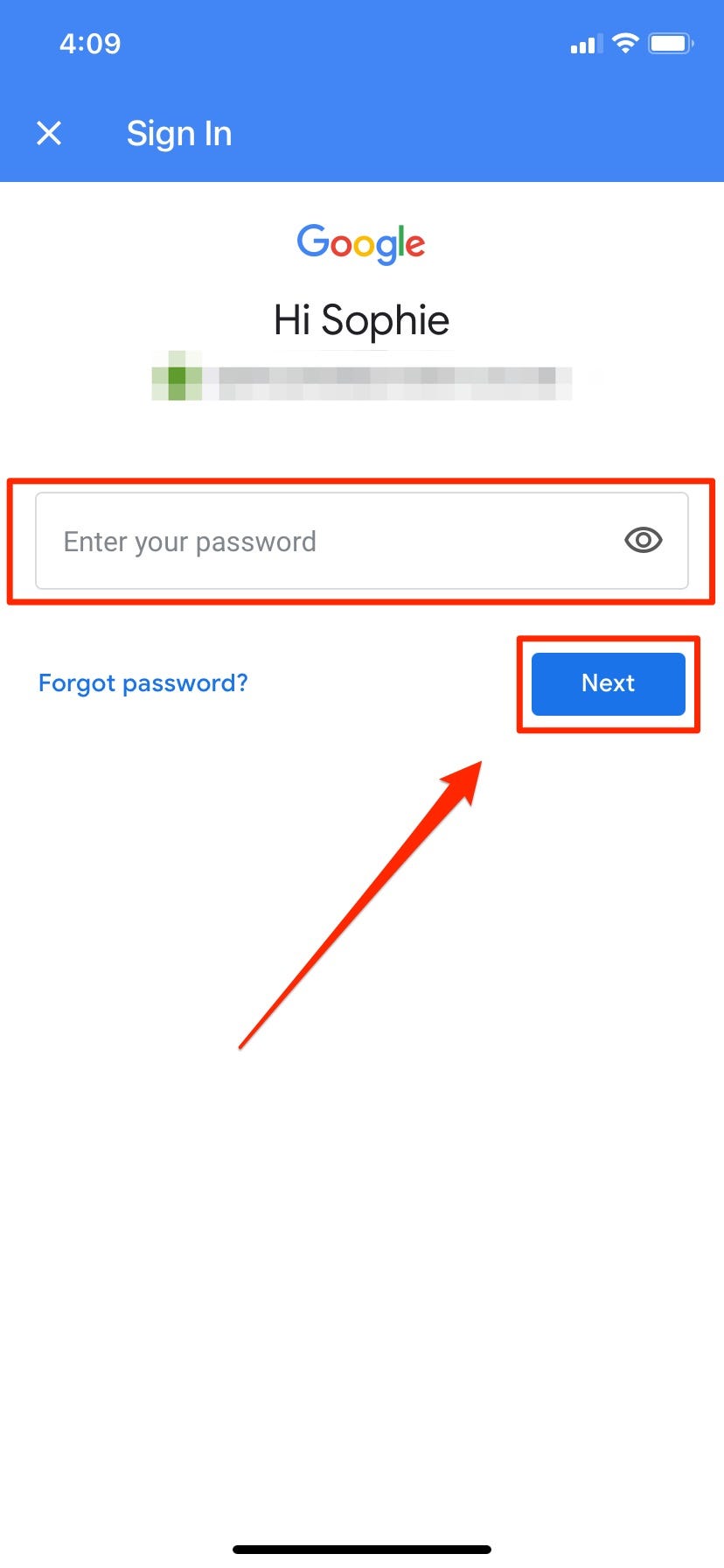
Sophie Putka/Business Insider
9. If a welcome message appears, review it before selecting "Accept."
How to log in to Google Classroom on Android
1. Tap on the Google Classroom app to open it.
2. Select "Get started."
3. A window will pop up asking you to choose an existing account. You can also tap "Add account" to log in using a new account.

Abbey White/Business Insider
4. Click "OK" to finish the log in process.
5. If you're logging in for the first time, type in the email for your Classroom account, then choose "Next."
6. Enter your password before choosing "Next."
7. If a welcome message appears, review it and tap "Accept."
8. When a Terms of Service and Privacy Policy screen appears, review it and select "I agree."
9. For those using a G Suite for Education account, click either "I'm a student" or "I'm a teacher" to finalize your log in process.
Related coverage from Tech Reference:
-
How to log into your Gmail account on a computer or mobile device
-
'What is Google Jamboard?': How to use the 4K UHD touch display and cloud-based whiteboard's G-Suite app for virtual collaboration
-
19 of the best Google Drive tips and tricks for getting the most out of the service
-
How to sign into your Playstation Network account on a PS4, and set up two-step verification for added security
-
How to use Sign In with Apple to log into websites and apps with your Apple ID