- You can lock Windows from your keyboard by using two different key commands.
- One way to lock a Windows computer from your keyboard is by pressing Ctrl + Alt + Del and then selecting the “Lock” option.
- If you only want to use the keyboard, you can lock Windows with the Windows Key + L command.
- Once Windows is locked, you’ll have to use your account password to open it again.
- Visit Business Insider’s Tech Reference library for more stories.
You can’t accuse Windows of not giving you enough ways to lock your computer.
In addition to locking it from the Start menu, letting it lock automatically after a period of inactivity, and even using Bluetooth to lock when it senses you’ve left, there are two ways to lock Windows with quick keyboard shortcuts.
Check out the products mentioned in this article:
Windows 10 (From $139.99 at Best Buy)
Acer Chromebook 15 (From $179.99 at Walmart)
How to lock Windows from your keyboard
Both keyboard shortcuts accomplish the same thing, so you can use whichever one is more convenient or easier for you to remember.
Here’s how to lock your Windows PC from the keyboard.
Press Ctrl + Alt + Del
You might know the Ctrl + Alt + Del shortcut as an old-fashioned way to interrupt Windows and reboot the computer.
Its purpose has changed over the years, however. These days, this three-key shortcut has a variety of functions - including letting you lock Windows.
Press the Ctrl, Alt, and Del keys at the same time. A screen of options should appear. When it does, click "Lock."
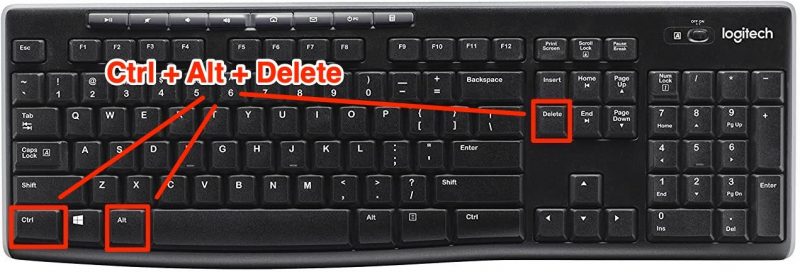
Press the Windows Key + L
There's an even faster way to lock the screen - do it in a single keystroke.
Press the Windows and L keys at the same time. It should lock instantly.
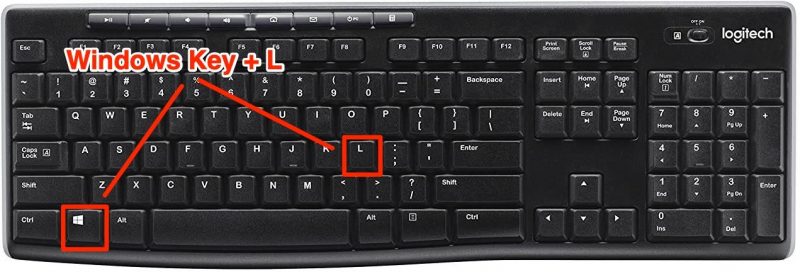
Related coverage from Tech Reference:
-
How to take a screenshot on Windows 10 computers in several different ways
-
How to change the size of your desktop icons on a Windows 10 computer
-
How to create a guest account on your Windows 10 computer in 6 steps
-
How to change the admin user on a Windows 10 computer, and add or remove admin accounts
-
How to copy your screen on a Windows computer in 2 ways, to take a full or partial screenshot
