
Soumyabrata Roy/NurPhoto via Getty Images
- WhatsApp offers a lock feature that secures access to the messaging app by using your phone's biometric sensor.
- WhatsApp can be easily set to unlock with a fingerprint on your Android device or with Touch ID or Face ID on iPhone.
- You can find the setting to lock WhatsApp in the app's settings; once there, tap Account followed by Privacy.
- Visit Insider's Tech Reference library for more stories.
WhatsApp is a messaging app that prides itself on security. All texts, chats, and video calls rely on end-to-end encryption so you can have confidence that nothing you do in WhatsApp can be intercepted or monitored.
It's possible to make WhatsApp even more secure, though, by protecting the app itself with whatever biometric security your phone has, such as fingerprints or Face ID. This way, even if someone gets physical possession of your phone, your WhatsApp messages will remain secure.
How to lock WhatsApp on Android
You can use your Android phone's fingerprint reader to ensure only you can open the app.
1. Start WhatsApp on your Android device.
2. Tap the three-dot menu at the top right of the screen and then choose Settings.
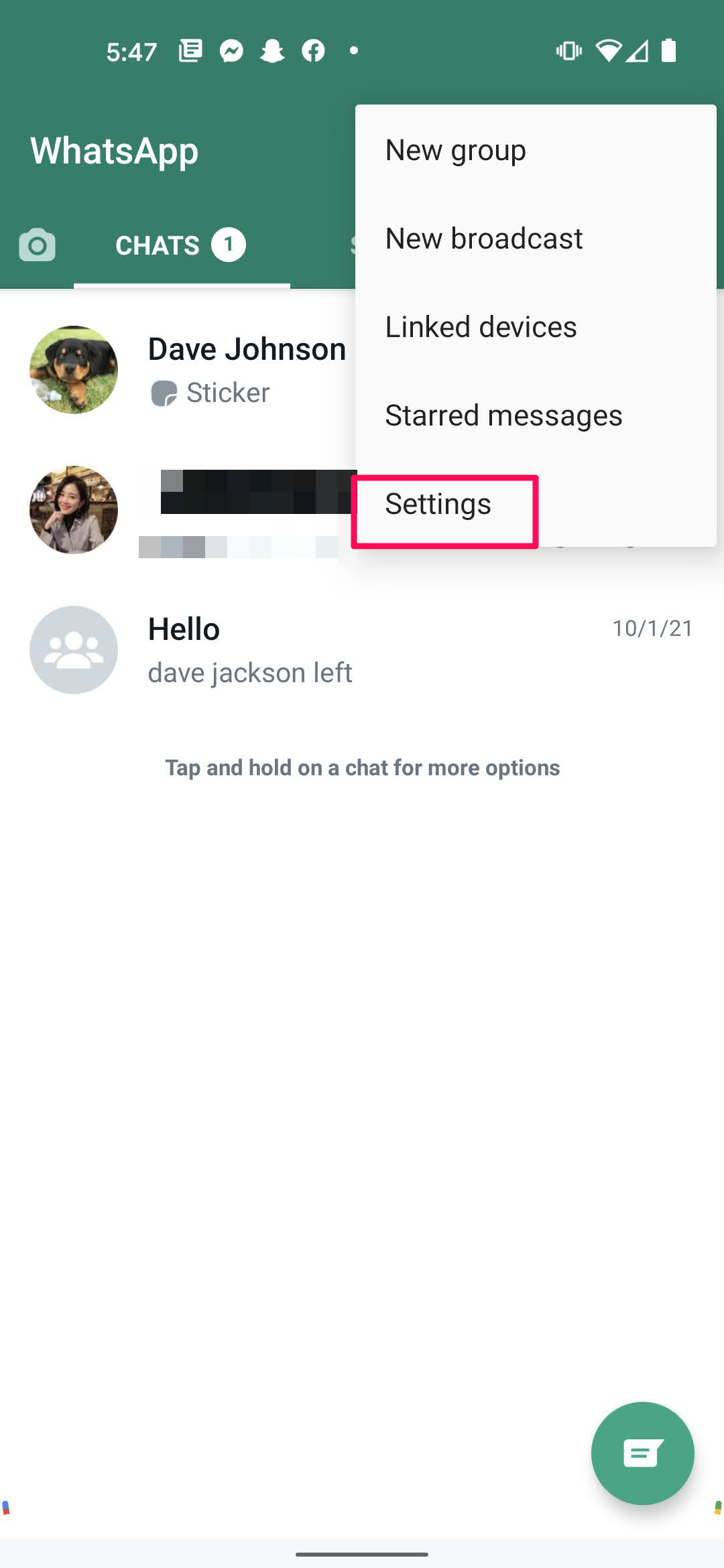
Dave Johnson
3. Tap Account.
4. Tap Privacy.
5. At the bottom of the screen, tap Fingerprint Lock.
6. On the Fingerprint lock screen, turn on Unlock with fingerprint by swiping the button to the right. You'll need to confirm your fingerprint by touching the sensor with one of the fingers you have registered with the phone.
7. Choose how quickly the app requires Face ID to re-enter the app if you close it. You can choose Immediately, After 1 minute, or After 30 minutes.
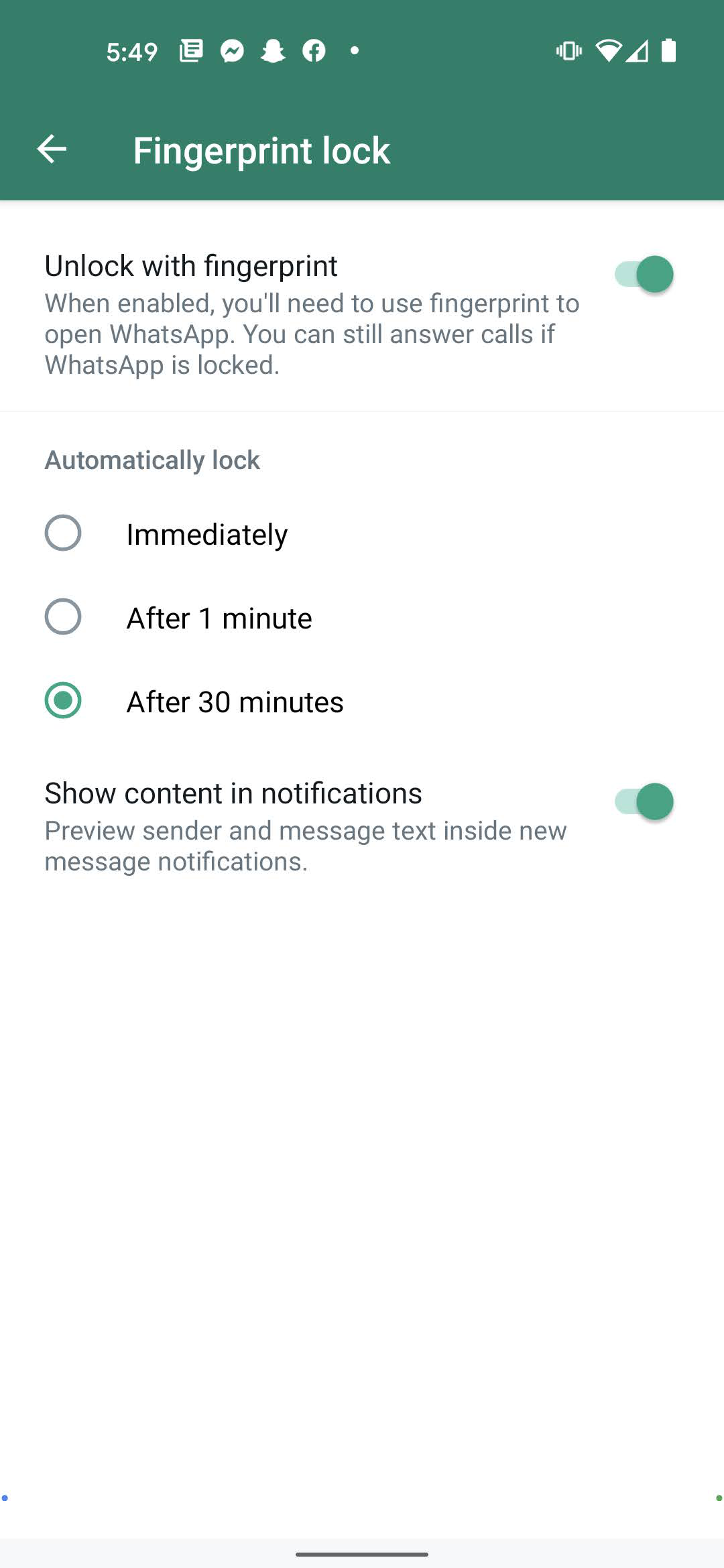
Dave Johnson
How to lock WhatsApp on iPhone
You can lock WhatsApp on your iPhone with Face ID or Touch ID, depending upon what model phone you have. Regardless of which iPhone you have, the process is the same.
1. Start WhatsApp on your iPhone.
2. Tap Settings in the bottom right of the screen.
![[whatsapp-lock3.png: / WhatsApp on iOS.]](https://cdn.businessinsider.nl/wp-content/uploads/2021/11/618f444dd672280019243b43.png)
Dave Johnson
3. Tap Account.
4. Tap Privacy.
5. At the bottom of the screen, tap Screen Lock.
6. On the Screen Lock page, you'll either see Require Face ID or Require Touch ID. Swipe the button to the right to turn this security feature on.
7. Choose how quickly the app requires Face ID to re-enter the app if you close it. You can choose Immediately, After 1 minute, After 15 minutes, or After 1 hour.
![[whatsapp-lock4.png: / WhatsApp on iOS.]](https://cdn.businessinsider.nl/wp-content/uploads/2021/11/618f44ad8e9bfa001986d156.png)
Dave Johnson

