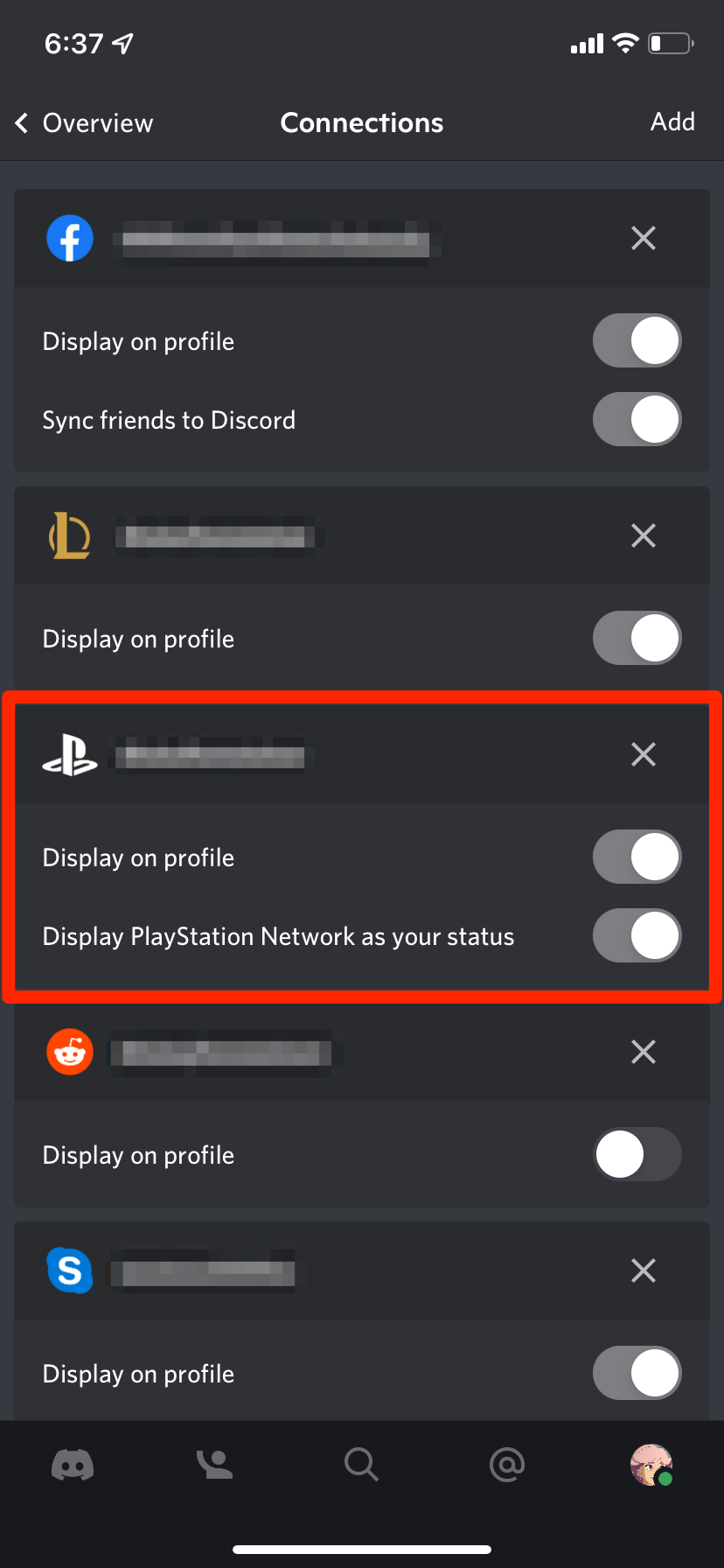- You can connect Discord to your PlayStation account and show all your friends what you're playing.
- Once linked, starting a game on your PS4 or PS5 will automatically update your Discord status with its title.
- To connect your PlayStation and Discord accounts, open the Discord app's "Connections" menu.
- Visit Insider's Tech Reference library for more stories.
Discord has always hailed itself as a chatting app for gamers. One example of this: By default, the app automatically updates your status to match whatever game you're playing.
At least, it's the default on PC and Mac. If you're gaming on a PlayStation, you'll need to take an extra step to let Discord track what games you're playing.
Here's how to link Discord to your PS4 or PS5, so your status will always stay up-to-date.
How to connect Discord to your PlayStation
To link the two services, you'll add your PlayStation Network account to your Discord profile.
1. Open Discord on your computer or phone and head to the My Account page. To do this on a computer, click the gear icon in the lower-left. To do this on a phone, swipe to the right to open the sidebar, then tap your profile icon in the bottom-right corner.
2. Select the Connections option.
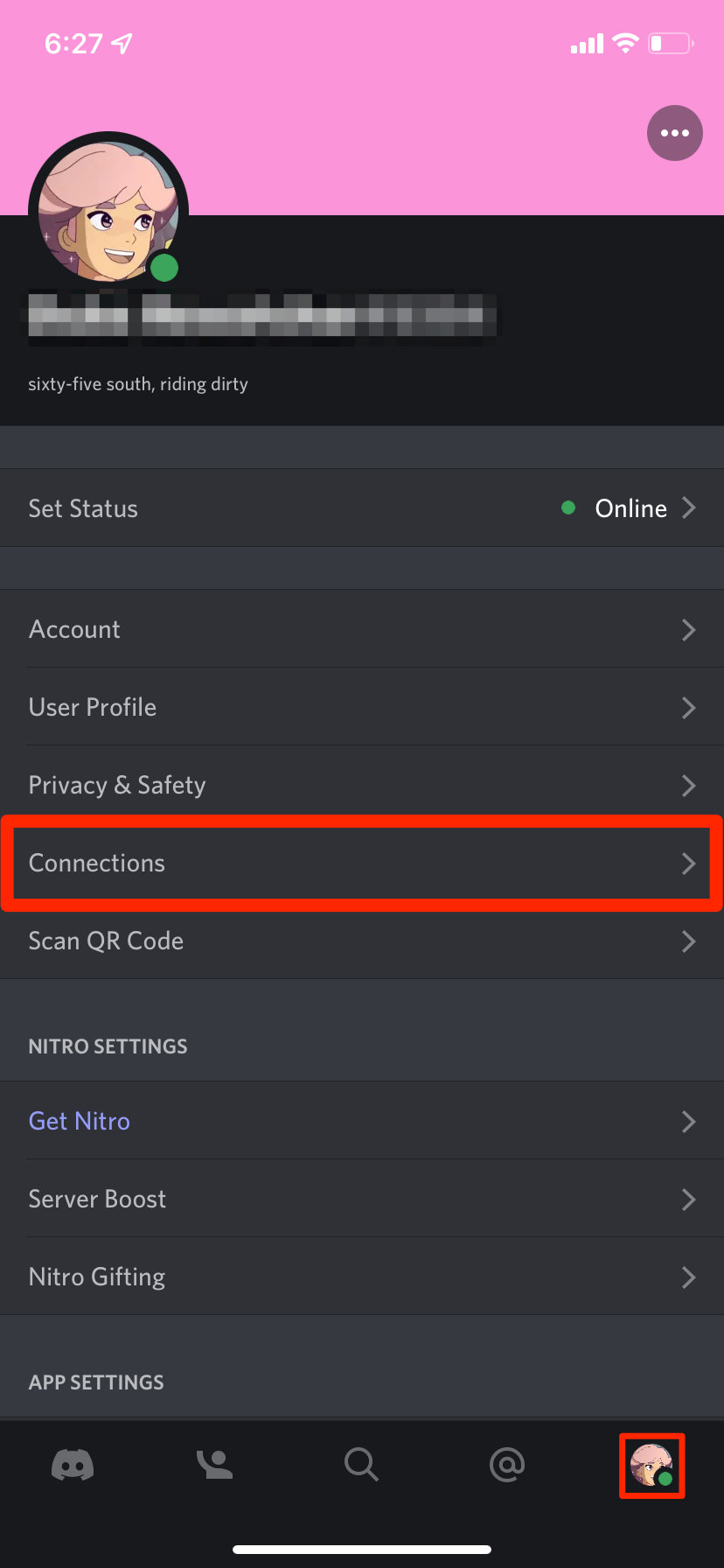
3. On a computer, click the PlayStation icon. On a phone, tap Add in the top-right and then tap the PlayStation Network option.
4. A webpage will open where you can log into your PlayStation Network account. You might need to enter a two-step verification code, too.
5. Click or tap Accept to link the accounts.
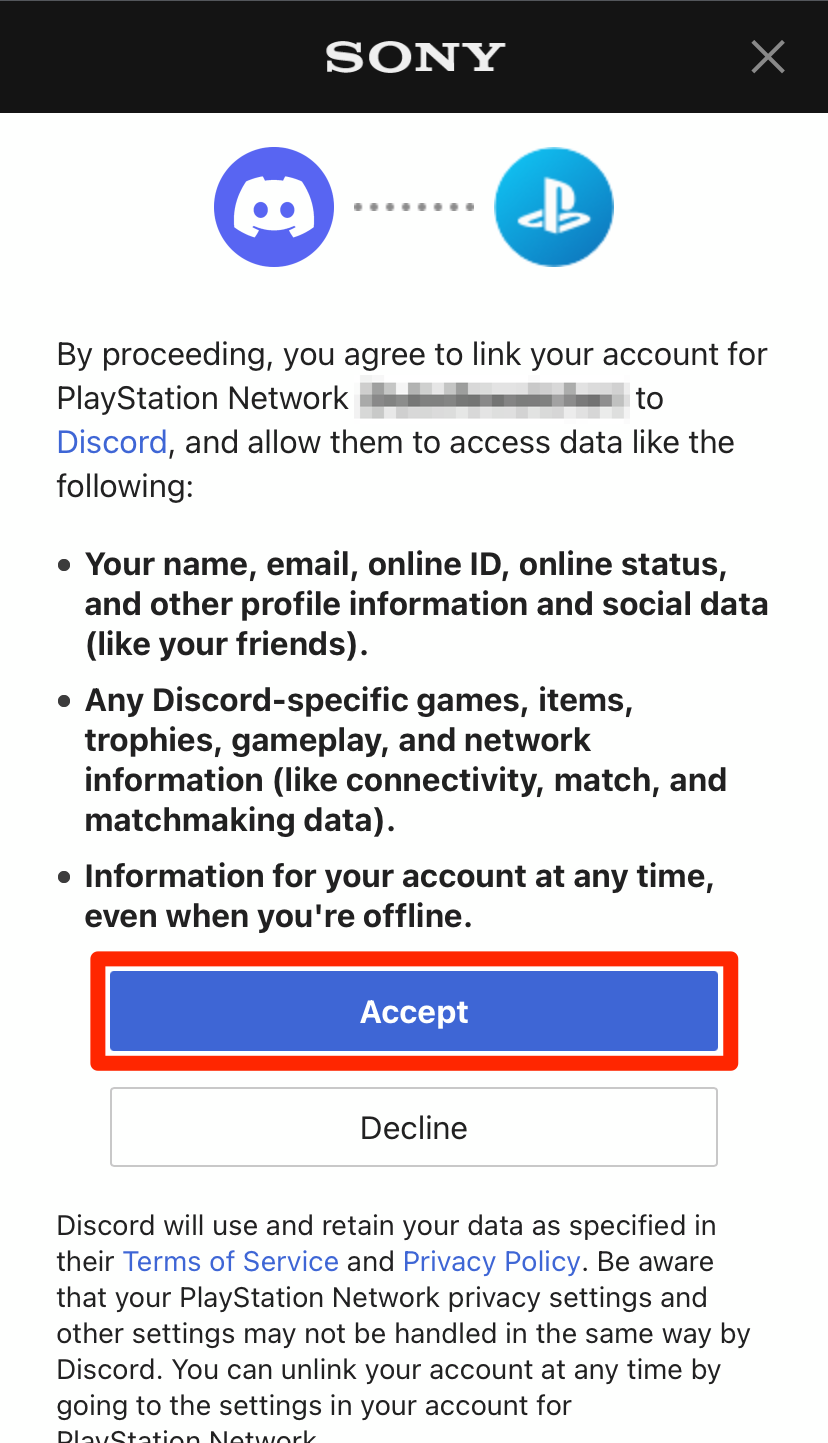
From now on, starting a game on your PlayStation 4 or PlayStation 5 will update your Discord status with that game's title.
Once linked, you can open the Connections page again to change whether your PSN name is displayed on your profile. You can also turn off the automatic status updates too if you'd like.