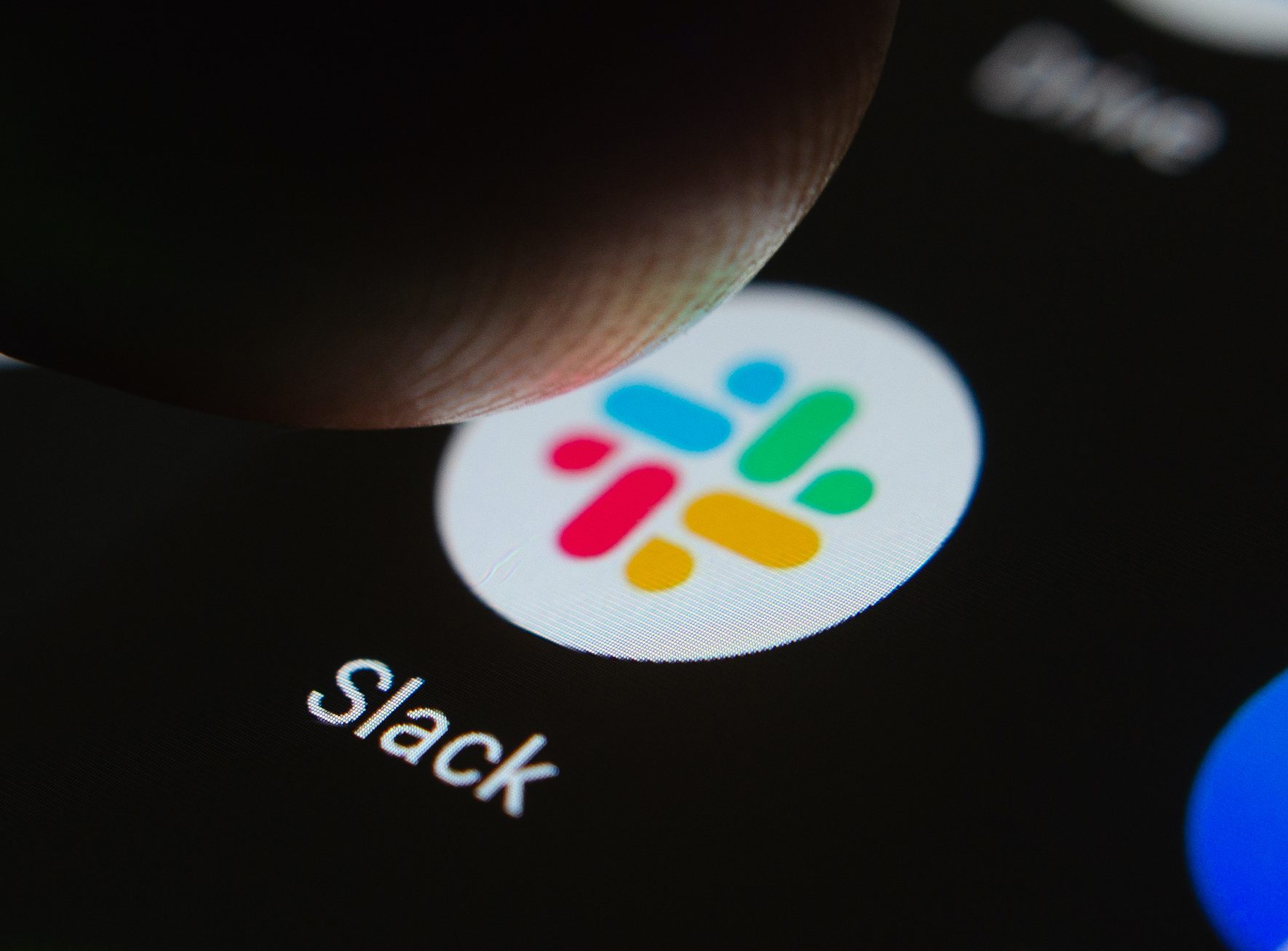- There are several ways to join a Slack channel, but the easiest way to do so is to go through the “Browse Channels” menu.
- Every Slack workspace is divided into channels, which is where the majority of chatting and file sharing takes place.
- If you’re trying to join a private Slack channel, you’ll need to be added by someone who’s already in the channel.
- Visit Business Insider’s homepage for more stories.
You can think of a Slack channel as a group of people seated around a table, having a focused conversation about a topic in which they all have a shared interest.
Organizations use Slack channels to delineate tasks and teams, and allow their workers to stay on the same page, even if they’re not working in the same location.
But before you can join the conversation, you have to join the Slack channel where the dialogue is happening. Here’s how to do it in both the desktop Slack app for Mac or PC, as well as the mobile app for iPhone and Android.
Check out the products mentioned in this article:
MacBook Pro (From $1,299.99 at Best Buy)
Microsoft Surface Pro 7 (From $699.99 at Best Buy)
iPhone 11 (From $699.99 at Best Buy)
Samsung Galaxy S10 (From $899.99 at Best Buy)
How to join a Slack channel
There are two types of Slack channels: public, and private. Private channels will have a lock icon in front of their name.
To join a private channel, someone has to invite you in. The best way to do this, on both desktop and mobile, is for them to simply mention you. They can do this by typing the @ symbol followed by your name.

Once that person mentions you, they'll be given the option to add you to the private channel.
To join a public Slack channel, you can have someone mention you like above, or:
Using the desktop app or website
1. Open Slack on your Mac or PC and log in, then look at the sidebar on the left side of the window. There, click the word "Channels."

2. This will open the "Browse Channels" menu. A list of every public channel in your workspace will appear - scroll through them or use the search bar to look for a specific name.

3. Once you've found the channel you want, click on it to open a preview. If it's the channel you want, click "Join Channel" at the bottom of the screen. If you want to go back, click "Channels" in the left sidebar again.

Using the mobile app
1. Open Slack on your iPhone or Android device and swipe to the right to open the left-side menu.
2. In this menu, scroll down until you find the "Channels" heading. Tap the word "Channels" or the plus sign icon next to it.

3. You'll be given a list of all the public channels in your workspace. Tap one to open a preview.
4. Once you've opened the preview, tap "Join Channel" if it's the right one, or tap "Channels" in the left-side menu again to go back to the list.

Related coverage from How To Do Everything: Tech:
-
How to rename a Slack channel in 2 ways and give every group in your office a distinctive name
-
There's a super-easy way to see who sends the most Slacks at your company - here's how to do it
-
How to sign out of Slack completely on all of your devices in 5 simple steps
-
How to sign out of your Google account on your desktop or mobile device
-
How to change your email signature on an iPhone in 3 simple steps