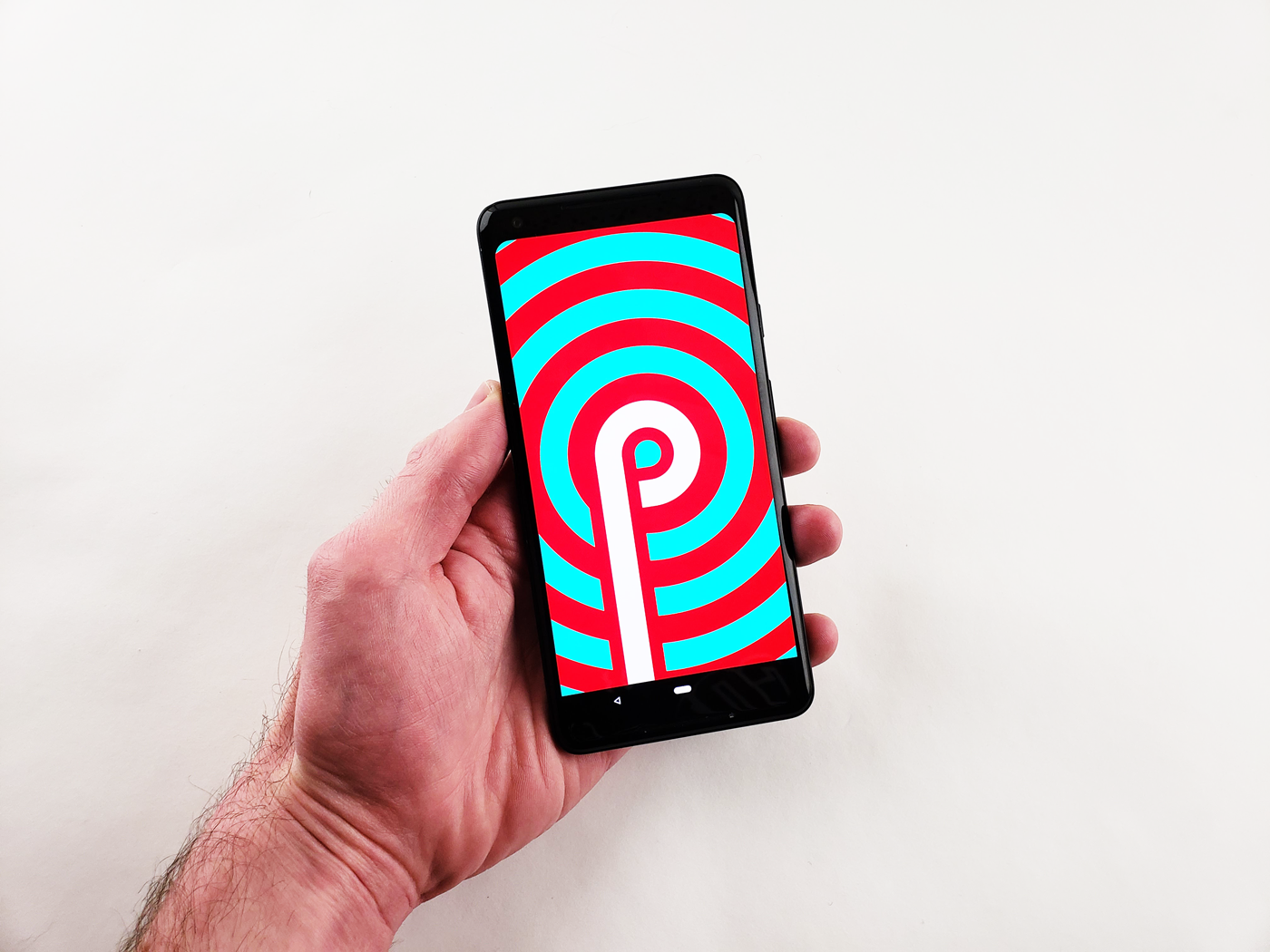- You can easily invert colors on Android to help make some texts and images easier to see on your phone screen.
- Since Dark Mode is still not available on all apps, color inversion can be useful: The feature can be turned on in settings, and in some phones, from the notifications tray.
- Visit Business Insider’s homepage for more stories.
Color inversion predates settings like Dark Mode as an accessibility feature to make some texts and images easier to see on the screen of your phone. Though most phones now have Dark Mode in some form or another, not all apps support it, so color inversion can still be a useful feature to have handy on your phone.
For some phones, color inversion is a setting you can only turn on and off via your Accessibility settings. For others, however, once the setting is enabled in accessibility, you can turn it on and off via your notifications panel at any time, the same way you can activate features like Do Not Disturb or airplane mode.
Here’s how to invert colors on Android.
Check out the products mentioned in this article:
Samsung Galaxy s10 (From $859.99 at Walmart)
How to invert colors on Android
1. Open “Settings.”
2. Scroll down and select "Accessibility."

3. In the "Accessibility" menu, under "Display," find the switch labeled "Color inversion" and toggle to the on position.

4. If your phone has the ability to do so, pull up the notification center at any time and tap "Invert colors" to turn color inversion on and off.

Related coverage from How To Do Everything: Tech:
-
How to cast content on Amazon Prime Video from an Android to your smart TV
-
Yes, you can get Apple Music on an Android device - here's how to download and set it up
-
How to connect an Android device to your TV in 2 different ways
-
How to record a call on your Android device using a third-party app
-
How to recover your deleted WhatsApp messages on your Android device in 2 ways