
Steve Heap/Business Insider
- You can install Kodi on a Firestick by first installing the third-party "Downloader" app.
- Once you've installed Kodi onto your Firestick, you'll need to enable the "Install unknown apps" setting.
- Although Kodi is a legitimate app, enabling this setting on your Firestick can cause security issues.
- Visit Insider's Tech Reference library for more stories.
Kodi is an interesting app – it's one of the most popular video- and music-playing apps around, and yet it's not freely available to download on any streaming device. Instead, you have to install it using a workaround.
On an Amazon Fire TV Stick (also known as a Firestick), this workaround involves downloading a separate app called "Downloader" and changing your Firestick's settings. It might seem confusing, but it should only take a few minutes.
Here's how to get Kodi on your Firestick.
How to install Kodi on a Firestick
First, you'll need to download the "Downloader" app. This app is a web browser for your Firestick that'll let you download Kodi from its official website.
1. On your Firestick's homepage, click Find, then Search, and look for "Downloader."
2. Select the Downloader app when it appears in the results, and install it by clicking Get.
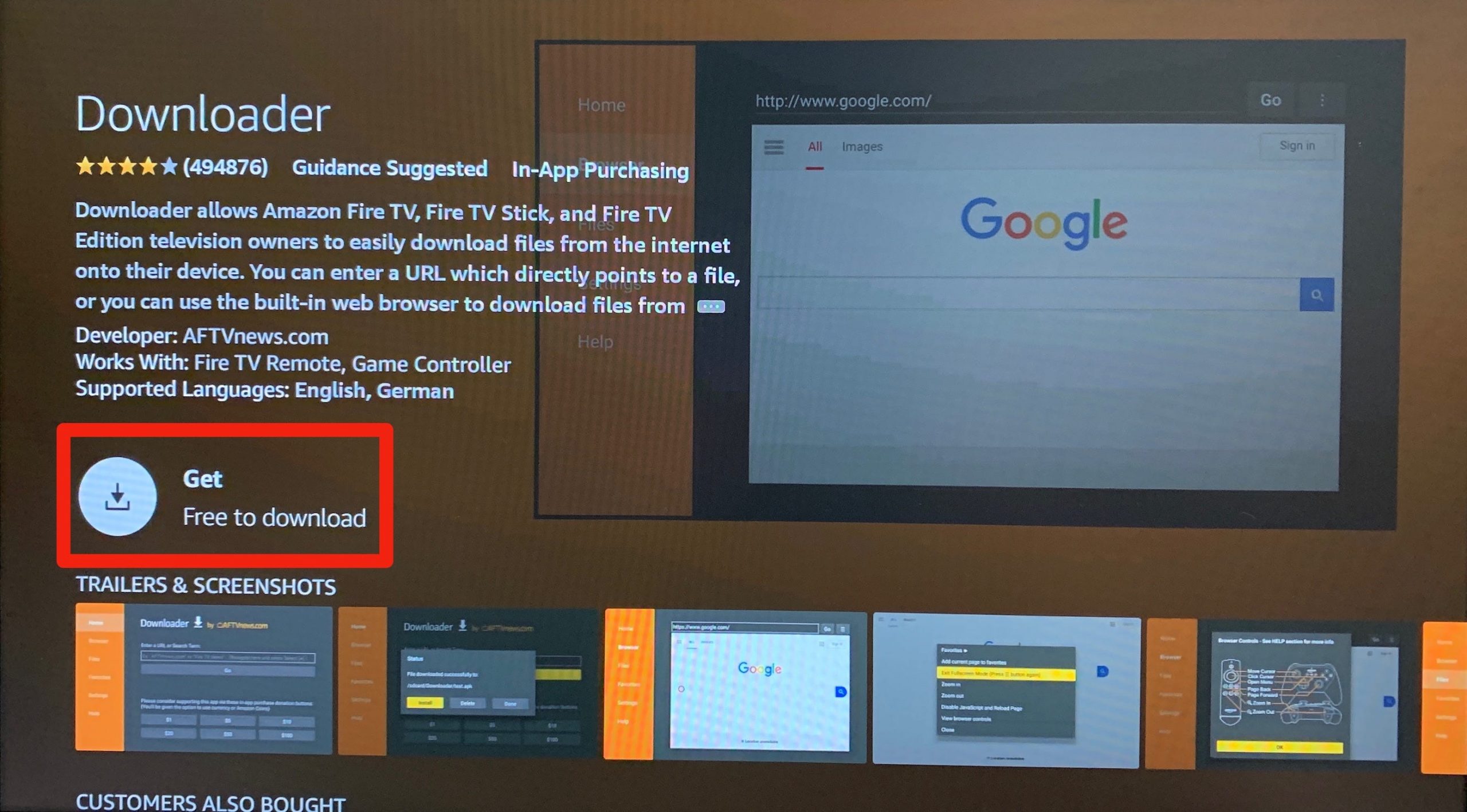
Amazon; William Antonelli/Insider
Next, we'll install Kodi.
3. Open the Downloader app and select Allow when it asks to access your media files.
4. Select the Home option in the left sidebar, and use the Enter a URL or Search Term box to look for: https://www.kodi.tv/download.

Amazon; AFTVnews; William Antonelli/Insider
5. When the Kodi website loads, scroll down and select the Android option (all Fire TV devices run using Android).
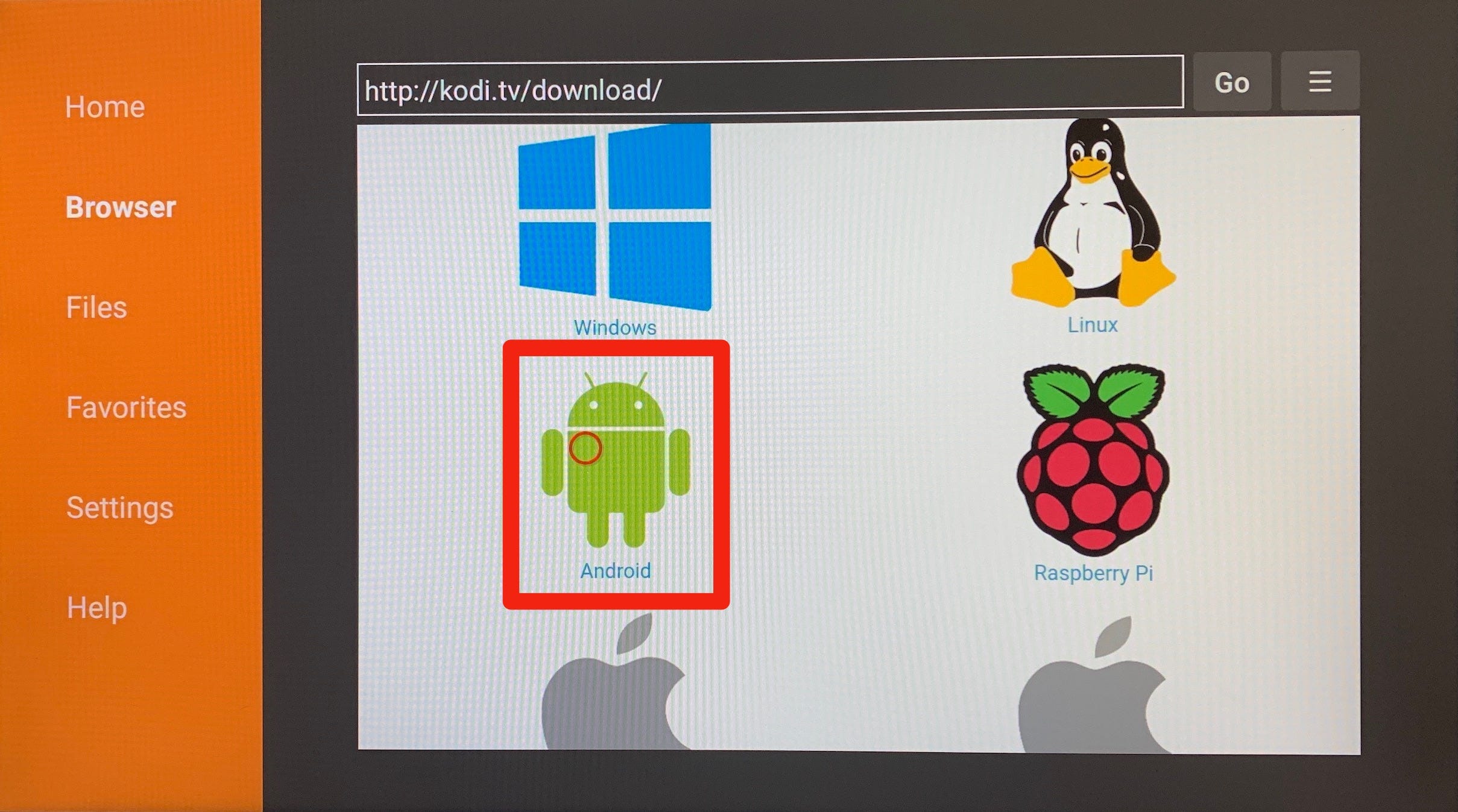
Amazon; AFTVnews; Kodi; William Antonelli/Insider
6. On the next page, select ARMV7A (32BIT). This is the version of Kodi that runs best on Firesticks.
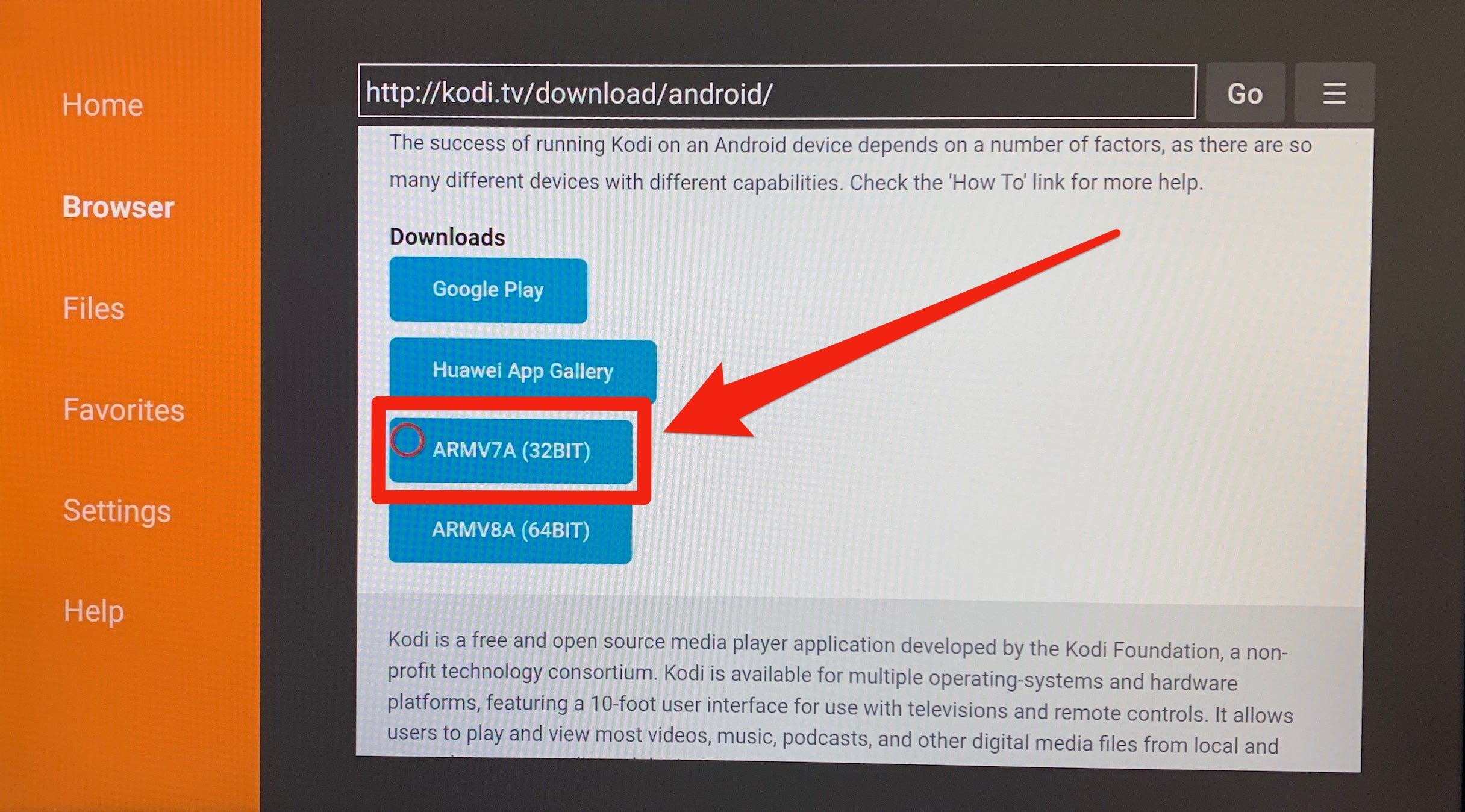
Amazon; AFTVnews; Kodi; William Antonelli/Insider
7. Kodi will try to download, but you'll be told that your Firestick's security settings are blocking it. Select Settings to go change them.
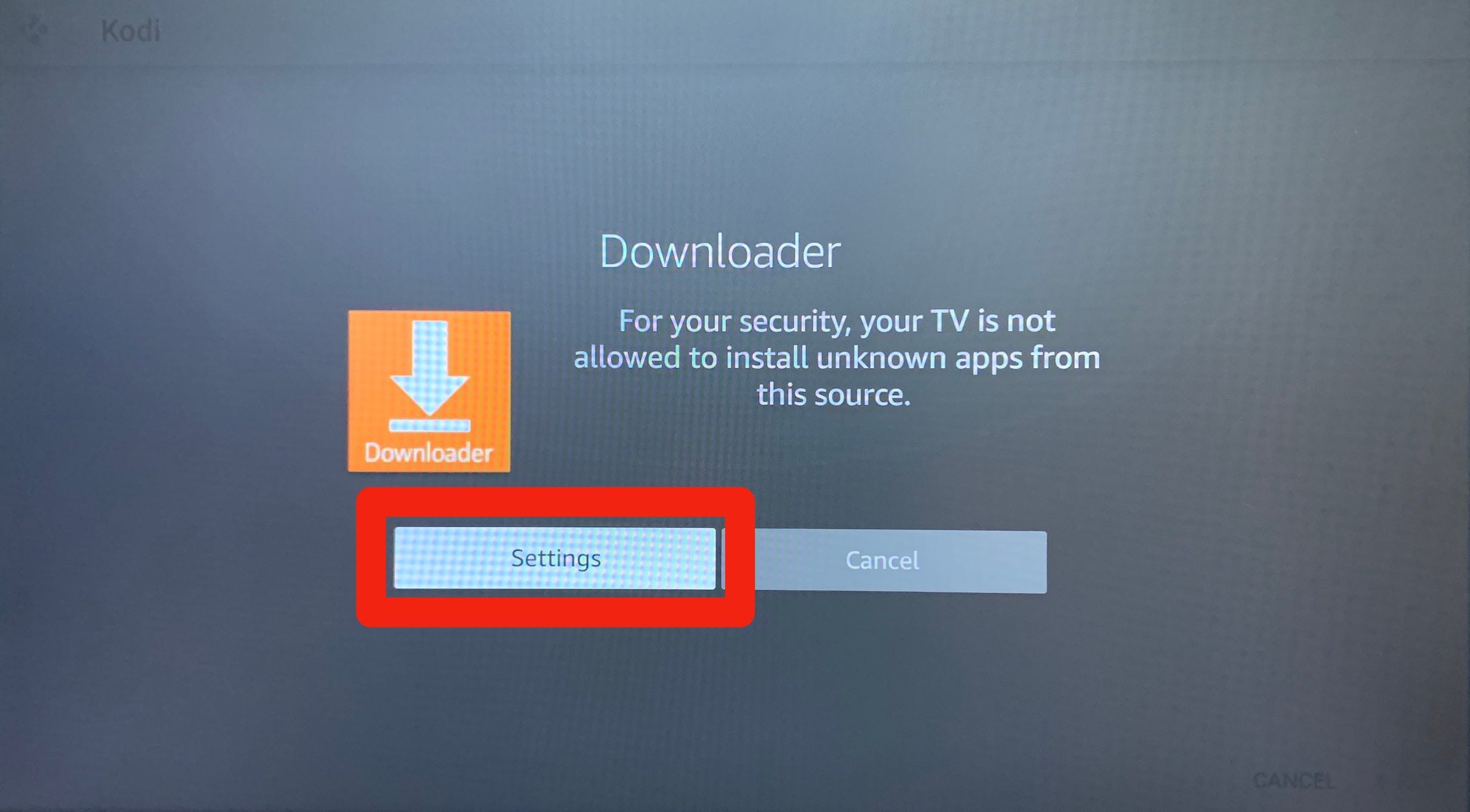
Amazon; William Antonelli/Insider
8. You'll be brought to your Firestick's Developer Options menu. On this page, enable both ADB Debugging and Install unknown apps.
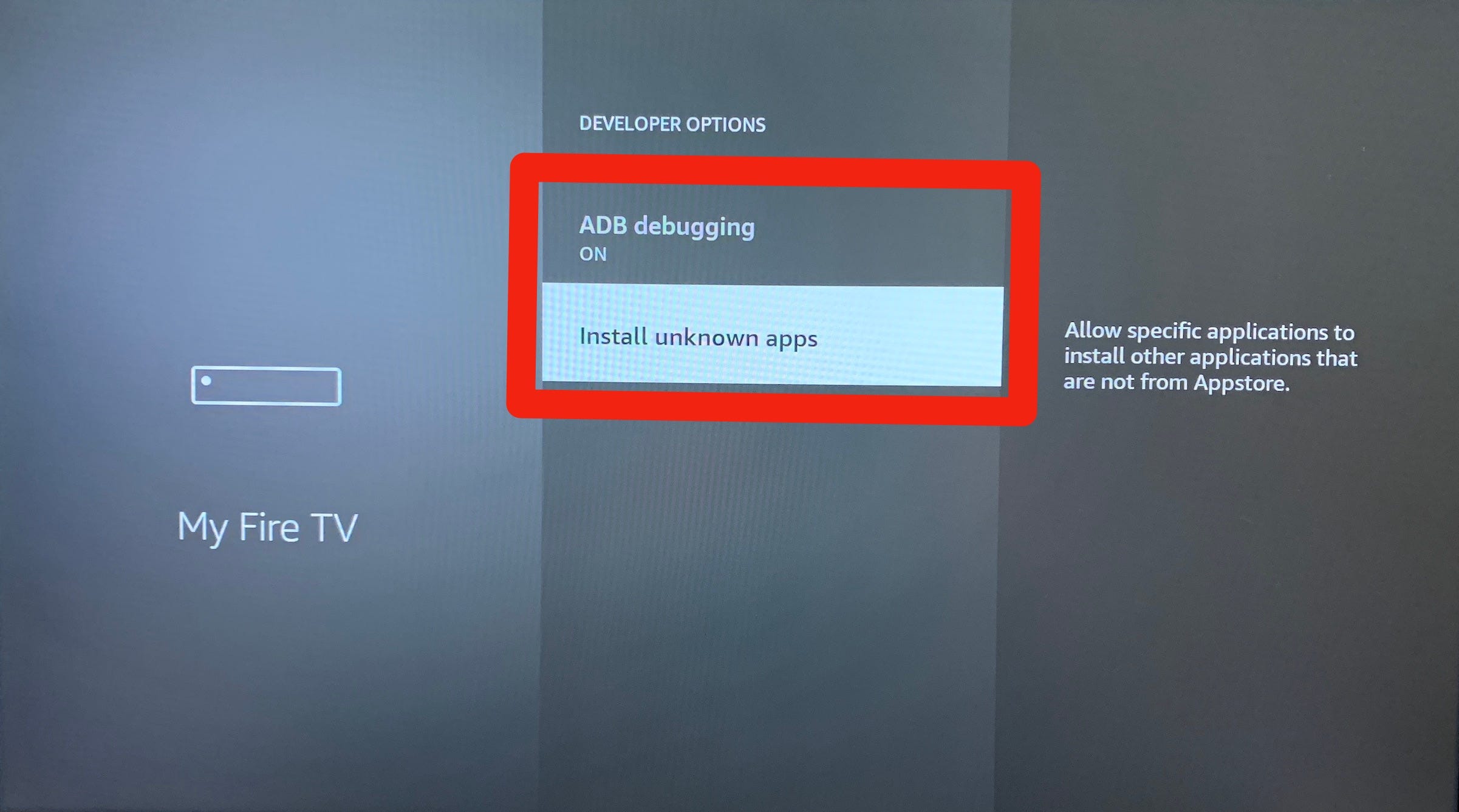
Amazon; William Antonelli/Insider
9. Go back to the Downloader app (you can just press back on your remote a few times) and download Kodi again. When you're asked if you want to install Kodi, click Install.
Now you can launch Kodi from your Firestick's home screen, just like any other app. You'll find it under the Recently Used Apps heading, or on the page with all your apps.
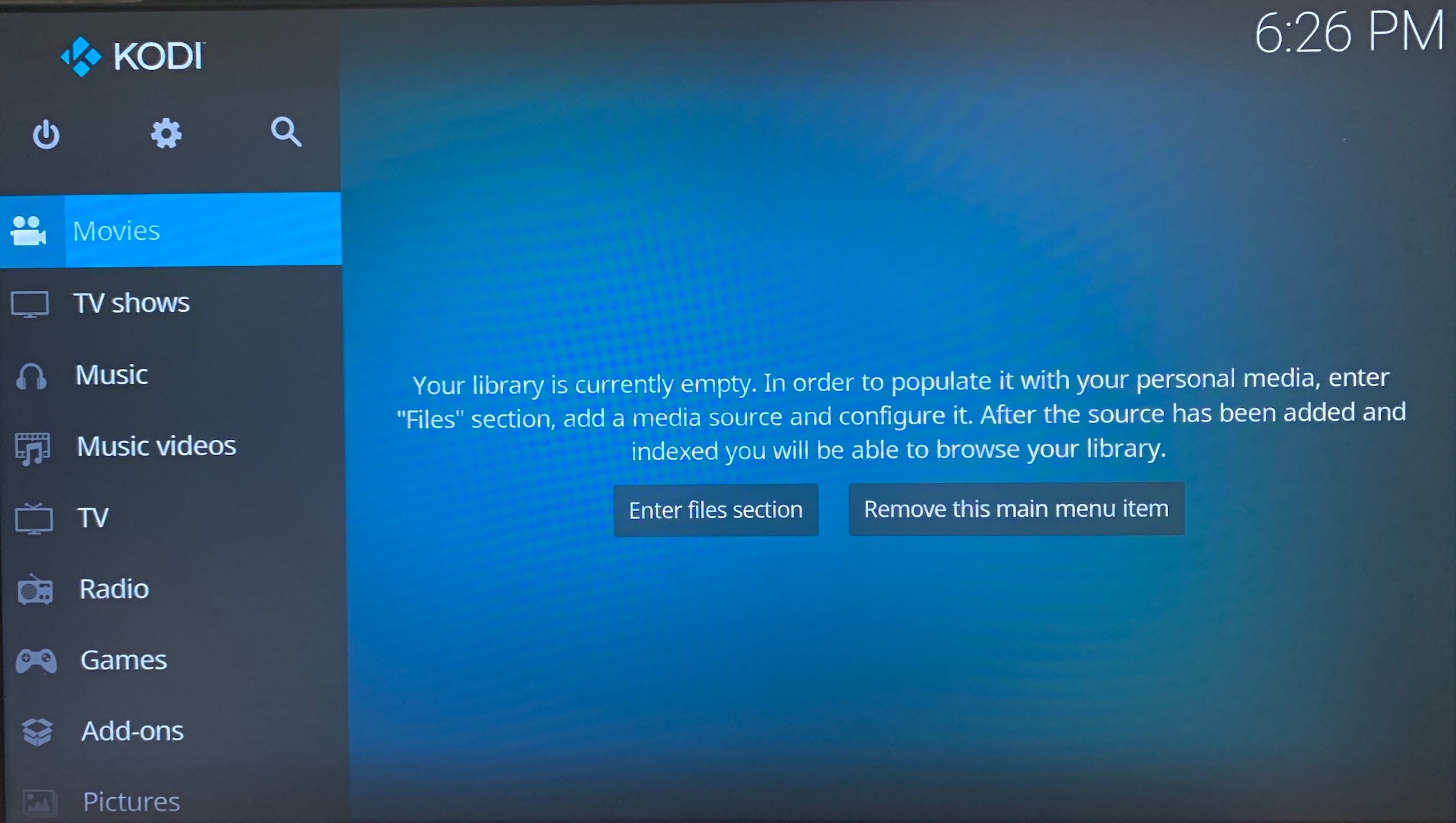
Amazon; Kodi; William Antonelli/Insider
Once you open Kodi, you'll have to import all your movies and music. Unlike other Fire TV devices though, you can't import media onto a Firestick with a USB flash drive. Instead you'll need to set up a remote media server using an add-on like Emby and import your files wirelessly.
