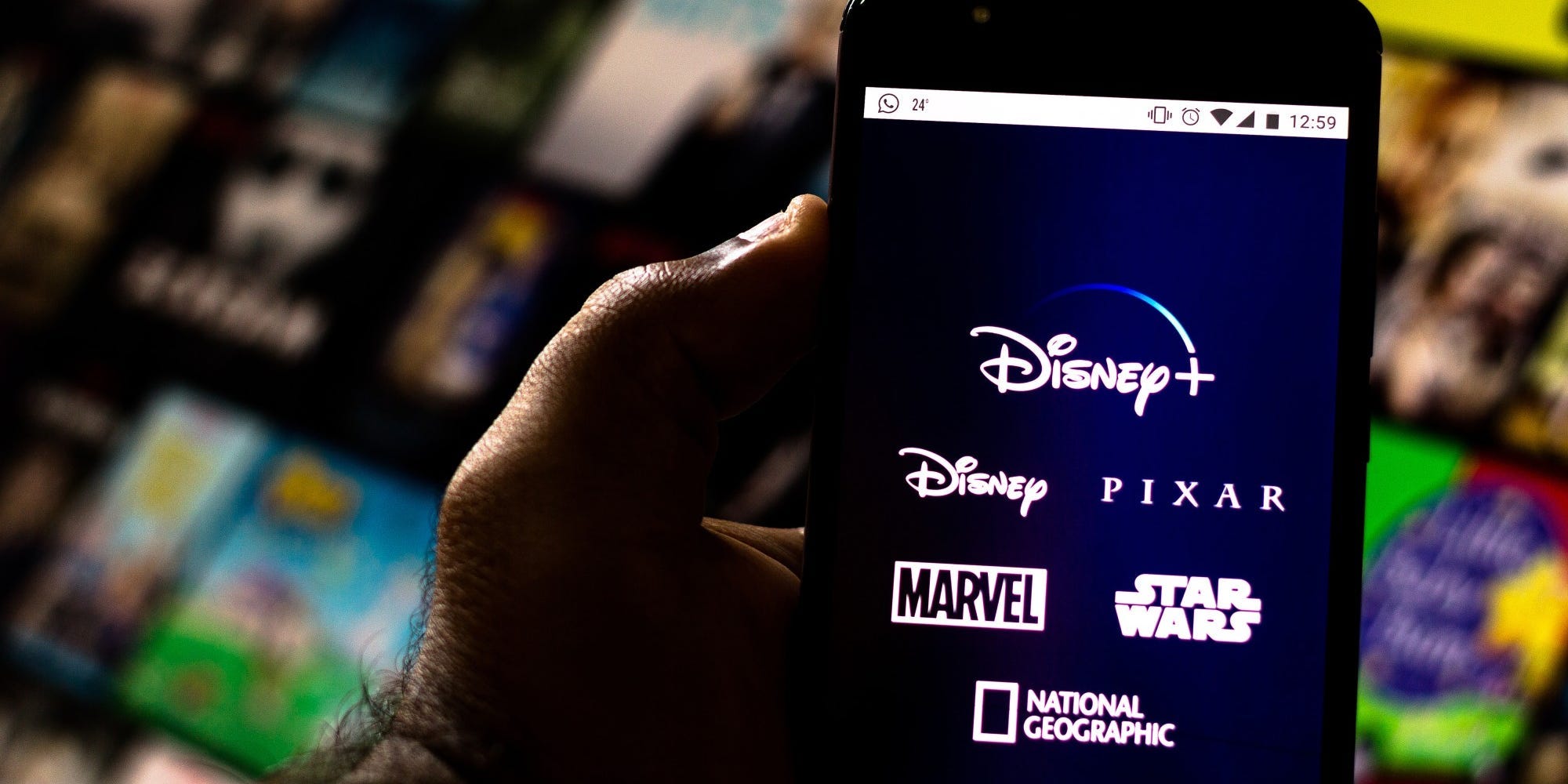
Rafael Henrique/SOPA Images/LightRocket via Getty Images
- You can use the Disney Plus GroupWatch feature to watch movies and TV shows with friends and family when you aren’t together.
- Disney Plus GroupWatch plays the same show or movie on multiple screens, and makes sure that everyone’s stream is synced.
- To start a GroupWatch, click the GroupWatch icon on a movie or show’s Details page, and then share the invite link.
- Visit Business Insider’s Tech Reference library for more stories.
Launched in 2020, GroupWatch is a feature on Disney Plus that allows you to watch any movie, short, or TV show title on the streaming platform with friends and family.
GroupWatch syncs streams so that you can all have the same viewing experience, even if you’re unable to watch together in person. Just note that anyone you invite will need to have a Disney Plus account to join, although up to four different profiles on the same account can stream together.
You can launch and join a GroupWatch using the Disney Plus website or mobile app. And while you’re watching, you can offer real-time reactions by clicking or tapping the smiley face icon.
The virtual watching tool is offered online through your browser and on the Disney Plus app, currently available for mobile devices and tablets.
Here’s how to host your own Disney Plus GroupWatch.
How to launch a Disney Plus GroupWatch from a browser or mobile app
1. Log into your Disney+ account on a computer or open the Disney+ app.
2. Select the movie or TV show that you want to watch. GroupWatch should be available for every title on the service.
3. Click or tap the GroupWatch icon. It looks like three people in a circle.
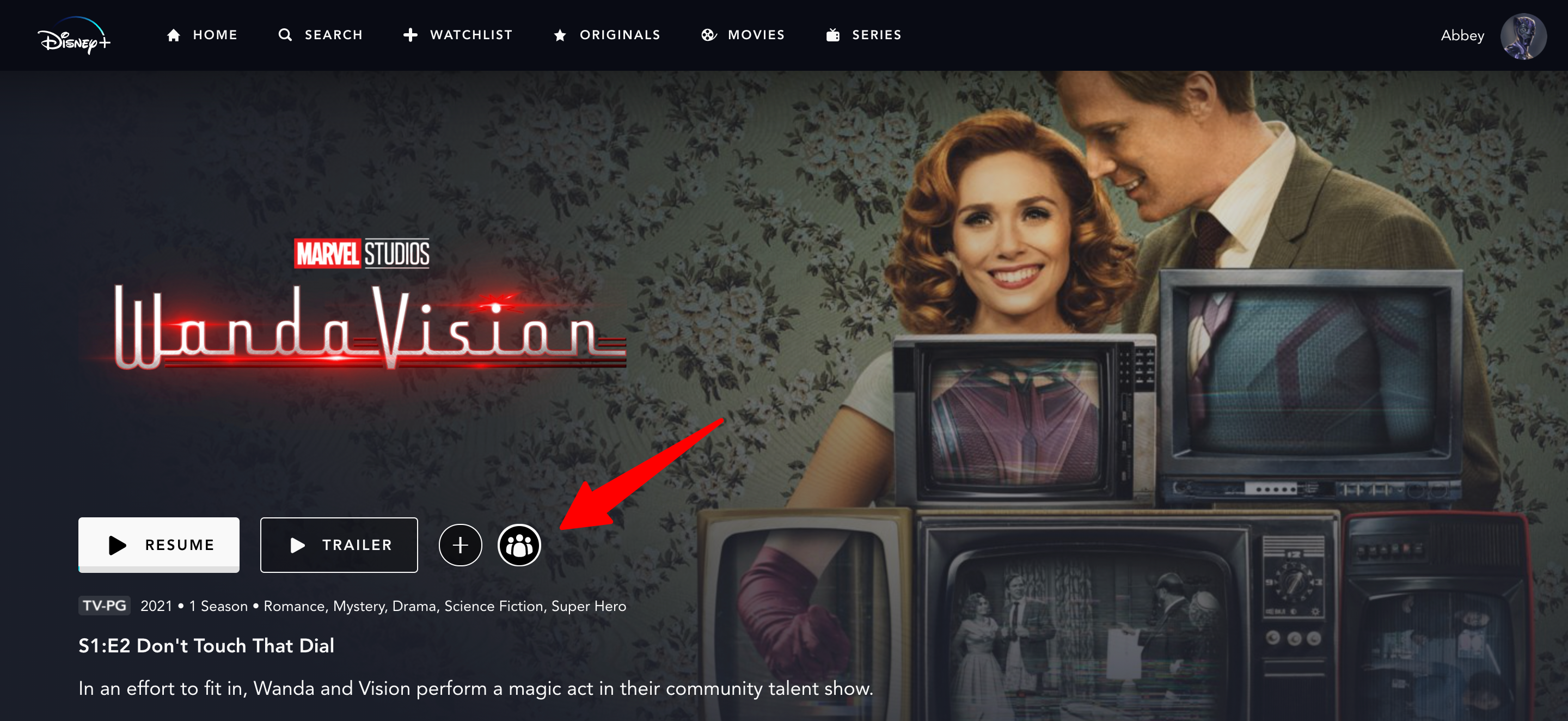
Abbey White/Business Insider
4. Choose the "Start Stream" option.
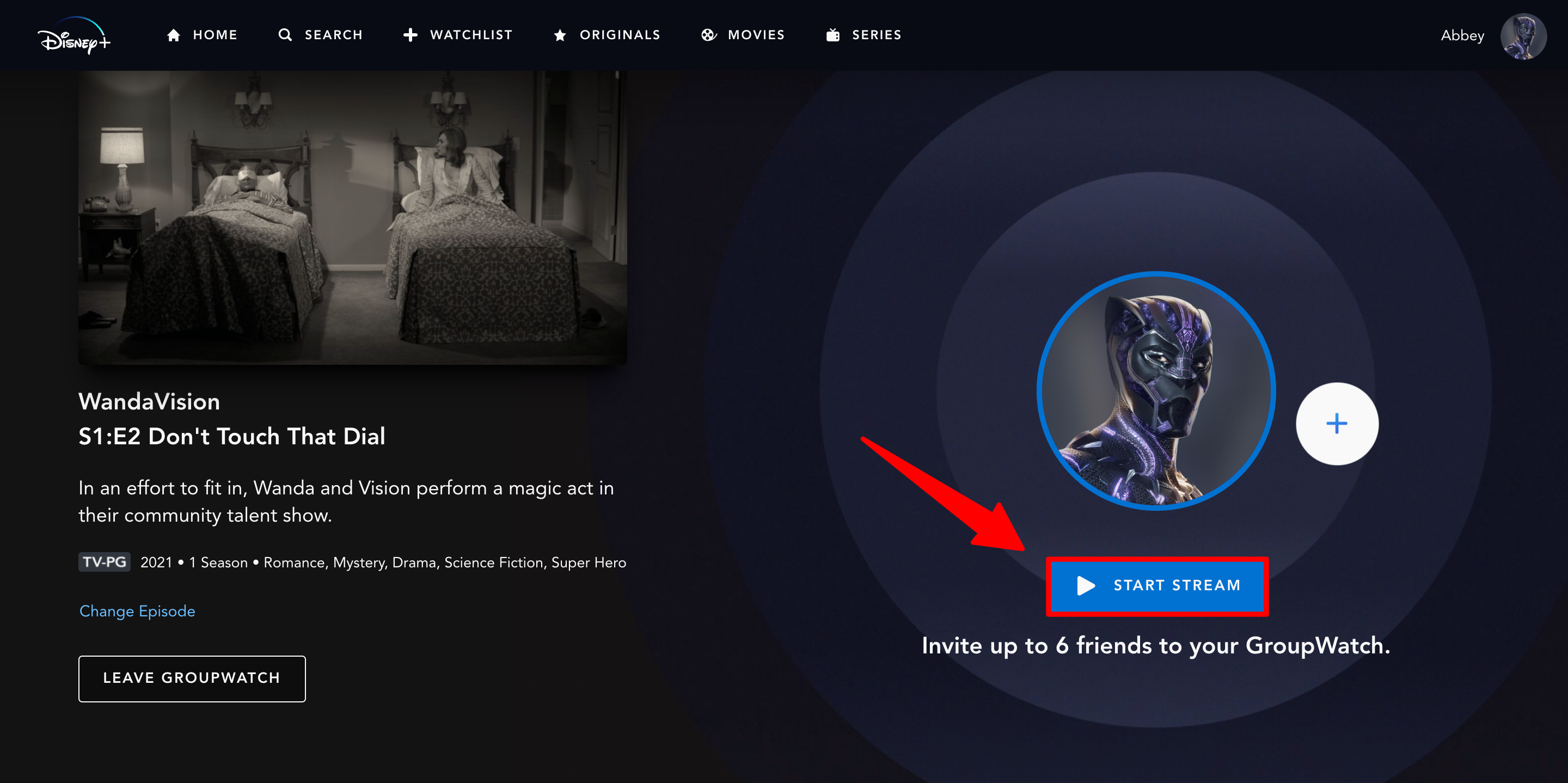
Abbey White/Business Insider
5. When you're ready to pick a new episode or add more people, exit out of the GroupWatch by clicking the back arrow.
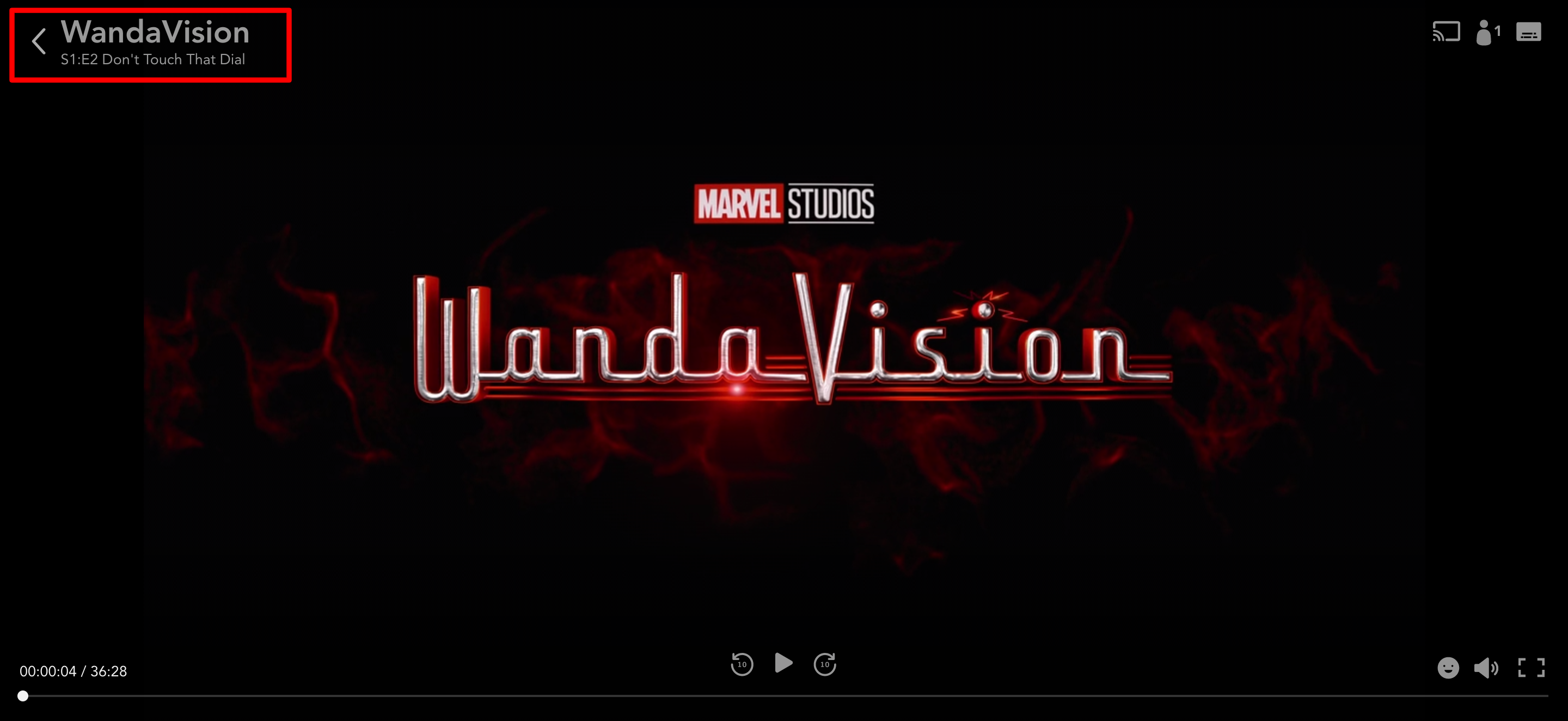
Abbey White/Business Insider
6. Select "Leave GroupWatch" to exit out of the group altogether. The stream will keep going until everyone clicks this button.
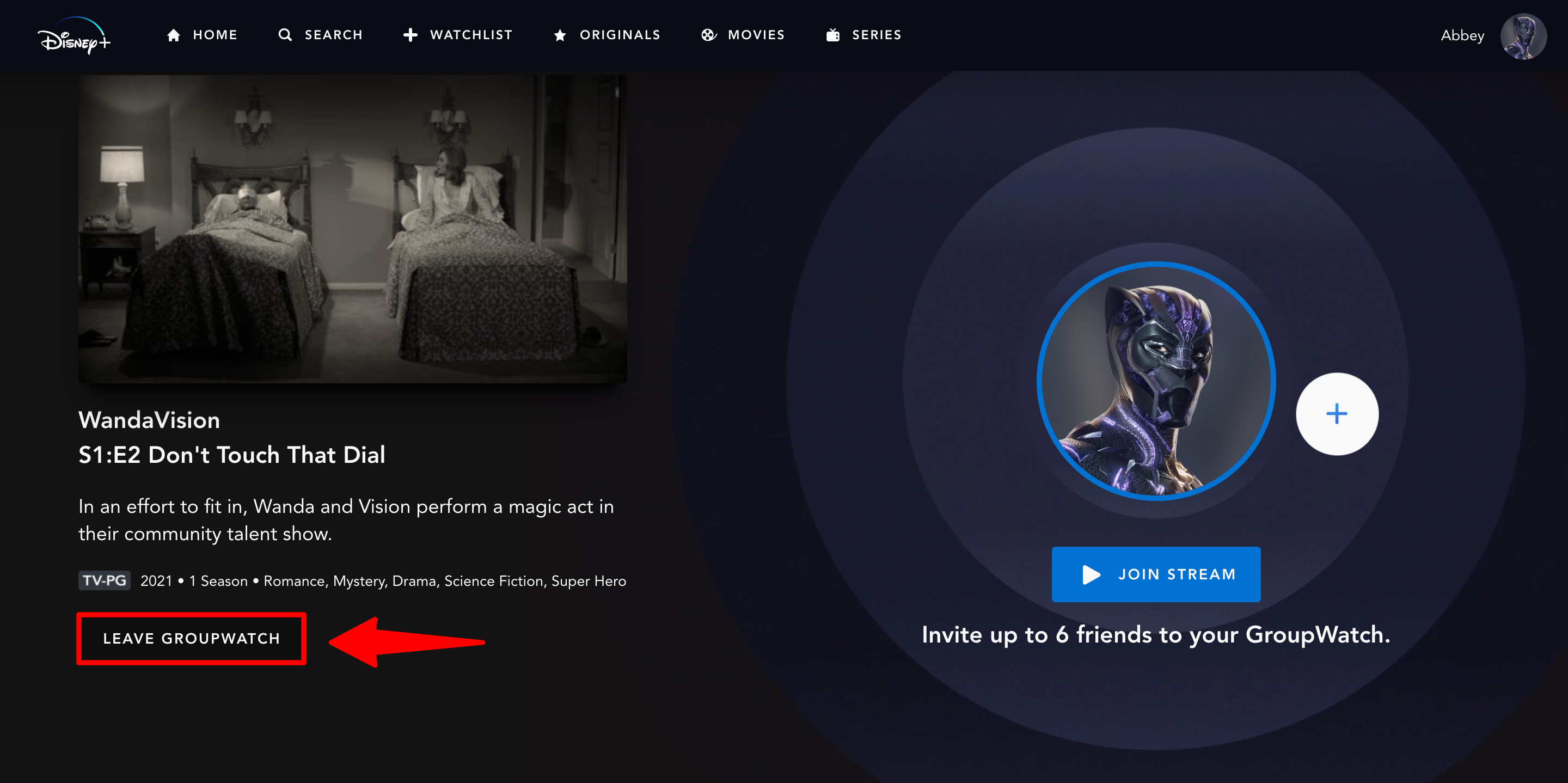
Abbey White/Business Insider
How to invite people to a Disney Plus GroupWatch
1. If you've already launched a GroupWatch, click or tap the back arrow in the top-left to be taken back to the stream landing page.
2. Select the "+" button.
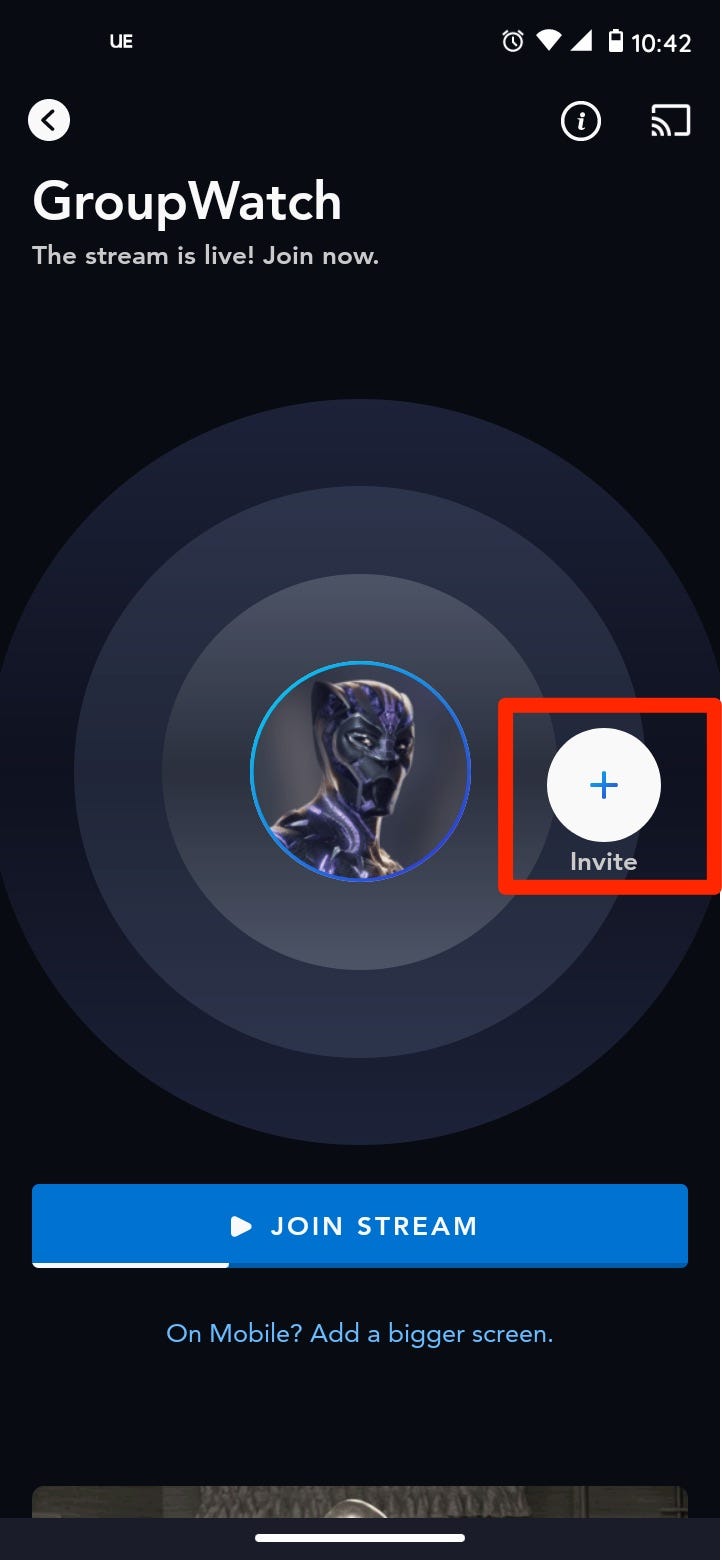
Abbey White/Business Insider
3. A window will appear prompting you to cancel or invite friends. Choose "Invite."
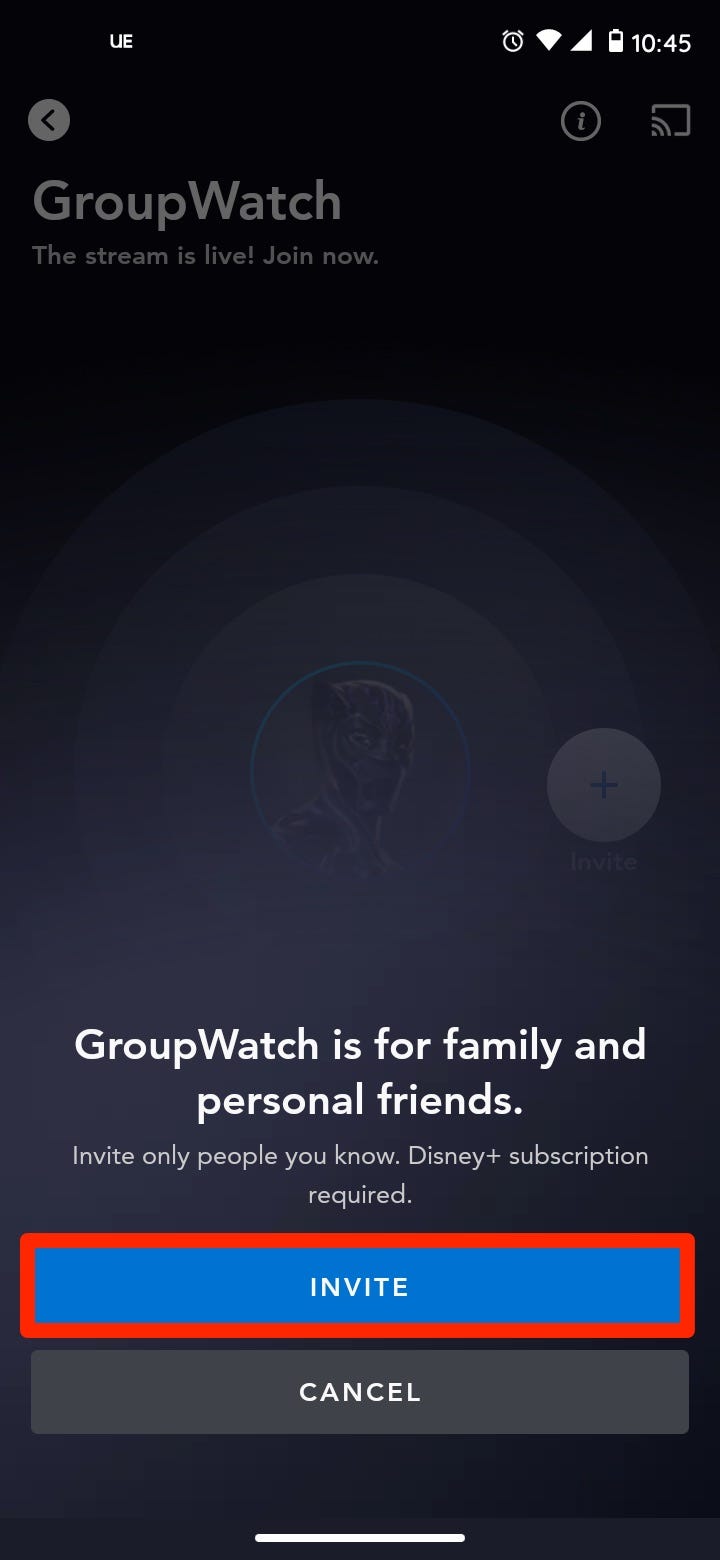
Abbey White/Business Insider
4. A new window will appear with a link to the GroupWatch stream. Copy it then send it to your friends and family.
Why you might not be able to join a GroupWatch
Some users have reported issues with connecting to GroupWatch, but these issues are easy to fix.
Firstly, only seven people can be in a GroupWatch stream at once. If there are already seven people logged in, you won't be able to join.
You also won't be able to join a GroupWatch that's already ended. A GroupWatch will end once every participant selects "Leave GroupWatch."
Up to four different profiles can stream from the same Disney Plus account. If you've hit your cap, you won't be able to join the GroupWatch.
There are also some content restrictions. Although all titles are available to GroupWatch, remember that not all Disney Plus titles are available in every country. You can't stream a title that's not available in your country.
Additonally, some titles are considered "Premier Access" - this means that they're new movies that you have to pay to stream on the app. Anyone who's paid for the movie will be able to join a Premier Access stream, but those who haven't paid will be blocked.
Related coverage from Tech Reference:
-
How to download shows and movies on Disney Plus for offline viewing
-
How to change your language settings on Disney Plus in 3 different ways
-
How to turn Disney Plus subtitles on or off using any device
-
'Is Disney Plus 4K?': Yes, but you'll need the right equipment - here's what you need to know
-
How to get Disney Plus on your TV no matter what kind of TV or streaming device you have