- You can hide photos on your Samsung Galaxy S10 in a Secure Folder protected by a PIN, password, or fingerprint.
- Once configured, you can take pictures with a secure camera within the Secure Folder, or move photos in the Gallery to the Secure Folder.
- Visit Business Insider’s homepage for more stories.
If your Galaxy S10’s photo collection includes private photos that you don’t want people to stumble across in your Gallery app, you can move those images to the Secure Folder.
It’s a great place to store private files, because you can set up additional security to keep unauthorized people out.
Check out the products mentioned in this article:
Samsung Galaxy S10 (From $899.99 at Best Buy)
How to set up the Secure Folder on a Samsung Galaxy S10
Before you can move your private files or photos to the Secure Folder, you need to set it up.
1. Start the Settings app.
2. Tap "Biometrics and security."
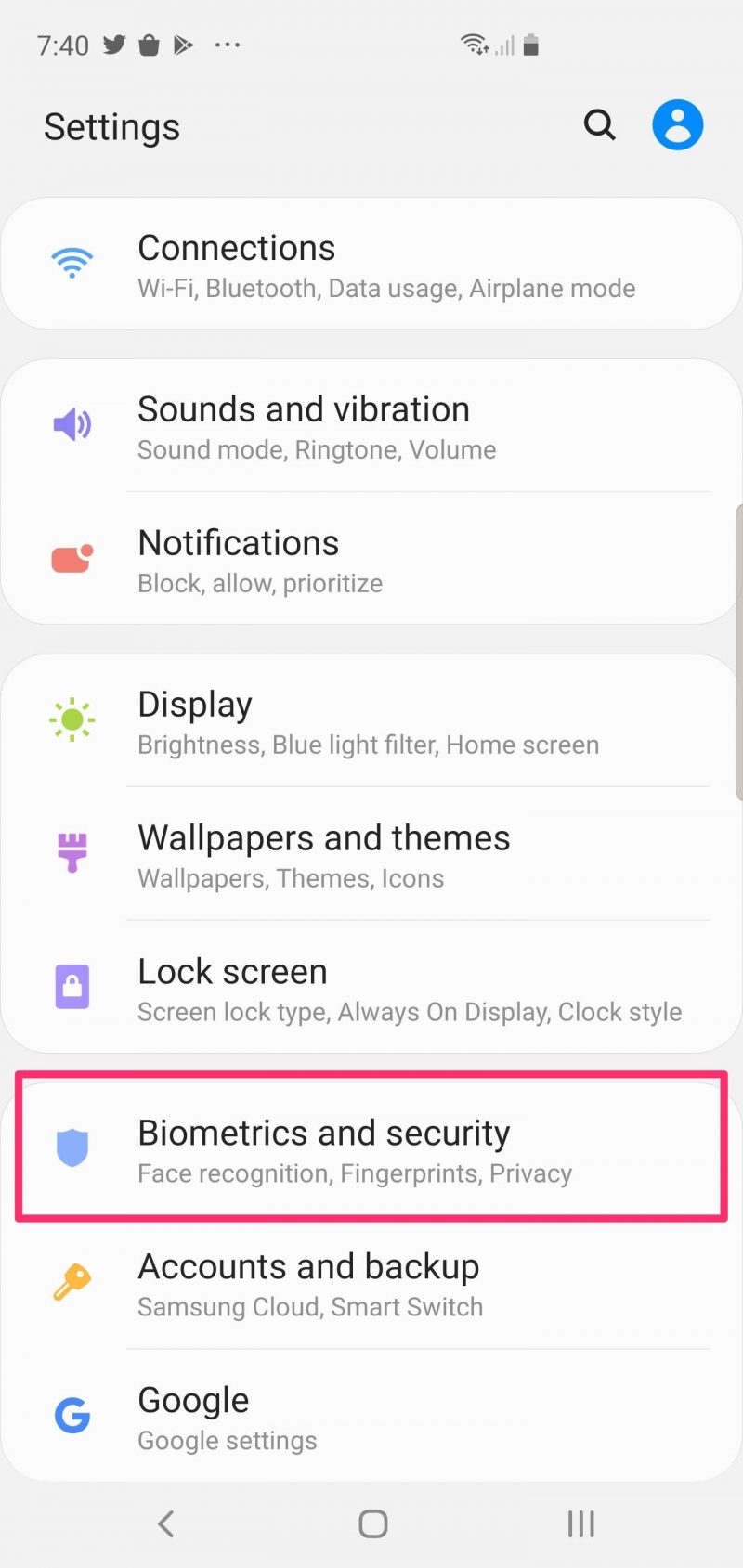
3. Tap "Secure Folder."
4. If this is your first time using the Secure Folder, you need to tap "Agree" on the welcome page.
5. Log into your Google account if requested, and then wait while the Secure Folder is set up.
6. On the Secure Folder lock type page, choose how you want to secure the folder. Choose "Pattern," "PIN," or "Password." You can also enable the fingerprint reader by swiping the button to the right. The fingerprint reader is only a secondary form of security, so you still need to pick one of the other three. Then tap "Next."
How to hide photos on a Samsung Galaxy S10 using the Secure Folder
Now that your Secure Folder is set up, you can open it at anytime to see the contents or move files into it - it's located by default in the Samsung folder on the Apps page.
- If you are taking a photo that you know you want to store in the Secure Folder, you can do that directly from within the Secure Folder by opening the folder and using the Camera app in the Secure Folder to take a picture. The photo will be automatically stored in "Gallery" in the Secure Folder.
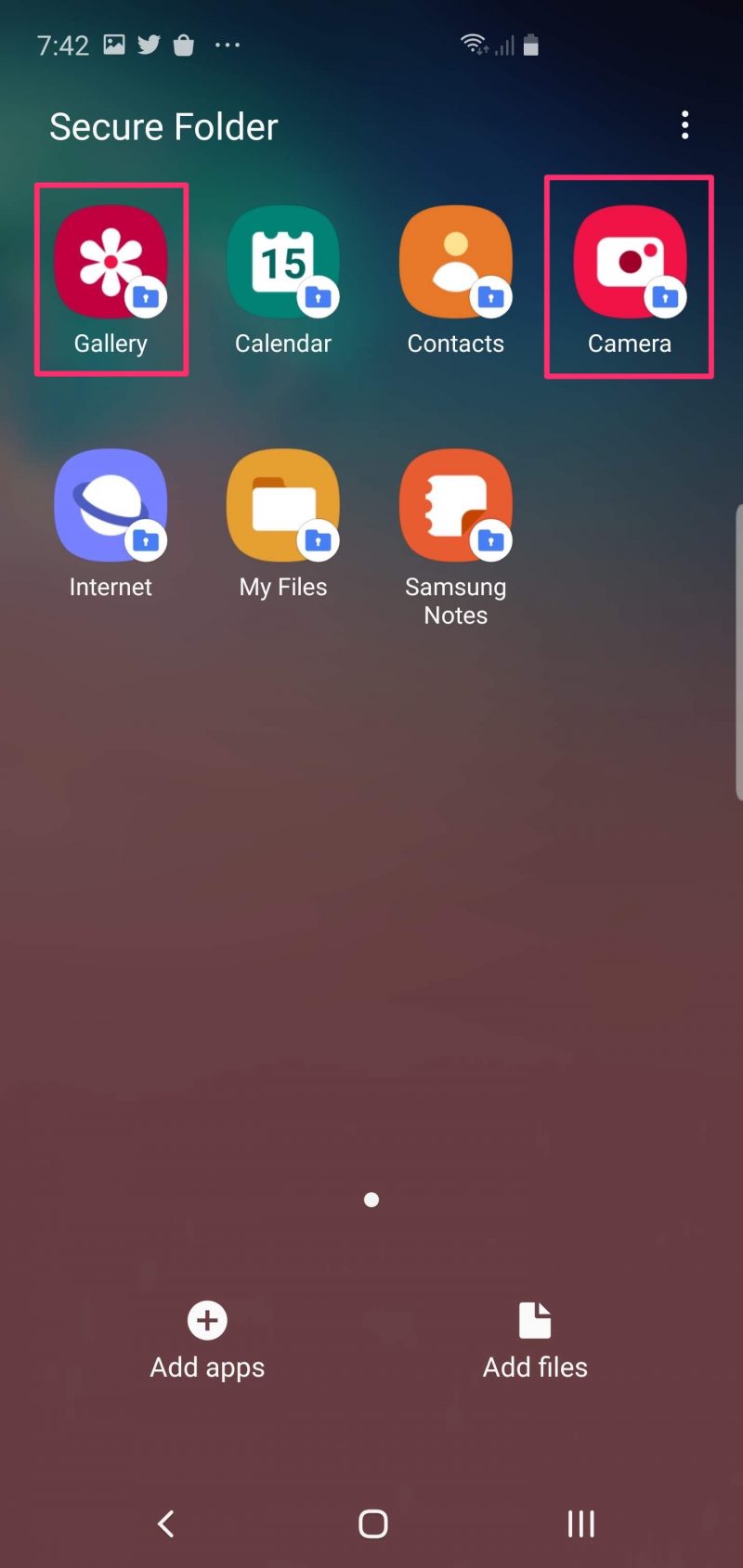
- To move existing photos from the Gallery app to the Secure Folder, open the Gallery app and select your photos. Tap the three dots at the top right of the screen and tap "Move to Secure Folder."
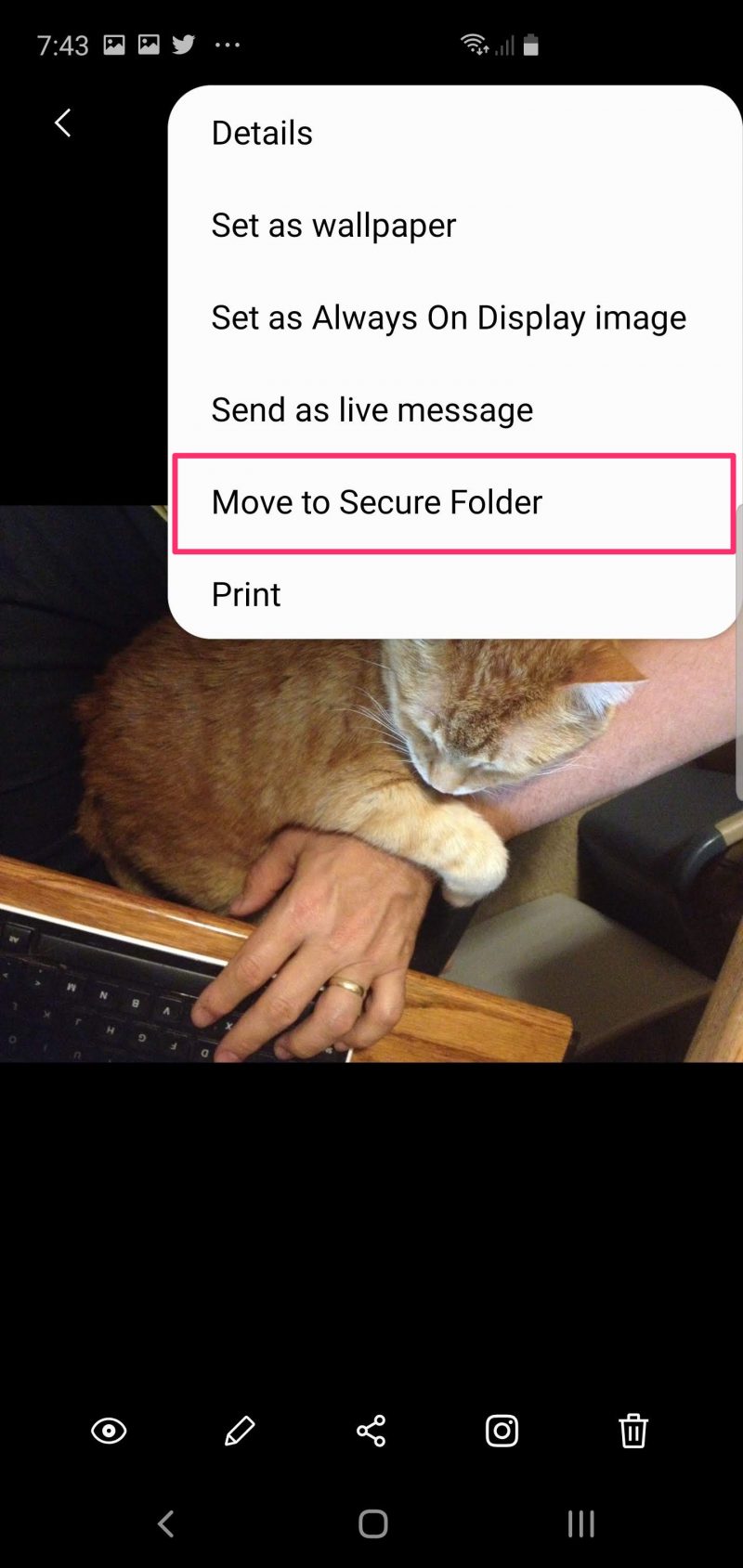
Related coverage from How To Do Everything: Tech:
-
How to set a custom ringtone on your Samsung Galaxy S10, and choose your own music or assign it to a specific caller
-
How to make a group chat on a Samsung Galaxy S10 in 2 different ways
-
How to bookmark websites on a Samsung Galaxy S10, and edit your bookmark list
-
'Why does my Samsung Galaxy S10 get hot?': 5 ways to troubleshoot your Galaxy S10 if it's overheating


