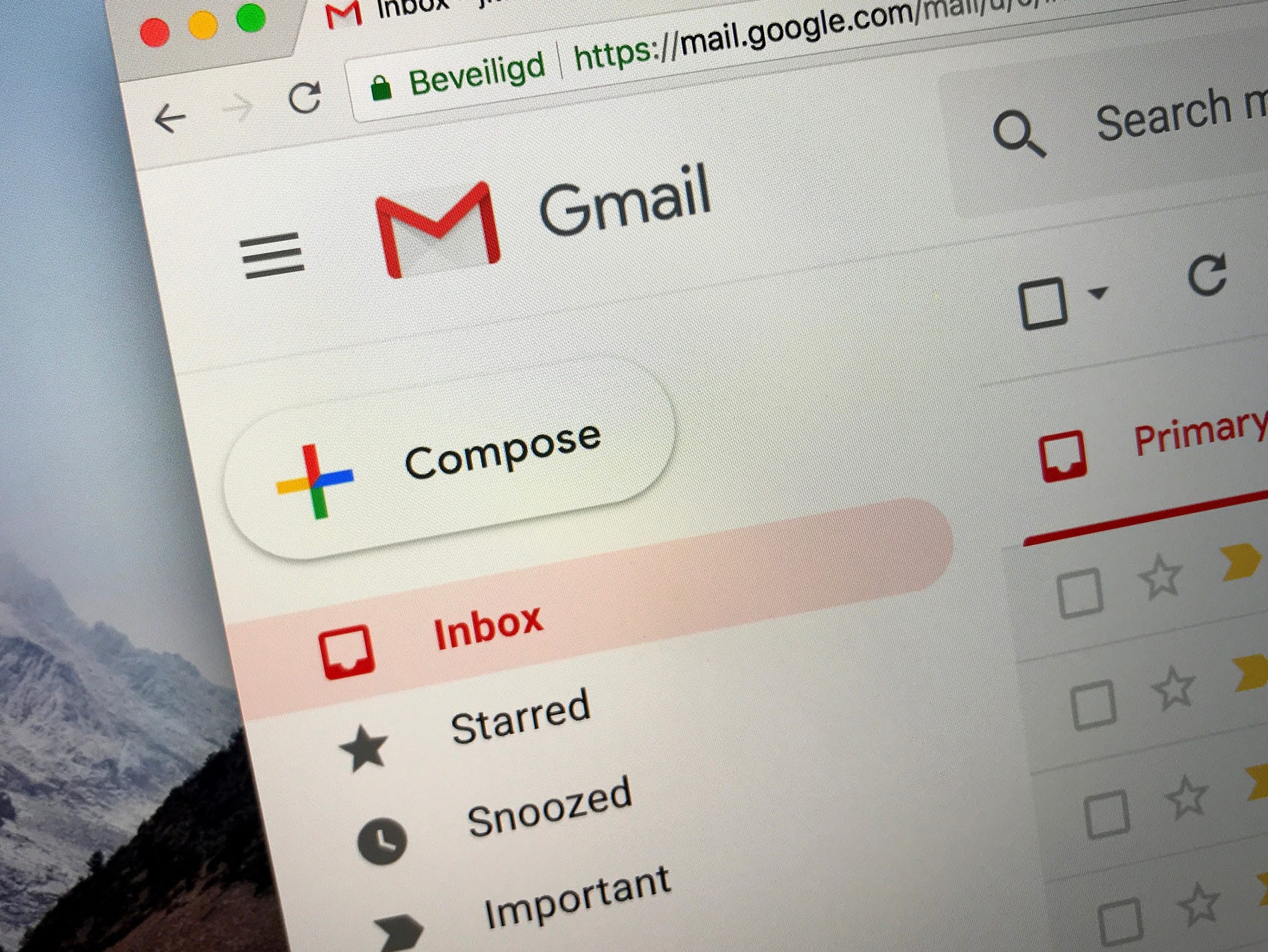- You can log into your Gmail account and set your computer or phone to automatically login whenever you open your browser or navigate to Gmail.
- If you’re logged out of Gmail, getting back into your account is quick and easy, so long as you know your password.
- Logging in or out of Gmail on one device will not sign you in or out of your account on other devices, so be sure to log out when using shared or public computers.
- Visit Business Insider’s homepage for more stories.
Gmail makes it easy to not only access your emails, but also connect to any of the Google apps or platforms, such as Google Docs, Drive, Google Calendar, and so on.
What’s even better is that you can perform actions, like adding an event to your Calendar or sharing a Google Doc, using your Gmail account.
But before you can do any of that, you need to log into Gmail.
Here’s how.
Check out the products mentioned in this article:
MacBook Pro (From $1,299.99 at Best Buy)
iPhone 11 (From $699.99 at Best Buy)
iPad (From $329.99 at Best Buy)
Microsoft Surface Pro 7 (From $699.99 at Best Buy)
Samsung Galaxy S10 (From $899.99 at Best Buy)
How to log into your Gmail account on a mobile device
On your phone, you are usually automatically signed into Gmail. However, if you've logged out or deleted the app, here's how to log back in.
1. Open the Gmail app on your iPhone, iPad, or Android device.
2. Tap the "Sign in" button at the bottom of your screen.

- If you already have an email account linked in the app and want to add another account, simply tap your profile icon in the top-right and then tap "Add another account."
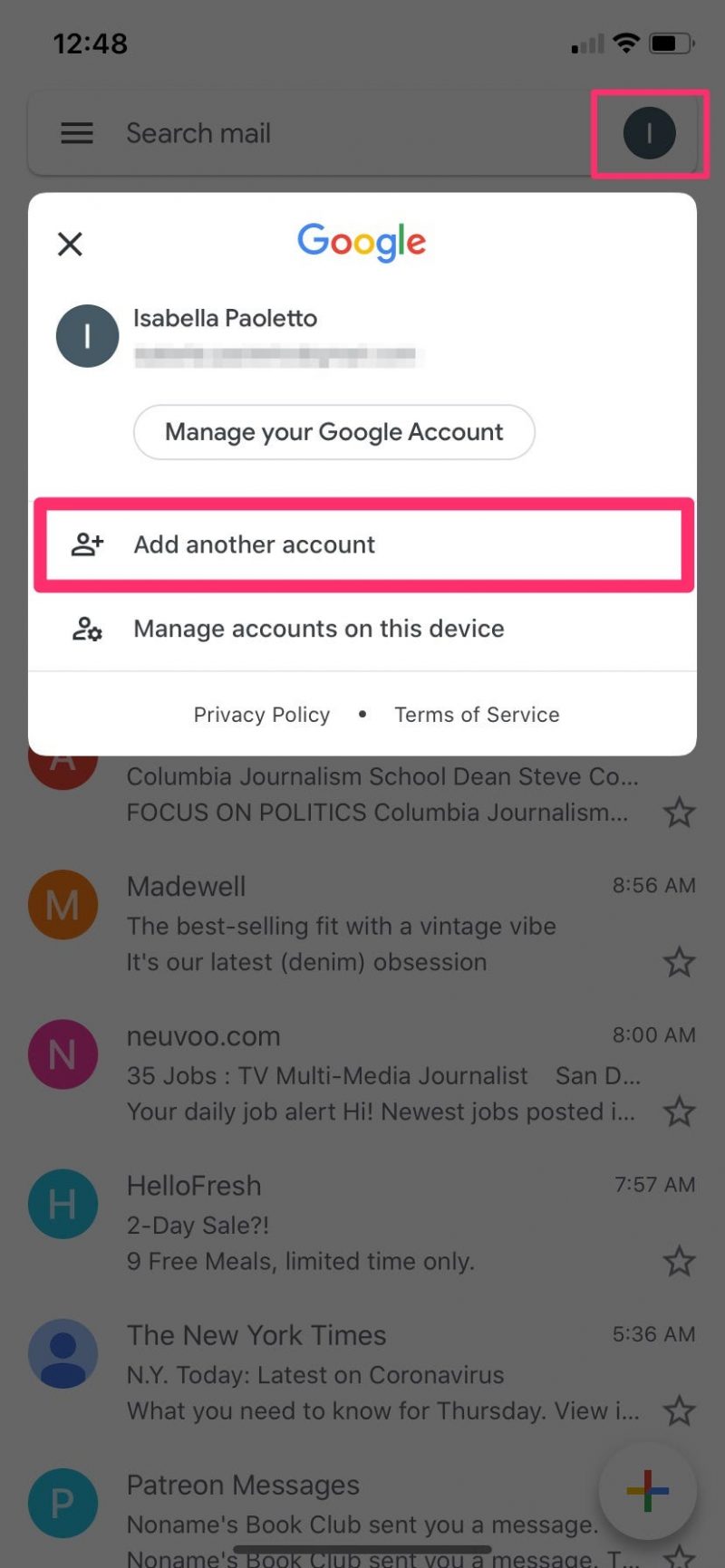
3. On the next page, tap "Google."
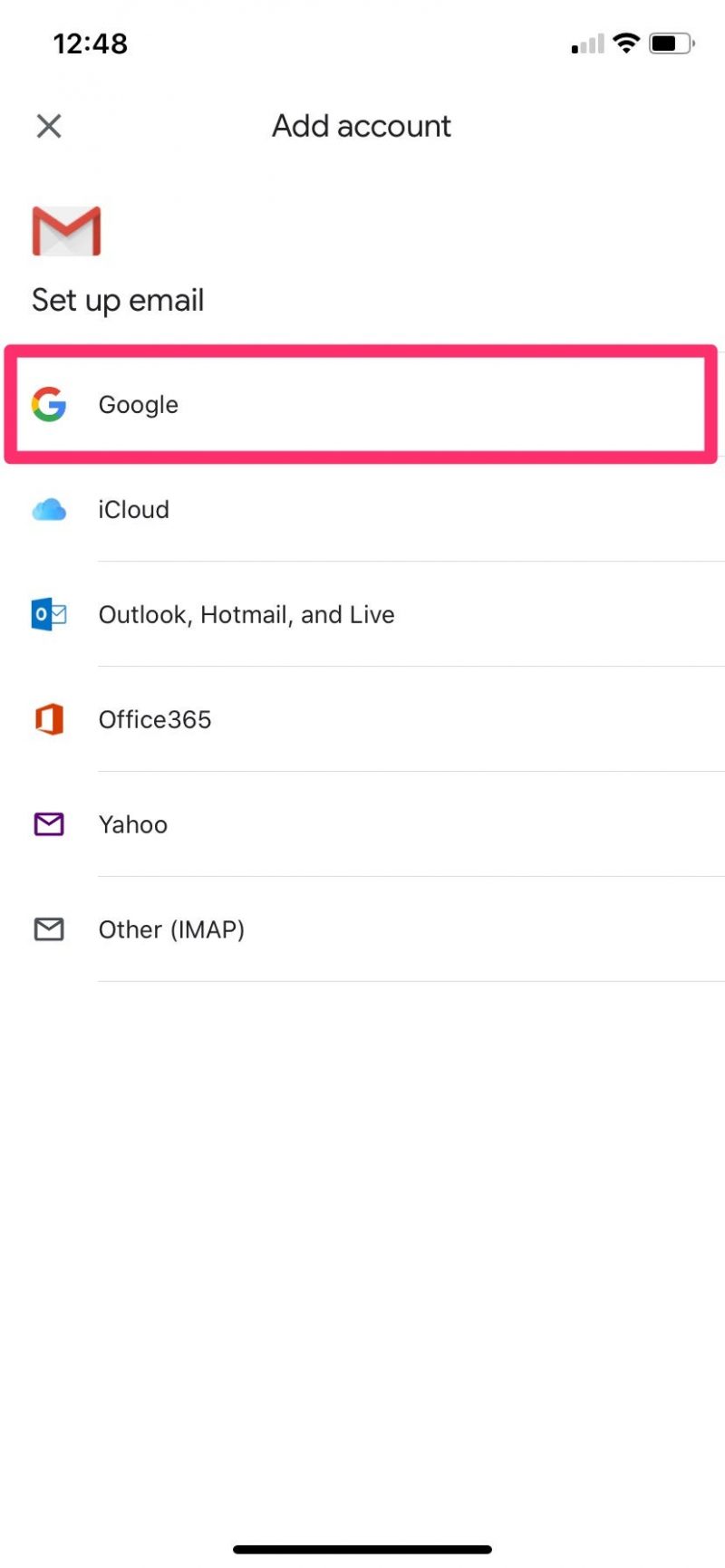
4. Tap "Continue" to allow Google to sign into your account.
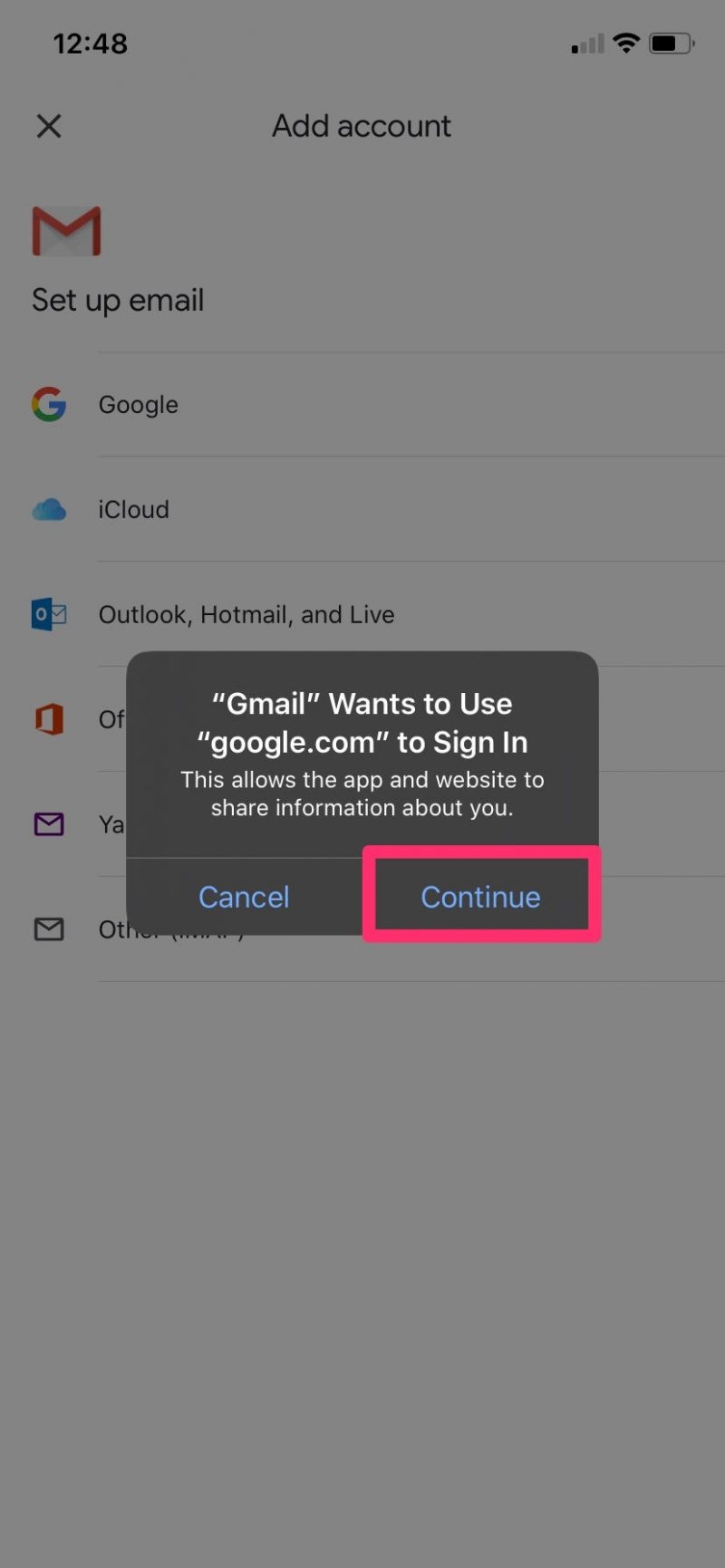
5. Follow the steps to log in.
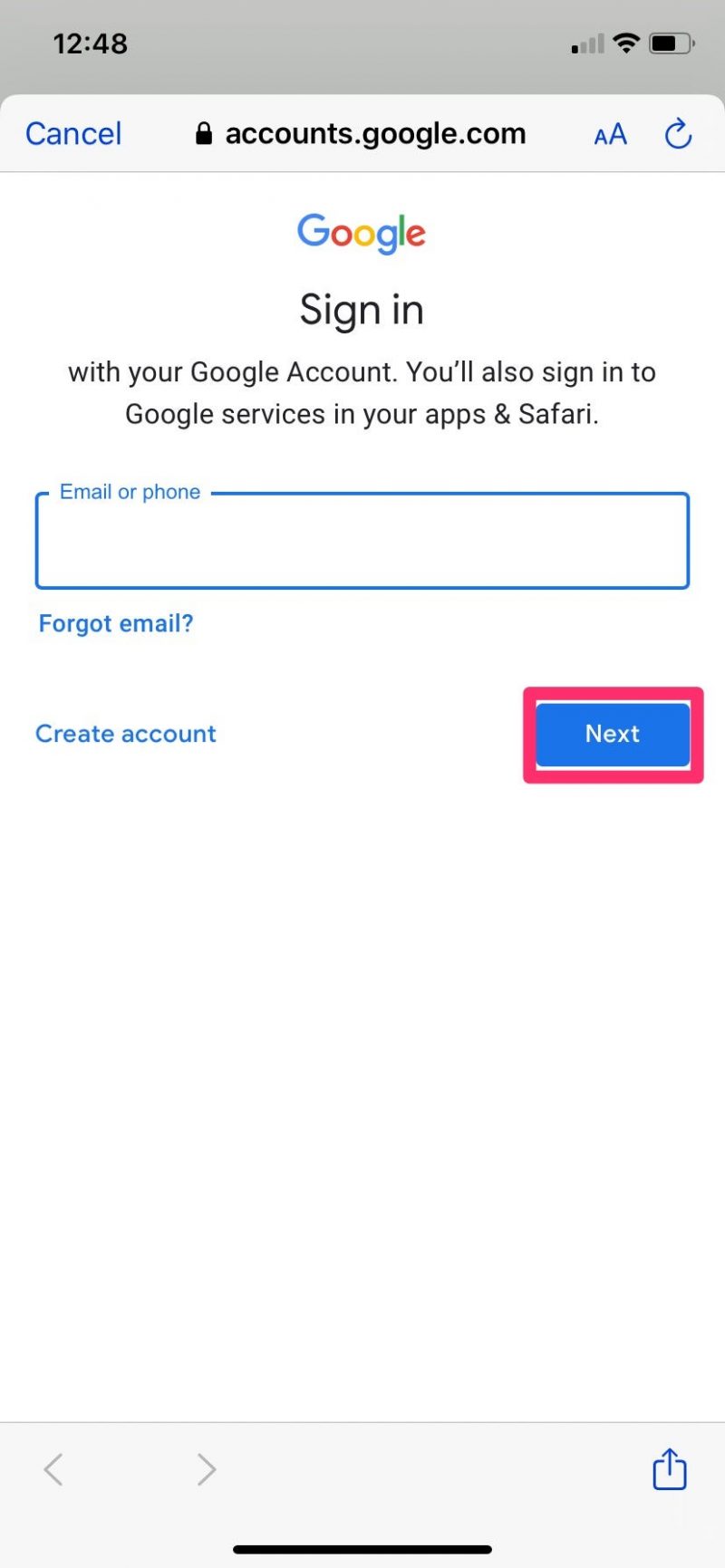
You can check the box next to "Remember me" to stay logged into your Gmail account on your device.
How to log into your Gmail account on a computer
To log into Gmail on your Mac or PC, simply go to Gmail.com and enter your account email (or associated phone number) when prompted and your password. Check the box next to "Remember me" if you'd like to stay logged in automatically.
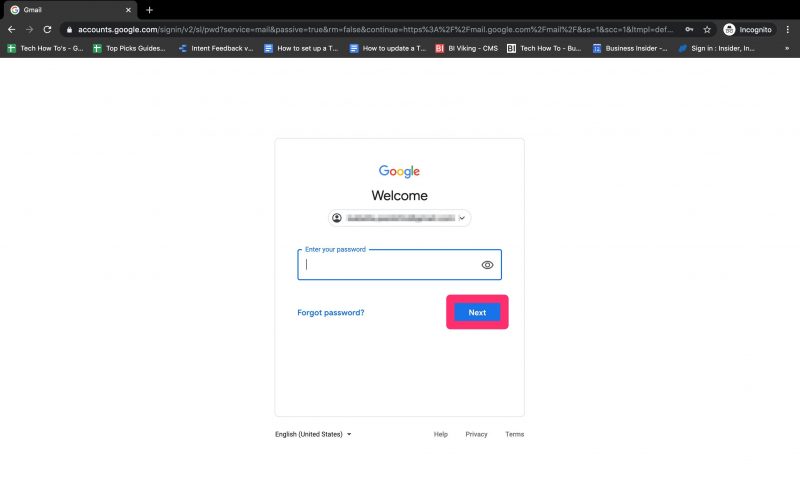
And if you're logging in on a public or shared device, don't forget to log out of Gmail when you're done for the day.
Related coverage from How To Do Everything: Tech:
-
How to automatically forward emails in Gmail to stay on top of your communications with another address
-
How to empty your trash in Gmail on a computer or mobile device
-
How to add contacts to your Gmail account in 2 different ways
-
How to change your Gmail profile picture on an iPhone, and add a personal touch to your email
-
How to log out of a Gmail account on your iPhone by removing the Google account from your device