
Shutterstock
- To get verified on Tinder, you'll need to take pictures of yourself through the app in specific poses.
- Getting verified on Tinder proves that "you're the real you," and aren't a bot or catfisher.
- Head to your Tinder profile and tap the gray checkmark next to your name to start the verification process.
- Visit Insider's Tech Reference library for more stories.
Getting verified on Tinder isn't like getting verified on Twitter or Facebook. On those sites, a blue checkmark shows that you're an important public figure – on Tinder, a blue checkmark just proves that you're a real person.
But that doesn't make it any less important. Dating apps like Tinder can be filled with "catfishers," users who use fake profiles and photos to trick potential dates. Getting verified proves to others that you are who you say you are, even if you are a regular Joe Schmoe.
Luckily, getting verified on Tinder only takes a few moments – although you should be prepared to take some selfies. Once you're verified, the blue checkmark will appear next to your name whenever someone sees your profile.
How to get verified on Tinder
This process is about the same both in the Tinder app and on the Tinder website.
1. Open Tinder and log in, then head to your profile page by clicking or tapping your profile icon in the top-left corner.
2. Click or tap the gray checkmark next to your name, then select Next or Continue.
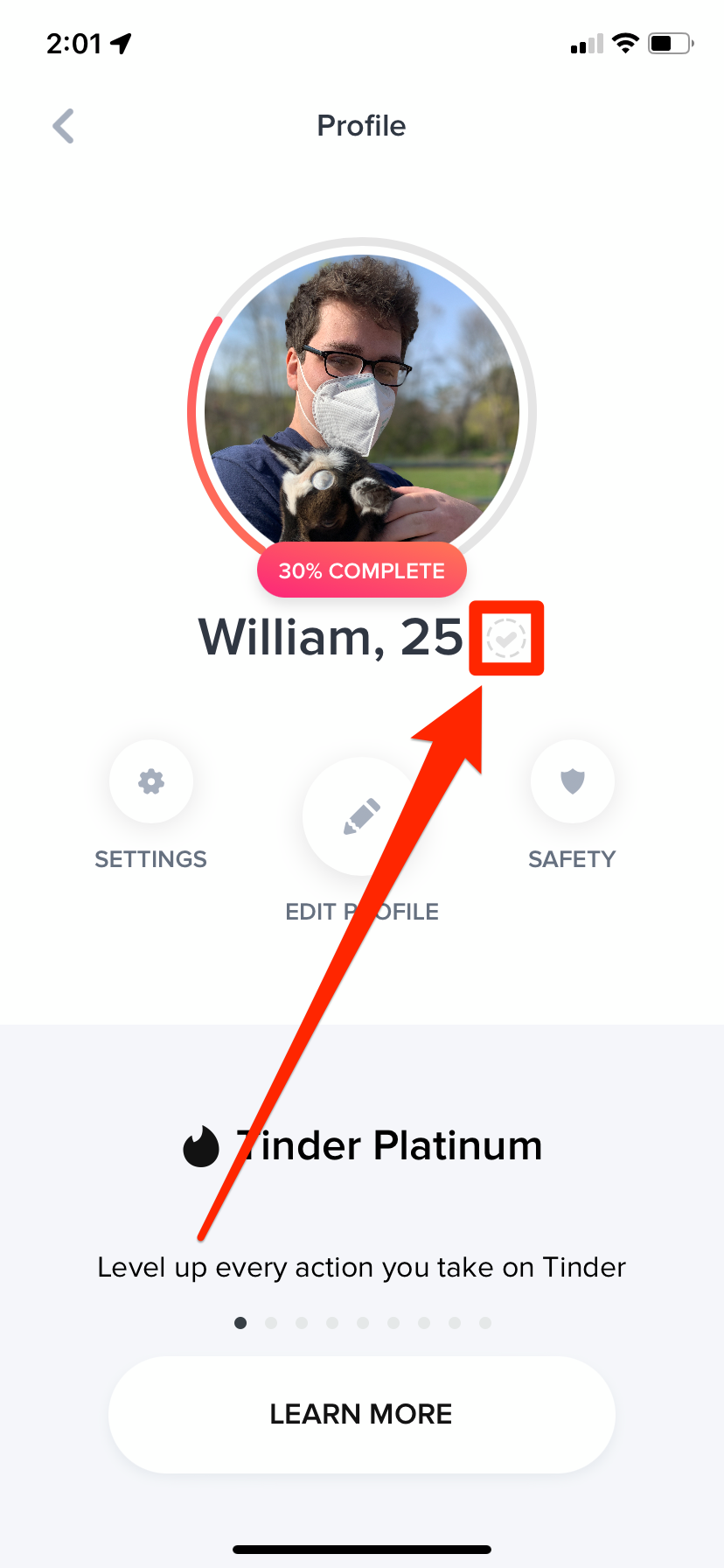
Tinder; William Antonelli/Insider
3. You'll be shown a series of pictures, showing models making weird facial expressions or poses. Using your phone or computer's camera, take pictures of yourself making those poses or expressions.
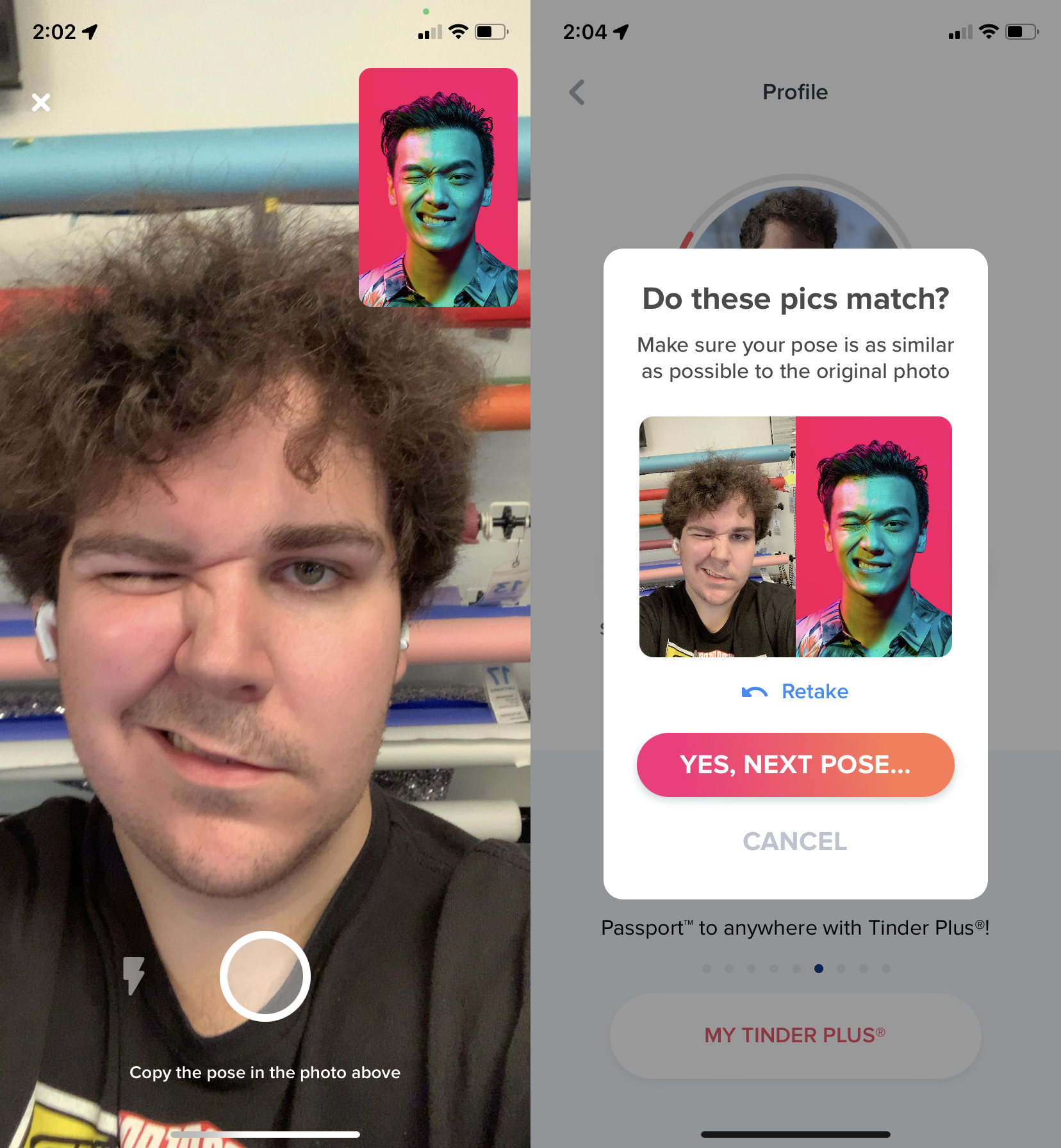
Tinder; William Antonelli/Insider
Once you've submitted your photos, Tinder will tell you that your verification is "under review."
It should only take a few minutes for your pictures to process. Once they're done, you'll get an email either telling you you're verified, or asking you to retake the photos.
And if you're accepted, that green clock will disappear and a blue checkmark will appear in its place. This same checkmark will appear next your name almost everywhere that it appears on the app.
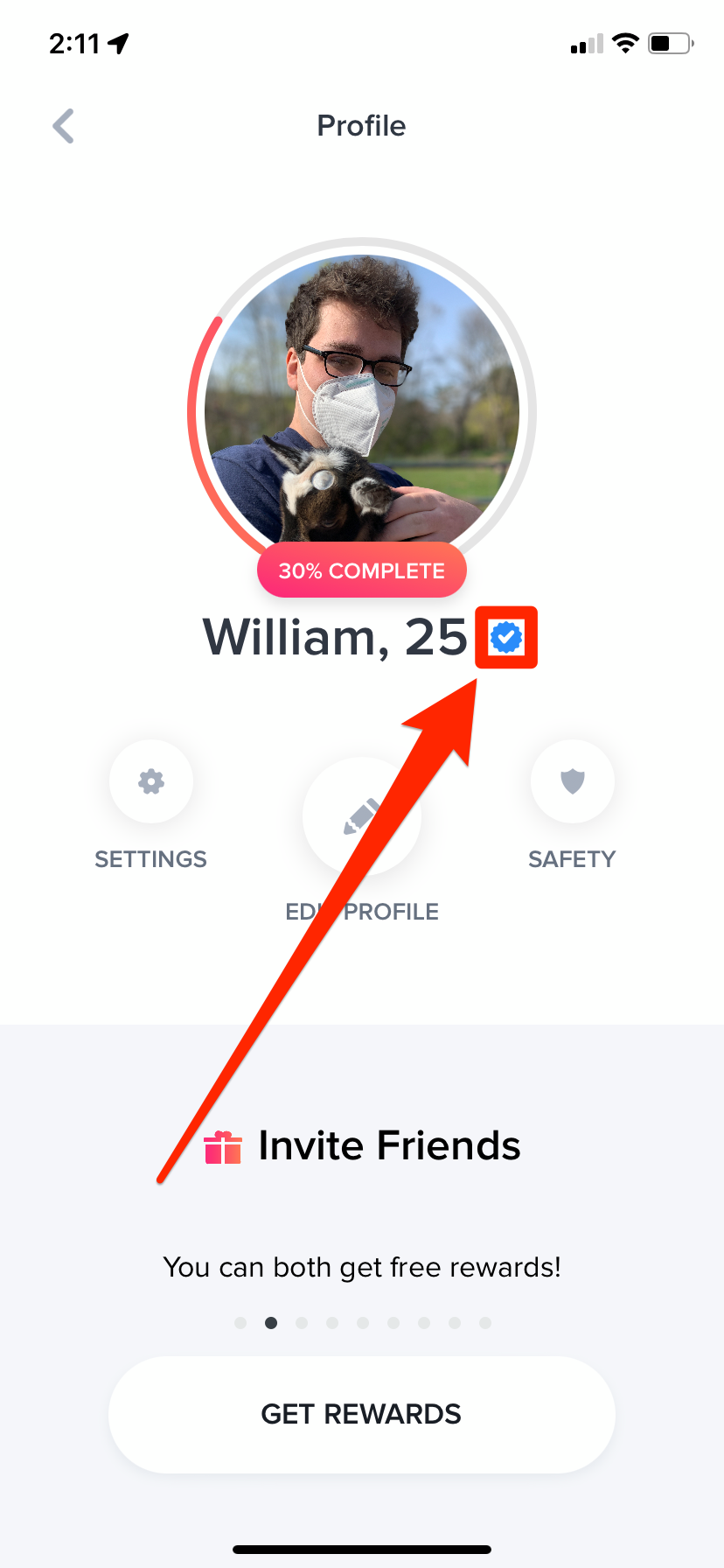
Tinder; William Antonelli/Insider

