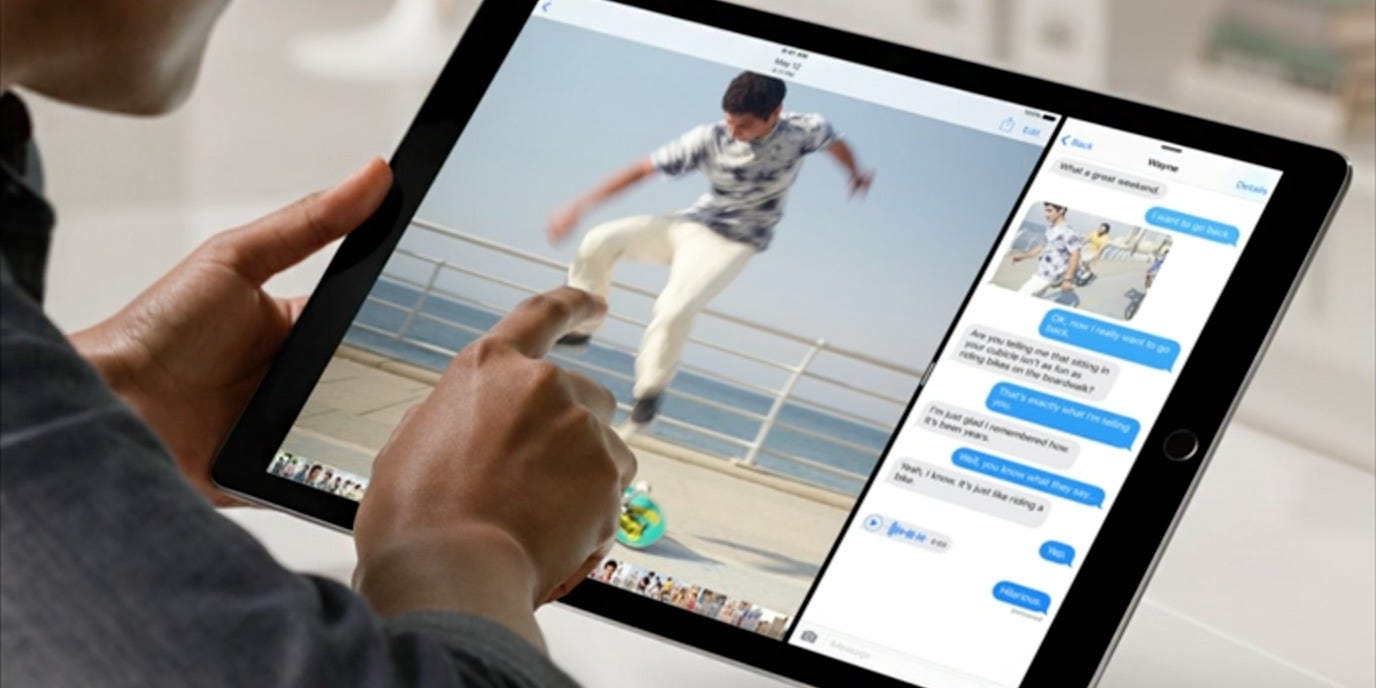- You can get rid of split screen on your iPad by swiping one app away, or by disabling the split screen feature altogether.
- If you have one app floating on top of another, you can close it by swiping it to the right, or by docking it to one side and then closing it like any other split screen.
- Using split screen on your iPad is a great way to multitask, but can be confusing.
- Visit Business Insider’s Tech Reference library for more stories.
The iPad is so versatile that it might sometimes feel like a complete replacement for your laptop or desktop computer.
One example: you can now have two apps open on your iPad at once, just like any desktop computer.
Unfortunately, the split screen mode on the iPad can be incredibly confusing.
Case in point: suppose you have two apps open, side-by-side. How do you close one, and get back to a single-app view?
We'll cover that, but first, a quick primer on how to use the iPad's split screen capability.
Check out the products mentioned in this article:
iPad (From $329.99 at Best Buy)
How to open two apps in split screen view on your iPad
First of all, to use the split screen mode on an iPad, you'll need to be using an iPad Pro, an iPad 5th generation or newer, an iPad Air 2 or newer, or an iPad mini 4 or newer. Check out this article from Apple to tell what type of iPad you have.
1. When using apps side-by-side on your iPad, you'll need to "grab" the second app from the Dock bar that appears at the bottom of the Home page. That means if that app isn't normally found there, you need to open it, so it shows up temporarily in one of the "recently used" slots on the right side of the Dock.
2. After making sure that the second app will appear in the Dock, start the other app that you want to use.
3. Swipe up gently from the bottom of the screen to see the Dock. Don't swipe up too hard, or you'll just return to the Home screen. Only swipe up enough that the Dock floats over your app.

4. Drag it all the way to the right and let go. If you release it without going all the way to the edge, it'll float on top of the first app in a small pane. If you drag it all the way to the right, it'll appear side-by-side, and you can drag the divider bar between them to make them relatively wider or narrower.

Not all apps can run in split screen mode. If you dry to drag an app out of the Dock and it will only run full screen, this is why.
How to get rid of a split screen on your iPad
If you already have two apps on the screen and want to close one of them, it's easy to get back to the standard one-app view, once you know the trick.
- If the two apps are side-by-side with a divider between them, drag the bar all the way to the right or left. If you drag it to the right, you'll close the app on the right. If you drag it all the way to the left, you'll close the app on the left. In both cases, the app that's left open will go full screen.
- If the second app is floating on top of the main app, tap and hold the top of the floating app, and drag it downward. It'll then snap to the right side of the screen. Now you can close it by dragging the divider. You can also swipe it to the right to close it temporarily - swipe left on the right side of the screen at any time to bring it back.

How to turn off split screen on your iPad permanently
If you dislike this feature and don't want to accidentally open apps side-by-side, you can disable it entirely.
- Open the Settings app.
- Tap "General," then "Homescreen & Dock," and then "Multitasking."
- Turn off "Allow Multiple Apps" by sliding the switch to the left.

Related coverage from Tech Reference:
-
How to change your Apple ID password in 3 different ways
-
How to use your iPad as a second monitor for your Windows computer
-
How to remove your Apple ID from an iPad and wipe your personal information from the device
-
How to change your Apple ID on an iPad
-
How to restore your iPad from a backup after resetting it, so you never have to lose your data