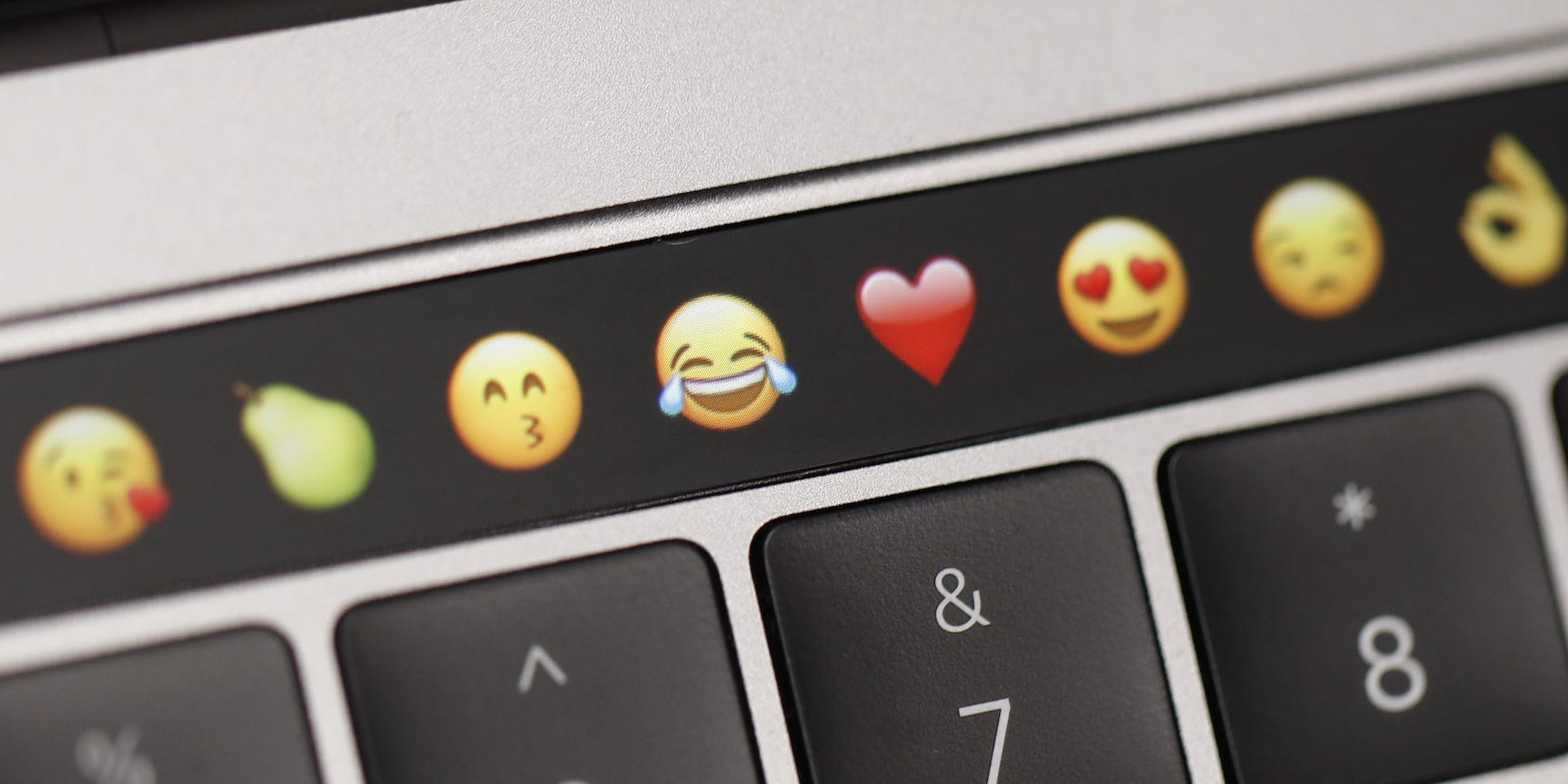
Photo by Stephen Lam/Getty Images
- You can get emoji on the Mac Touch Bar if the program you’re using allows you to type with them.
- When the emoji icon appears on your Mac’s Touch Bar, you can tap it to open the emoji menu.
- You can swipe your finger along the Touch Bar to move through the emoji list, or search using your keyboard.
- Visit Insider’s Tech Reference library for more stories.
When Apple added the Touch Bar to MacBooks, it added another way to customize how you type and use apps.
For example: if you’re using an app that allows you to type, there’s a good chance that you can use your Touch Bar to insert emoji.
Here’s how to get emoji on your Touch Bar, and type with them.
How to get emoji on the Mac Touch Bar
Emoji are pretty versatile on Mac computers. You can type with emoji in nearly every app that allows you to type text, including web browsers, word processors, and even some image editors.
1. Open the app where you want to insert your emoji, and click in a spot where you can type. Nearly every app that lets you type will allow emoji.
2. If you've clicked a spot that you can type emoji in, the emoji icon - a smiley face - should appear in your Touch Bar. Tap it.
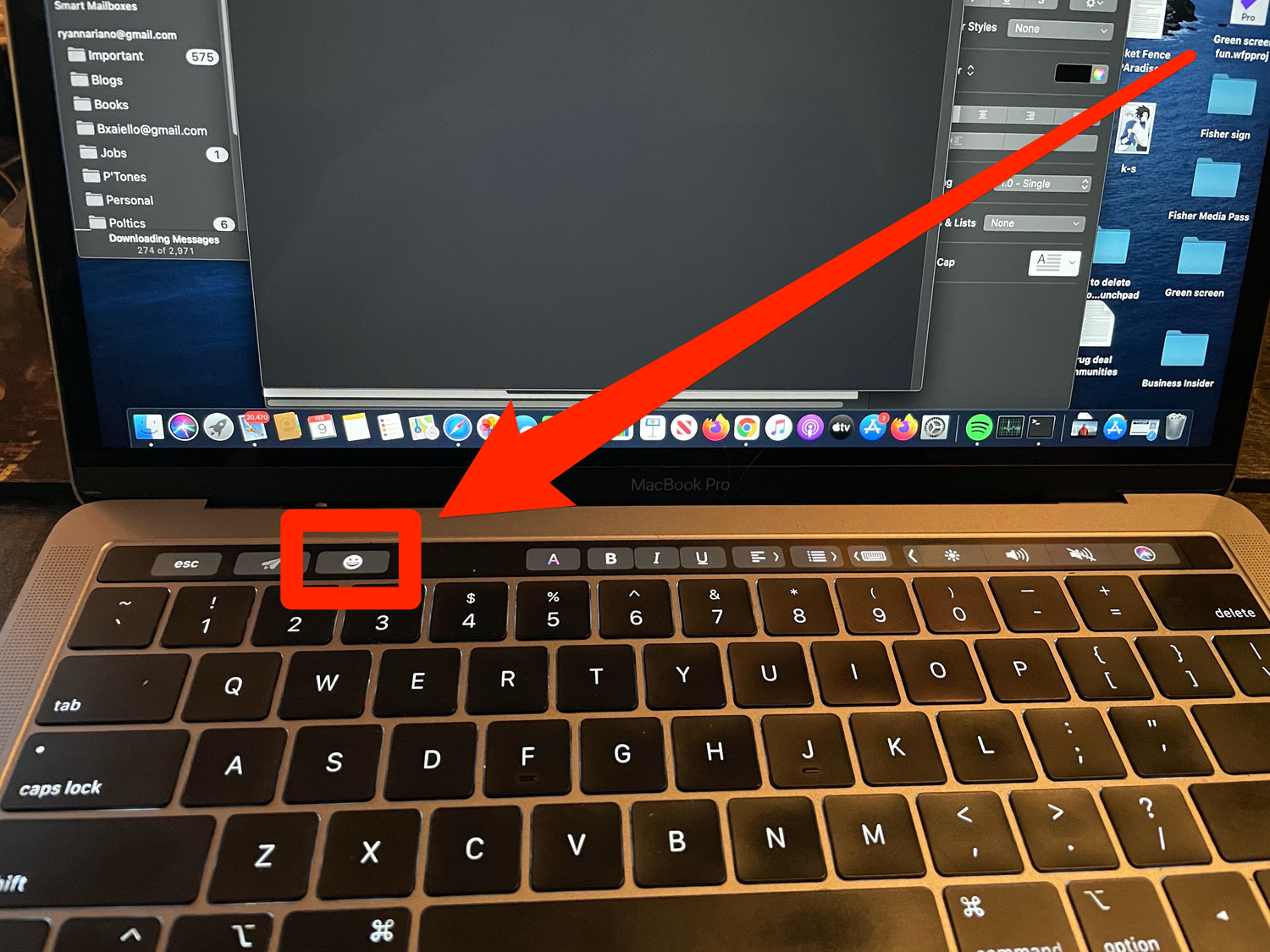
Ryan Ariano/Business Insider
3. The emoji menu will open, showing you a list of your most frequently used emoji. To scroll through the emoji, hold your finger down on them and slide it from side-to-side.
5. When you see an emoji you want to add, tap on that emoji.
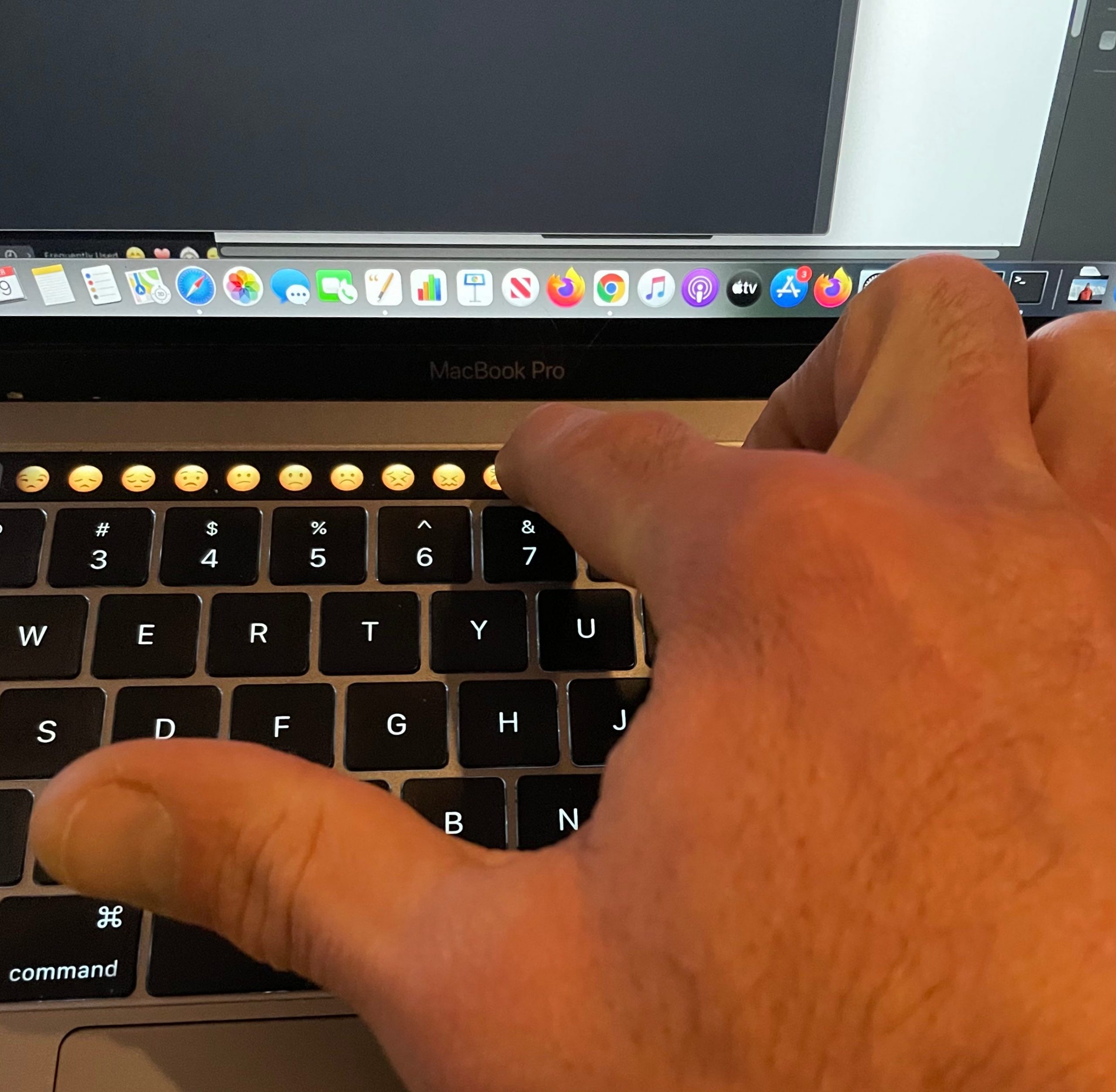
Ryan Ariano/Business Insider
6. If you want to search emoji, tap on the icon of a clock on the left of the Touch Bar, just after opening the emoji options.
7. Tap on the search icon, which looks like a magnifying glass.
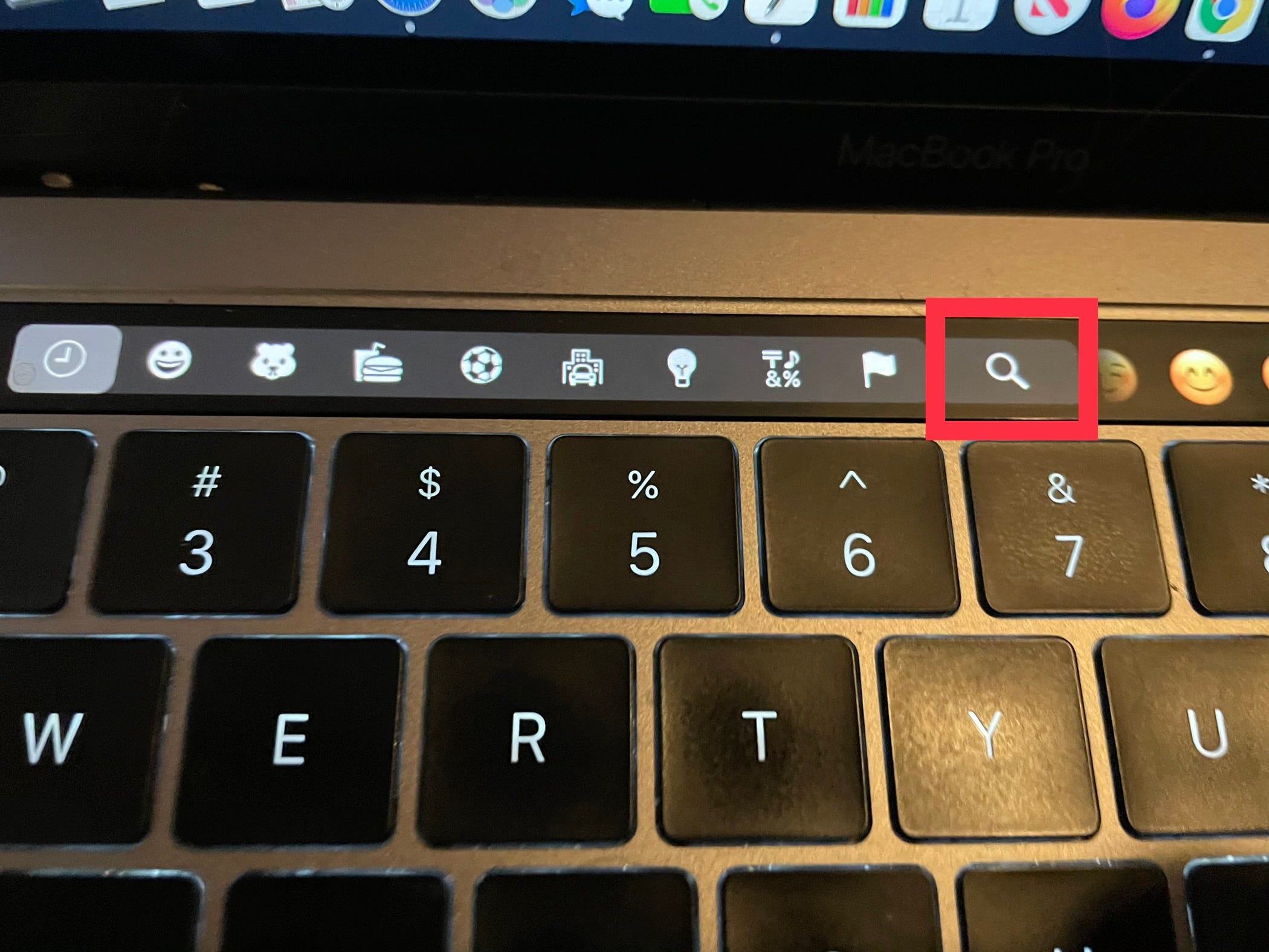
Ryan Ariano/Business Insider
8. This will open the Emoji & Symbols menu on your computer. You can type into that search bar to find a specific emoji, which you can then double-click to add.
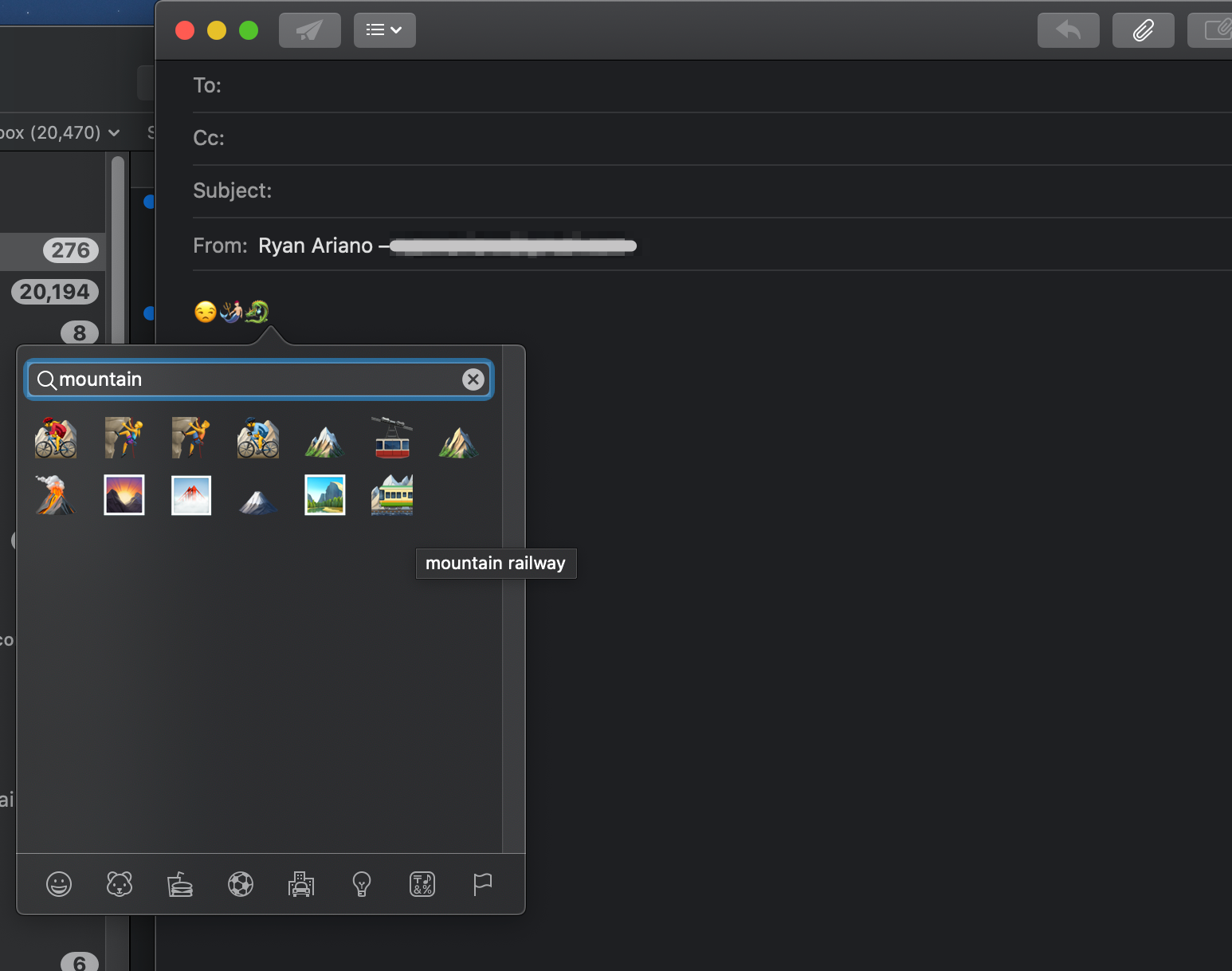
Ryan Ariano/Business Insider
You can also open the on-screen Emoji & Symbols menu directly in most apps by pressing Control + Command + Spacebar.
Related coverage from Tech Reference:
-
How to use emoji on your Mac in nearly any app, and save your favorites for quick use
-
How to add Bitmoji to your iPhone keyboard and send personalized emoji stickers that look like you
-
How to edit your Memoji character in iOS 13 on an iPhone
-
How to add emojis to your text in Slack, or add a custom emoji for your entire workspace to use
-
How to update your Mac computer to the new macOS Big Sur and get the latest features and bug fixes