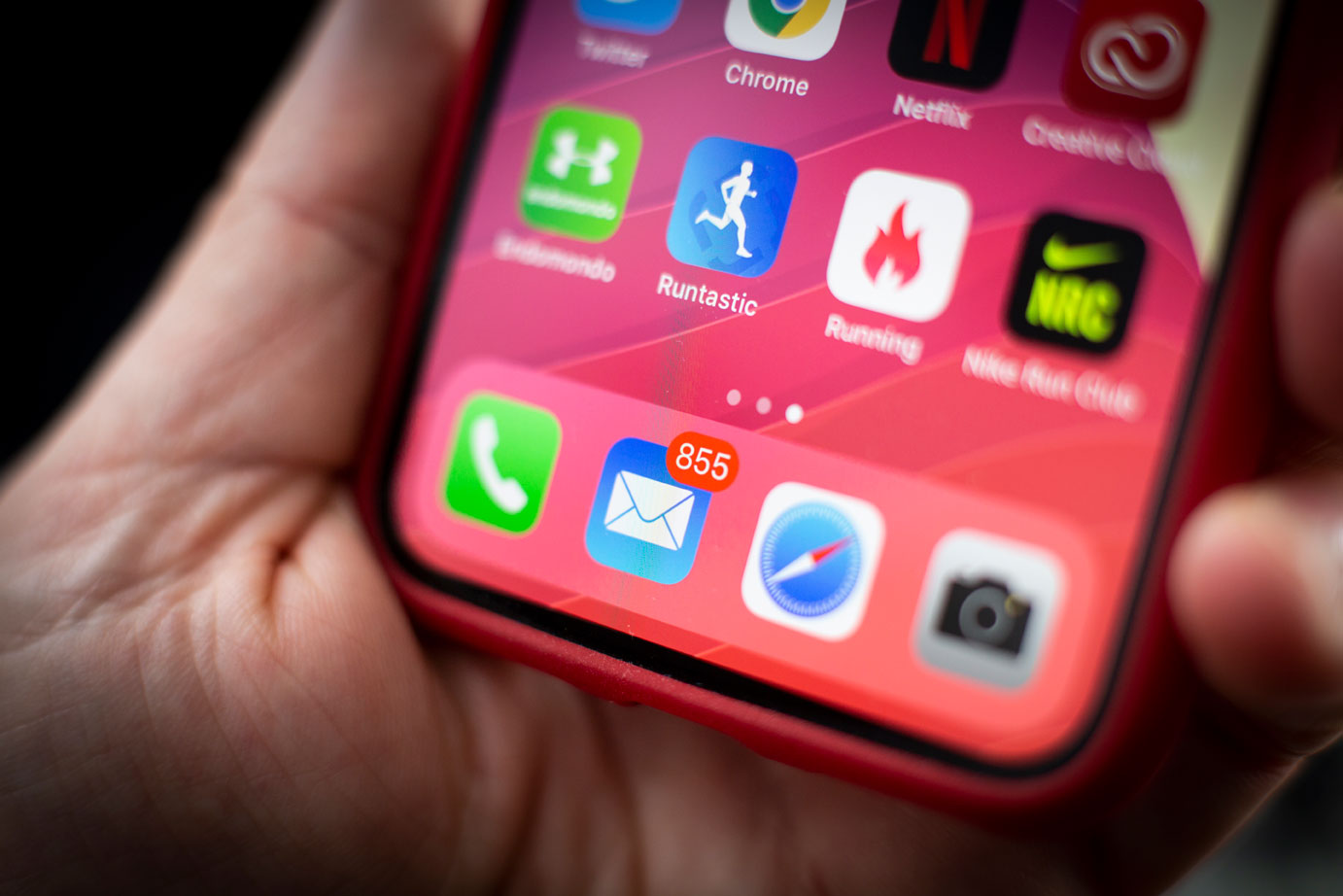- You can get email notifications on your iPhone for a specific email account on your phone.
- Also, you can adjust your iPhone settings to receive email notifications from specific recipients.
- Visit Business Insider’s homepage for more stories.
Thanks to the iOS 12 update, iPhone users have two ways to get push notifications for your relevant emails.
Users can adjust their mobile settings to receive email notifications from a specific contact or allow all emails from a particular email account to constantly push notifications to their phones, both urgent and non-urgent emails.
Here’s how you can customize your email notifications on your iPhone.
Check out the products mentioned in this article:
iPhone 11 (From $699.99 at Best Buy)
How to get email notifications on an iPhone for a specific email account
1. Click on the “Settings” application.
2. Scroll down to your settings and tap on "Mail" then "Notifications."
3. Once you are on the new page settings, choose the email account(s) you want to activate notifications on.

4. Make sure "Allow Notifications" is enabled, then click into each email account to select an Alert type: You can choose to have notification alerts to appear on your Lock Screen, Notification Center, or through notification Banners.

How to get email notifications on an iPhone for specific contacts via Mail VIPs
1. Unlock your iPhone and tap on the "Mail" app to launch the application.
2. Click on the "VIP" email.
3. Select "Add VIP" and choose which contacts in your iPhone you want to add to VIP Mails.

4. Tap "VIP Alerts" and turn on "Allow Notifications." You can adjust the alert setting according to your own preferences.

Related coverage from How To Do Everything: Tech:
-
How to show your battery percentage on any iPhone, including iPhone X models
-
How to restore your iPhone from a backup after taking the 'nuclear option' of a factory reset
-
How to hide messages and message notifications on your iPhone, so only you can read them
-
How to change your Apple ID and device passwords on an iPhone, and better protect your device
-
How to lock your iPhone with a passcode and make it 'virtually impenetrable' to strangers - from your phone or remotely, if it's lost or stolen