
Shutterstock
- You can get Disney Plus on your Xbox One by downloading the app from the Microsoft Store.
- The Microsoft Store can be founf on your Xbox One’s home screen, where it’s just called “Store.”
- Once you download Disney Plus from the Microsoft Store, you can find it in your Xbox’s “My games & apps” menu.
- Visit Business Insider’s Tech Reference library for more stories.
Disney Plus is one of the most popular streaming services to come out recently — and it’s available to download on your Xbox One.
In addition to offering all of Disney’s animated classics, TV shows, and more, the service also features original shows like “The Mandalorian,” similar to Netflix Originals.
If you use your Xbox One for streaming, chances are you’ve already downloaded Netflix or another app. Disney Plus is downloaded in the same way.
Here are the details, and how to download it onto your Xbox One.
How to get Disney Plus on your Xbox One
1. From your Xbox One home screen, use the right back trigger on your controller to scroll over to “Store.”
You can also launch the Store by pressing the Home button on your controller. Select "Store" from the pop-up menu that opens, which will appear as the Microsoft logo in a shopping bag.
2. Scroll down until you find the "Search" tab. Select it by pressing the "A" button on your controller.
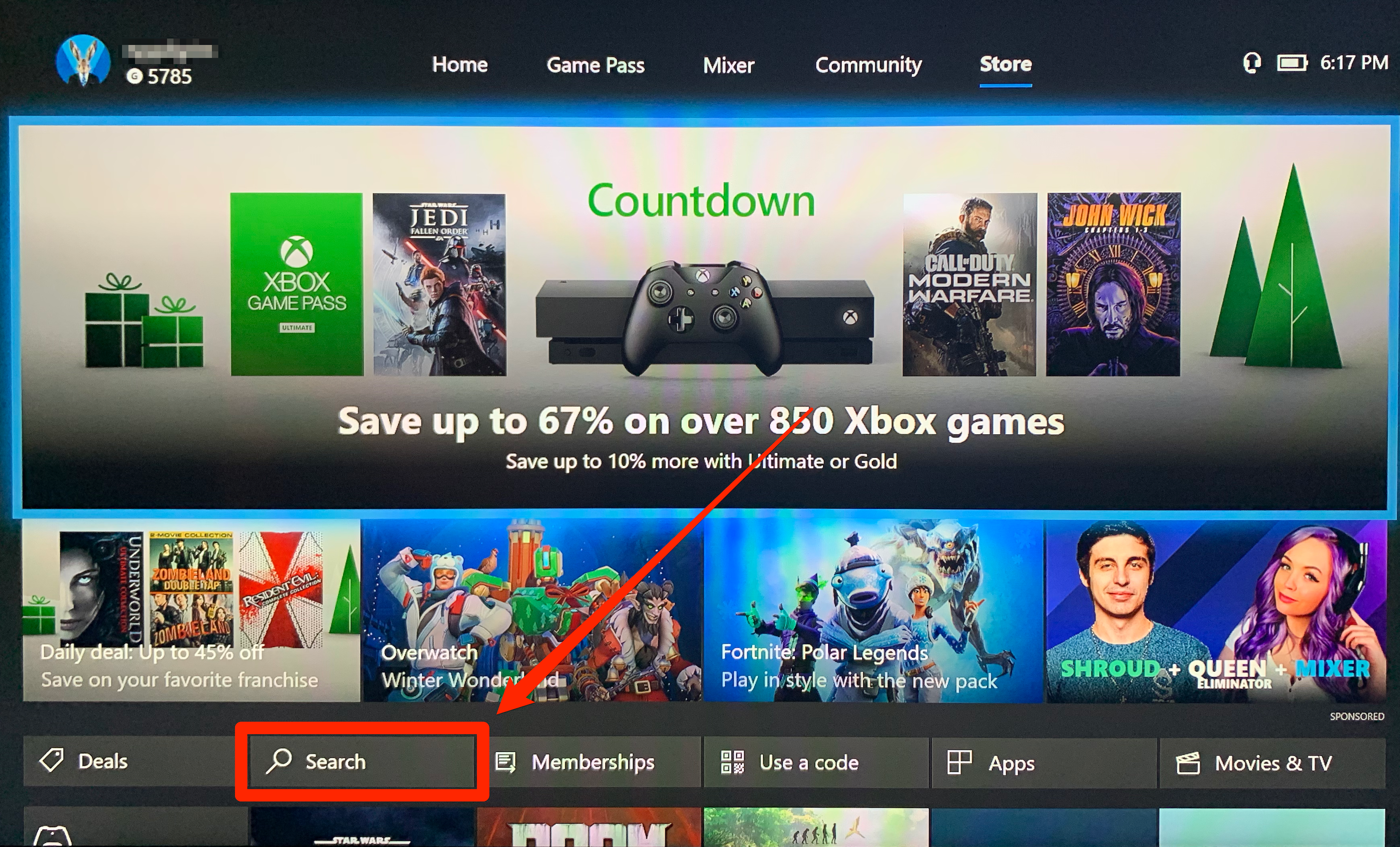
Marissa Perino/Business Insider
3. Begin typing "Disney Plus." The search feature should automatically generate results.
4. Once it appears, scroll down and select the Disney Plus app using the "A" button on your controller.
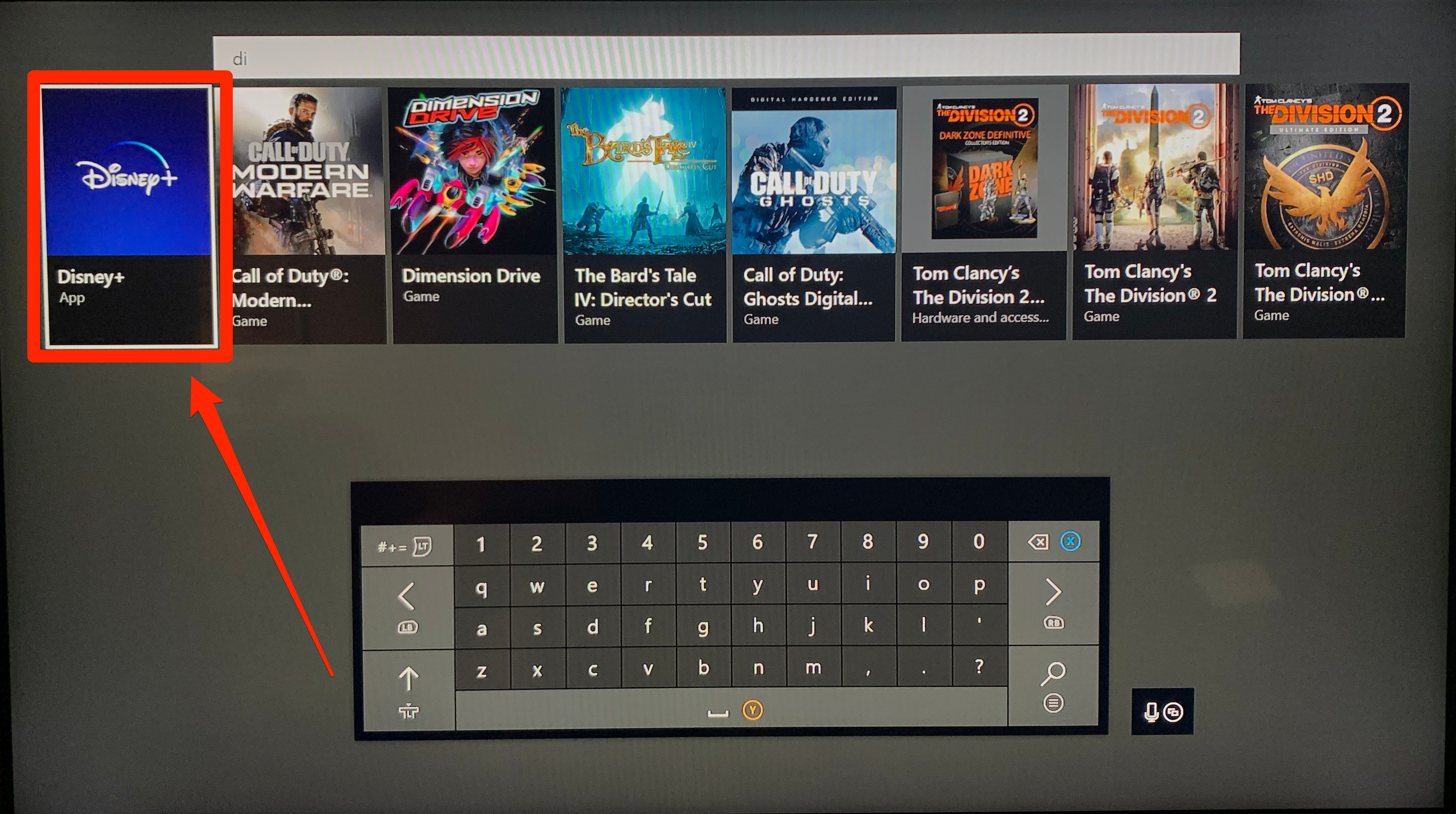
Marissa Perino/Business Insider
5. This will open the app's details page. If the app is already installed on your console, the page will give you the option to launch the app. Otherwise, scroll to and select the green "Get" button to install the app. Since it's free to download, you shouldn't be prompted for any payment information.
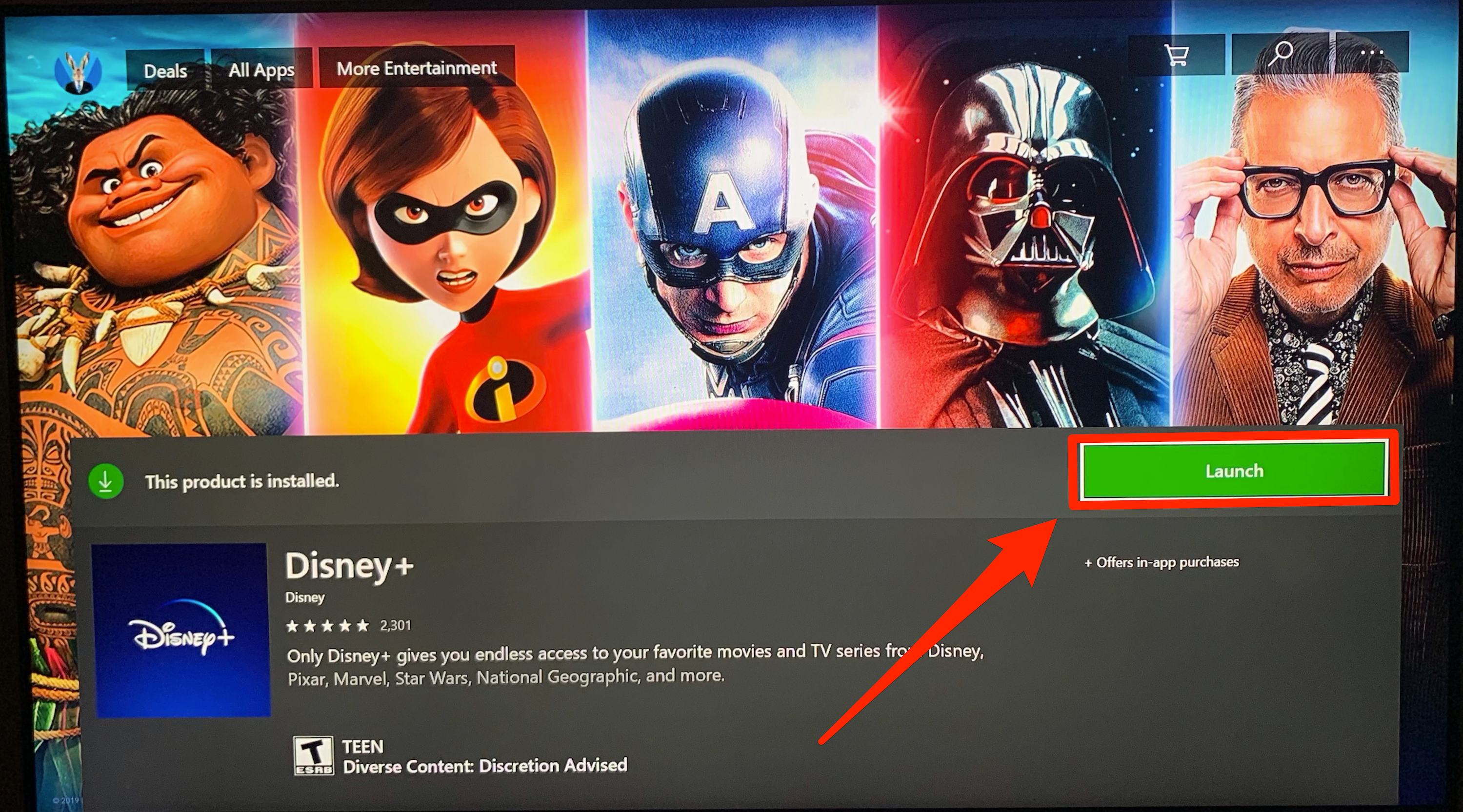
Marissa Perino/Business Insider
6. Once Disney Plus is installed, you can access it from the "My games & apps" tab on the home screen. After selecting "My games & apps," followed by "See all," you can view a complete list of your apps, including your streaming platforms.

Marissa Perino/Business Insider
7. Open Disney Plus and log in with your account information to begin watching.
Related coverage from Tech Reference:
-
How to play movies on your Xbox One in 3 different ways
-
How to change your Xbox One account password in 2 different ways, or set a passkey
-
How to remove a credit card from your Xbox One account in 2 ways
-
'Does the Xbox One play Blu-ray?': How to play Blu-ray discs on a compatible Xbox One console
-
How to turn off Cortana on your Xbox One in 4 simple steps

