
CHARLY TRIBALLEAU/AFP via Getty Images
- You can get a PlayStation Store refund by speaking to a live agent after you answer a series of simple questions through the PS customer support bot.
- For most purchases, you have two weeks to request a refund — so long as the content hasn’t been used or downloaded.
- Games, in-game consumables, season passes, subscriptions, and pre-orders are among the PlayStation Store purchases that are eligible for refunds.
- You will need a PlayStation Store account and the owner of the payment source used to buy the content on-hand in order to receive a refund.
- Visit Business Insider’s Tech Reference library for more stories.
Have you recently bought a skin for “Fortnite,” a subscription to “GTA Online,” or pre-ordered the “Spider-Man: Miles Morales” game and decided you no longer want it? Are you among the many PlayStation console users experiencing issues with “Cyberpunk 2077,” CD Projekt’s highly anticipated release that’s featured some notable glitches?
If digital purchases similar to these have been made through the PlayStation Store and for whatever reason you no longer want them, there is a possibility for a refund. The process for securing one – including a unique set of steps for Cyberpunk 2077 – begins with confirming whether you’re eligible.
You should note that guest accounts cannot request PS Store refunds, only account owners. It’s also necessary that the account holder’s information match the payment source used to purchase the PS Store item.
Once you know that your purchase qualifies, you can begin the refund process through PlayStation’s customer support chat.
What qualifies for a refund in the PlayStation Store
Three PlayStation Store content types are eligible for refunds: games and add-ons, subscriptions, and pre-orders. In general, PlayStation gives you 14 days from the date of purchase to request your refund, but there are some caveats.
Full game purchases, in-game consumables, season passes, and any downloadable content qualify under the games and add-ons refund policy. If you've already started to download or stream the game or add-on, you're ineligible for a refund - unless the game content proves to be faulty. (You can work out whether you're eligible with a live PS Store agent.)
Unlike the general policy around games and add-ons, you can get a refund on subscriptions if you've already started using the service. But that refund may be reduced - otherwise known as a partial refund - depending on how much you've used the service in relation to the length of its terms. Refund reductions are based not just on how long you've had the subscription, but whether you've played online, downloaded any monthly games, have used cloud storage, and more.
Finally, there are two options for those seeking a refund on pre-ordered games, depending on when you made the purchase. If you bought your pre-order over 14 days before its official release date, you could request a refund until the content's release date. However, if you pre-ordered a game or other content fewer than 14 days from its release date, like other PS Store content types, you can submit a refund request up to 14 days after the purchase date. If your pre-order included extra content available before the product release, you would lose access to it once you confirm the cancellation and refund.
Regardless of what you purchased, PlayStation will refund your purchase to the payment source you used to buy the item, with a few exceptions. If you paid with Bancontact (MisterCash), Giropay, Ideal, Paysafecard, Postepay, Sofort, Yandex, mobile operator billing, and money vouchers, the refund would be sent instead to your PS Store wallet.
How to request a PlayStation Store refund
1. Sign in to your PlayStation account, or if you don't have one, register for a new account.
2. Launch the chatbox and wait for the bot to initiate a series of questions that help start the refund process.
- Note: As of December 2020, the chatbot will prompt you about whether your refund pertains to "Cyberpunk 2077." See the section below for information on how to request a "Cyberpunk 2077" refund.

Ron Lyons/Business Insider
3. Select "Refund Request."

Ron Lyons/Business Insider
4. Choose "I'm Ready" to begin the refund process.
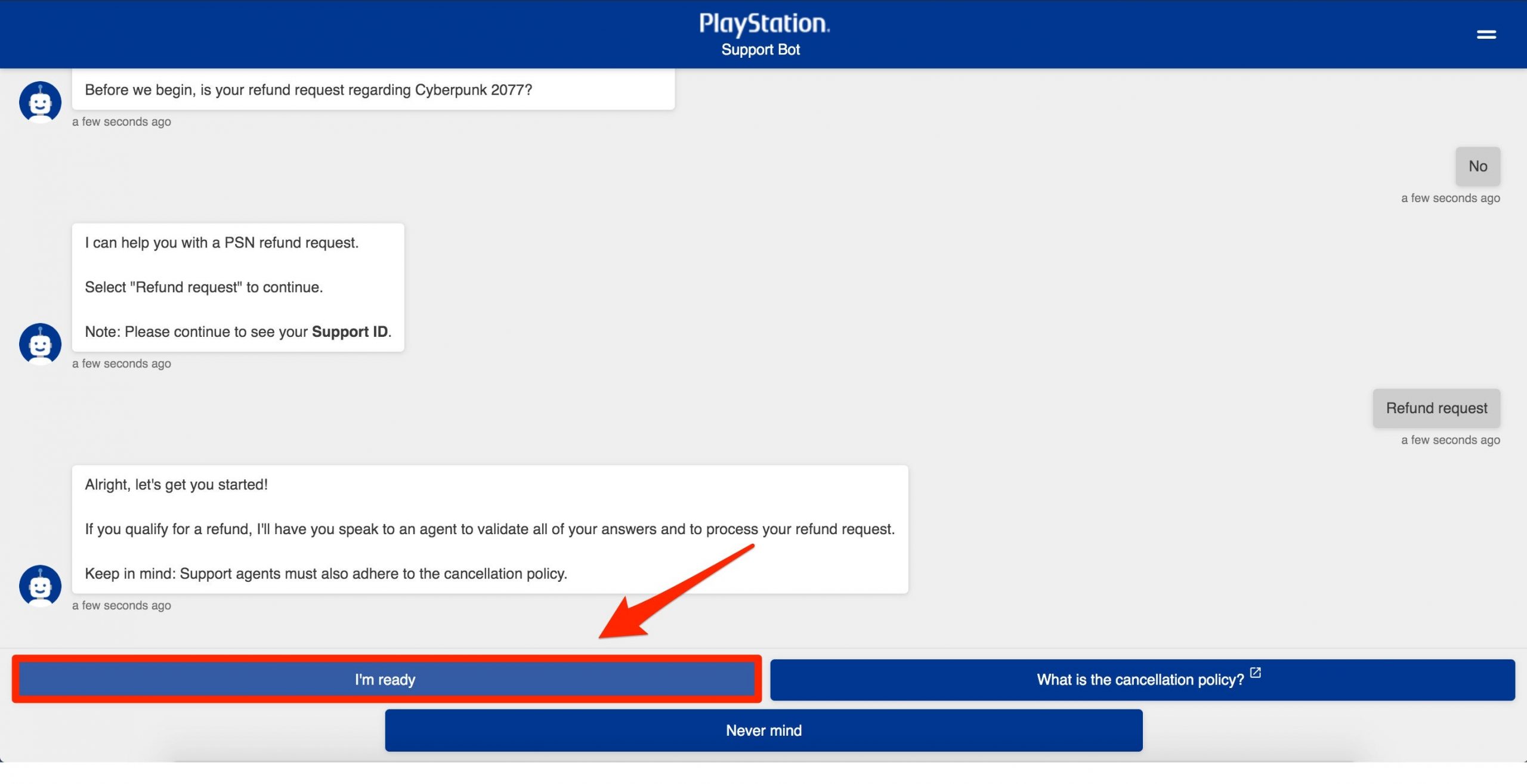
Ron Lyons/Business Insider
5. When prompted about whether you are the account holder, click "Yes, I am."
- Note: The payment source owner must be on hand. Either retrieve them to continue the refund process or make a note of your support ID and return to the chat when they're ready.

Ron Lyons/Business Insider
6. Select the payment type used when the purchase was made.

Ron Lyons/Business Insider
7. Choose why you're requesting a refund.
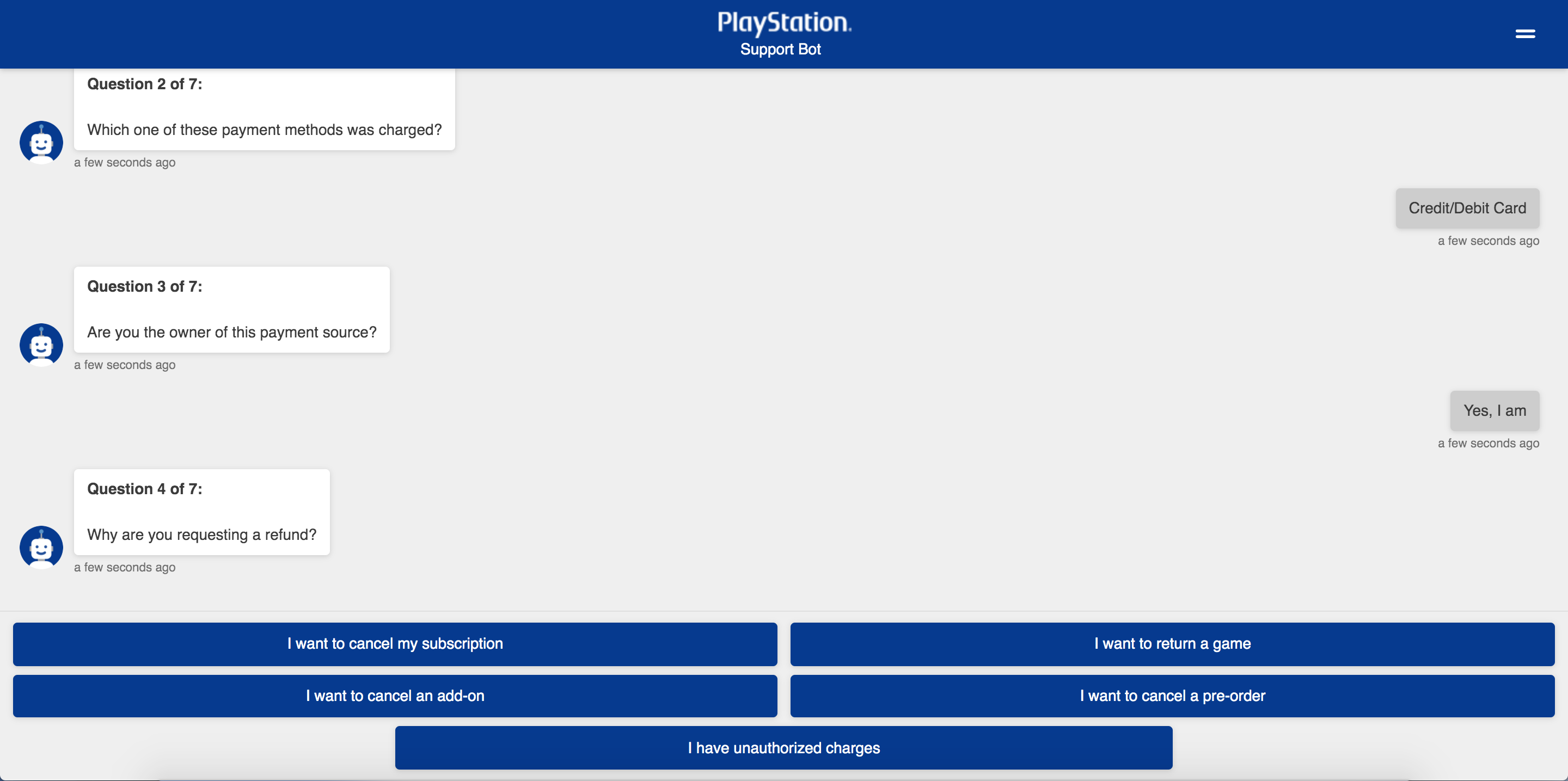
Ron Lyons/Business Insider
8. You'll now be asked if the purchased items have been used or downloaded. If your response is "Yes," a refund is not possible as it interferes with Sony's cancellation policy.
9. If that's not the case, you'll be asked whether this is your first time requesting a refund, followed by a question about why you asked for the previous refund.
10. The final prompt will ask how long has it been since the purchase date. Fill in the provided blank.
- Note: If you don't remember your purchase date, you can find it in your account's transaction history.

Ron Lyons/Business Insider
11. You'll be supplied with your support ID and then given the option to connect to a live agent.
How to request a refund for 'Cyberpunk 2077' on PlayStation
In December 2020, following the glitchy initial launch of "Cyberpunk 2077," PlayStation pulled the game from its store and offered buyers a full refund of their purchase. The company announced a separate refund process and a webpage explicitly dedicated to it. In a later tweet, Sony acknowledged that users have been experiencing problems submitting "Cyberpunk 2077" refunds due to high volume. So if you are facing technical hiccups, consider trying again at a later time and date. Otherwise, here's how to get a "Cyberpunk 2077" refund.
1. Visit the "Cyberpunk 2077" refund page.
2. Sign in to your PlayStation account if you haven't already.

Ron Lyons/Business Insider
3. After signing in, you'll be redirected to the refund portal. Select "Click here to submit a refund request."
4. The page should reload with a confirmation message noting that the refund request has been submitted.
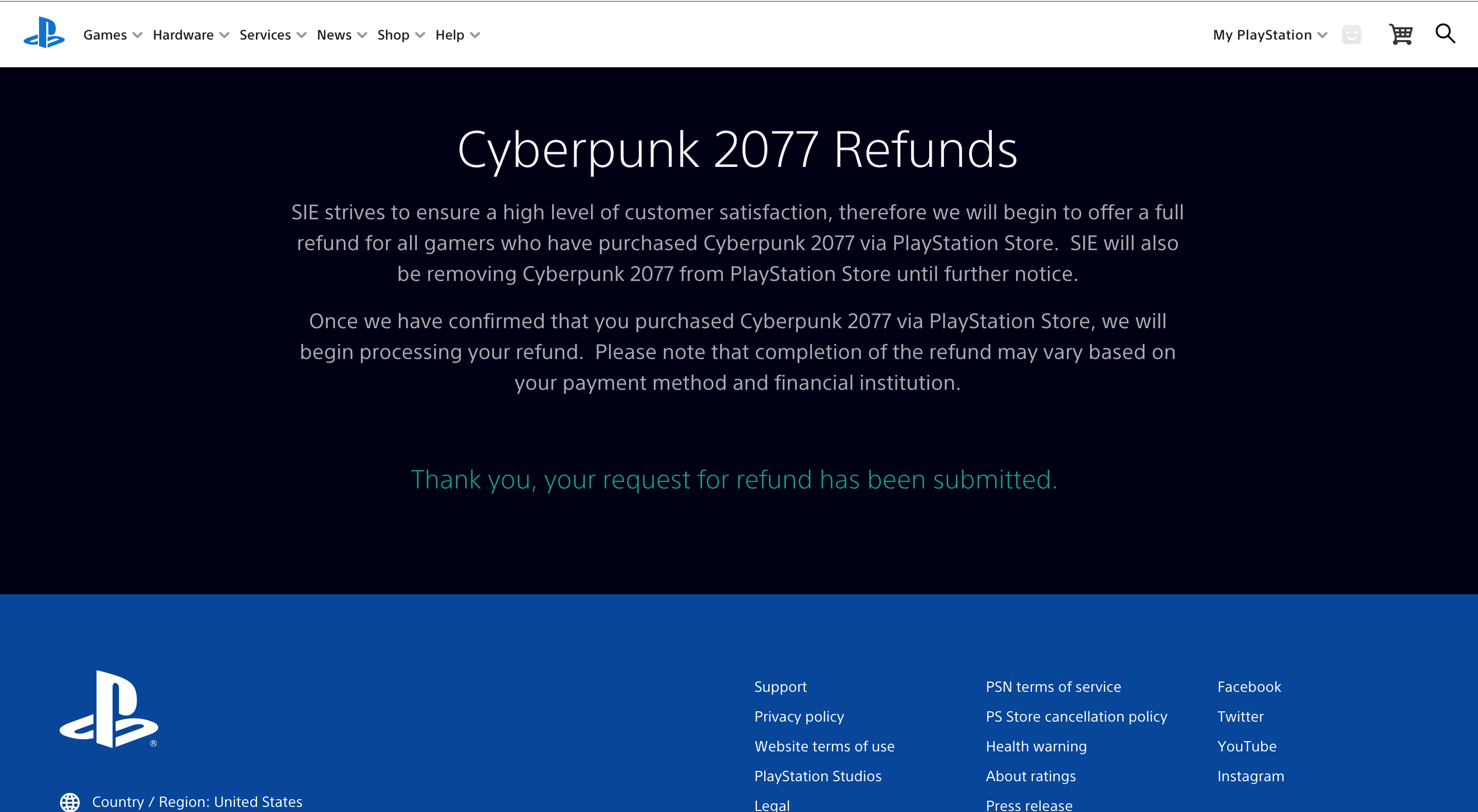
Ron Lyons/Business Insider
Related coverage from Tech Reference:
-
Is PS5 backward compatible? Here's what you should know about playing PS4 games on the PS5
-
How to check how long you have left on your PlayStation Plus subscription in 3 simple steps
-
How to sign in to your Playstation Network account on a PS4, and set up two-step verification for added security
-
How to cancel a PlayStation Now subscription on your PS4 in 5 simple steps
-
How to get a refund from Blizzard's Battle.net gaming platform
