- You can gameshare on an Xbox One by changing your account’s home Xbox in the settings menu.
- Gamesharing is a feature on the Xbox One that allows you to share your game library with a friend or family member.
- Visit Insider’s Tech Reference library for more stories.
The Xbox gaming console series is known for its gamesharing features. Gamesharing allows you and a friend to share each other’s game libraries, as well as each other’s Xbox Live Gold memberships, including Game Pass. It’s a great way to play a wider array of games on a budget.
To take advantage of the Xbox One’s game sharing features, you will need two Xbox One consoles. You will also need the login information for both your Xbox Live account and your game share partner’s Xbox Live account.
How to gameshare on an Xbox One
1. Turn on your Xbox One and sign in to your Xbox Live account.
2. Press the Xbox button and navigate to the far-left side of the menu. Select “Add new” and press the “A” button.
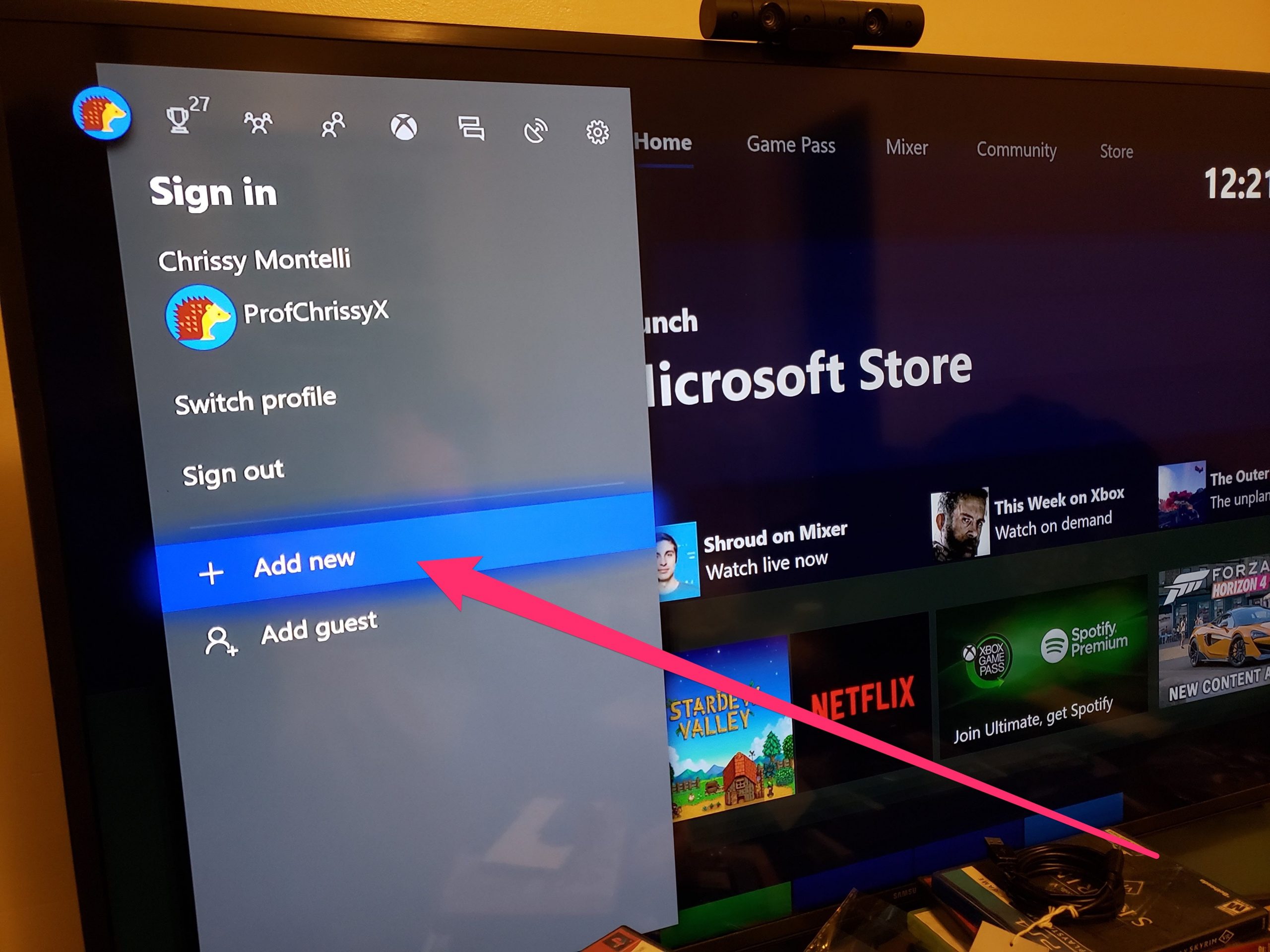
Chrissy Montelli/Business Insider
3. Using your controller, type in your friend’s Xbox Live account information (email address, then password) and press “A” on your controller.
4. After you finish reading the privacy statement, select "Next" and press "A" on the controller, then follow the instructions on the next screen to set the preferences for your friend's account.
5. Press the Xbox button again and navigate to the far-left side of the menu. Select the account you just added and press "A" on the controller, select "Sign in," and press "A" again.
6. Press the Xbox button and navigate to the far-right side of the menu. Select "Settings" and press "A" on the controller.
7. On the next screen, select "Personalization," then select "My home Xbox" and press "A."
8. Select "Make this my home Xbox" and press A again.
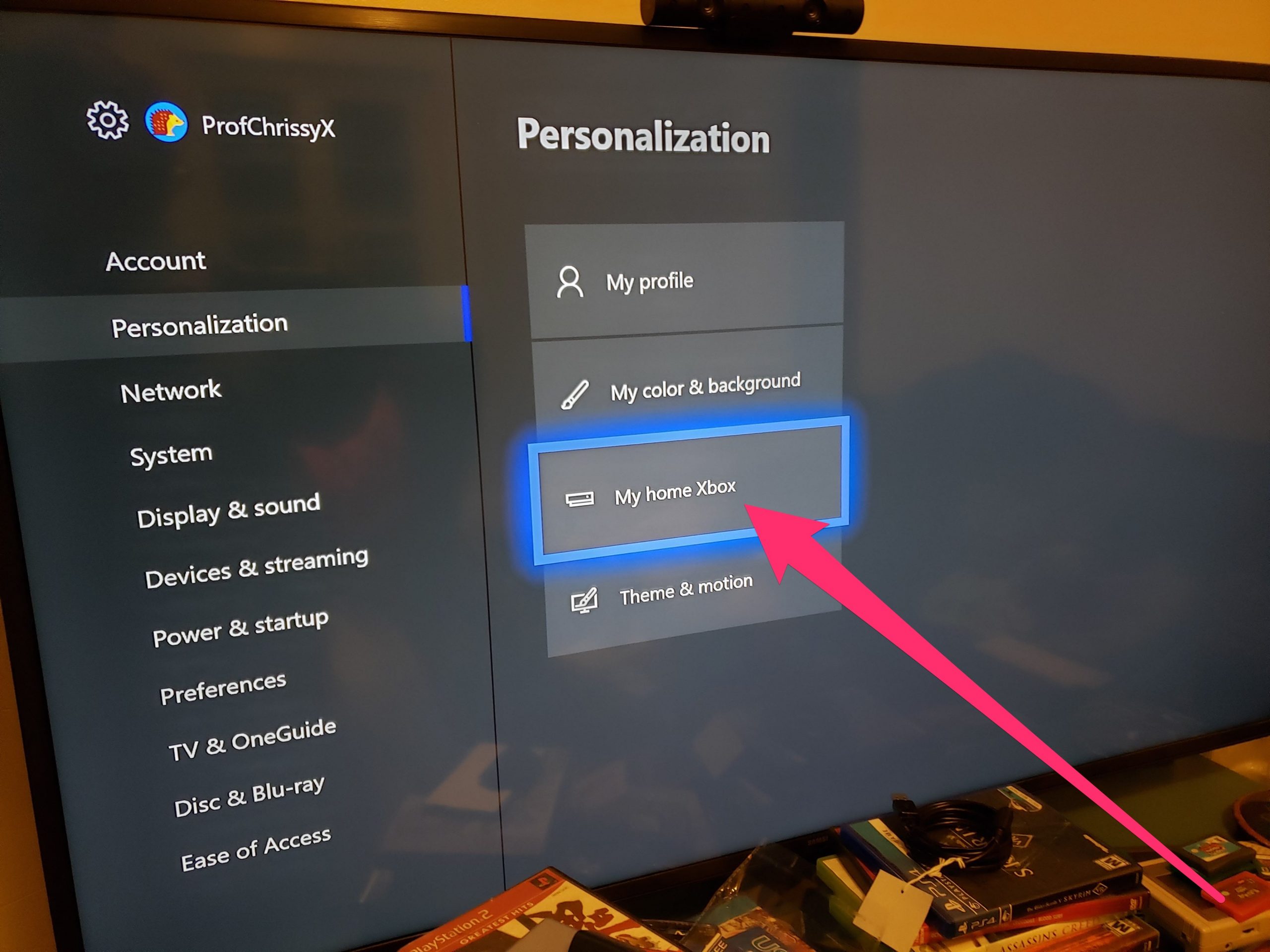
Chrissy Montelli/Business Insider
9. Repeat these steps, only this time, add your Xbox Live account information to your friend's Xbox One, and set their Xbox One as your home Xbox.
Once you have added each other's accounts to your respective Xbox One consoles and properly set up your corresponding home Xboxes, you should be able to access each other's game Libraries and Xbox Live Gold perks.
Tips for gamesharing
- Gamesharing is limited to two people at a time, so you won't be able to add another person into the mix unless you stop game sharing with your original gameshare partner.
- Only gameshare with someone you trust. Your account information is sensitive, and you don't want it to end up in the hands of someone who might use it for nefarious purposes.
- Gamesharing only works with digital copies of games. Unfortunately, you can't gameshare with physical copies, because they can only be used with one Xbox One at a time.
Related coverage from Tech Reference:
-
How to get free games on your Xbox One through Xbox Live and Game Pass
-
How to clear the cache on your Xbox One to make your system run faster
-
How to turn off auto renewal on your Xbox One, to cancel subscriptions after your current pay period
-
How to appear offline on an Xbox One, and adjust who can see your online status