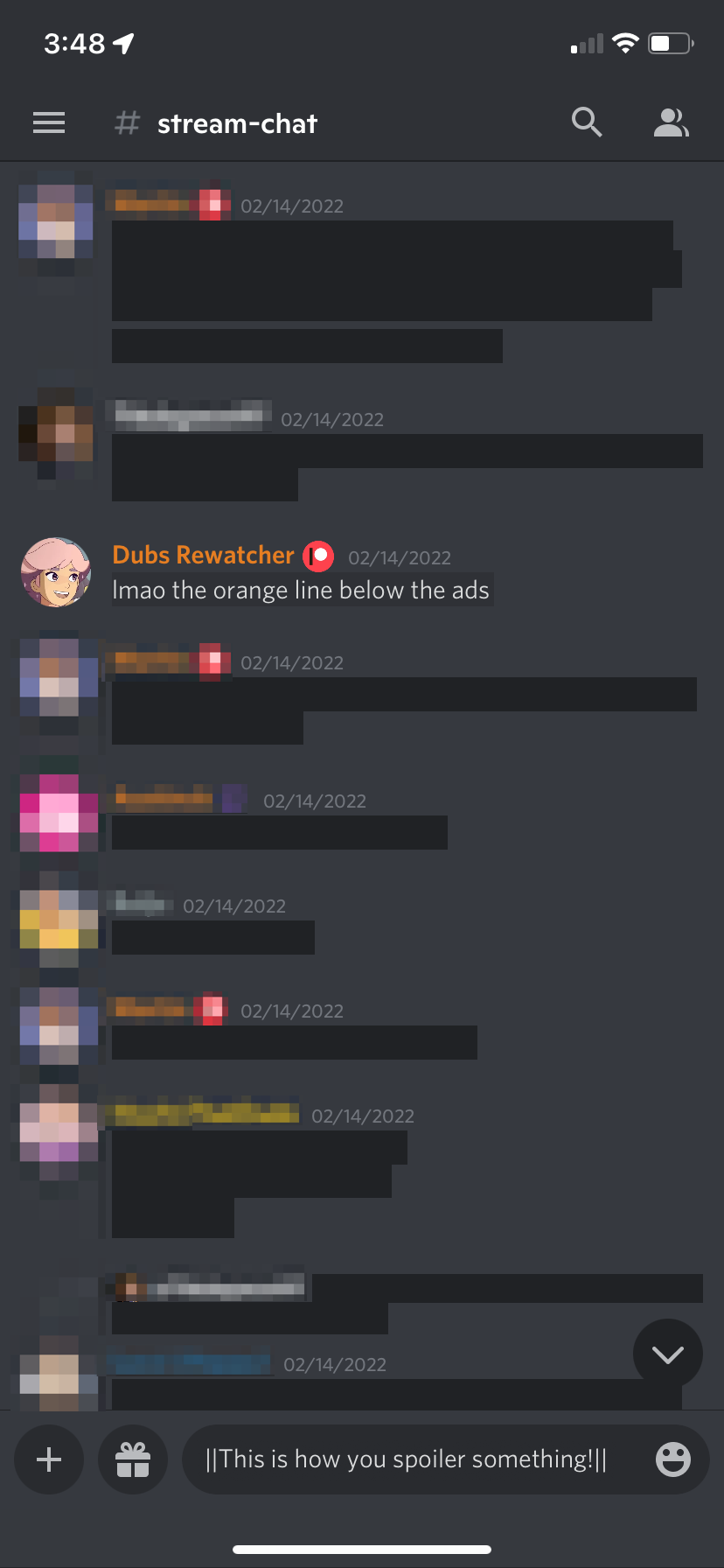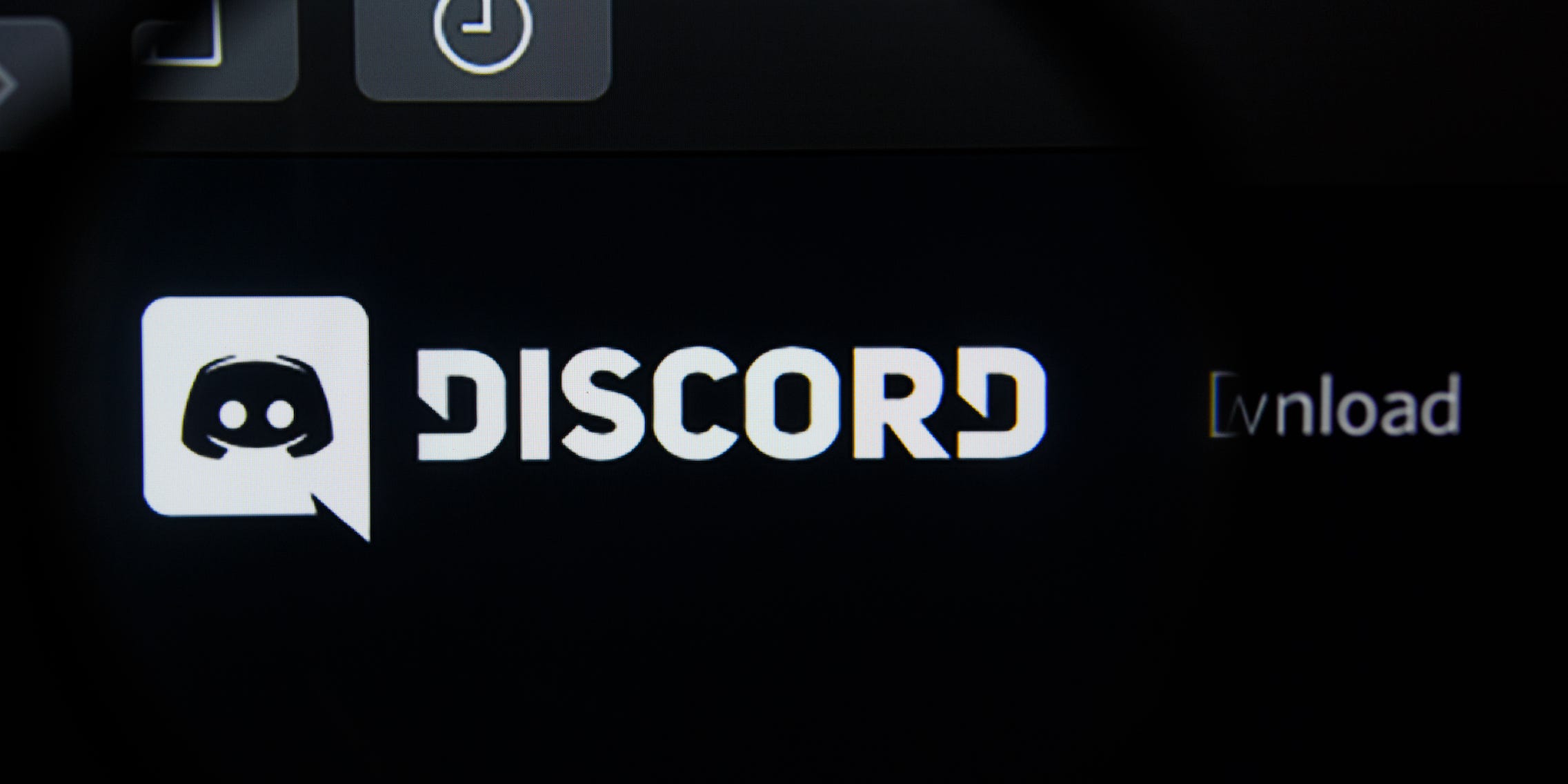
- Discord lets you format your text in a variety of ways, including making it bolded, italicized, and "spoilered."
- You can format your text in Discord using special characters, or by highlighting the text and using a pop-up menu.
- Visit Insider's Tech Reference library for more stories.
It can be hard to tell what someone is really feeling on the internet. Is your friend typing in all caps because they're angry, or just excited? How do you emphasize something using just text?
Discord's text formatting features can be pretty useful here. Using a process called "Markdown," Discord lets you write messages in italics, bold, strikethrough, and more.
Here's how to format your text on Discord, using the website, desktop app, or mobile app.
How to use Discord's text formatting tools
Discord offers seven different ways to format your text: Italics, Bold, Underline, Strikethrough, Code Blocks, Block Quotes, and Spoilers.
If you're using the website or desktop app, you can quickly use most of these formatting styles by highlighting your text, and then hovering your mouse over that text. This will make a small pop-up menu appear that you can select your formatting options from.
You can also highlight the text and press Ctrl + I, Ctrl + B, or Ctrl + U for italics, bold, or underlining.
But if you're using the mobile app, or want to quickly format as you're typing, you'll need to learn the special characters that trigger each type of text format.
Italics, bold, underline, strikethrough
The first four are pretty basic:
| Formatting | How to use it | What you'll type | What it'll look like |
| Italics | Put an asterisk (*) at the start and end of the text | *Joe waited for the train.* | Joe waited for the train. |
| Bold | Put two asterisks (**) at the start and end of the text | **Joe waited for the train.** | Joe waited for the train. |
| Underline | Put two underscores (__) at the start and end of the text | __Joe waited for the train.__ | Joe waited for the train. |
| Strikethrough | Put two tildes (~~) at the start and end of the text | ~~Joe waited for the train.~~ |
You can combine these in all sorts of ways too. Putting three asterisks on either side will give you bold italics, for example.
Code blocks
If you're trying to type using asterisks or underscores and don't want italics and the like, you should use code blocks. These let you type in plain text without any formatting at all.
To use code blocks, put a backtick (`) on each side of your text. This puts all the text into a new font and gives it a darker background to stand out against other messages.
These code blocks can only be a single line long. But if you put three backticks (```) on each side, your code blocks can have as many lines as you like.
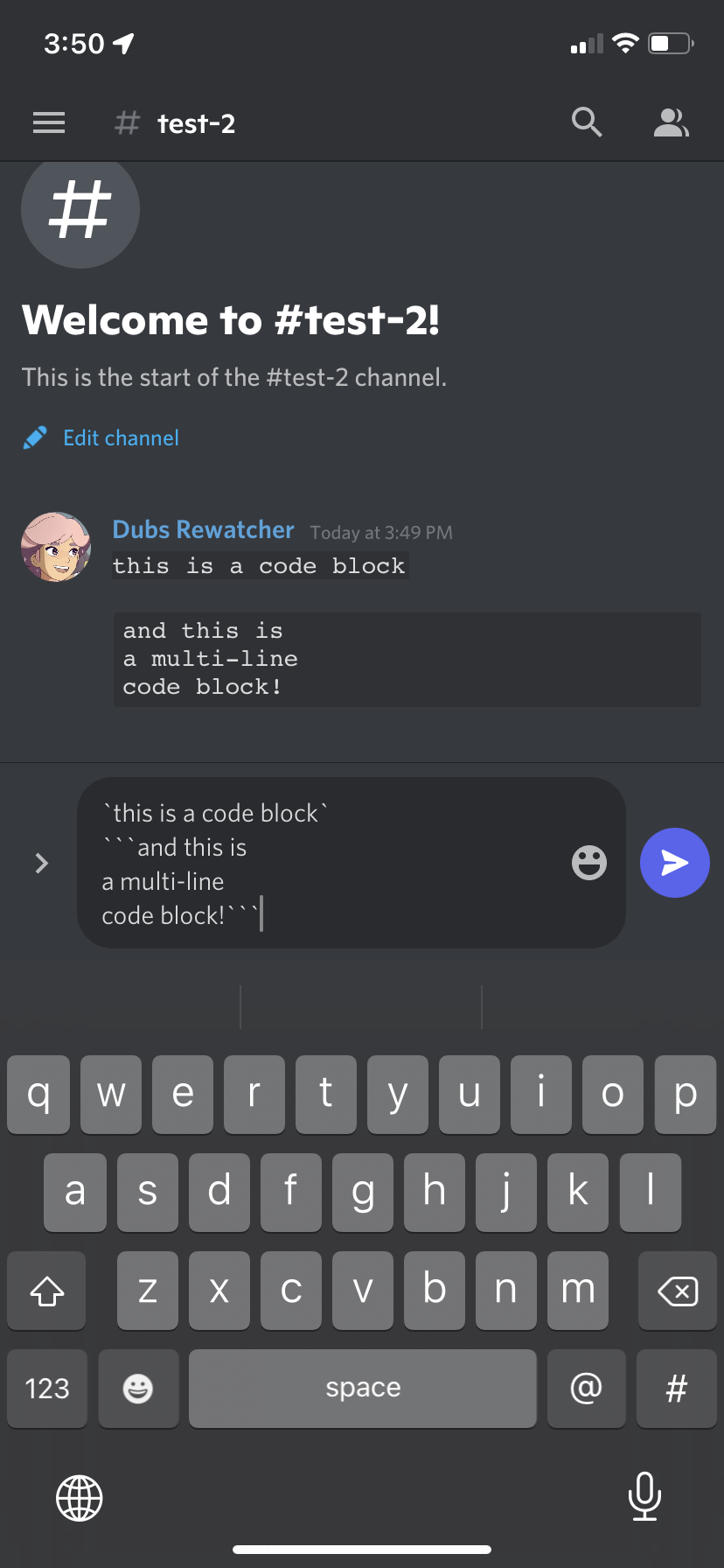
Block quotes
Discord lets you directly reply to people's messages. But if you want to quote something without the reply feature, you can use a block quote.
Put a greater-than sign and a space (> ) in front of your text to make a block quote. This will indent your text to signify that you're quoting something.
And if you want a multi-line block quote, put three greater-than signs and a space (>>> ) in front instead.
Spoilers
This is probably Discord's most popular formatting option. When you "spoiler" your text, it'll display as a pure black bar. If anyone wants to read what you've written, they have to click or tap the black bar.
Spoiler text is perfect for when you're having a conversation with someone that others might not want to see.
To hide your entire message behind spoiler bars, type /spoiler at the start of the message. But if you only want to hide a specific part of the text, put two vertical bars (||) at the start and end of that text.