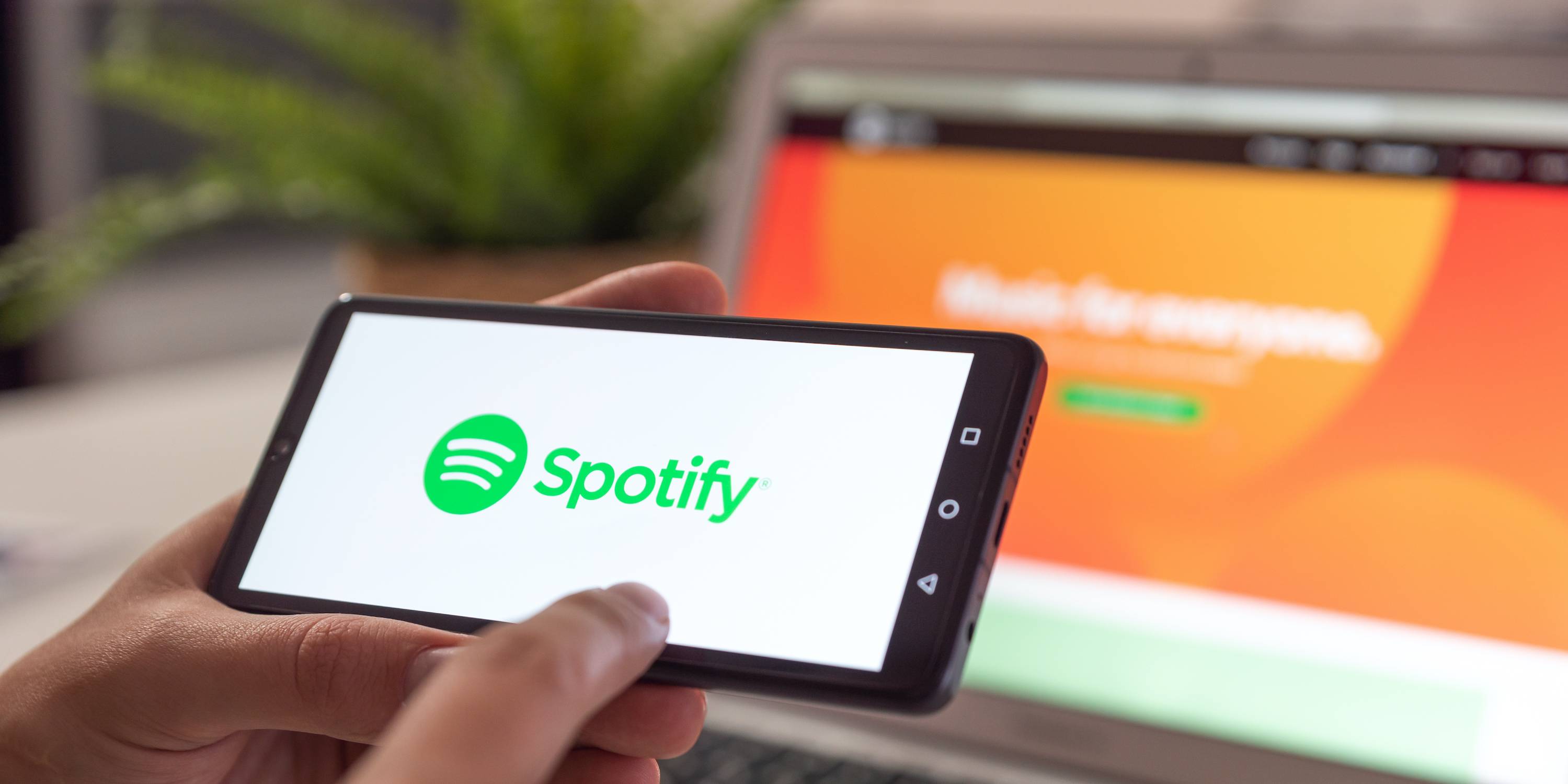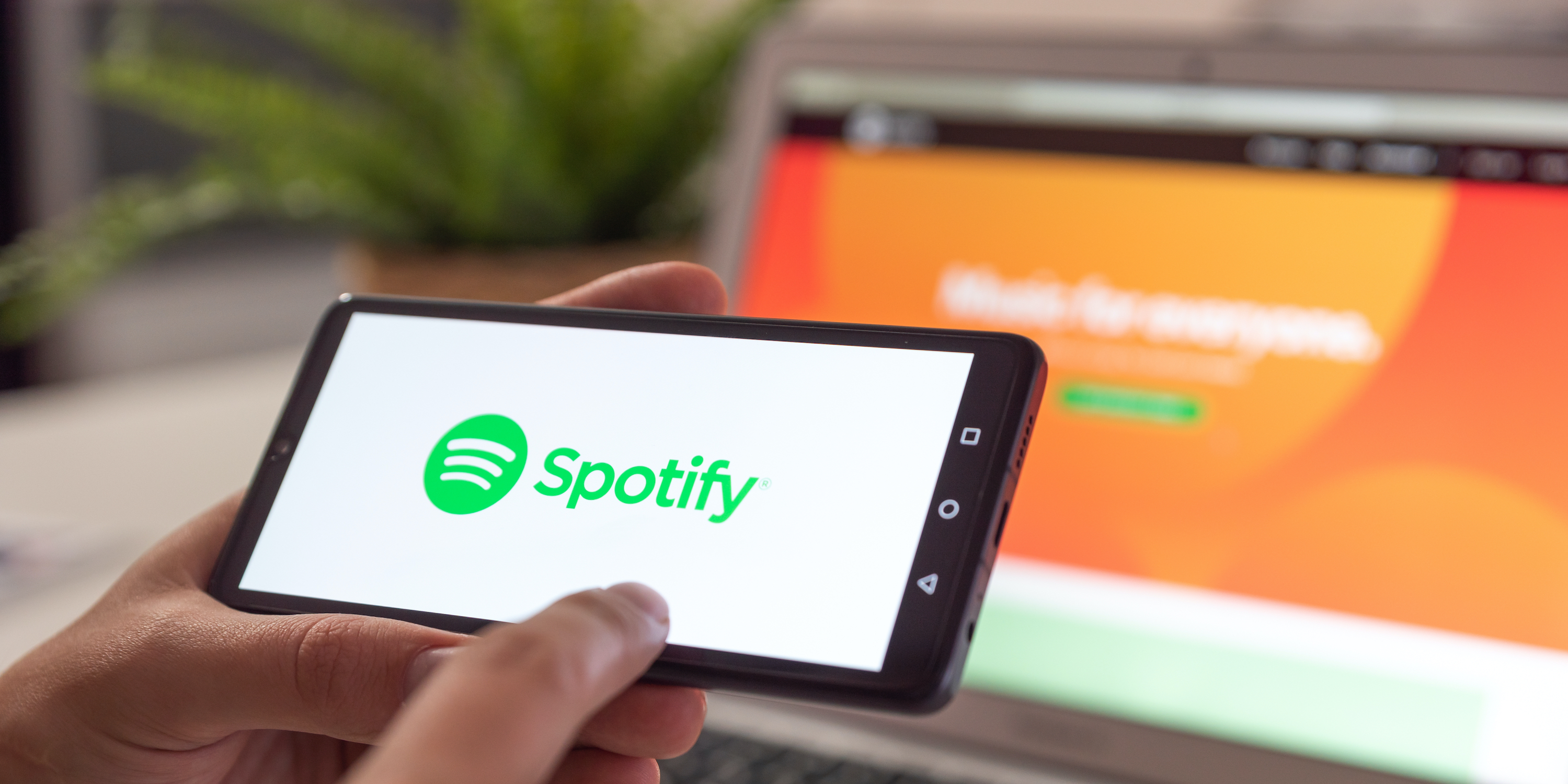
Proxima Studio/Shutterstock
- It’s easy to follow a playlist on Spotify by clicking or tapping its heart icon, or the follow button.
- You can follow a playlist on Spotify on desktop or mobile, and see whenever a song is added.
- Following a playlist will also add it to your list of playlists, which you can access with just a click.
- Visit Business Insider’s Tech Reference library for more stories.
Everyone has a favorite playlist on Spotify — and if that playlist is one that someone else created, you can follow it easily. Following a Spotify playlist allows you to stay updated whenever a new song is added to the list.
If you’re using the mobile app, you just have to tap “Follow” at the top of the playlist. In the desktop app, you’ll click a heart icon. Once you do this, the playlist will appear with the rest of your playlists, and can be listened to at any time.
Here’s how to follow a playlist on Spotify, using either the desktop app, or the mobile app.
How to follow a playlist on the Spotify desktop app
1. Open the Spotify app on your computer and find the playlist you want to follow, either by searching for it or by going through the “Browse” tab at the top right of the app.
2. Once you’ve opened the playlist you want, click the heart icon near the top of the page, next to the green “Play” button. The heart should turn white once you’ve followed the playlist.
You can also click the three dots and select "Save to Your Library." Either option will follow the playlist.
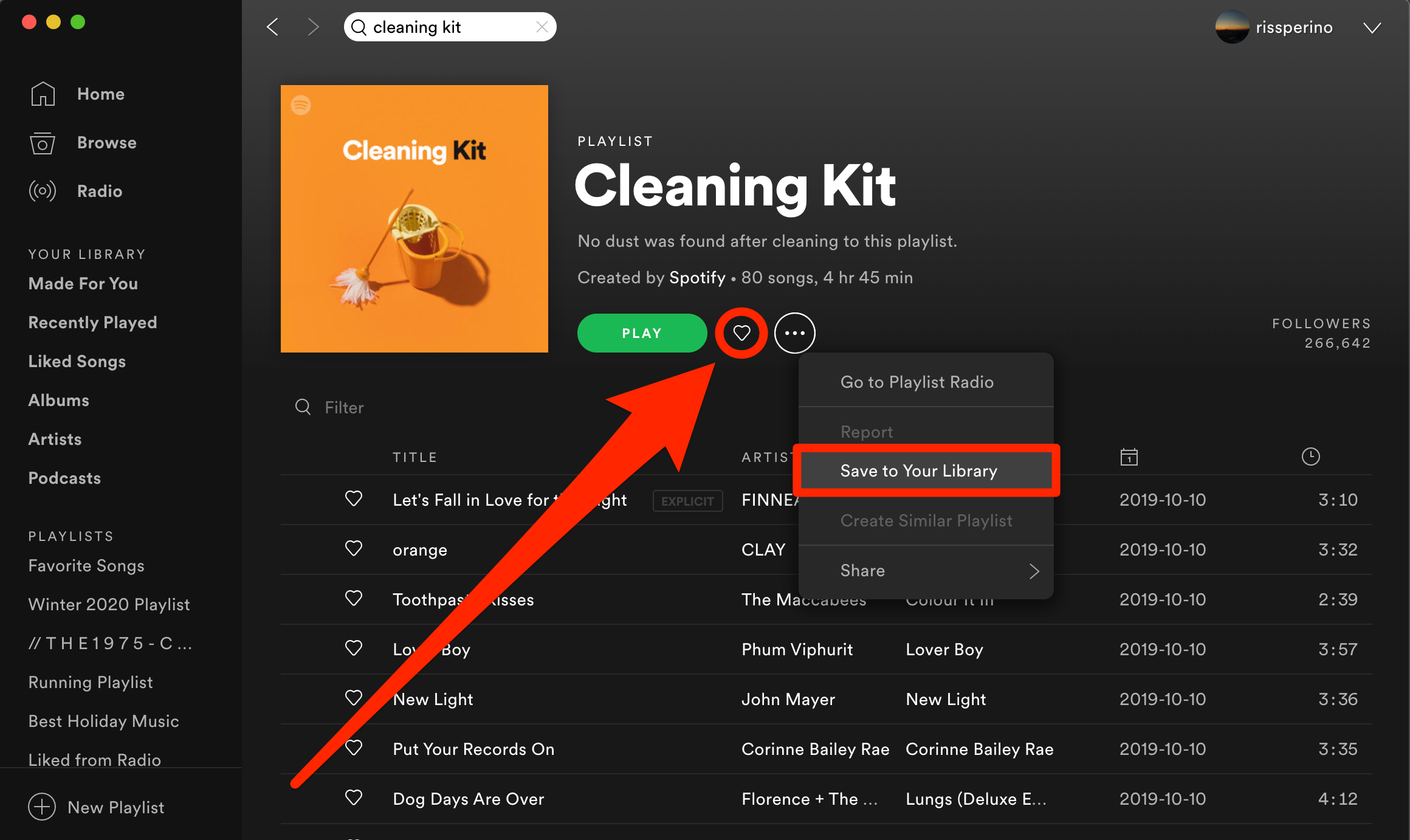
Marissa Perino/Business Insider
Once you've followed a playlist, it'll appear in the "Playlists" section in the left sidebar.
How to follow a playlist on the Spotify mobile app
1. Open the Spotify app on your mobile device and find the playlist you want to follow by searching for it or finding it in the "Home" tab.
2. Open the playlist, and underneath the header image, tap the heart button to add the playlist to your library. You can also tap the three-dot icon and tap "Like" in the pop-up menu to add the playlist to your library. A pop-up notification will appear at the bottom of the screen confirming that the playlist has been "Added to Your Library."
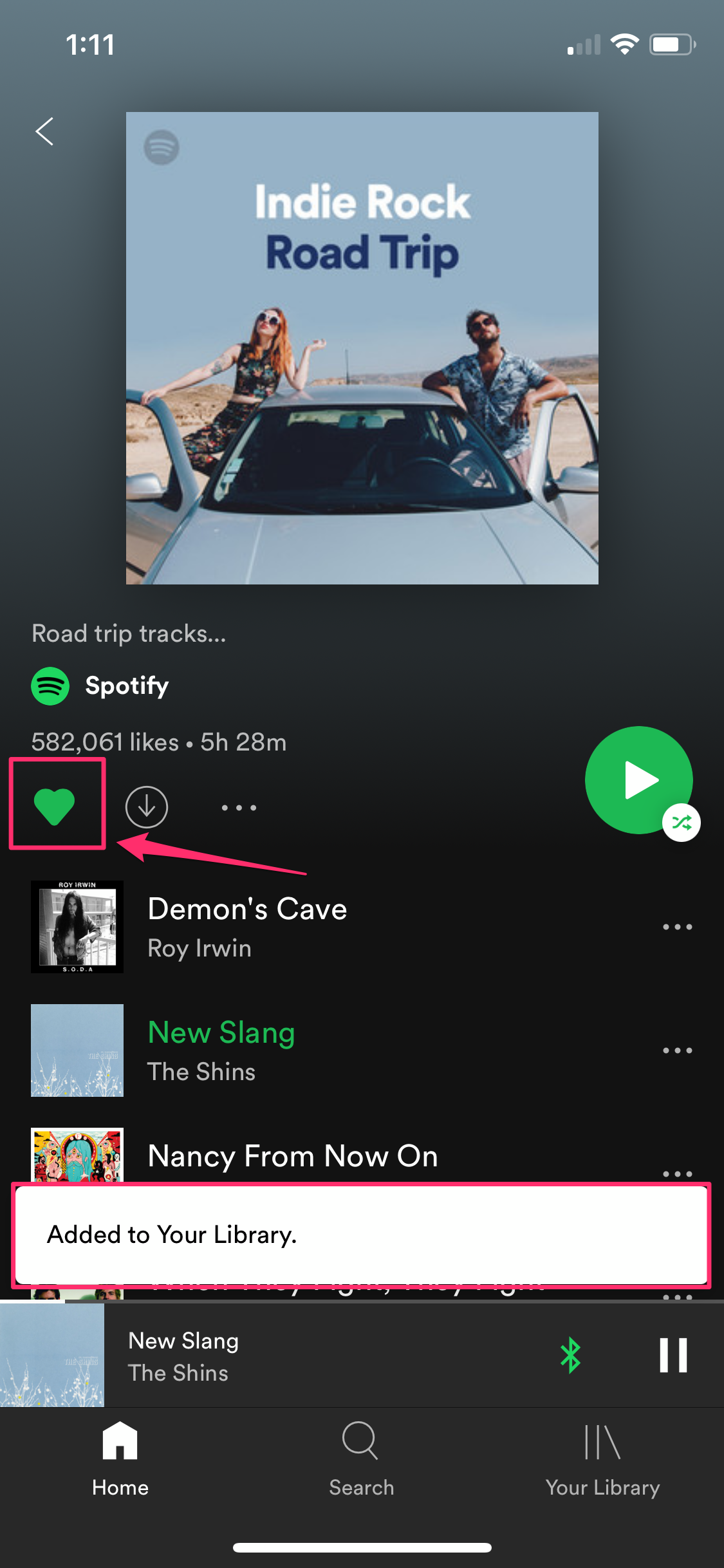
Grace Eliza Goodwin/Business Insider
To remove the playlist from your library, just tap the heart button again and it will be removed.
Once you follow a playlist here, you'll be able to find it by tapping the "Your Library" button at the bottom right of the screen.
Related coverage from Tech Reference:
-
How to disconnect your Spotify account from your Facebook account
-
How to remove devices from your Spotify account using your computer or mobile device
-
How to combine your playlists on Spotify, and put all of your favorite songs in one place
-
How to connect your Spotify account to Discord, so everyone can see what music you're listening to
-
How to find your Spotify username on the desktop or mobile app
Dit artikel is oorspronkelijk verschenen op z24.nl