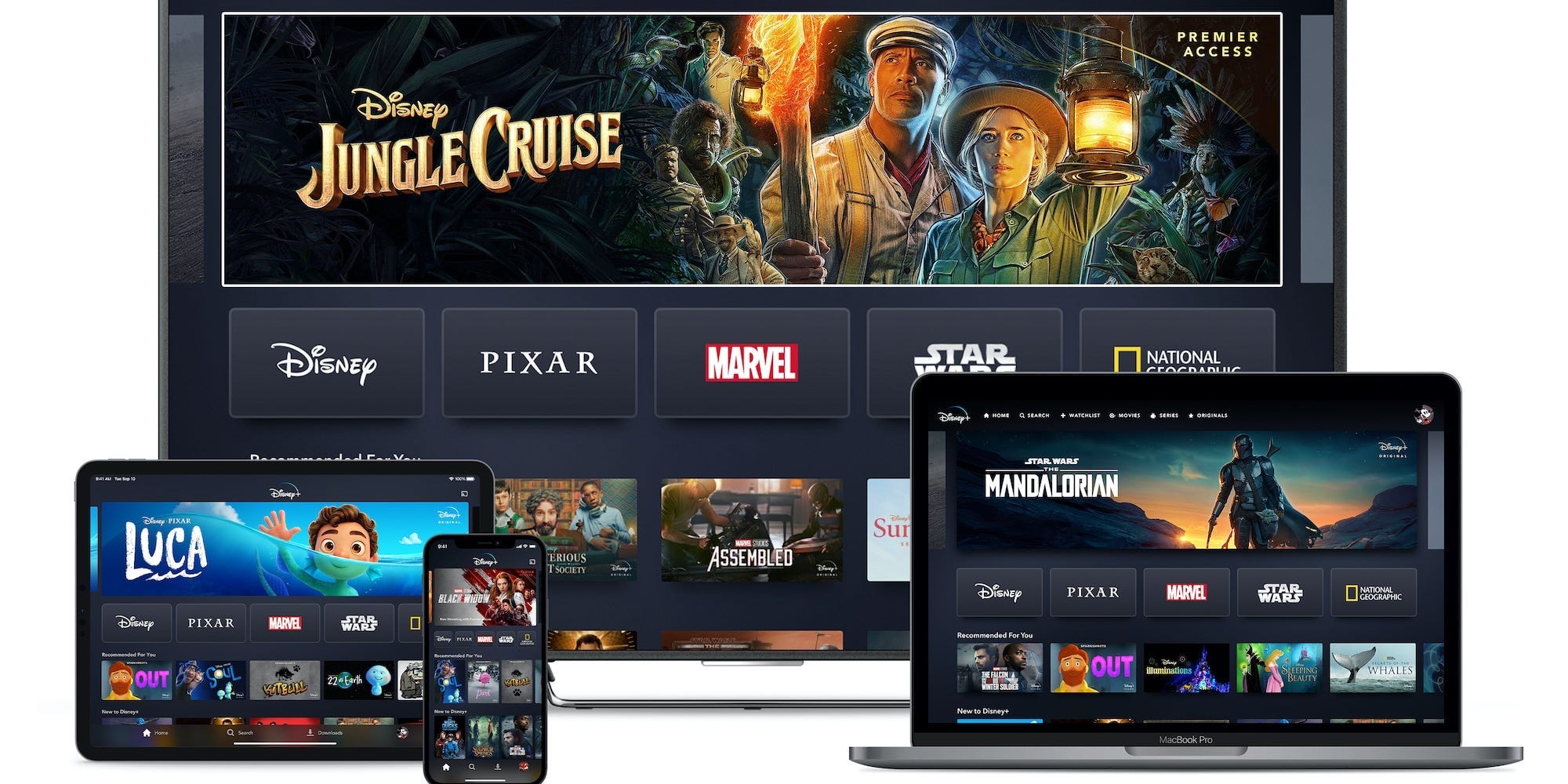
- On Disney Plus, Error Code 83 means that the app thinks you're using an "incompatible" device.
- Restarting both your device and Disney Plus can be an easy fix for the error code.
- You should also make sure your device is updated and that you're watching Disney Plus using the correct method.
- Visit Insider's Tech Reference library for more stories.
There are few things more frustrating than a confusing error code. Every company uses a different naming system for them, it's never clear what the error means, and they seem to pop up at the worst times.
On Disney Plus, one of the most common error codes is "Error Code 83." This one signals that Disney Plus thinks you're using an "incompatible" device — in other words, it thinks you're trying to watch on a device that can't actually run the app. This is probably meant to be an anti-piracy measure, but glitches mean that you can run into it even on the right devices.
But luckily, assuming you are using a compatible device, there are a few quick ways to fix Error Code 83. Here's what you should do.
Check your internet connection
Like most streaming apps, you need a strong internet connection to watch Disney Plus smoothly. And unfortunately, a spotty internet connection can trick Disney Plus into thinking that there's an issue with your device, which will trigger Error Code 83.
If you're using a wireless internet connection, try to strengthen the signal by resetting your router, moving the router closer to your streaming device, turning off other internet-connected devices, or simply connecting to a new signal.
If you're using a computer, game console, or compatible streaming device, you can also connect to an ethernet cable instead.
Restart Disney Plus and your device
You've heard the old adage: "Turn it off and back on again." This is still one of the best troubleshooting tips you can find.
First, shut down Disney Plus.
- On a game console or streaming device, just close the app.
- On a phone, swipe up from the very bottom of the screen to open the list of running apps, then swipe Disney Plus off the screen.
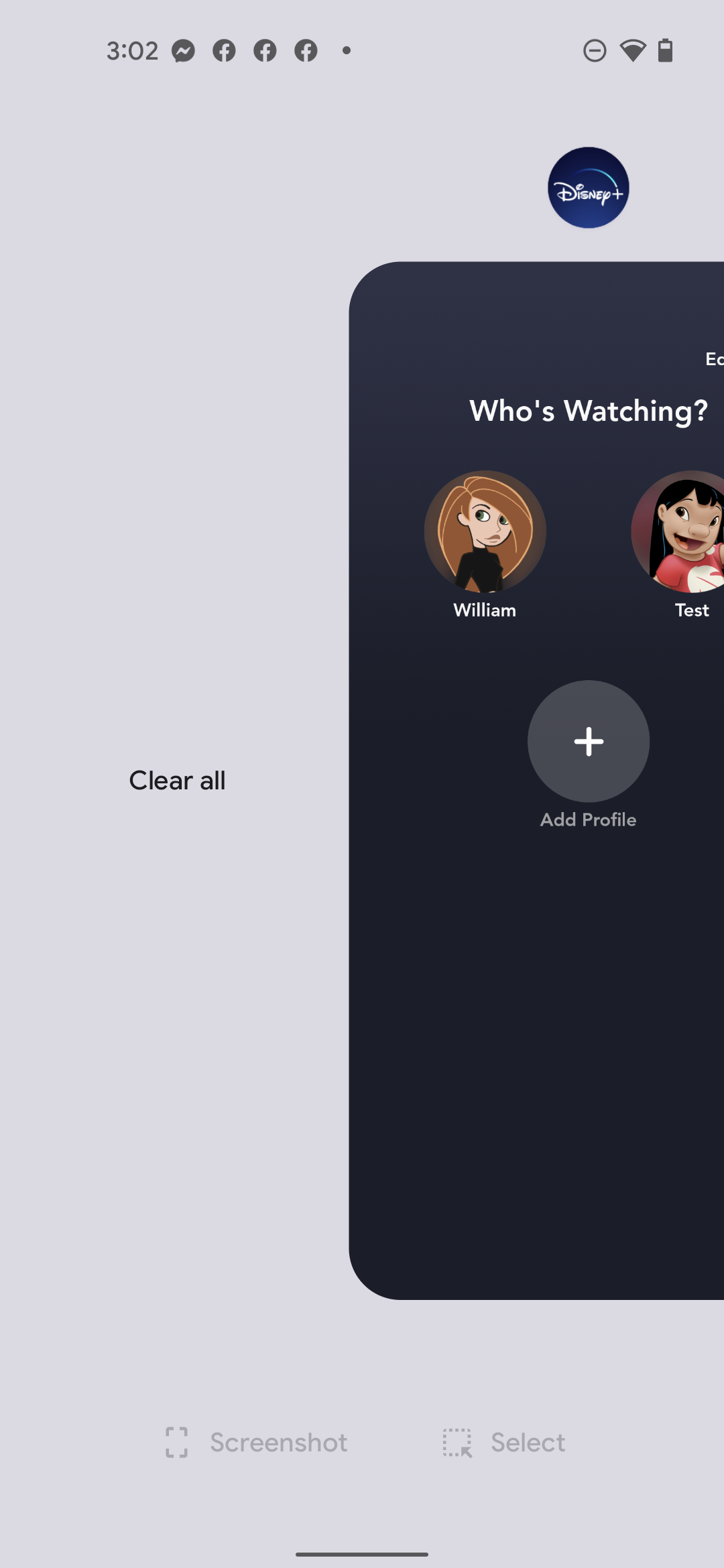
- On a computer, exit your web browser.
Then open Disney Plus again and try watching something.
If that doesn't work, you should turn your device off and back on again.
Failing that, if you're using your phone, game console, or streaming device, uninstall Disney Plus and re-download it.
Update your device and the app
Disney Plus has been around for a few years now, so it runs on all sorts of devices. But if you haven't updated your device in a while, Disney Plus might not support it anymore.
You can update your device through the Settings menu. If whatever device you're using is so old that you can't even install updates, you should consider buying a new one.
You'll also want to make sure that the Disney Plus app itself is updated.
- On a game console or streaming device, highlight the Disney Plus app on your home screen and press the options button on your remote.
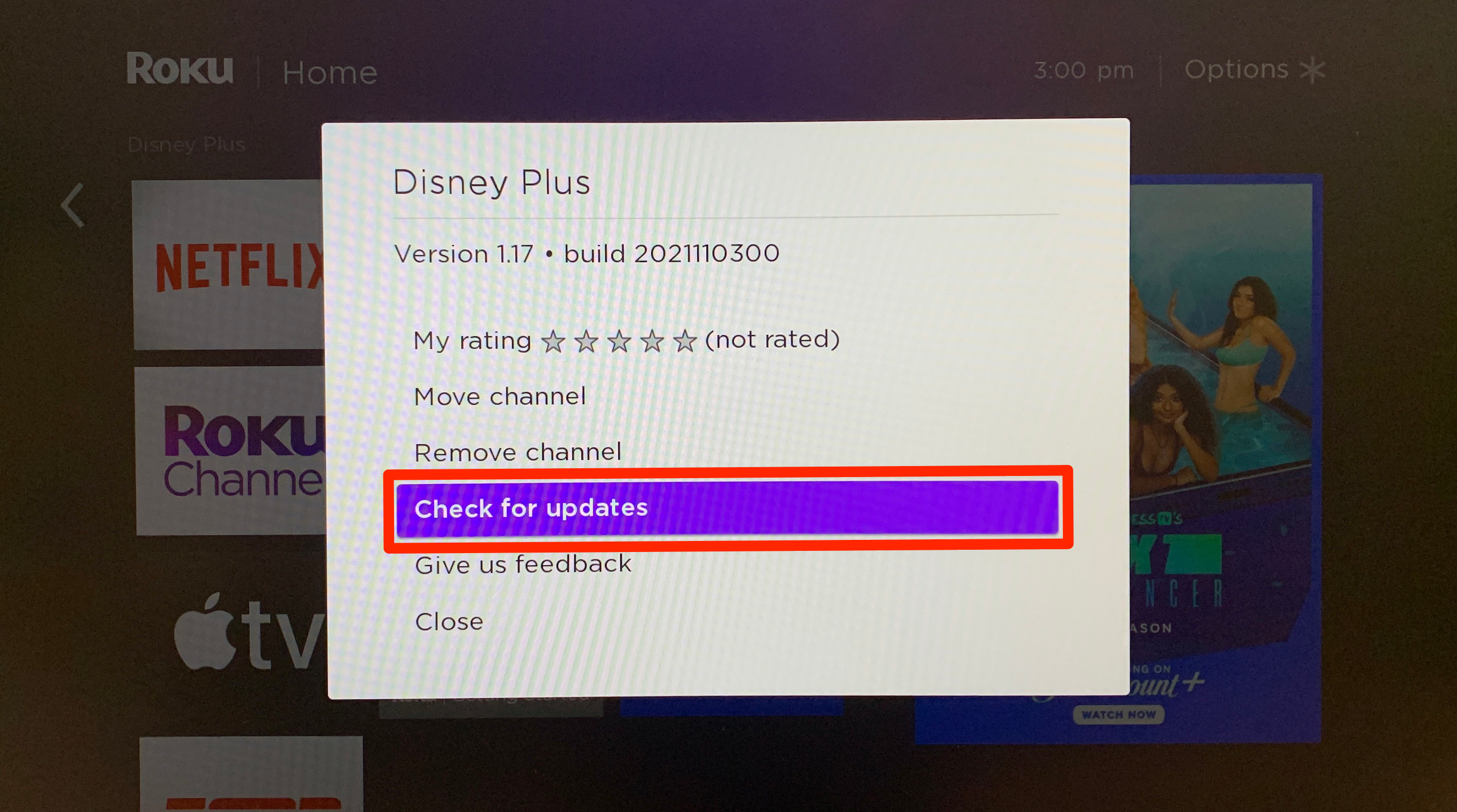
- On a phone, head to the iPhone's App Store or the Android Play Store.
- On a computer, there's no Disney Plus app, but you can update your web browser by clicking the three dots or lines in the top-right corner. You might need to open the browser's Settings menu, too.
Make sure you're watching with the right method
Disney Plus supports a variety of different devices. But each of these devices has a specific way you're supposed to watch Disney Plus.
For example, if you're using your iPhone or Android, make sure that you're using the official Disney Plus app. Trying to watch through a web browser won't work.
And on a computer, third-party Disney Plus apps are unreliable. Use a web browser to go straight to the Disney Plus website instead.

