
- Your Discord ID is an 18-digit number that's tied to your account.
- Every Discord user, every message, and every server has a unique Discord ID.
- To find your Discord ID, you'll need to turn on Discord's "Developer Mode" first.
- Visit Insider's Tech Reference library for more stories.
Discord lets you customize your account in lots of different ways. For example, you can change your username or nickname to whatever you like — it doesn't even have to be unique.
The one bit of your account that does have to be unique, though, is your Discord ID. Every Discord user has an individual Discord ID, which is an 18-digit number connected to your account. And users aren't the only ones with Discord IDs; every message and every server has a unique ID too.
It's rare that you'll ever need to know your Discord ID. But in case that time comes, it's a good skill to learn. Here's how to find your Discord ID — or anyone else's — using the desktop app, website, and the mobile app.
How to find a Discord ID on the website or in the desktop app
First, you'll need to turn on Discord's "Developer Mode." Developer Mode reveals some of Discord's extra features, including the IDs.
To turn on Developer Mode on the website or in the desktop app:
1. Click the gear icon in the bottom-left corner (next to your name), then select Advanced from the left sidebar.
2. At the top of the page that appears, toggle on Developer Mode.
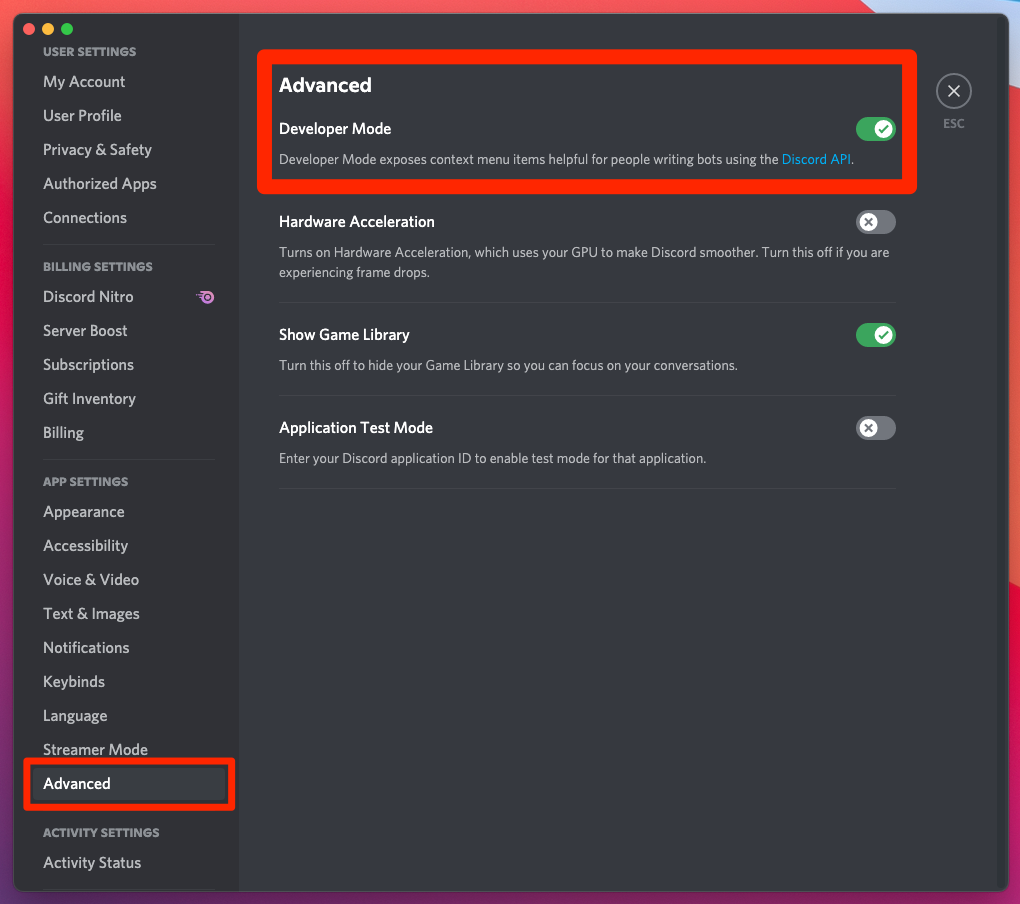
Once it's enabled, finding Discord IDs is simple.
- To find a user's Discord ID (including your own), right-click their profile picture and select Copy ID.
- To find a message's ID, right-click it and select Copy ID.
- To find a server's ID, right-click its icon in the left sidebar and select Copy ID.
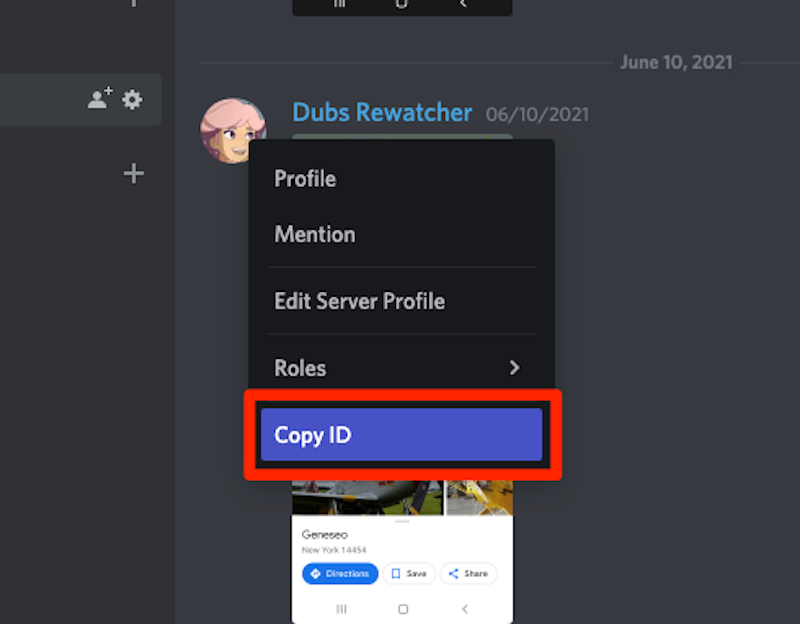
This will copy the 18-digit ID to your computer's clipboard. Paste it anywhere you want to see the ID.
How to find a Discord ID in the mobile app
Again, you'll have to turn on Developer Mode first.
To turn on Developer Mode in the mobile app:
1. Swipe to the right to open the navigation menu, then tap your profile picture in the bottom-right corner.
2. In the iPhone app, scroll down and tap Appearance, then toggle on Developer Mode.
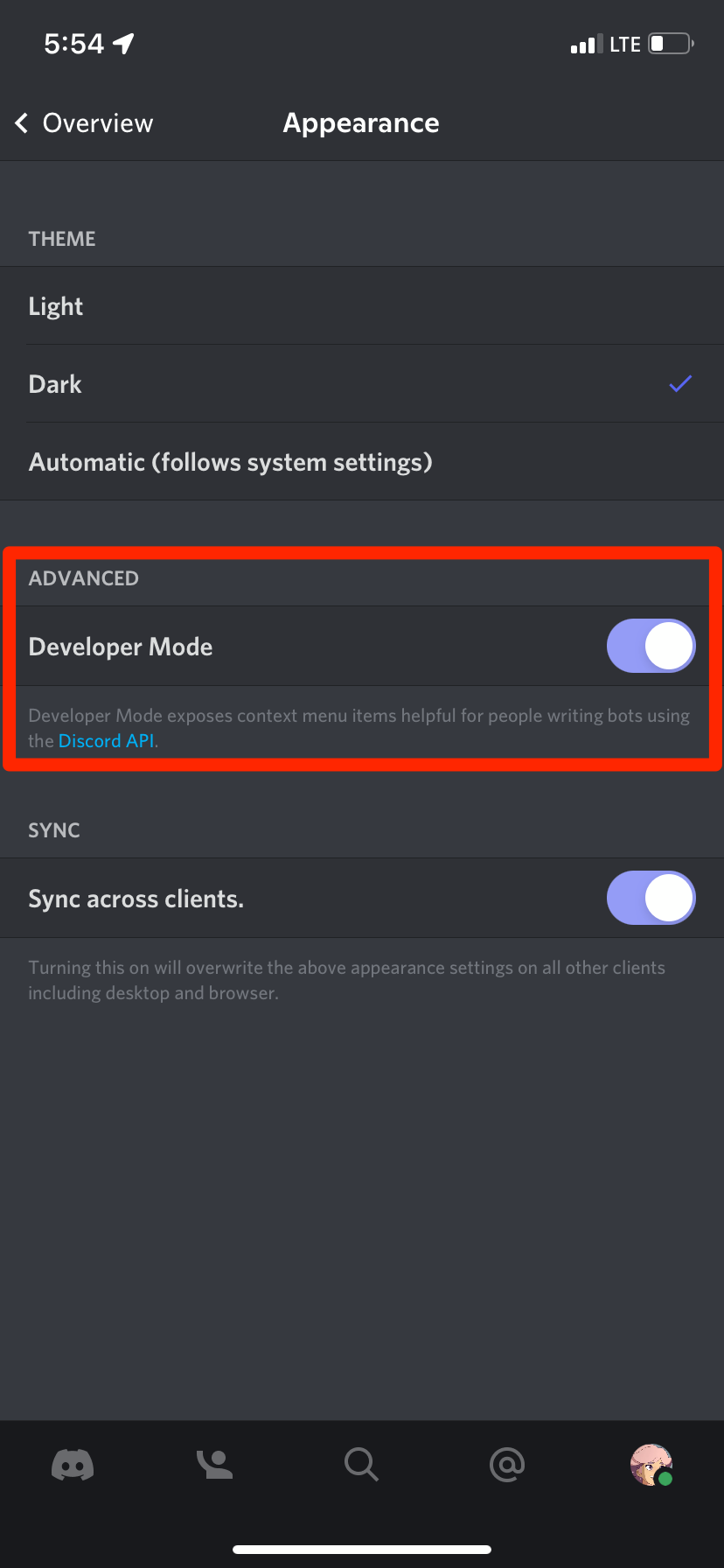
3. In the Android app, scroll down and tap Behavior, then toggle on Developer Mode.
And once you've got Developer Mode enabled, you can find Discord IDs pretty quickly.
- To find a user's Discord ID (including your own), tap their profile picture to open their profile, then tap the three dots in the top-right corner and select Copy ID.
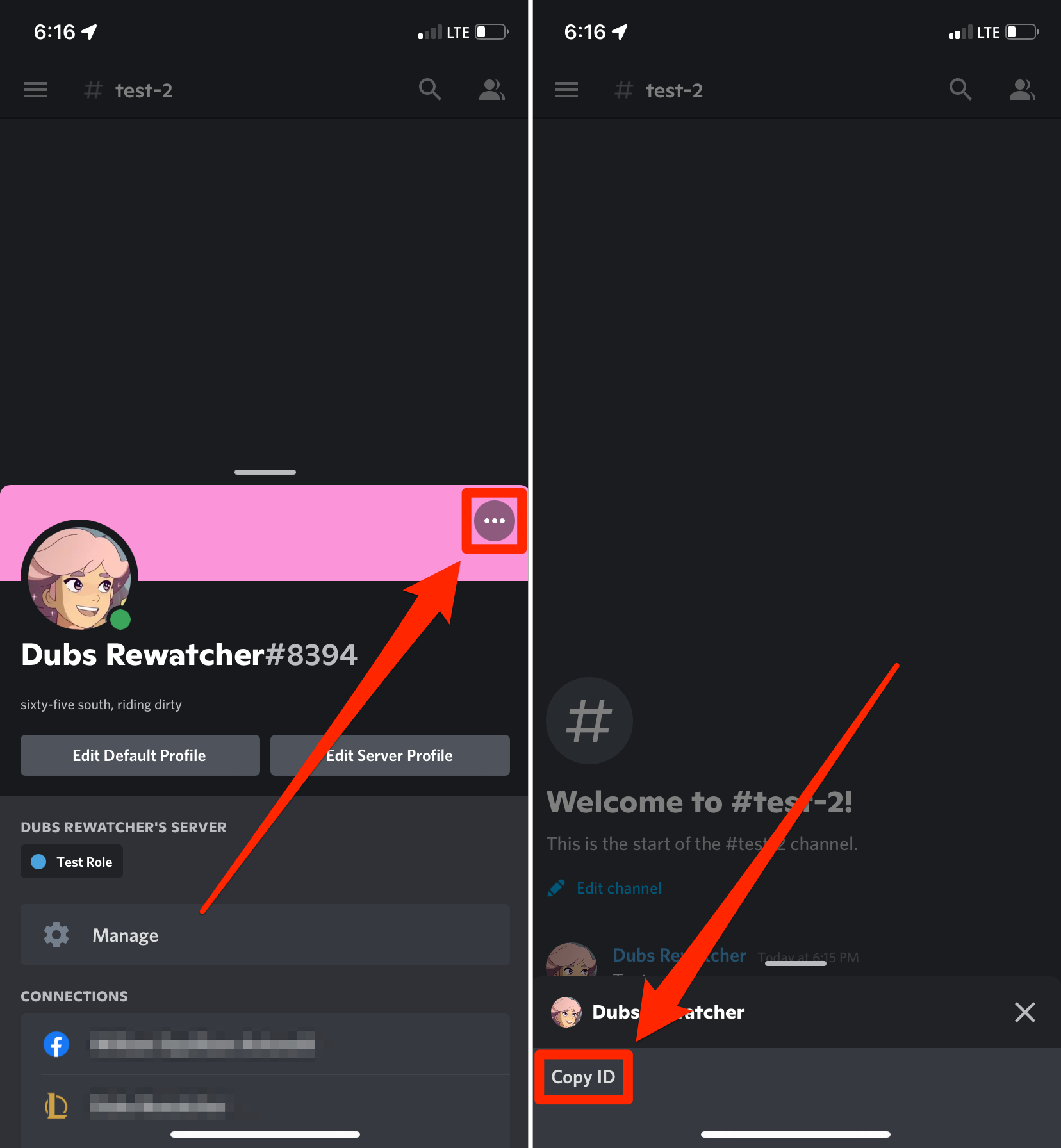
- To find a message's ID, press and hold your finger on it until a menu appears, then select Copy ID.
- And to find a server's ID, open the navigation menu and tap the three dots in the top-right corner, then select Copy ID.
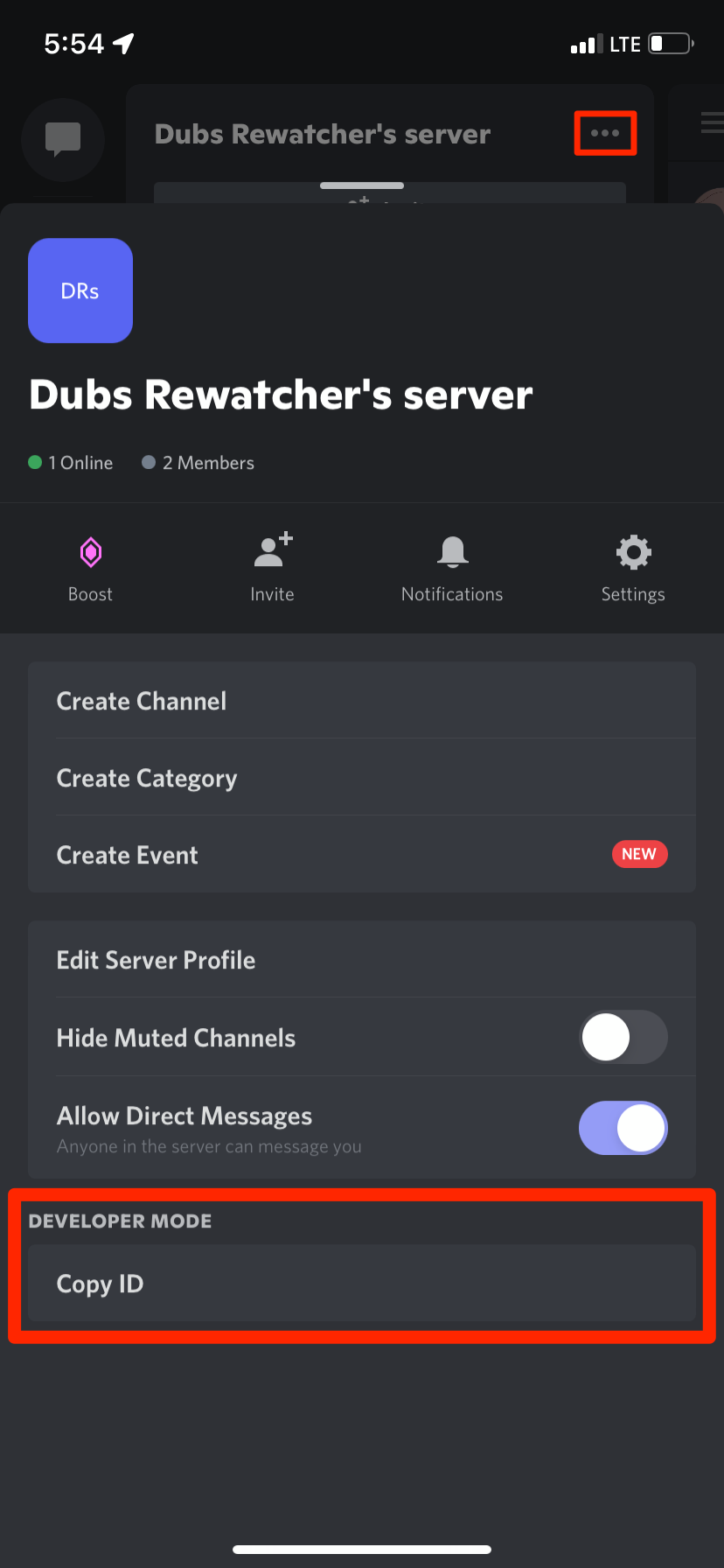
This will copy the 18-digit ID to your phone's clipboard, so you'll have to paste it somewhere to actually see the ID.
How to use a Discord ID
Discord IDs can't be used for much. They're mainly a way for the Discord app itself to tell users, messages, and servers apart from each other.
If you're designing a Discord bot or integration, you might use Discord IDs to specify which users are allowed to use the bot, or which servers it's allowed to work on.
And when interacting with Discord's customer support team, they might occasionally ask for your Discord ID or someone else's to help solve an issue.
Your Discord ID is public information, so don't worry if someone knows it. There isn't anything malicious that they can use it for.

