
Thomas Barwick/Getty Images
- You can find your LinkedIn URL – the link that leads to your profile – on your profile page.
- It's important to know your LinkedIn URL so you can share your profile page with others, including potential employers.
- Your URL is assigned by LinkedIn, but you can change it in account settings.
- Visit Insider's Tech Reference library for more stories.
LinkedIn is a helpful resource for professionals to connect with colleagues, business associates, and potential employers. The site basically allows you to create a publicly accessible resume that highlights your best work, and it can help expedite your job search and career.
LinkedIn also makes it easy to find your unique profile URL so you can share it with other people, include it in job applications, or add it to your personal website.
You can easily find your LinkedIn URL from your profile page, and you can even change it if you're not happy with it or want something more recognizable – here's how.
How to find your LinkedIn URL
1. Go to the LinkedIn website and log in with your username and password.
2. In the toolbar running across the top of your home screen, click the Me button under your profile photo to open a drop-down menu of options.
3. Click View Profile to go to your profile page.
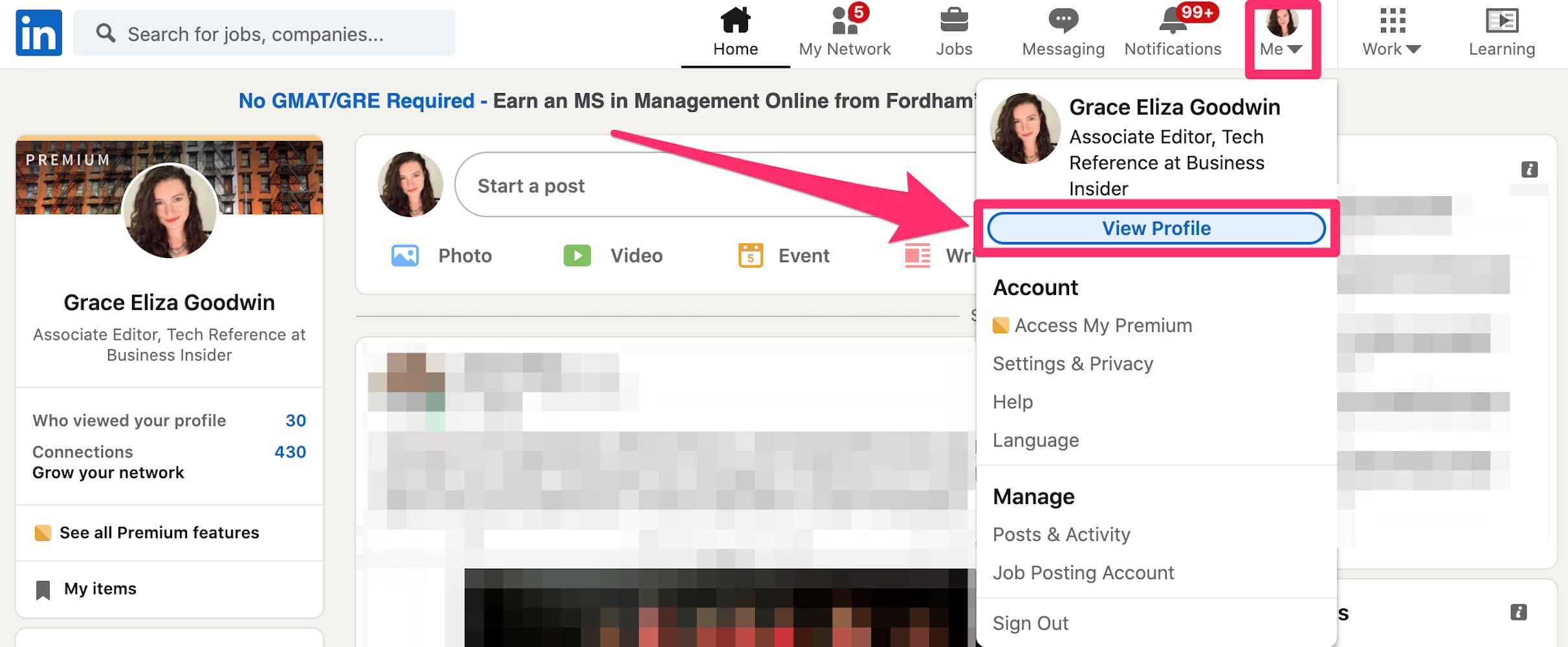
Grace Eliza Goodwin/Insider
4. Once your profile loads, look at the URL bar at the top of your web browser. The URL there is your LinkedIn URL.
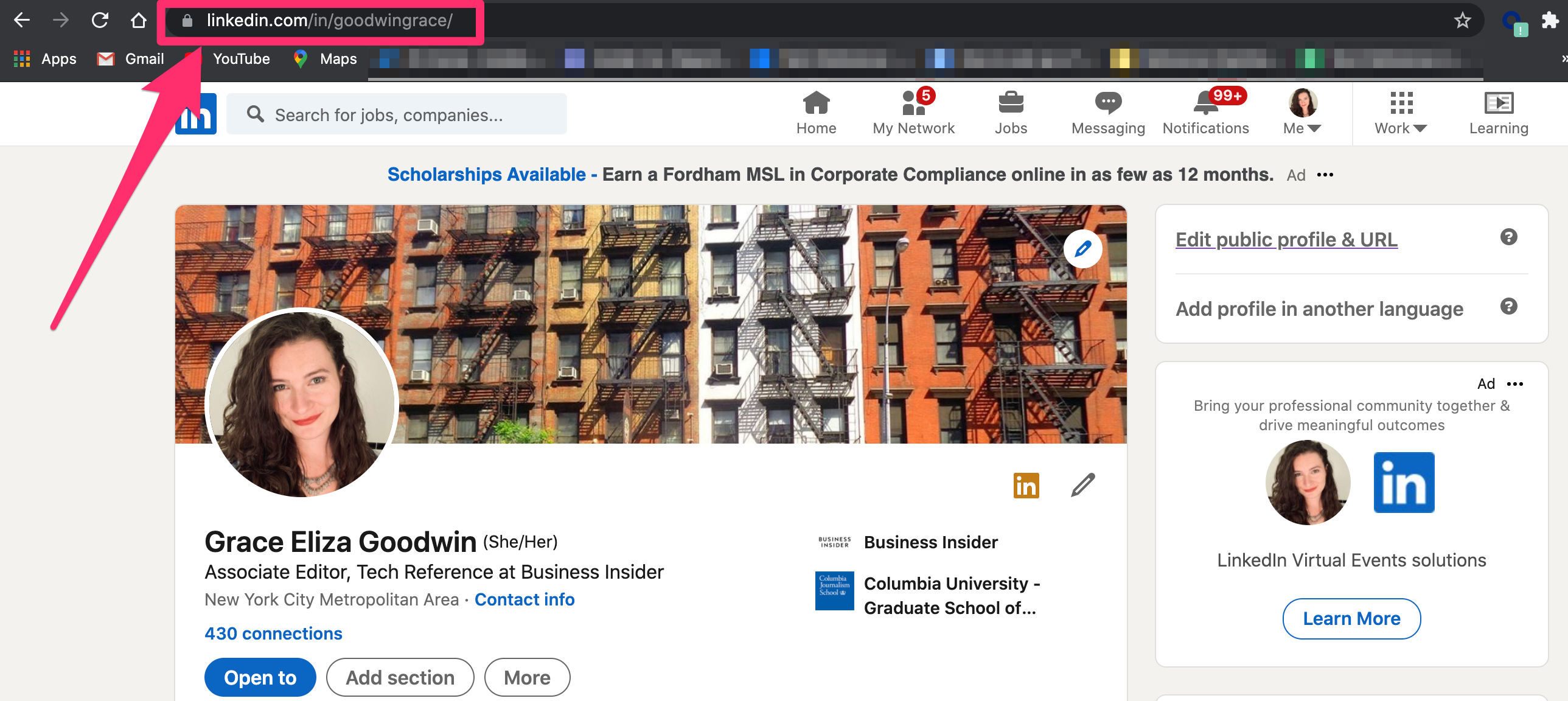
Grace Eliza Goodwin/Insider
How to change your LinkedIn URL
You can also change your URL, which LinkedIn automatically generates based on your name, to whatever you'd like it to be - here's how.
1. From the homepage of the LinkedIn website, go to your profile page by clicking the Me button in the top-right and selecting View Profile in the drop-down.
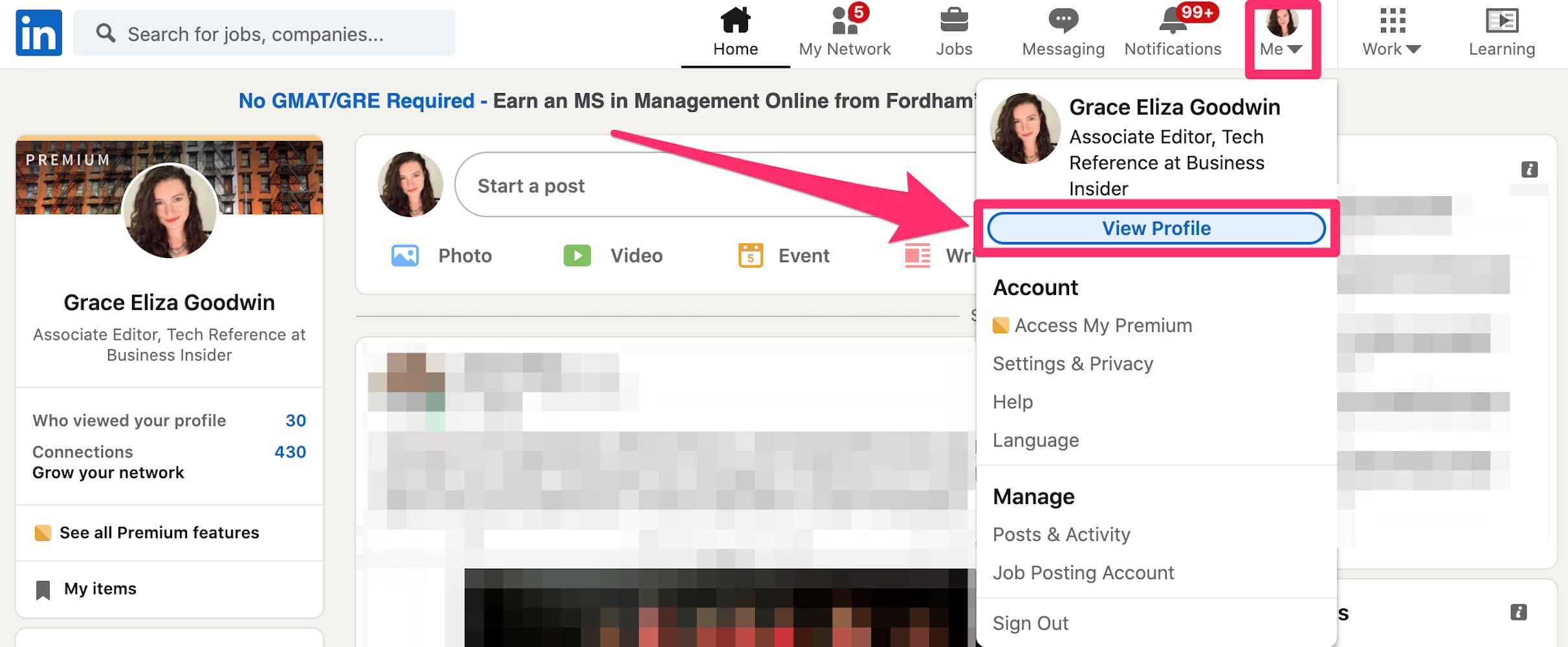
Grace Eliza Goodwin/Insider
2. On the right side of your profile page, click Edit public profile & URL. This will launch a new tab.
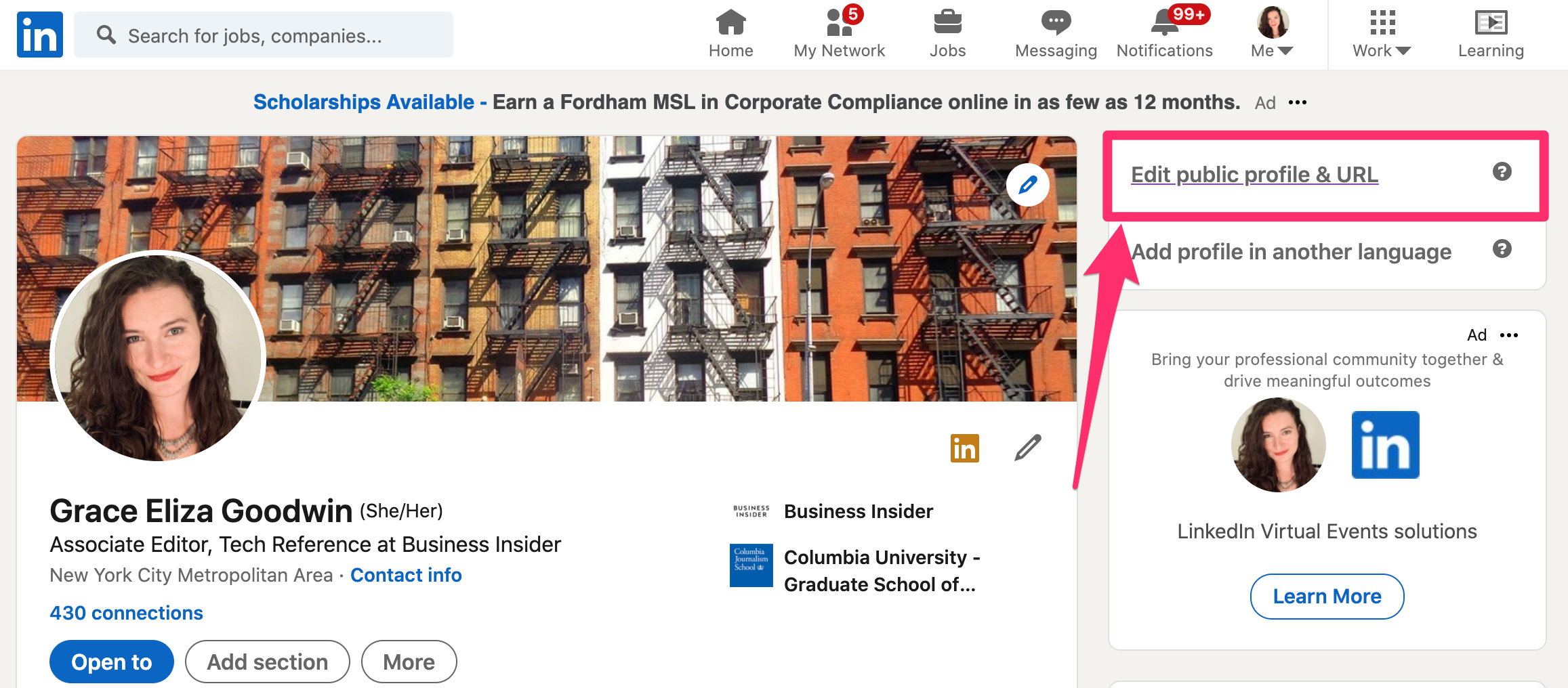
Grace Eliza Goodwin/Insider
3. On the right side of the new page, you'll see your current URL listed under Edit your custom URL.
4. Beside your current URL, click the Edit icon, which looks like a pencil.
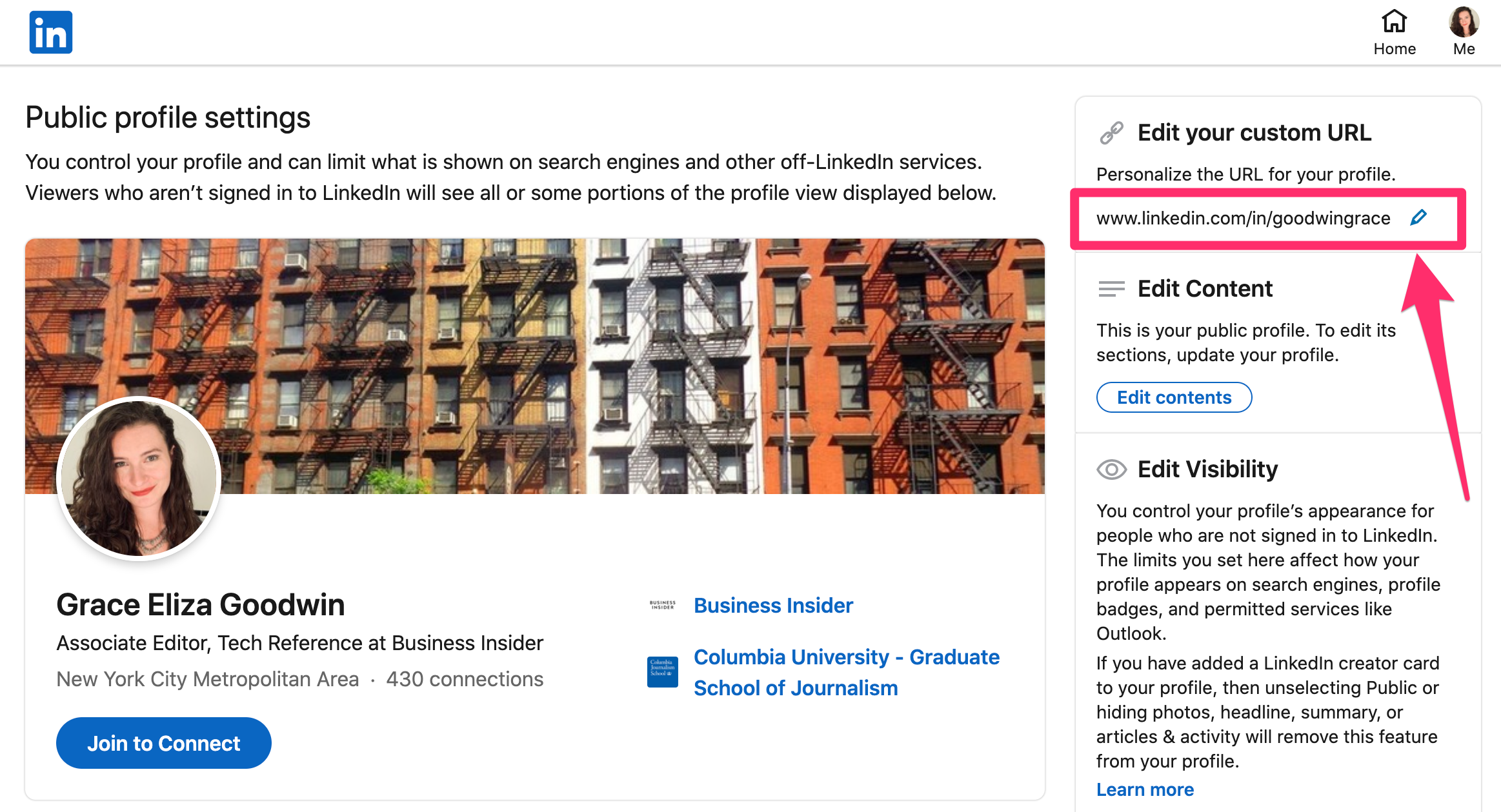
Grace Eliza Goodwin/Insider
5. Type a new URL in the box, and click Save to confirm your changes. LinkedIn will alert you if your selected handle is not available, or if you need to choose a new one. When your new URL is confirmed, LinkedIn will display a message saying so.
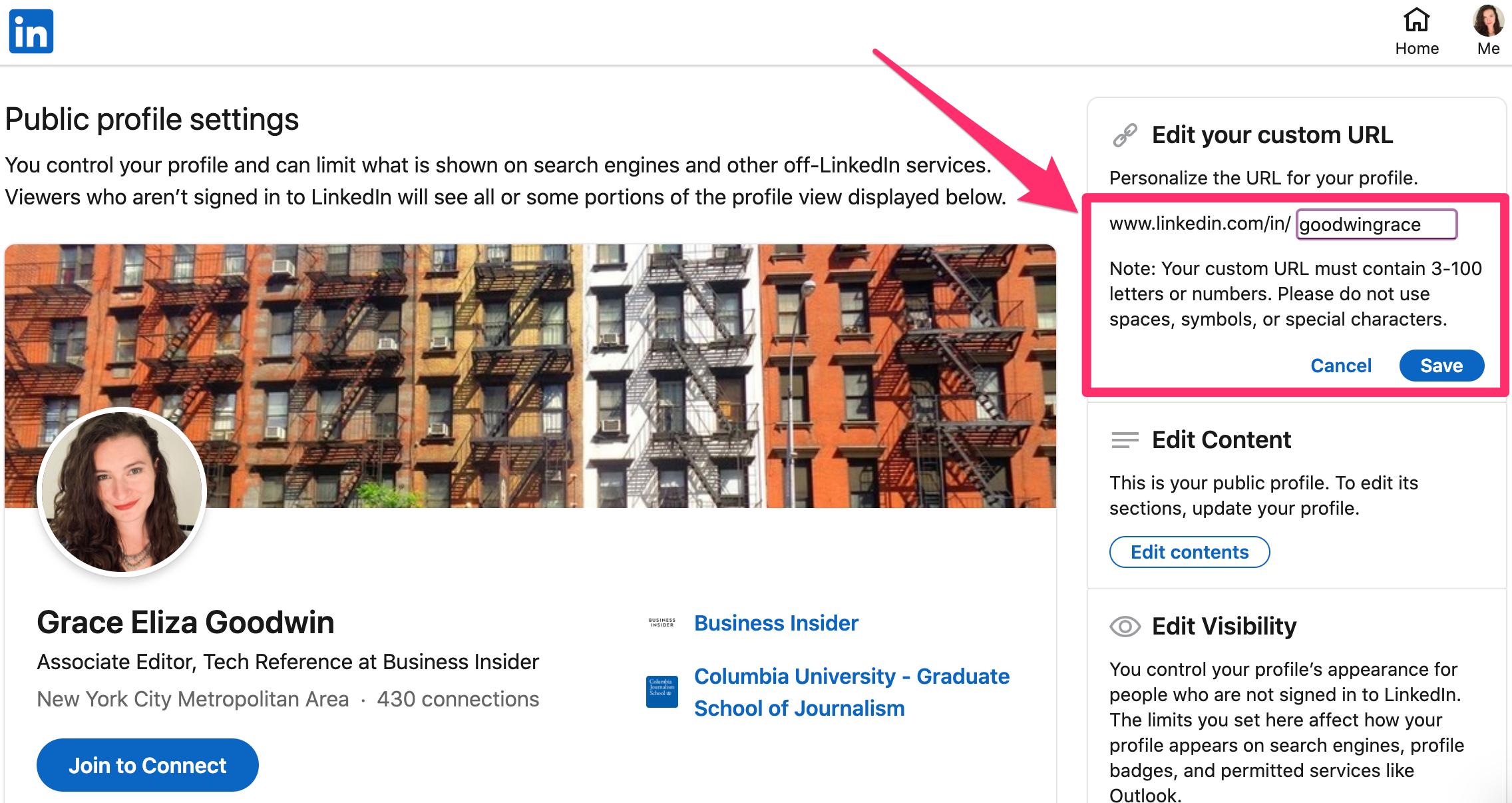
Grace Eliza Goodwin/Insider
