
PeopleImages/Getty Images
- You can find your Gmail Spam folder in the left sidebar on desktop, or via the three lines menu on mobile.
- From the Spam folder, you can either delete individual messages or delete them in bulk, if desired.
- To stop messages from going to Spam you can either report it as not being spam or create a filter.
- Visit Insider's Tech Reference library for more stories.
The Spam folder can be a useful tool, and on Gmail, those unwanted messages automatically delete after 30 days. But sometimes important messages go there by accident, so it's a good idea to periodically check the folder and stop those emails from going to your Spam folder.
Here's how to find and use your Gmail Spam folder on desktop or mobile:.
How to find your Gmail Spam folder on desktop
1. Open Gmail in any internet browser on your Mac or PC.
2. In the left sidebar, you'll see all your folders, including your general Inbox. Scroll down, if needed, and select More.
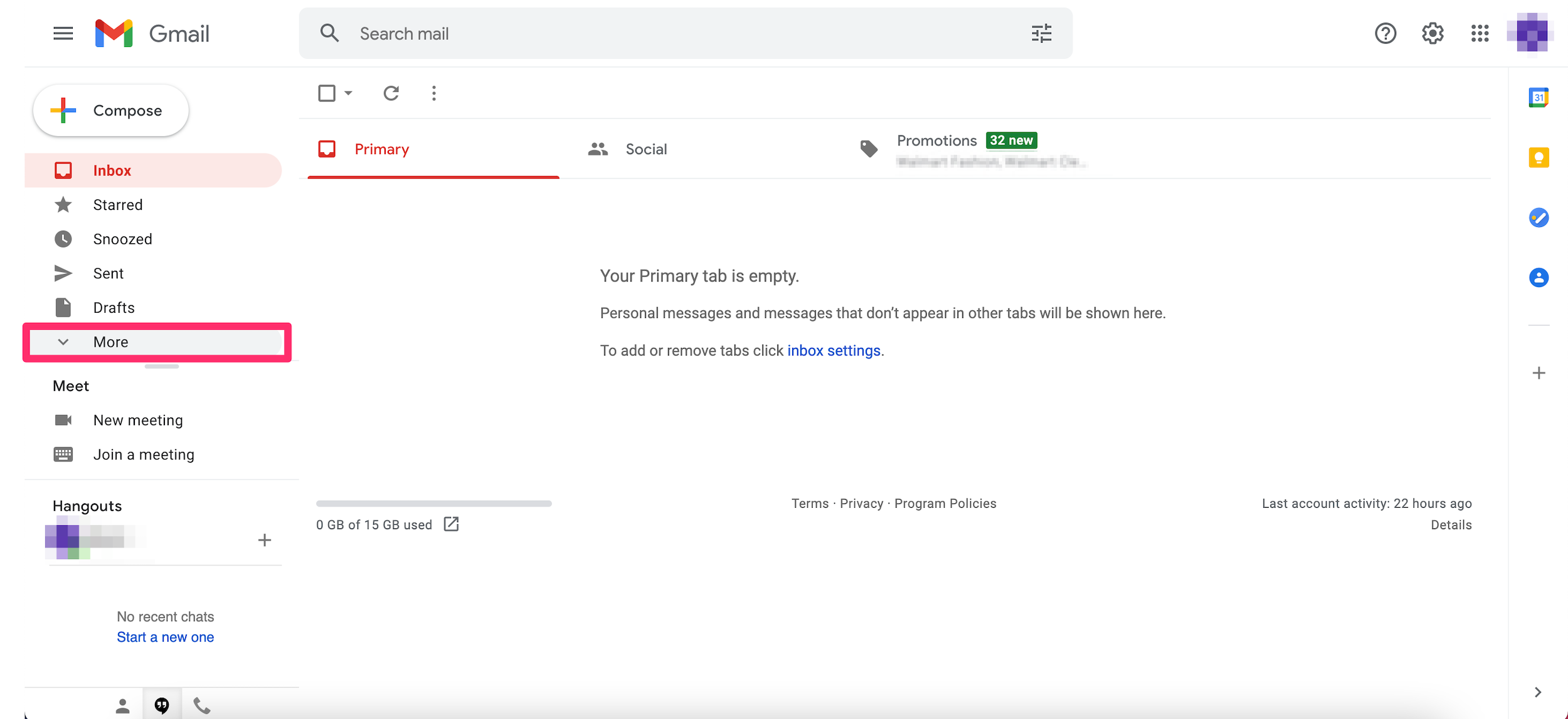
Devon Delfino
3. Click on the Spam folder. This will be labeled with an exclamation point icon set inside an octagon.
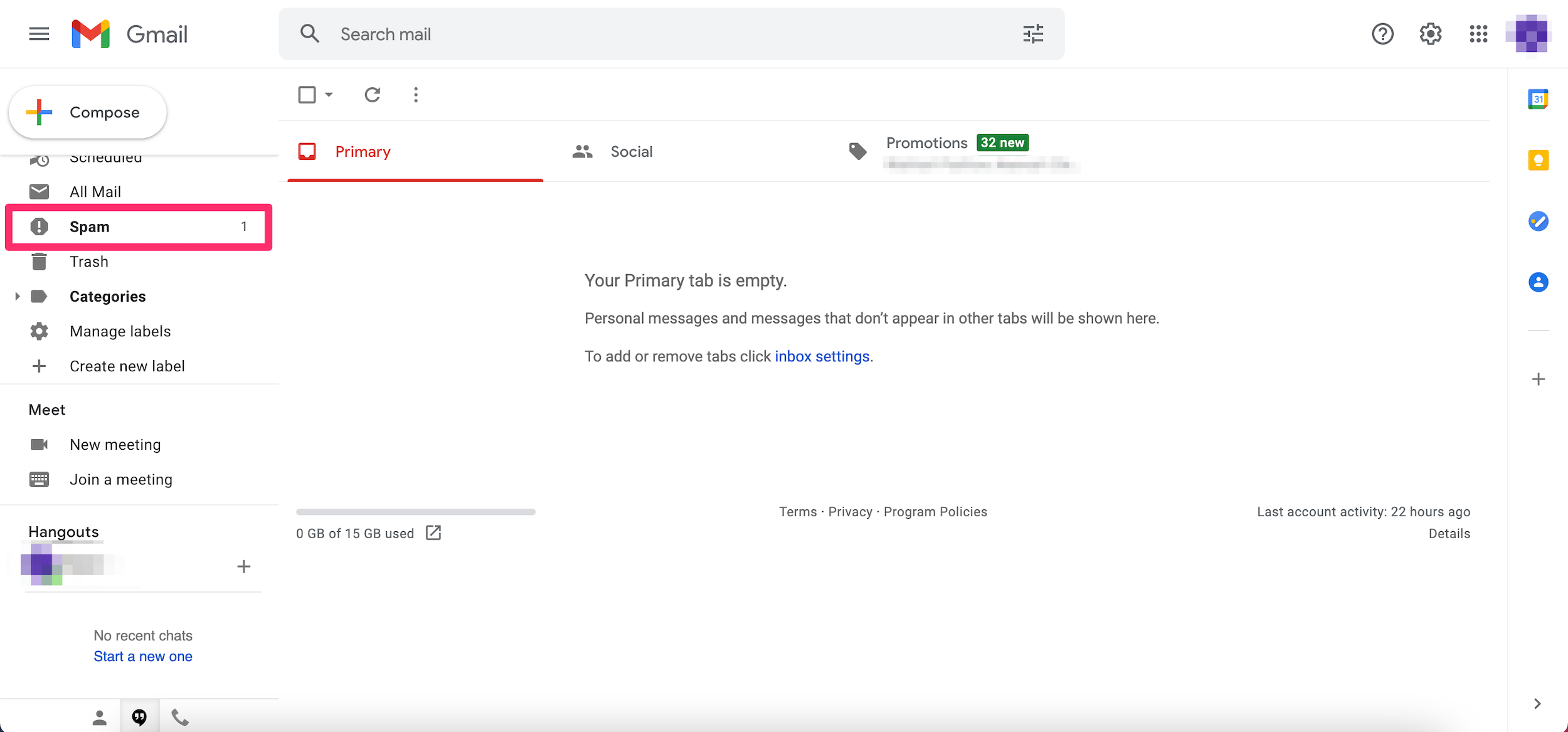
Devon Delfino
4. Any messages currently marked as spam will appear in this folder. These will automatically delete after 30 days.
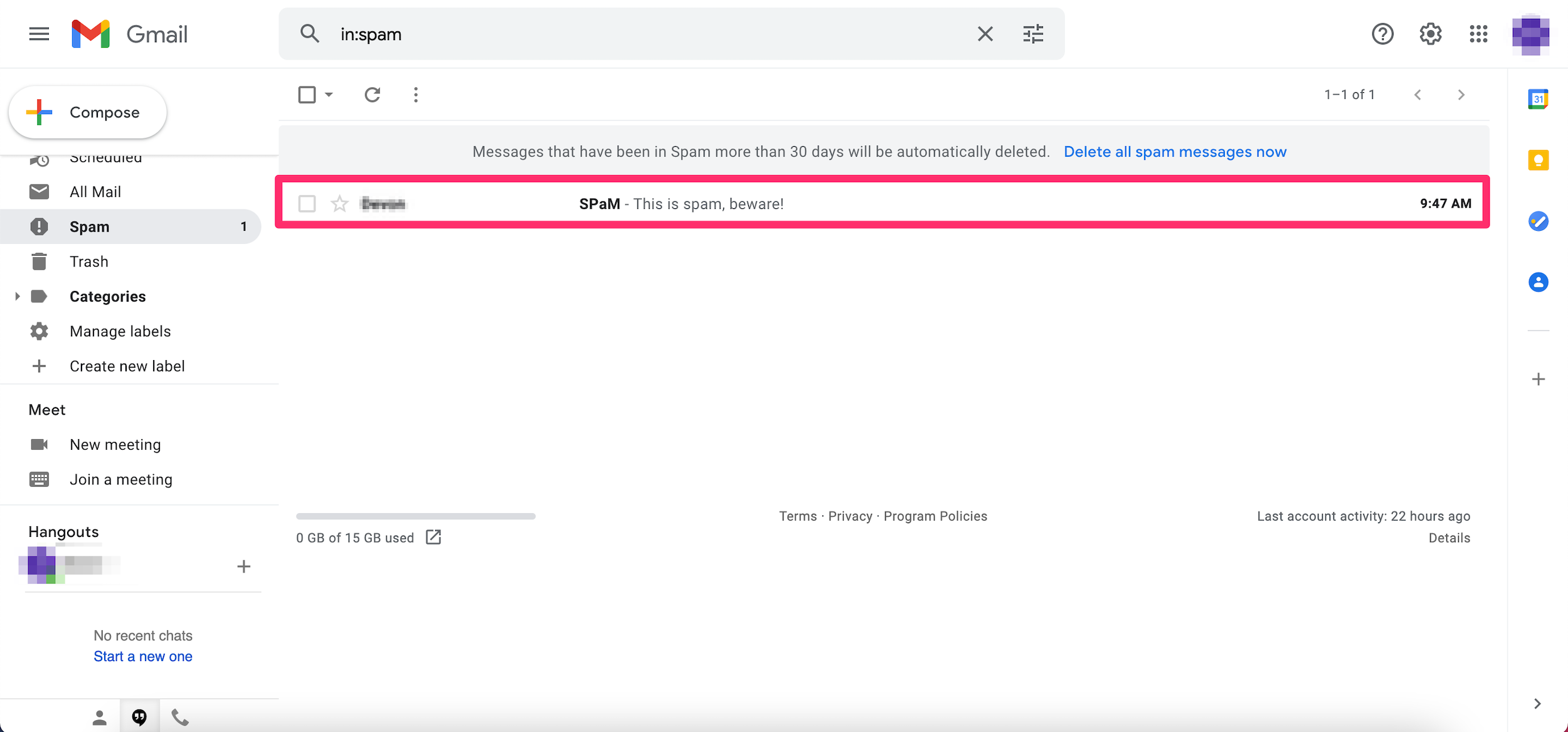
Devon Delfino
How to find your Gmail Spam folder on the mobile app
1. Open the Gmail app on your iPhone, iPad, or Android device.
2. Select the icon of three lines in the top-left corner to open the main menu.
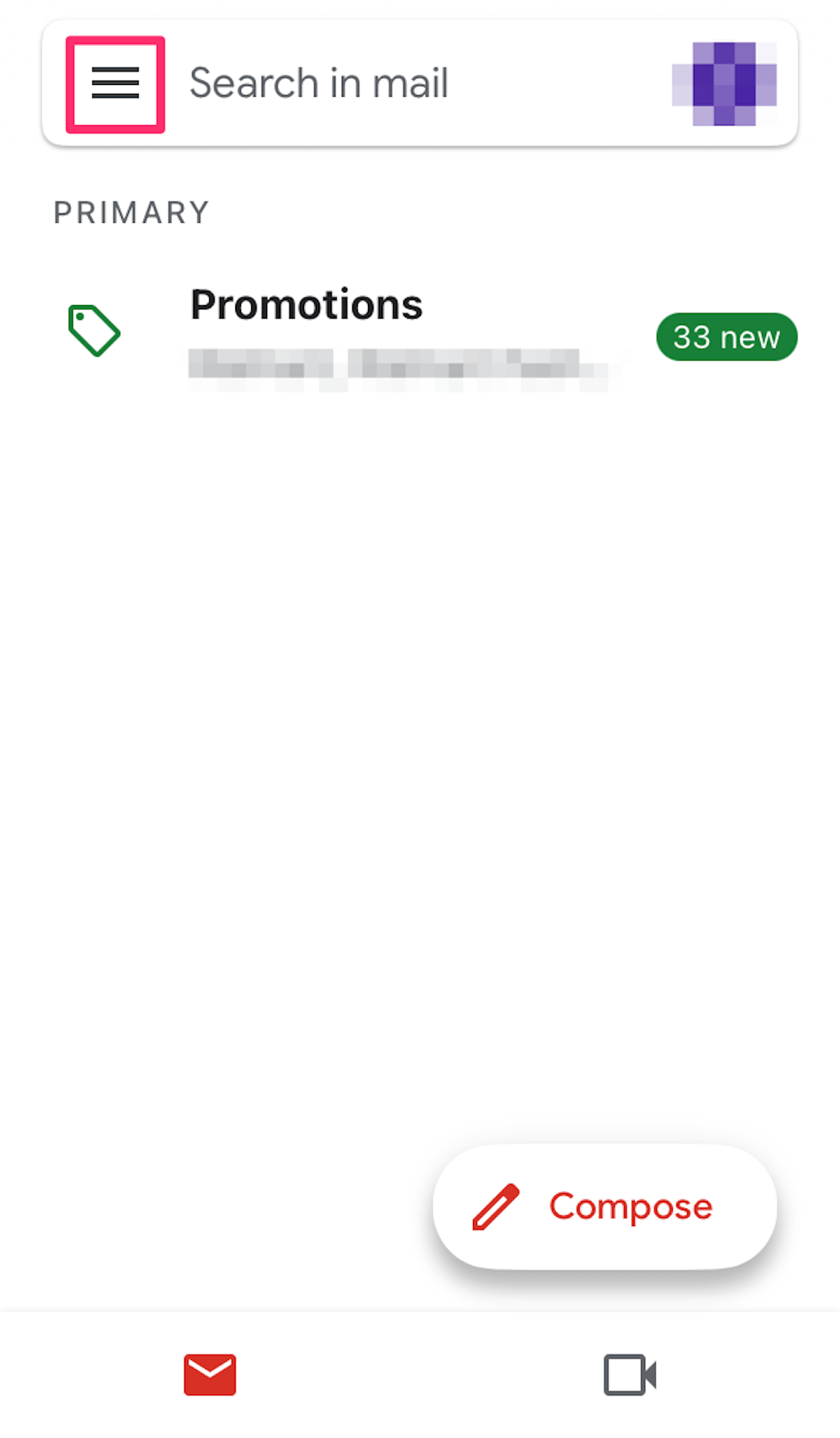
Devon Delfino
3. Scroll down, if needed, and tap Spam.
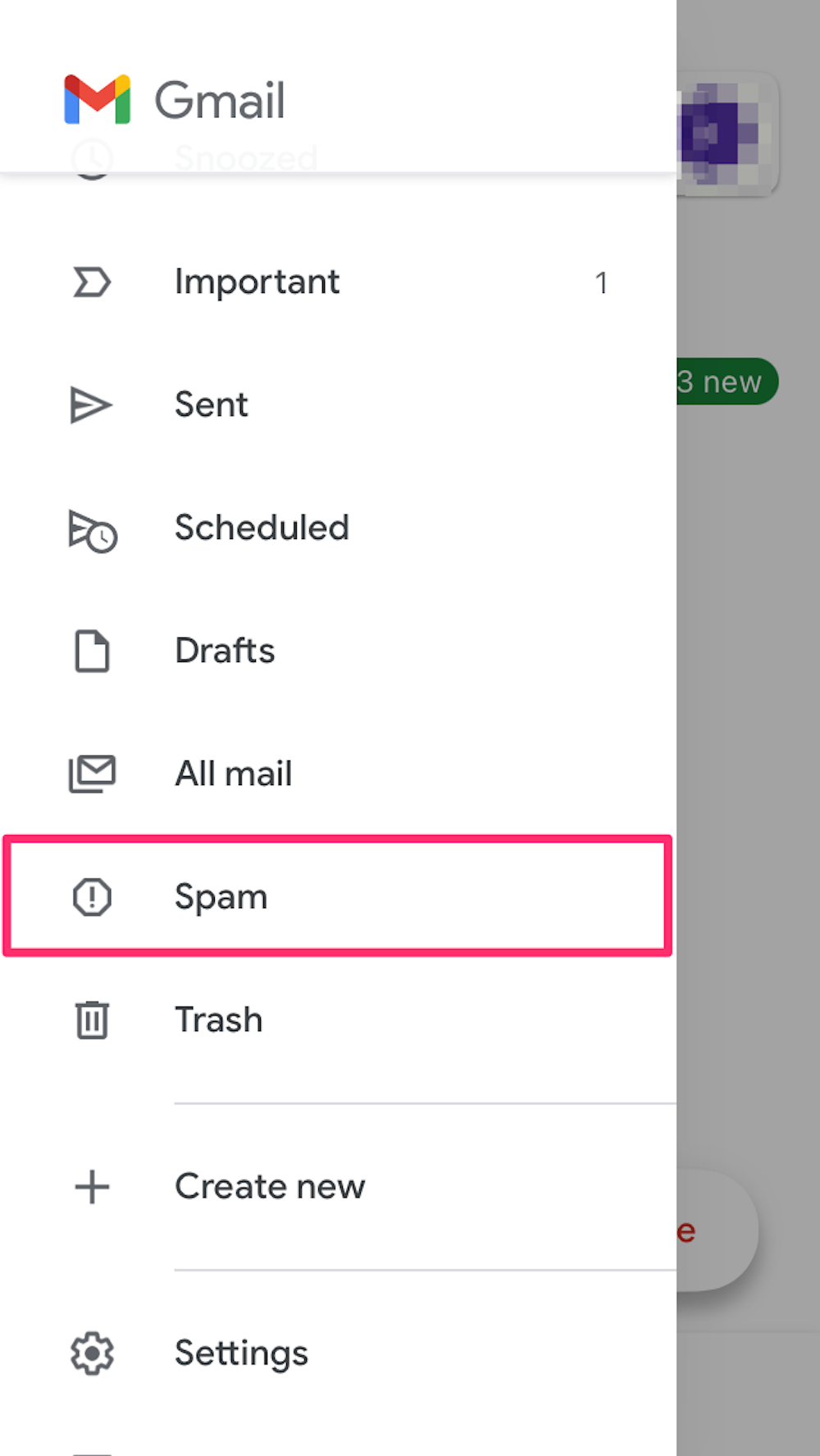
Devon Delfino
4. Your Spam messages will appear in that folder.
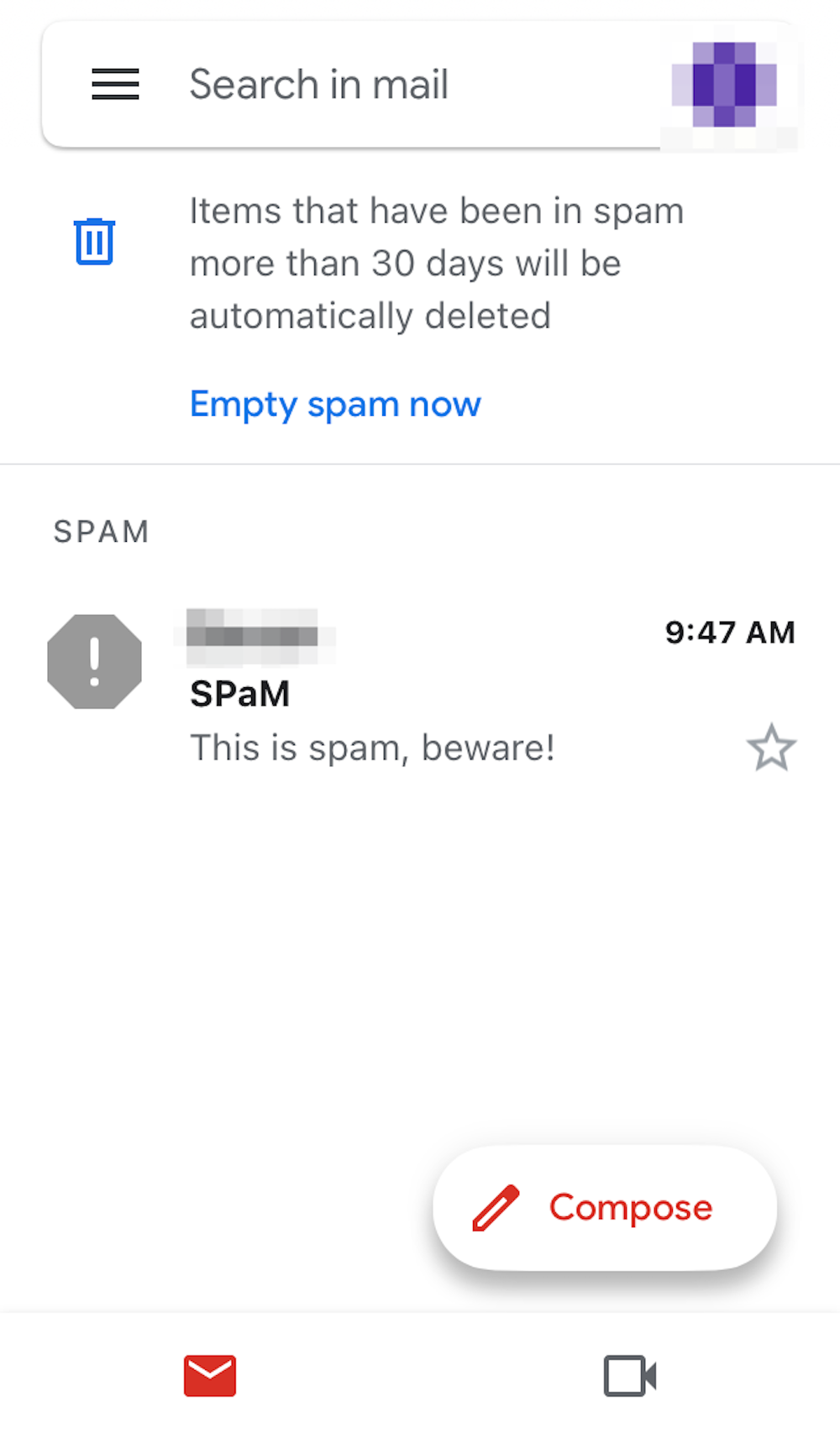
Devon Delfino
How to stop emails from going to Spam
You can either report emails as not being spam or set up a filter to stop messages from going into your spam folder.
Report emails as "not spam"
1. Go to the Gmail website on a Mac or PC, or open the Gmail app on your phone, and log in to your account, if necessary.
2. Go into the Spam folder and open the email you want to move to your primary inbox.
3. Select Report not spam at the top of the message whether you're using the desktop website or the mobile app.
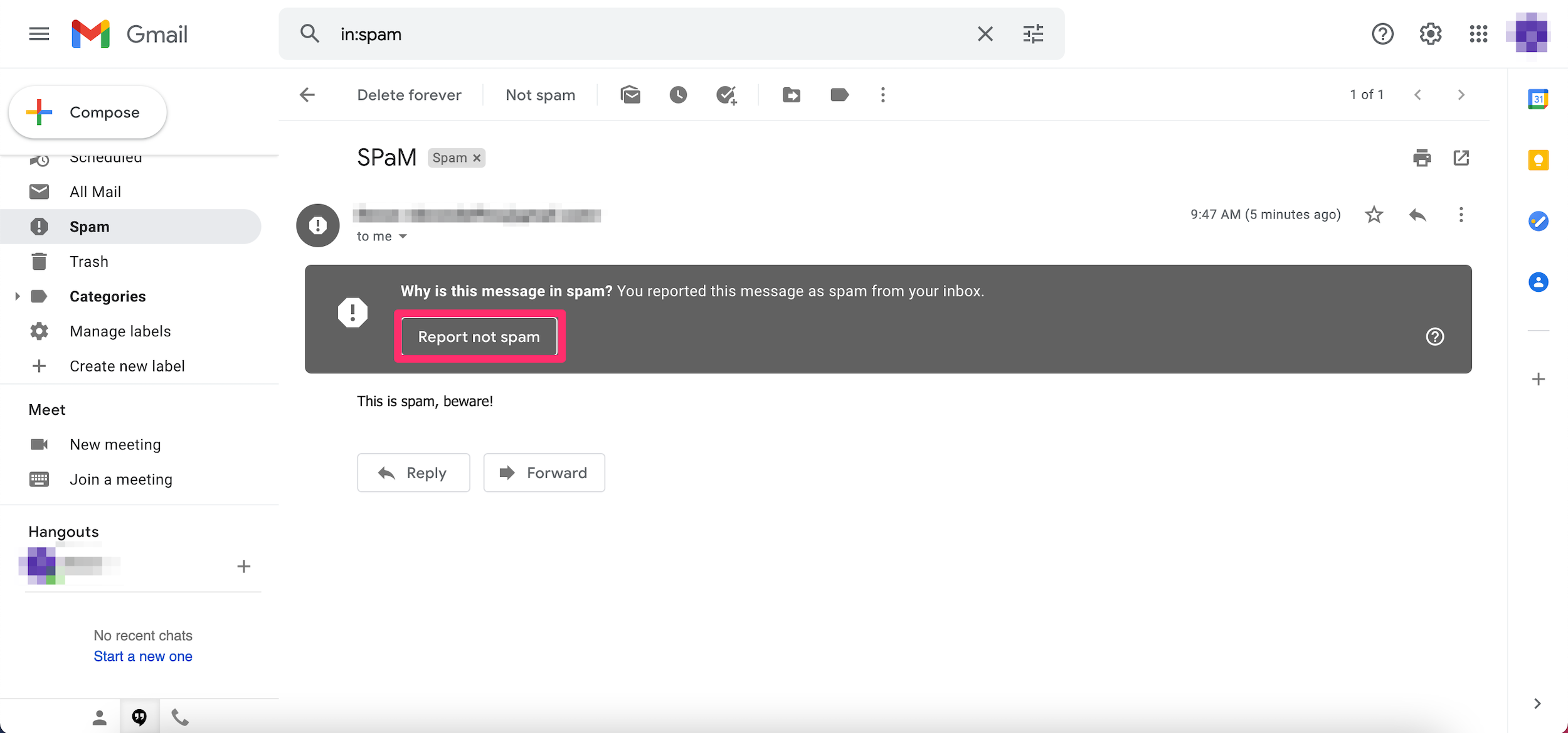
Devon Delfino
4. If this box doesn't appear on mobile, tap the three dots in the top-right corner and then select Not spam.
After a few instances, this will also teach Gmail not to mark messages like this as spam in the future.
Set up a filter
1. Open the desired email.
2. Click the three dots in the top-right corner of the email.
3. Select Filter messages like this.
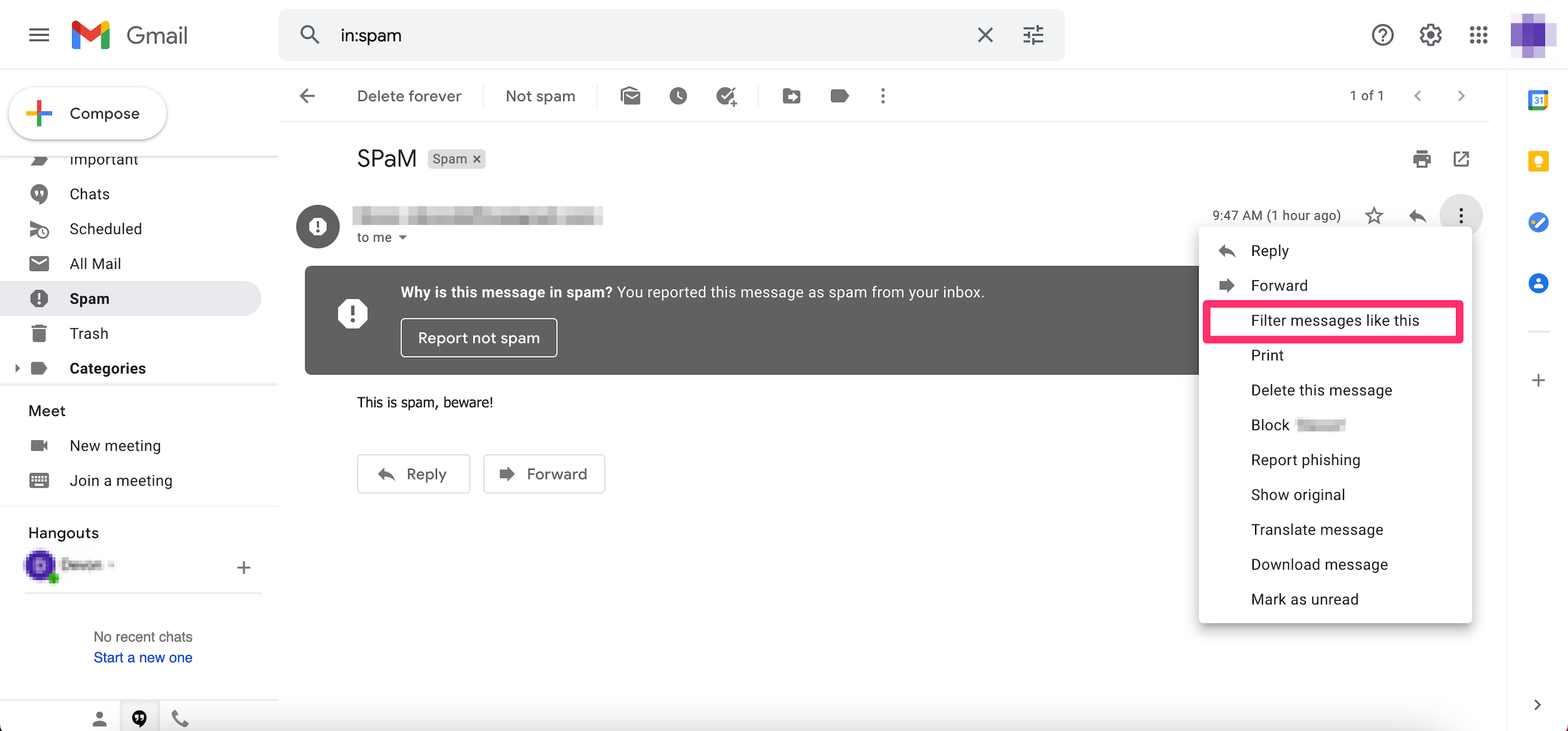
Devon Delfino
4. Set your filter parameters and select Create filter.
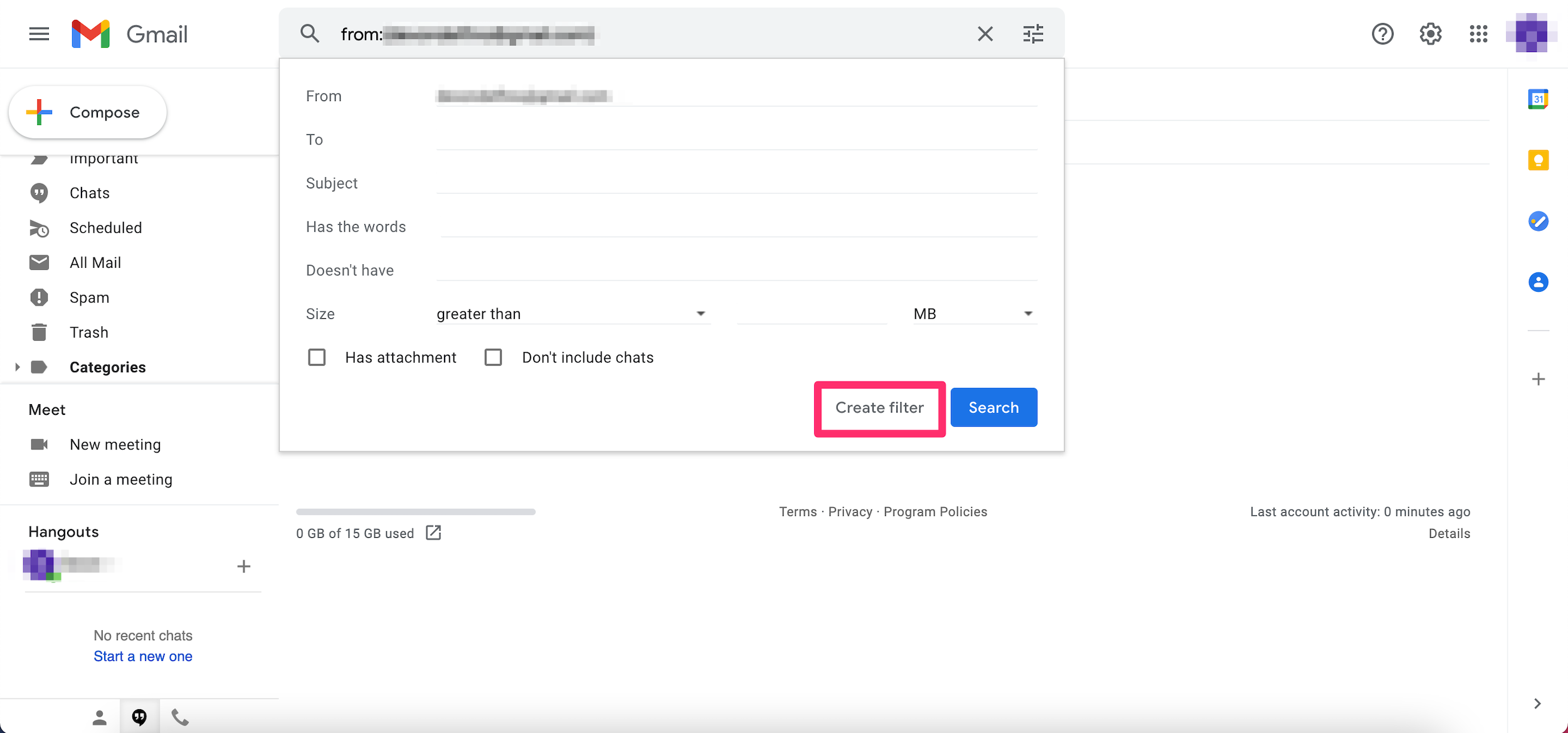
Devon Delfino
You'll have the option to filter by the sender, subject, keywords, words that aren't contained in the message, size, and attachment status.
Dit artikel is oorspronkelijk verschenen op z24.nl

