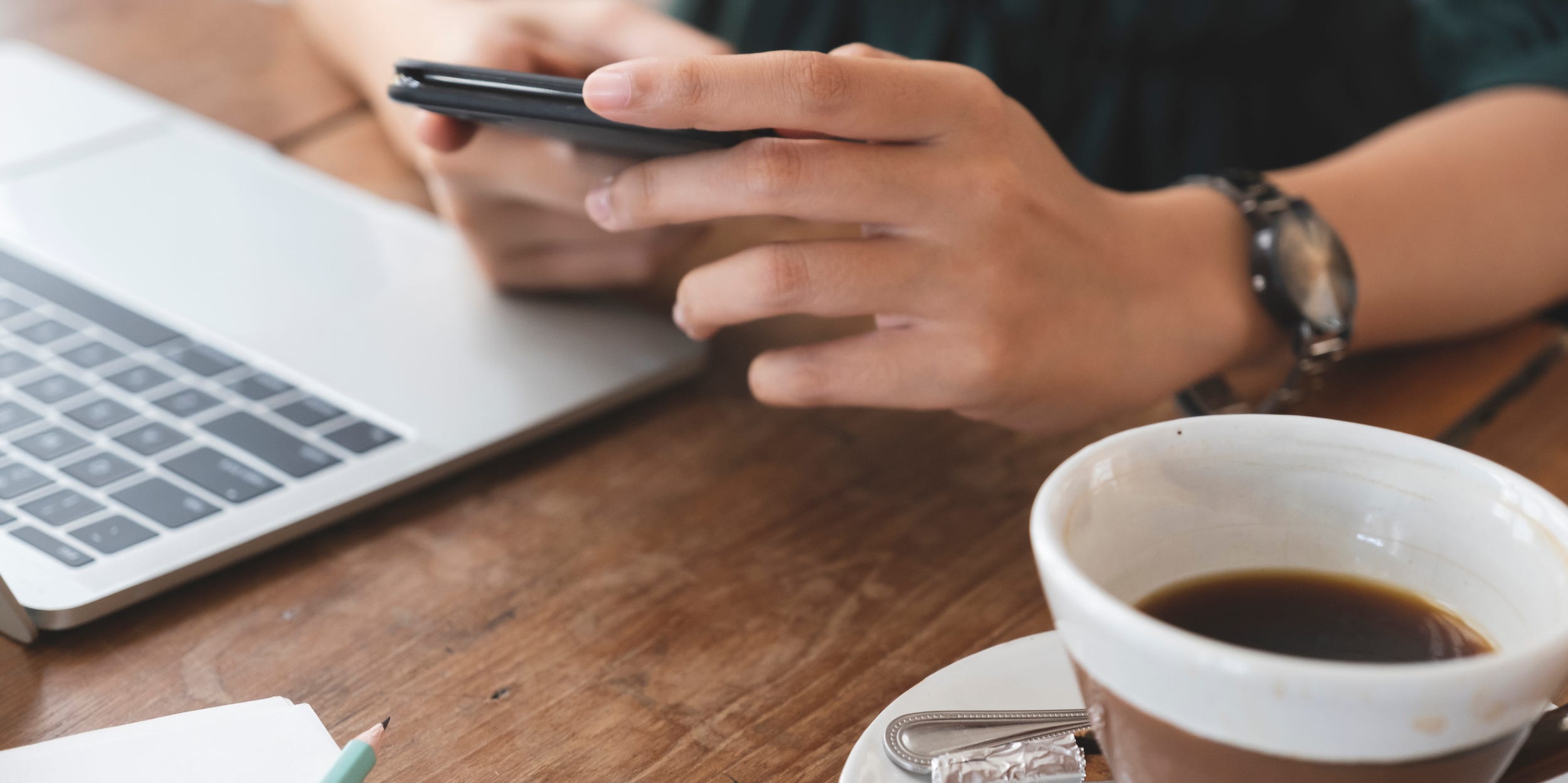
- You'll find Facebook friends' birthdays in "Events," or via the search function, depending on the device.
- You can also change your own birthday, but there are limits to the number of times you can.
- In your privacy settings, you can also change who's able to see your birth date and year.
- Visit Insider's Tech Reference library for more stories.
Facebook can be a great resource for keeping up with friends and family members. And if you've forgotten someone's birthday, you can always check on the site.
However, keep in mind that a friend's birthday won't be listed if they've chosen not to share that information on their profile.
You also have the option to hide your own birthday, or limit who sees it, on Facebook. And, if desired, you can change your Facebook birthday. Here's how to do it all.
How to find your Facebook friends' birthdays
You can find out when your friends' birthdays are on both the desktop and mobile versions of Facebook. .
On the desktop website:
1. Go to the Facebook website and log in to your account, if necessary.
2. Click Events in the left sidebar.
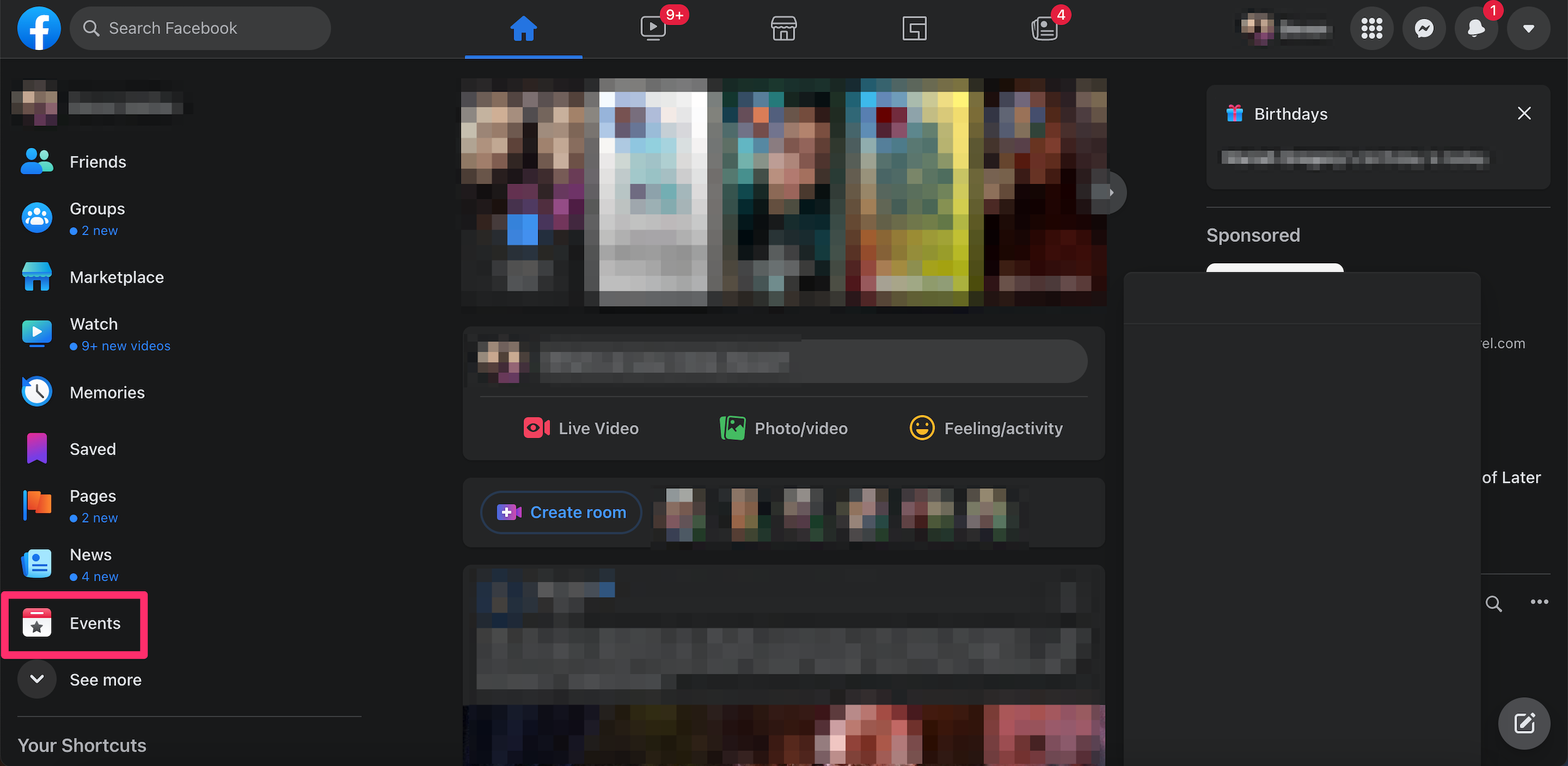
3. Select Birthdays in the sidebar.
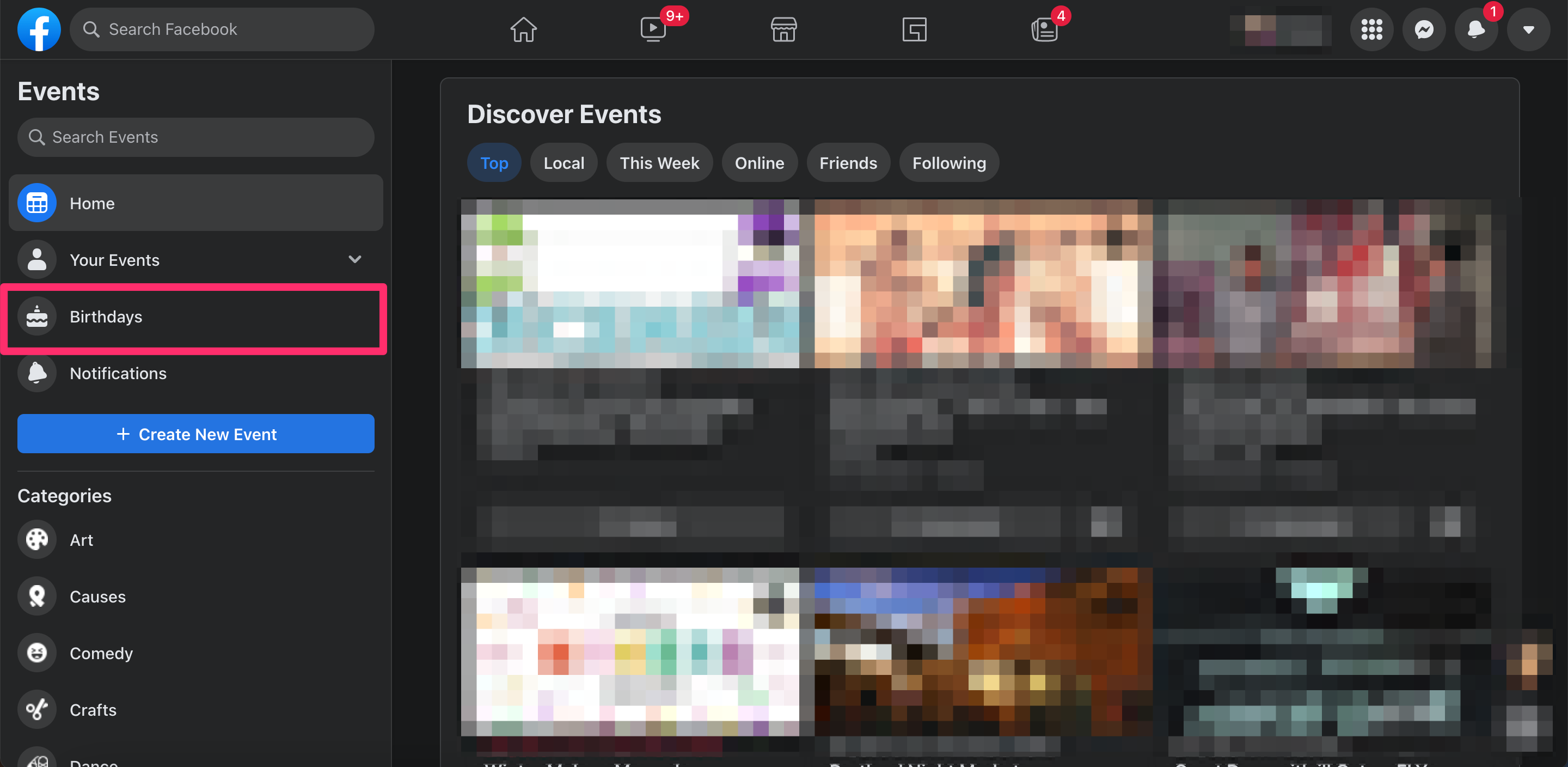
Your friends' birthdays will then appear on the screen, starting with any birthdays that are on the day of searching, followed by recent and upcoming birthdays.
On the mobile app:
1. Open the Facebook app and log in to your account, if needed.
2. Tap the magnifying glass icon, located at the top of the screen.
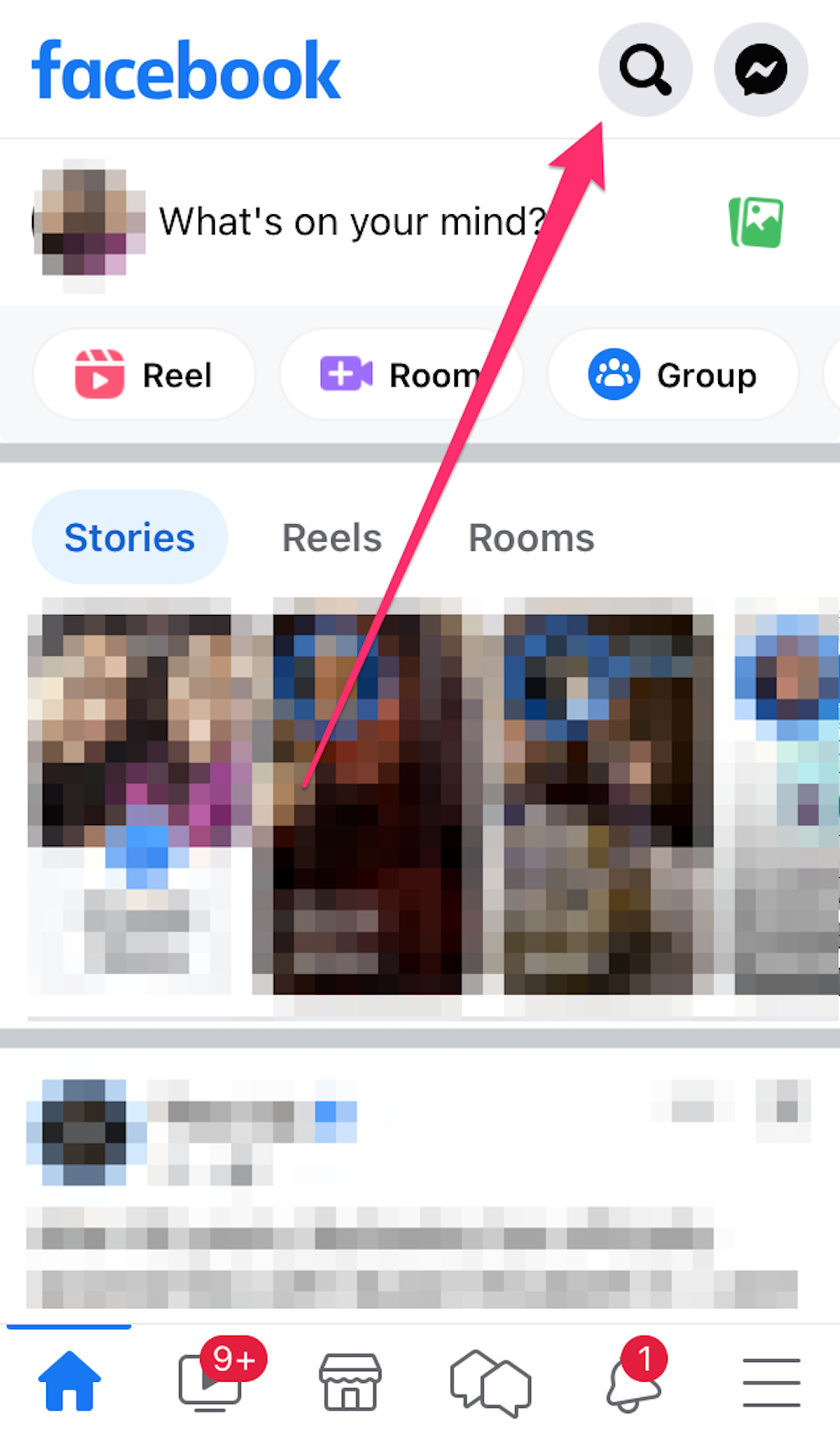
3. Type Birthdays into the search bar and select the option at the top of the screen.
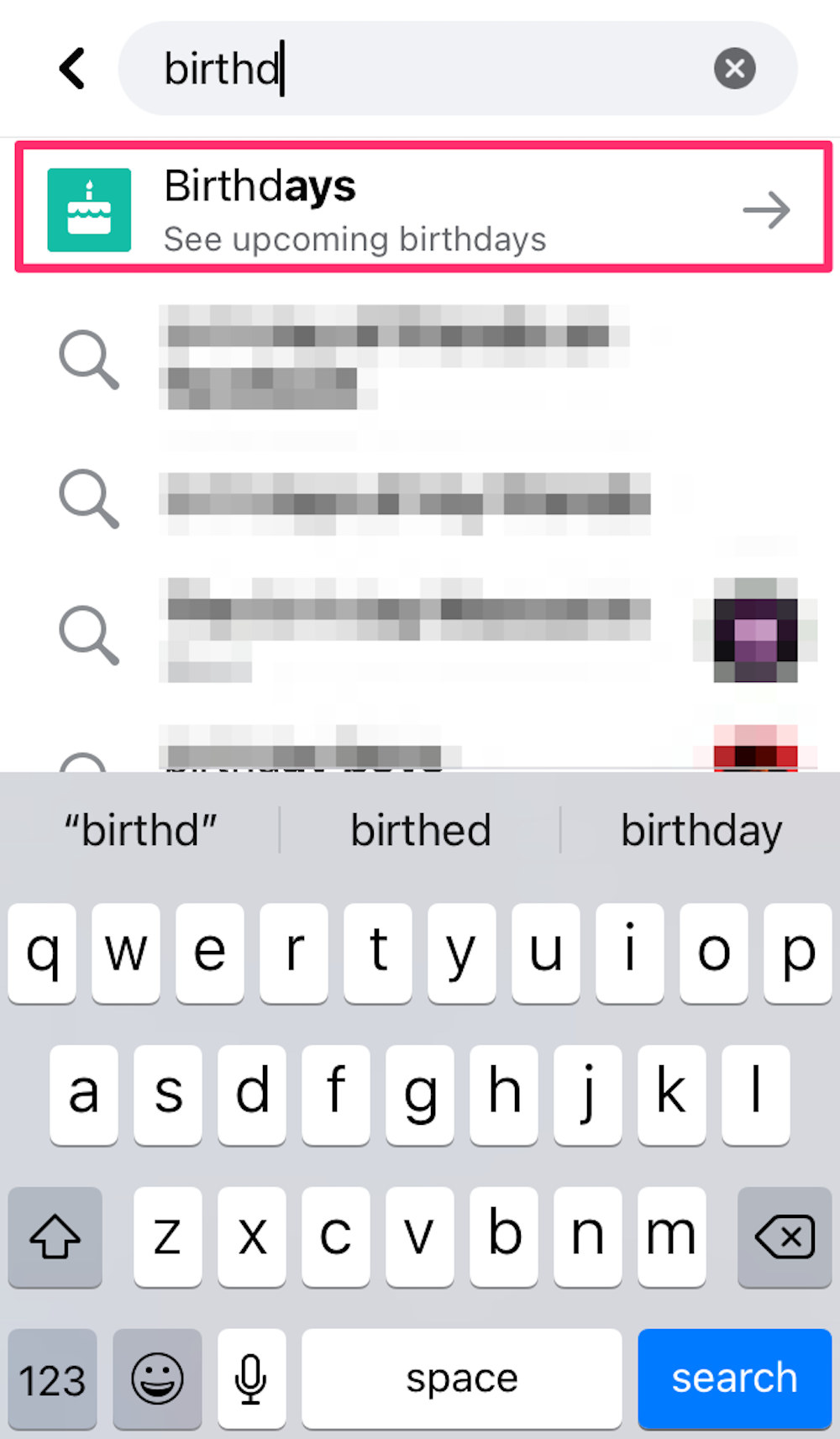
A list of your friends' birthdays will then appear, ordered in the same way as on the desktop version of the site.
How to change your birthday on Facebook
You can change the birthday listed on your Facebook profile, but there are limits:
- You can only change your birthday once every two weeks.
- You can only change your birthday three times overall. So once you've changed your account's birthday three times, you'd have to contact Facebook's customer support team to change it again. And even then, it's not guaranteed that they'll allow you to change it.
On the desktop website:
1. Go to the Facebook website and log in to your account, if necessary.
2. Click on your profile icon, located toward the top-right corner of the screen.
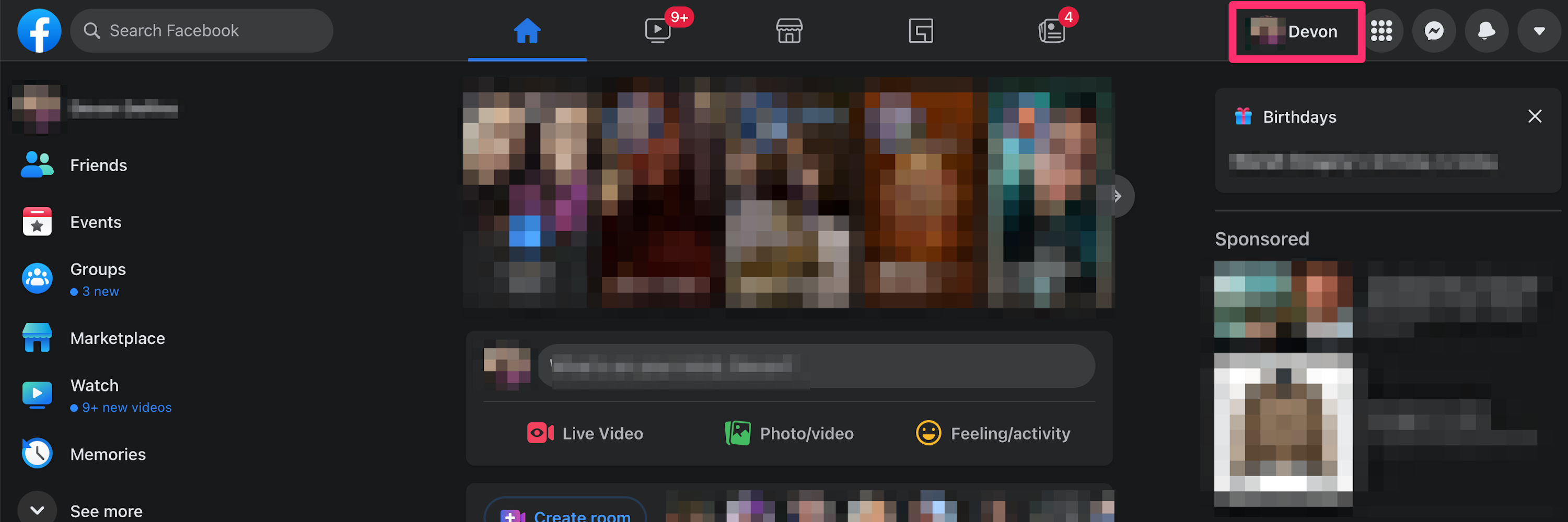
3. Select the About tab at the top of your profile page.
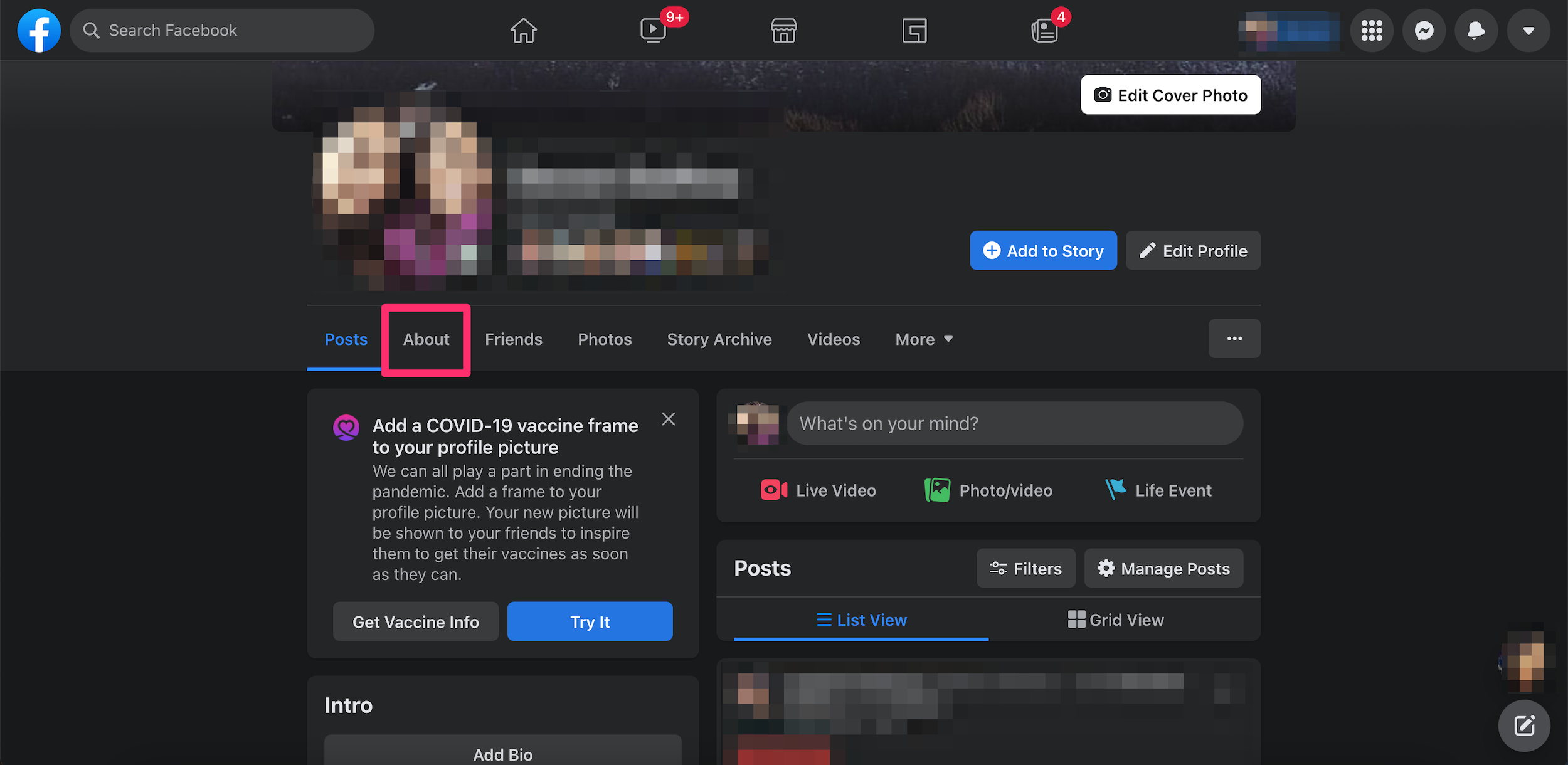
4. Choose Contact and basic info in the left sidebar.
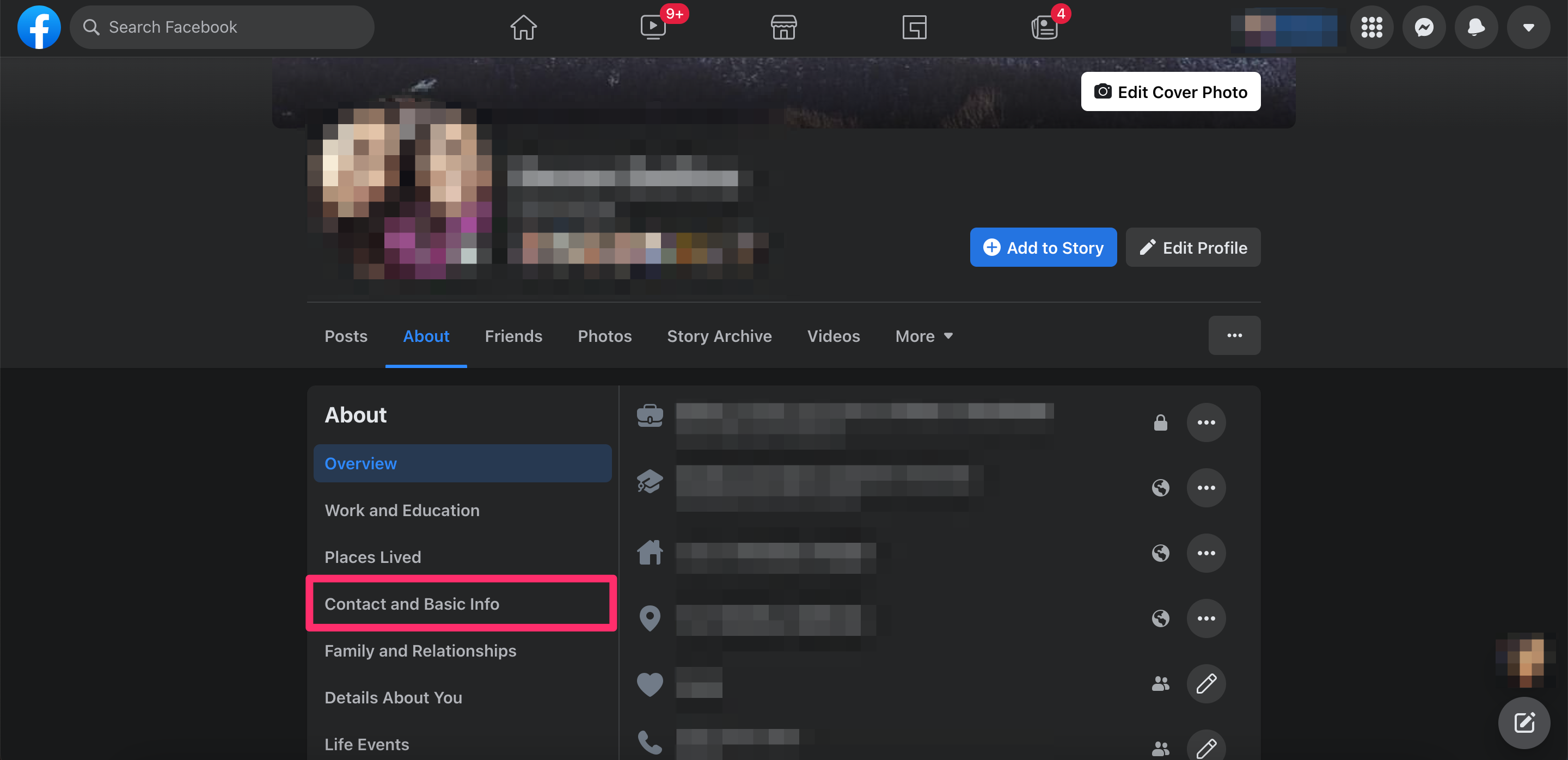
5. Scroll down to your birthday details and click the Edit icon.
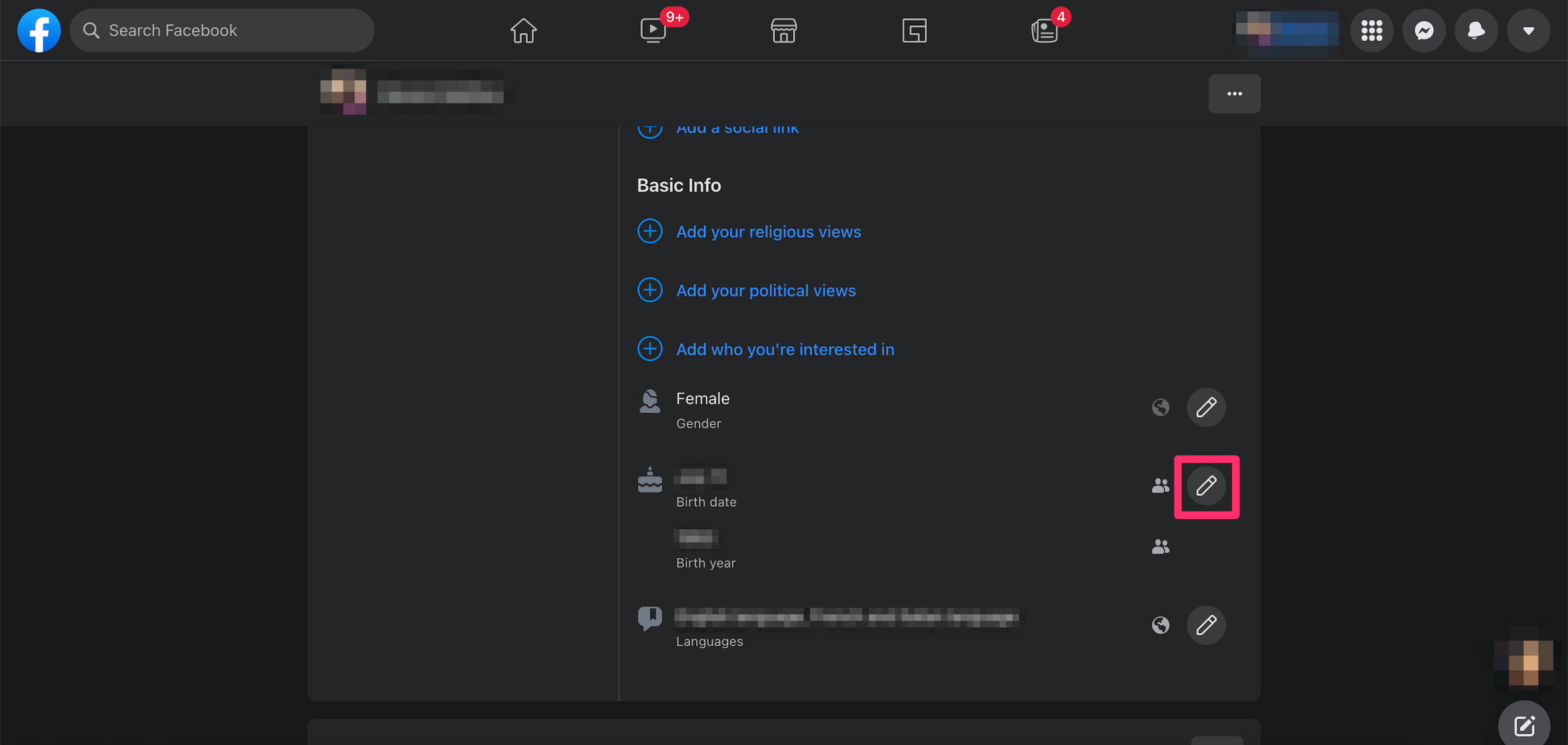
6. Use the drop-down menus to change your birthday.
7. Hit Save.
The information will then update, but no notification will be sent to your friends.
On the mobile app:
1. Open the Facebook app.
2. Tap your profile picture at the top of the screen.
3. Select See Your About Info.
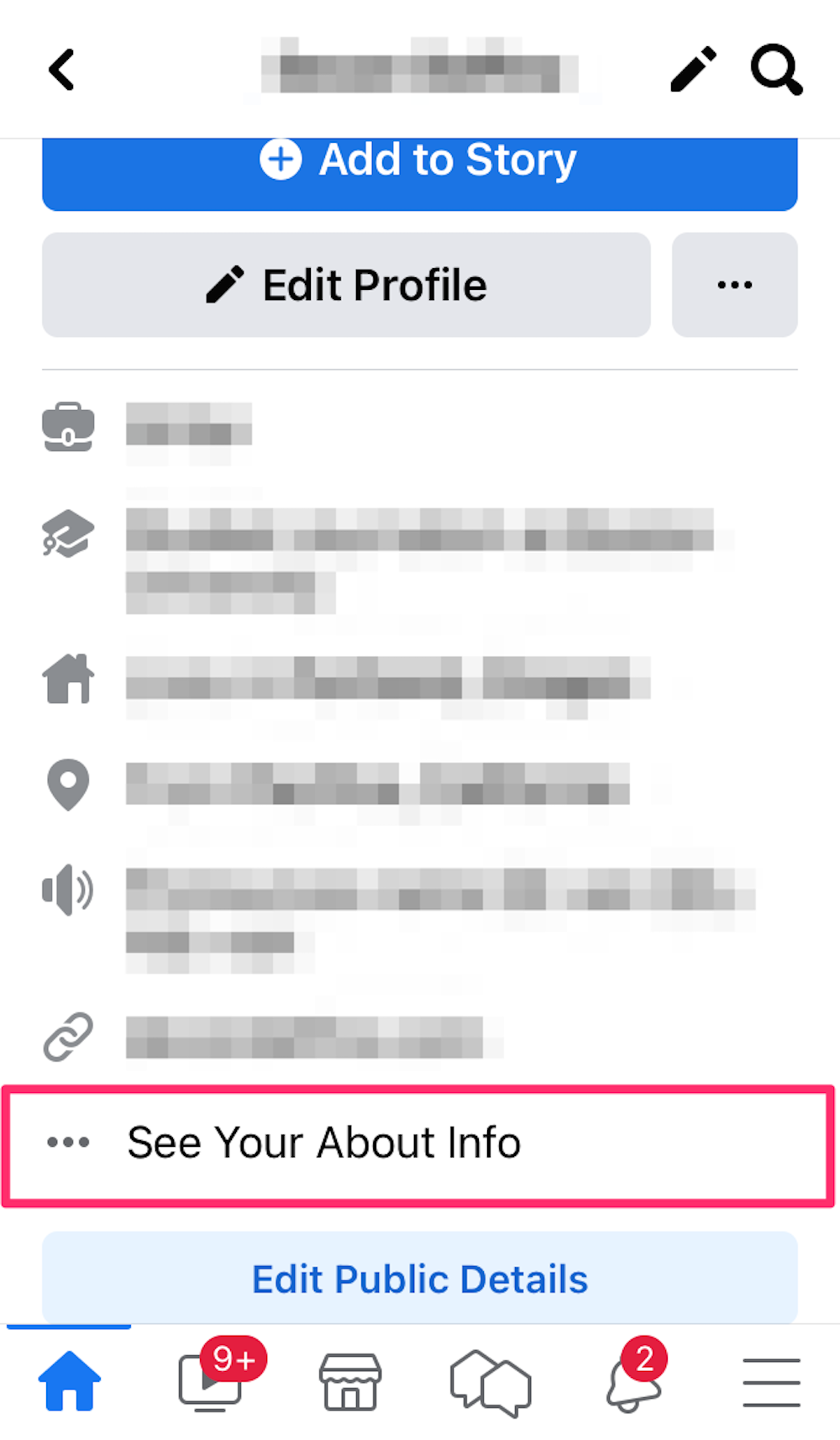
4. Scroll down and tap Edit next to Basic Info.

5. Tap the drop-down arrows next to your birth date, month, and year to select the new birthday details.
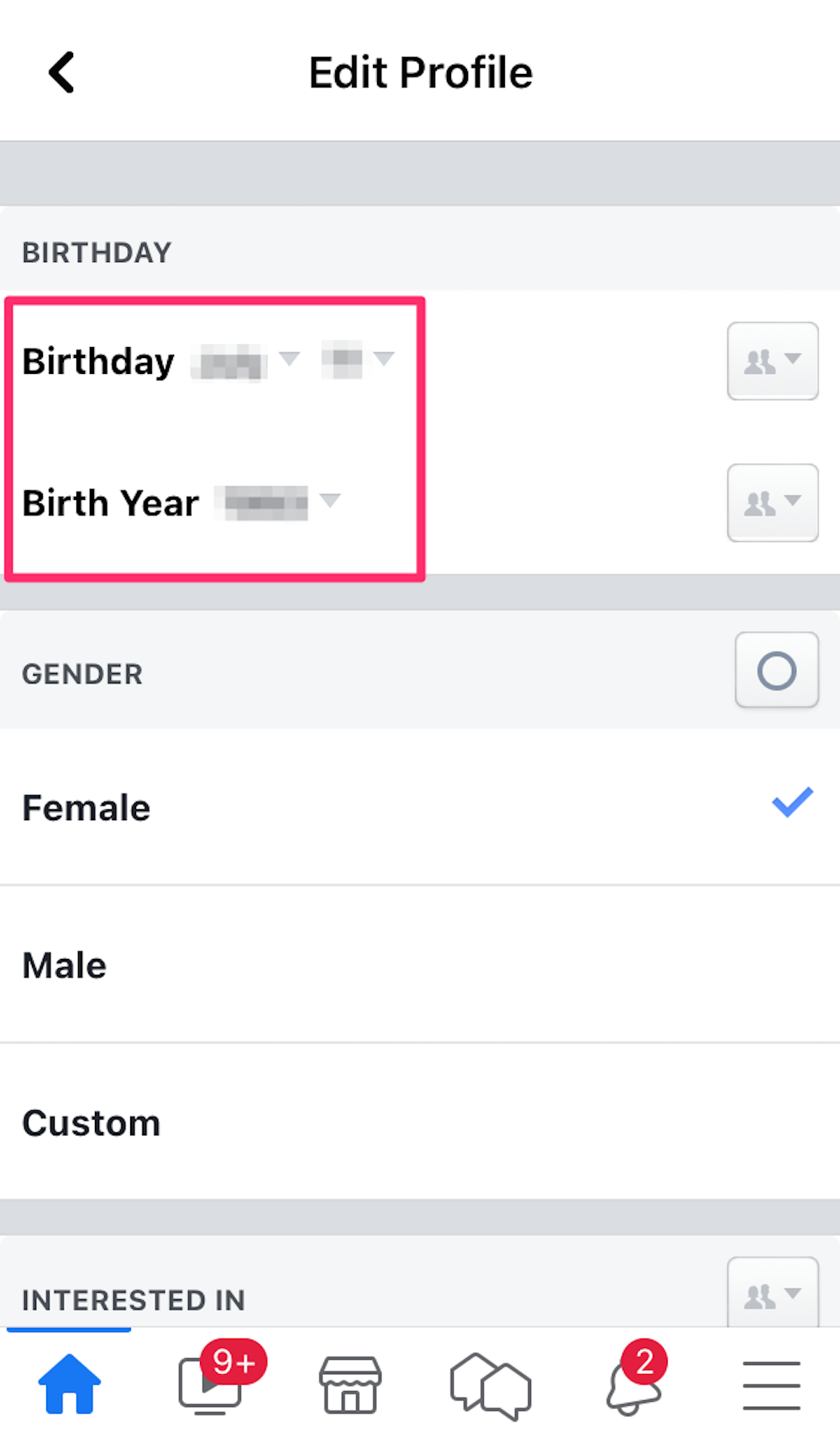
6. Scroll down and tap Save.
How to hide your birthday on Facebook
It can be useful to friends and family members to have your birthday listed on your Facebook profile. But if you prefer more privacy, here's how to hide it on the platform.
On the desktop website:
1. Go to the Facebook website and log in to your account, if necessary.
2. Click on your profile icon, located toward the top-right corner of the screen.
3. Select the About tab at the top of your profile page.
4. Choose Contact and Basic Info.
5. Scroll down to the Basic Info section and, next to your birthday or year, select the privacy settings icon to the left of the Edit button.
6. Choose who to share your birthday information with from the available options: Public, Friends, Only me, or Custom.
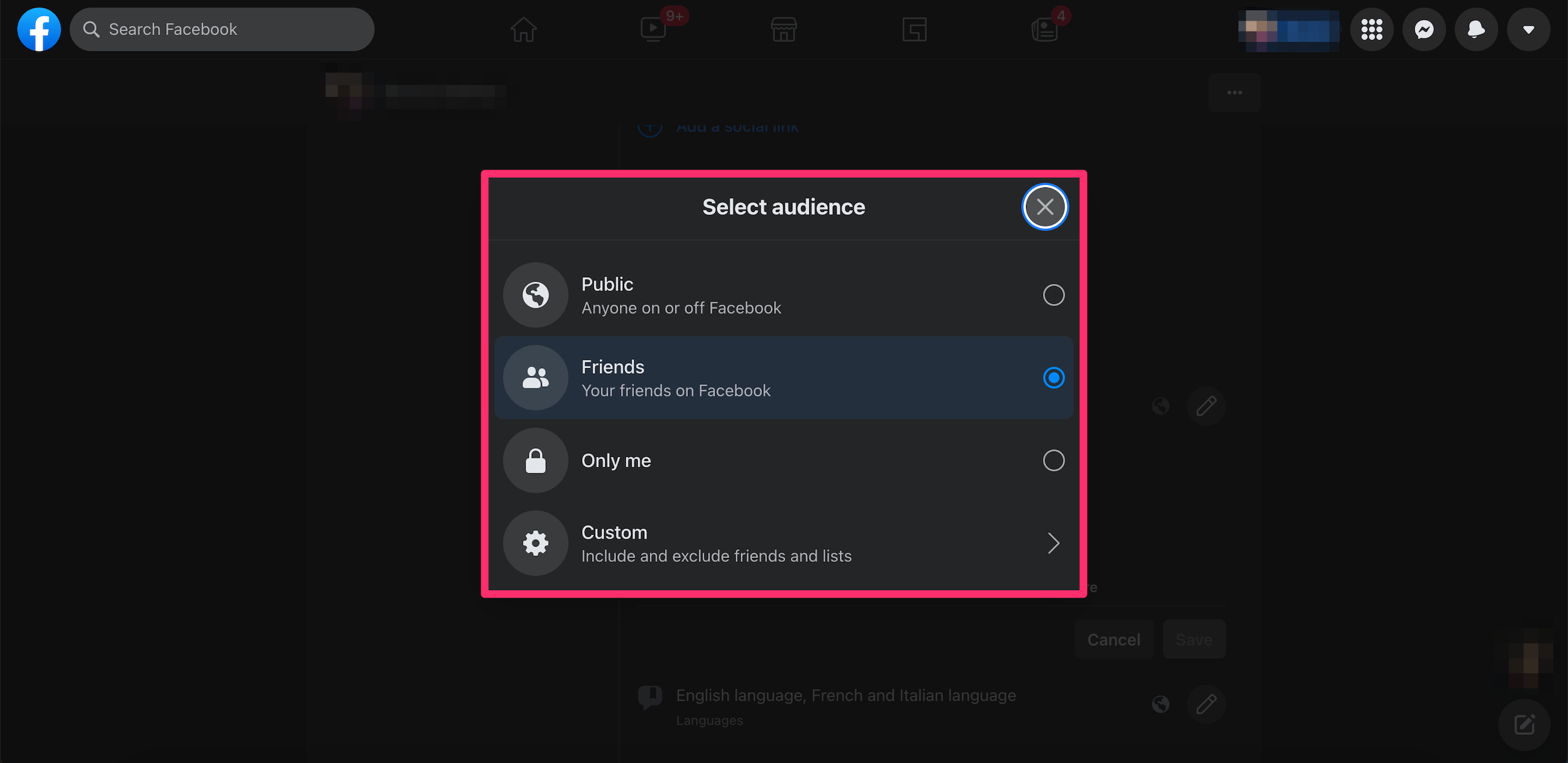
On the mobile app:
1. Open the Facebook app.
2. Tap your profile picture at the top of the screen.
3. Select See Your About Info.
4. Scroll down to Basic Info and tap Edit.
5. Tap the privacy settings button, located to the right of your birthday or birth year information.
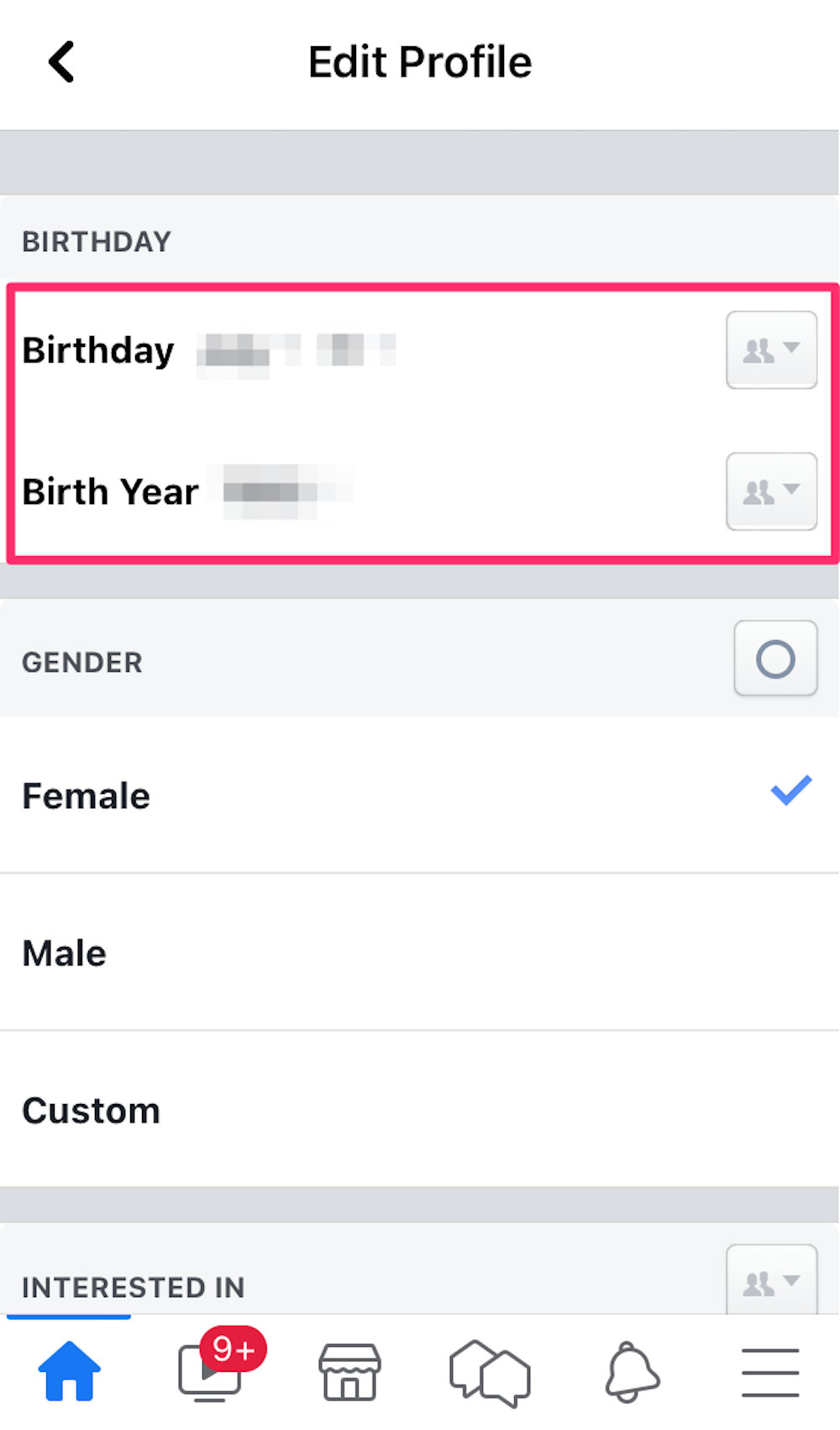
6. Choose who to share your birthday information with from the available options: Public, Friends, or Only me. Note you can only choose Custom viewing privileges from the Facebook website.
