
MoMo Productions/Getty Images
- You can find and change the IP address of your iPhone or iPad in the Settings app.
- In the Wi-Fi section of the Settings app, tap on the name of the Wi-Fi network you're connected to in order to find your IP address.
- You may want to change your IP address to help protect your privacy when browsing the web or to resolve Wi-Fi connectivity issues.
- Visit Insider's Tech Reference library for more stories.
IP, or internet protocol, is a string of numbers that identifies your iPhone, iPad, or whatever device you're using to browse the internet.
You probably don't need to worry about your IP address too often, but if you ever need to change it to protect your privacy, help resolve Wi-Fi connectivity issues, or access content that's only available in other countries, it can be done in just a few steps.
How to find IP address on your iPhone or iPad
1. Open the Settings app, and tap Wi-Fi toward the top of the page.
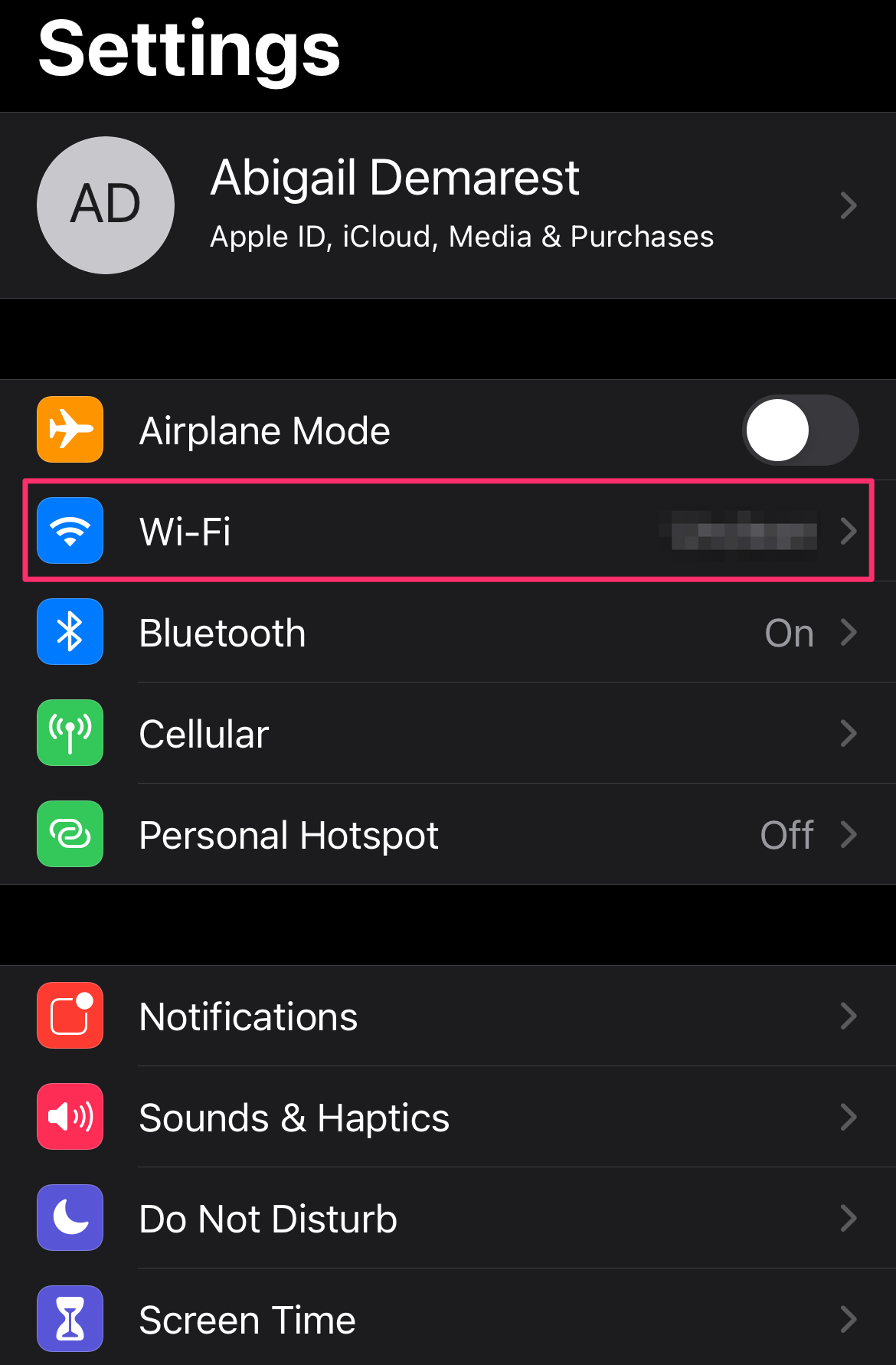
Abigail Abesamis Demarest
2. Tap the name of the Wi-Fi network you're connected to or the "i" icon.
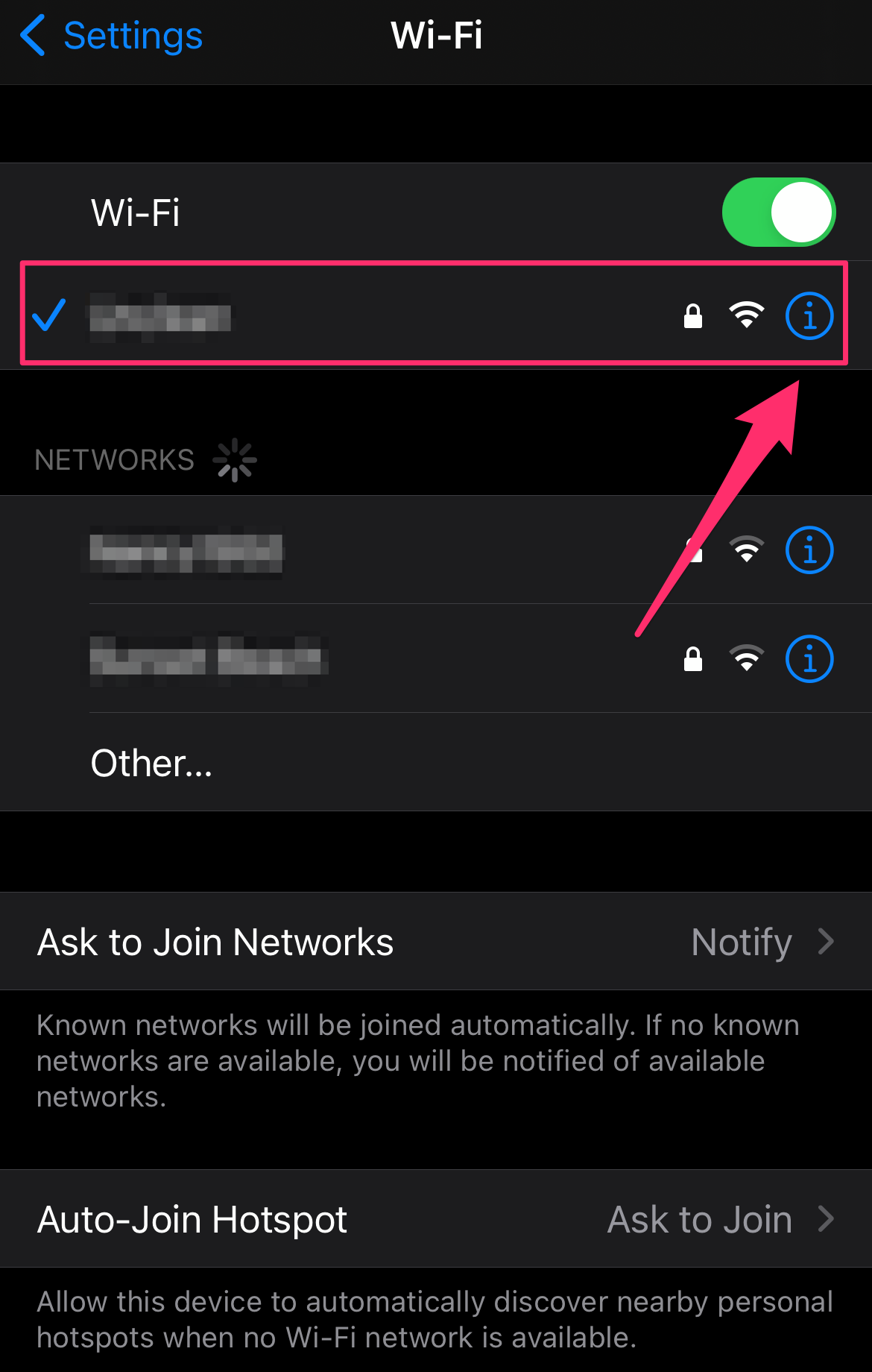
Abigail Abesamis Demarest
3. On the next page, you'll see your IP address listed in the IPV4 Address section.
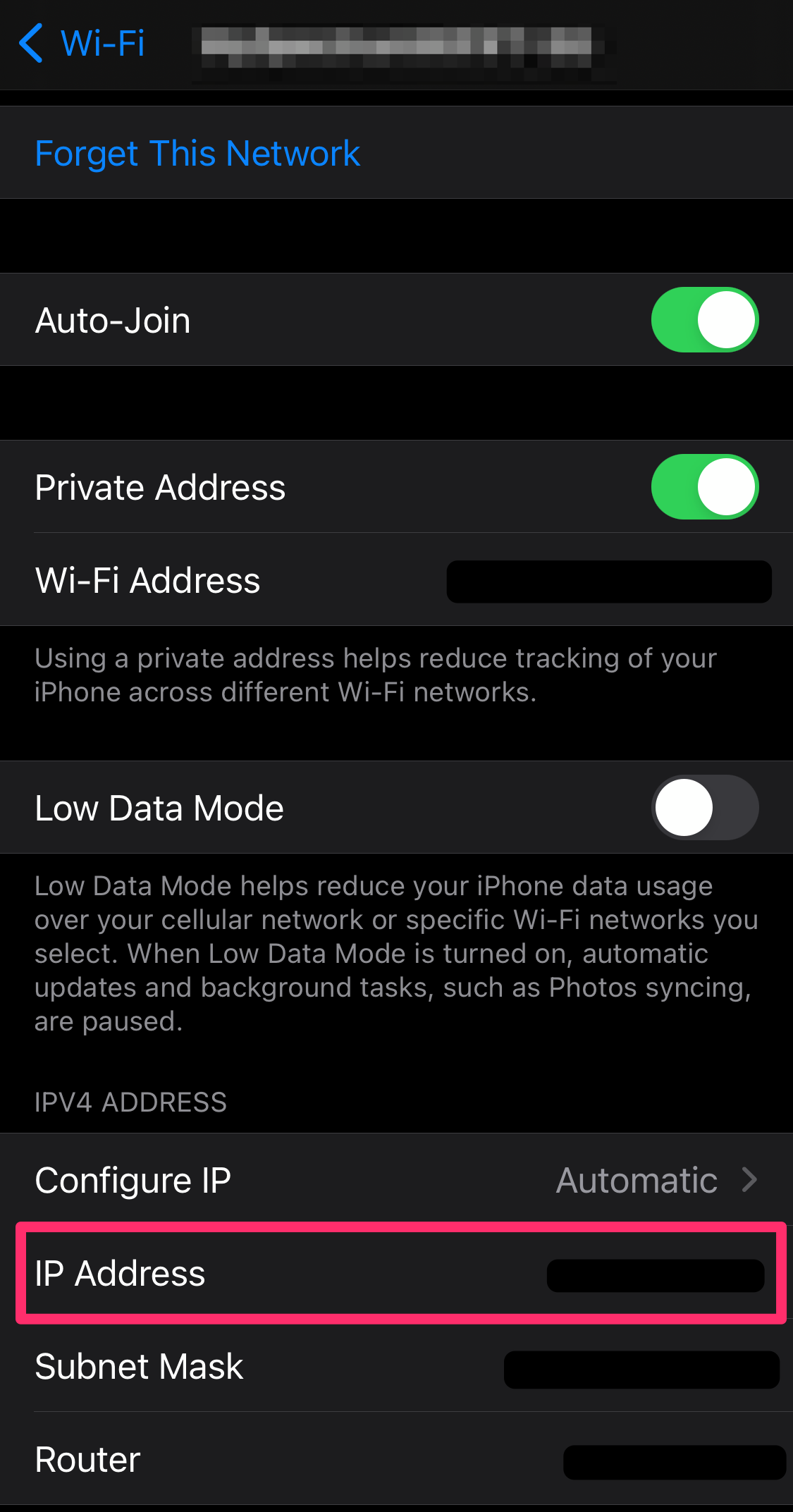
Grace Eliza Goodwin/Insider
How to change IP address on your iPhone or iPad
Changing your IP address takes just a few minutes, and doing so can help protect your privacy or resolve computer connectivity issues.
Request a new automatic IP address
If you have a problem connecting to the internet, you can send a request to your router to refresh your iPhone's IP address. If you don't need to enter a specific static IP address, this might be all you need.
1. Open the Settings app.
2. Tap Wi-Fi.
3. Find the Wi-Fi network you're currently connected to and tap the "i" icon at the far right of the screen.
4. Tap Renew Lease, and then in the pop-up window, tap Renew Lease again.
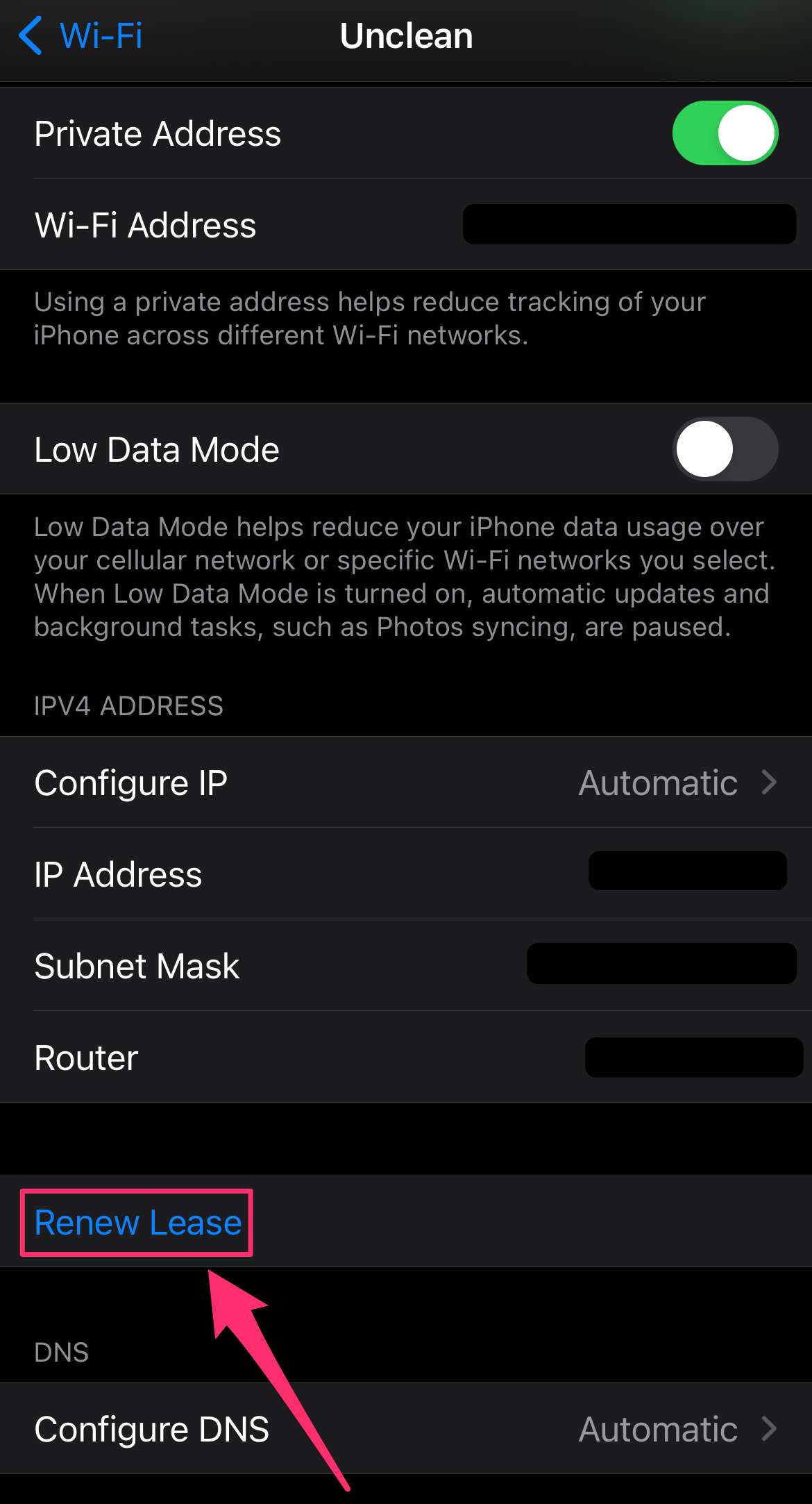
Abigail Abesamis Demarest
Manually enter a new static IP address
1. Open the Settings app.
2. Tap Wi-Fi.
3. Find the Wi-Fi network you're currently connected to and tap the "i" icon at the far right of the screen.
4. Tap Configure IP.
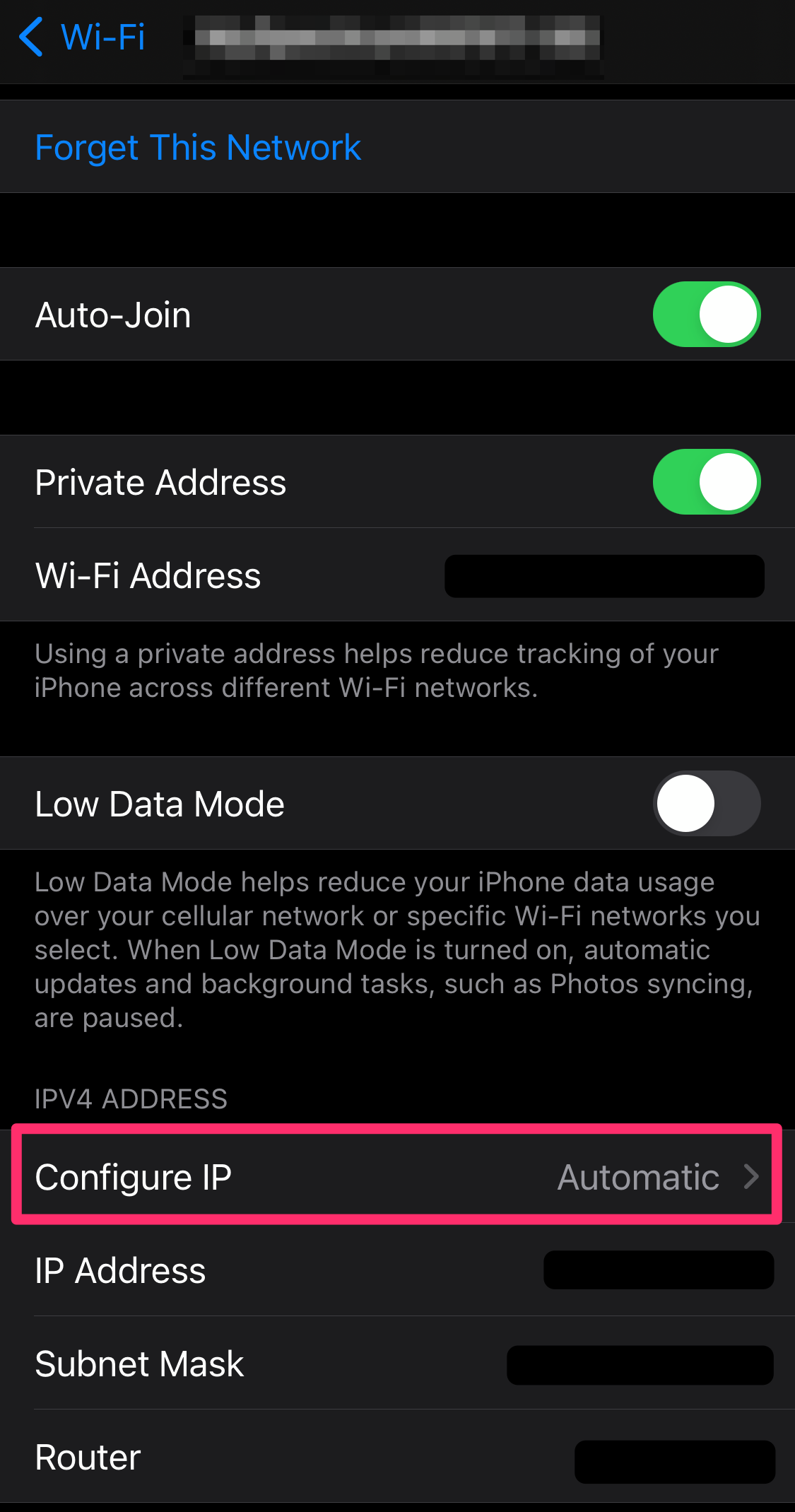
Grace Eliza Goodwin/Insider
5. On the Configure IPV4 page, tap Manual and then enter the IP address details. When you're done, tap Save to implement the changes to your IP address.
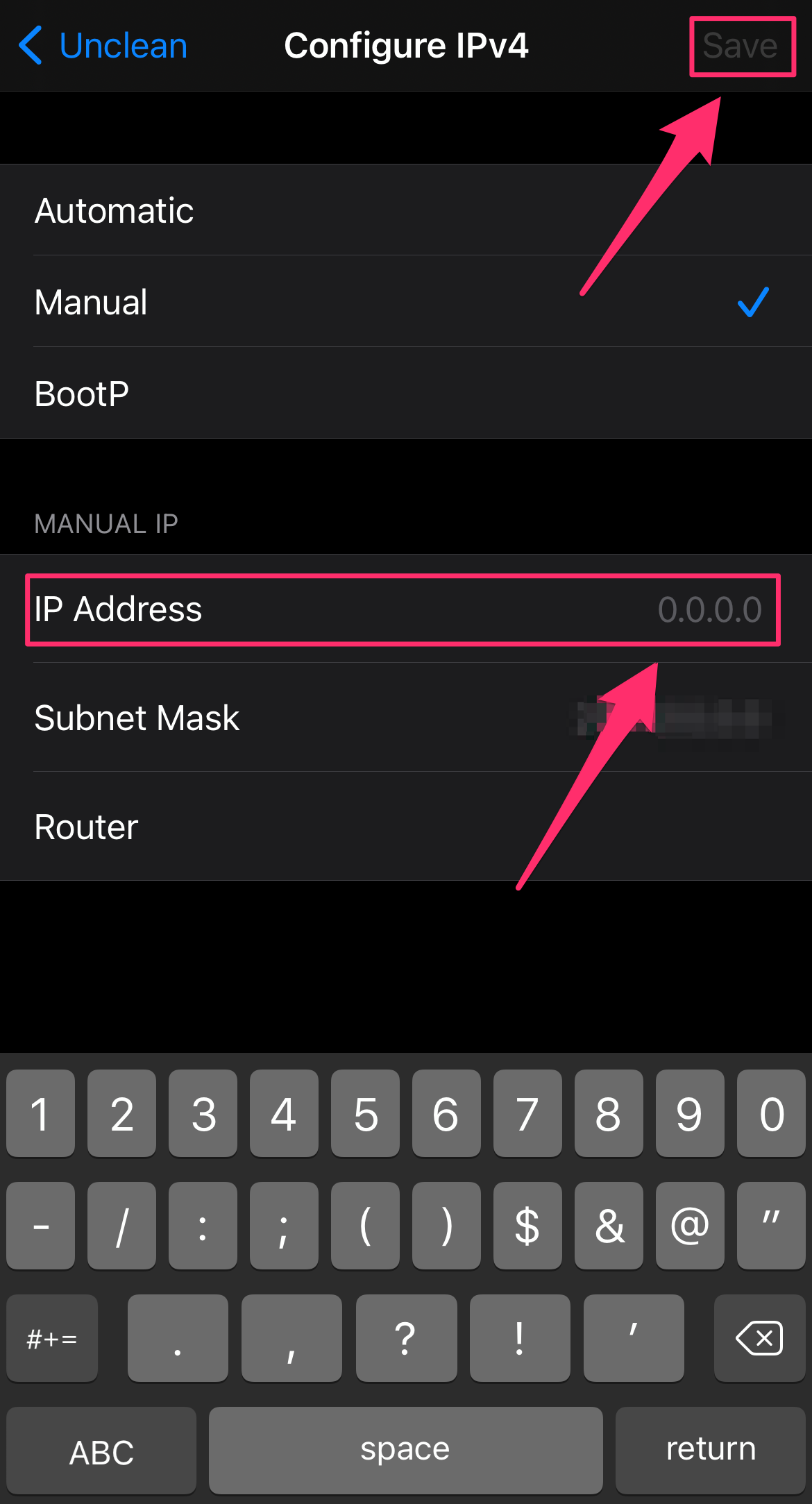
Abigail Abesamis Demarest
