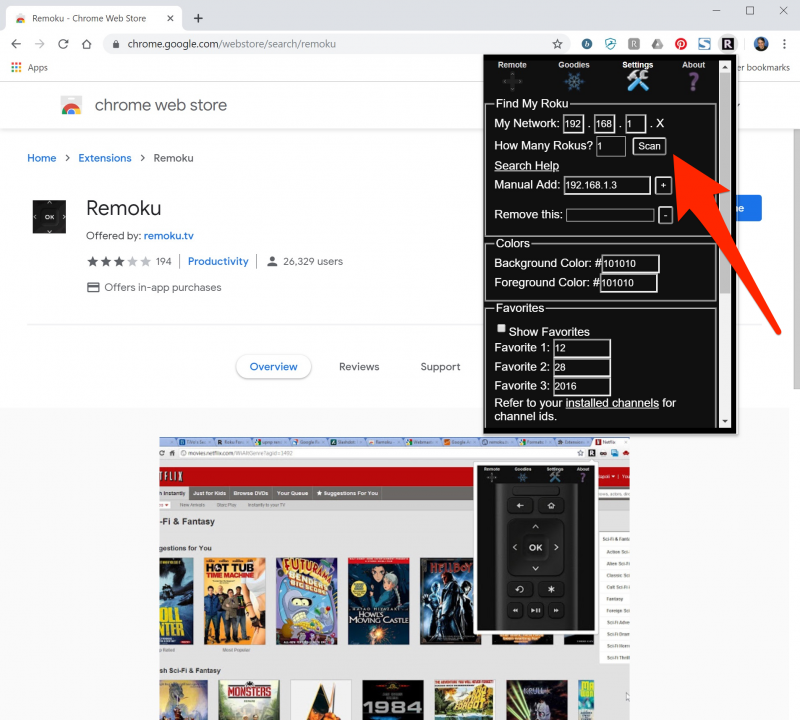- Every Roku device has its own IP address which lets it join your home network, and it’s possible to find your Roku IP address in three different ways.
- You can find the IP address on the Roku’s About page using the remote control or the mobile app.
- You can also install the Remoku extension for your Chrome browser to find the IP address.
- Visit Business Insider’s homepage for more stories.
No matter which Roku media streamer you own, a Roku is a full-fledged network device that has its own IP address on your home network.
And while it’s usually just an appliance you plug in and can simply ignore, there may be times when you need to know its IP address to find it on your network or for other network troubleshooting.
You can do that with or without your Roku remote control, though it’s easier if you have the remote.
Check out the products mentioned in this article:
Roku Streaming Stick+ 4K (From $59.99 at Best Buy)
How to find a Roku IP address using the remote control
1. From the Roku’s main screen, choose “Settings.”
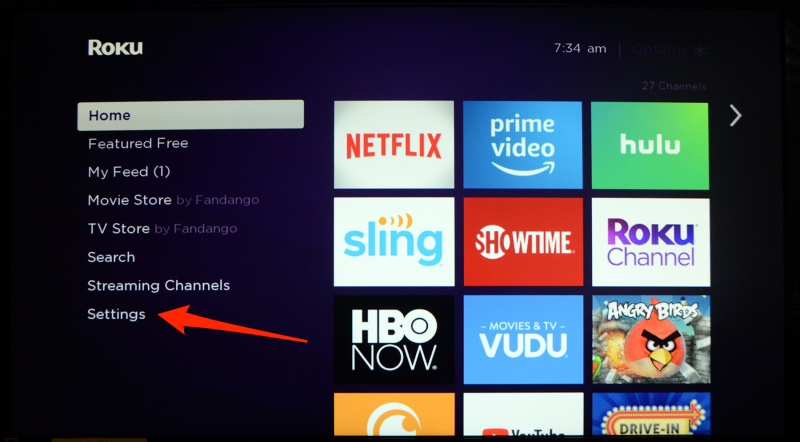
2. Select "Networking."
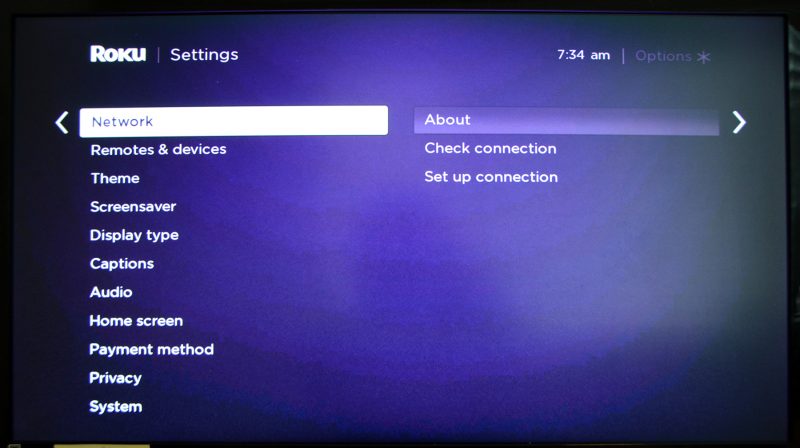
3. Select "About."
That's it - this screen will reveal your IP address along with other information about the Roku's network status.
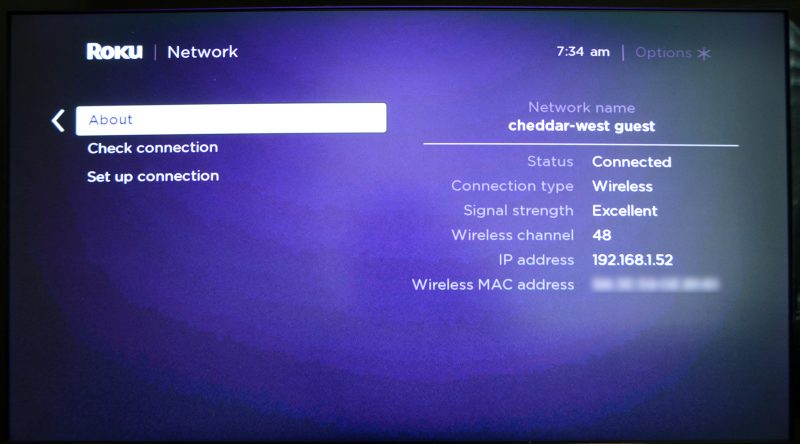
How to find a Roku IP address with the mobile app
If you don't have easy access to the remote control but you've installed and set up the Roku app on your phone, you're just a few taps away from the IP address. You can simply use the app as a remote and find the IP address using the steps above, or do this:
1. Start the Roku app.
2. On either the Roku Channel or Channels tab, tap the gear icon at the top right of the screen.
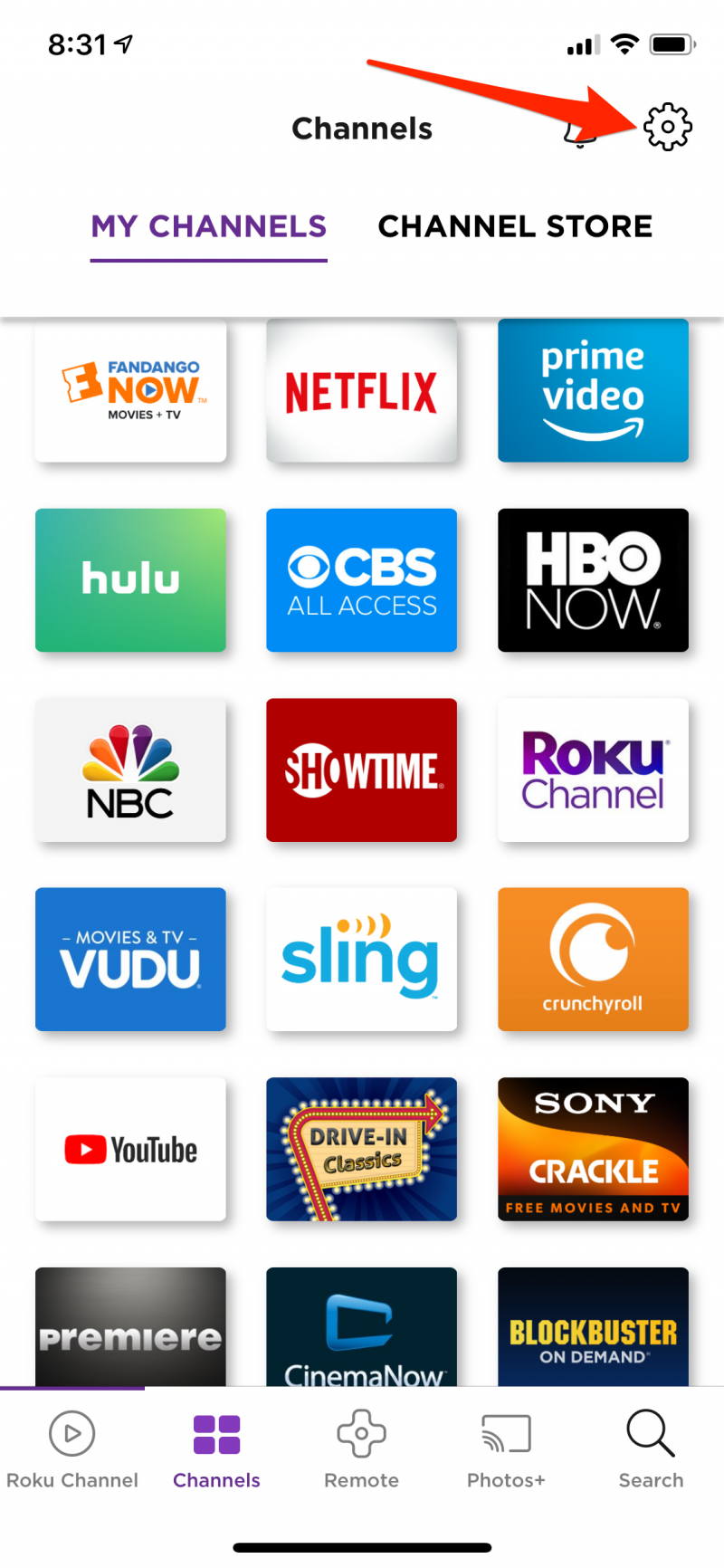
3. Tap "System Info."
The System Info page has the IP address and other networking details.
How to find a Roku IP address in a web browser
Another way to find the IP address is using a free extension for the Chrome browser called Remoku.
Remoku isn't a perfect solution, though, as it doesn't always work perfectly with every model Roku, and users report it sometimes fails to work intermittently. If you have no other option, though, it's worth a try.
1. Start the Chrome browser on your computer.
2. Go to the Remoku extension in the Chrome web store and install it by clicking "Add to Chrome." In the pop-up, confirm you want to do this by clicking "Add Extension."
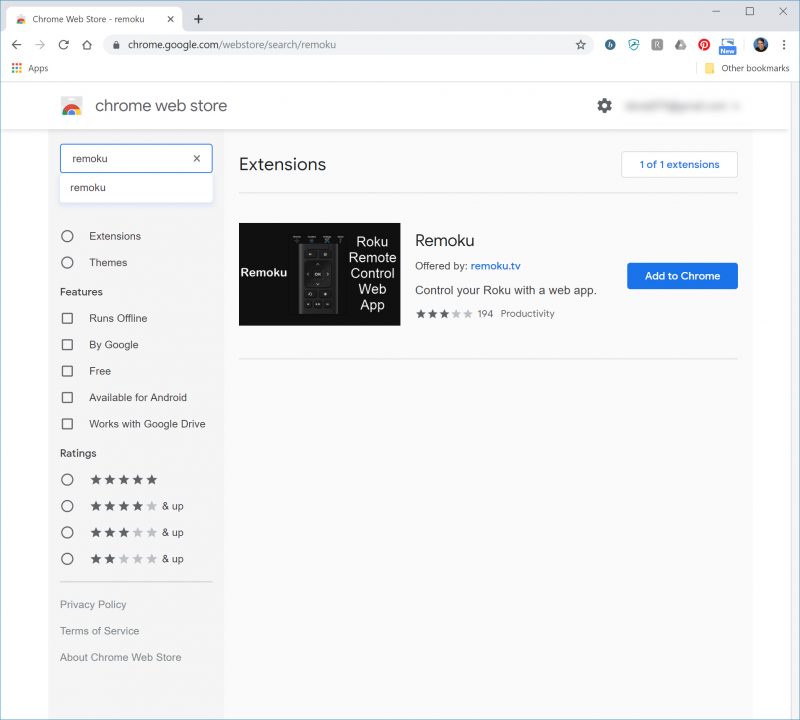
3. After the installation is complete, the Remoku icon (a black square with an R in it) will appear at the top of the Chrome screen. Click it to open the app.
4. Click "Settings."
5. Assuming that you have a standard home network (your network's IP begins with "192.168.1…"), click "Scan" and wait a minute or two while the app scans each of the IP addresses on your network to find your Roku. If your network has a different IP address format, correct it before you click "Scan."