- It’s easy to find your contacts on Twitter to connect with people you already know but aren’t yet following on the platform.
- Since people sign up for Twitter using an email or phone number, when you sync the contacts in your phone, Twitter can more easily find your friends’ accounts so that you can follow them.
- Visit Business Insider’s homepage for more stories.
If you’ve just started a Twitter account, or you’ve had one for a while but your feed is a little dead, you may want to consider uploading the contacts from your phone, so that you can find more people you know to follow.
When you open your Twitter account, you enter a phone number, an email or both. Those remain attached to your account – the same goes for anybody else who has one. So, when you sync your contacts, Twitter will show you any accounts associated with the emails or numbers you have in your phone, to help you find your friends. Once Twitter uploads your contacts, it will be able to suggest people you know to follow.
Here’s how to find your contacts on Twitter.
Check out the products mentioned in this article:
iPhone 11 (From $699.99 at Best Buy)
Samsung Galaxy S10 (From $899.99 at Best Buy)
How to find your contacts on Twitter
1. Open the Twitter mobile app.
2. Tap your profile icon in the top left corner to bring up the menu.
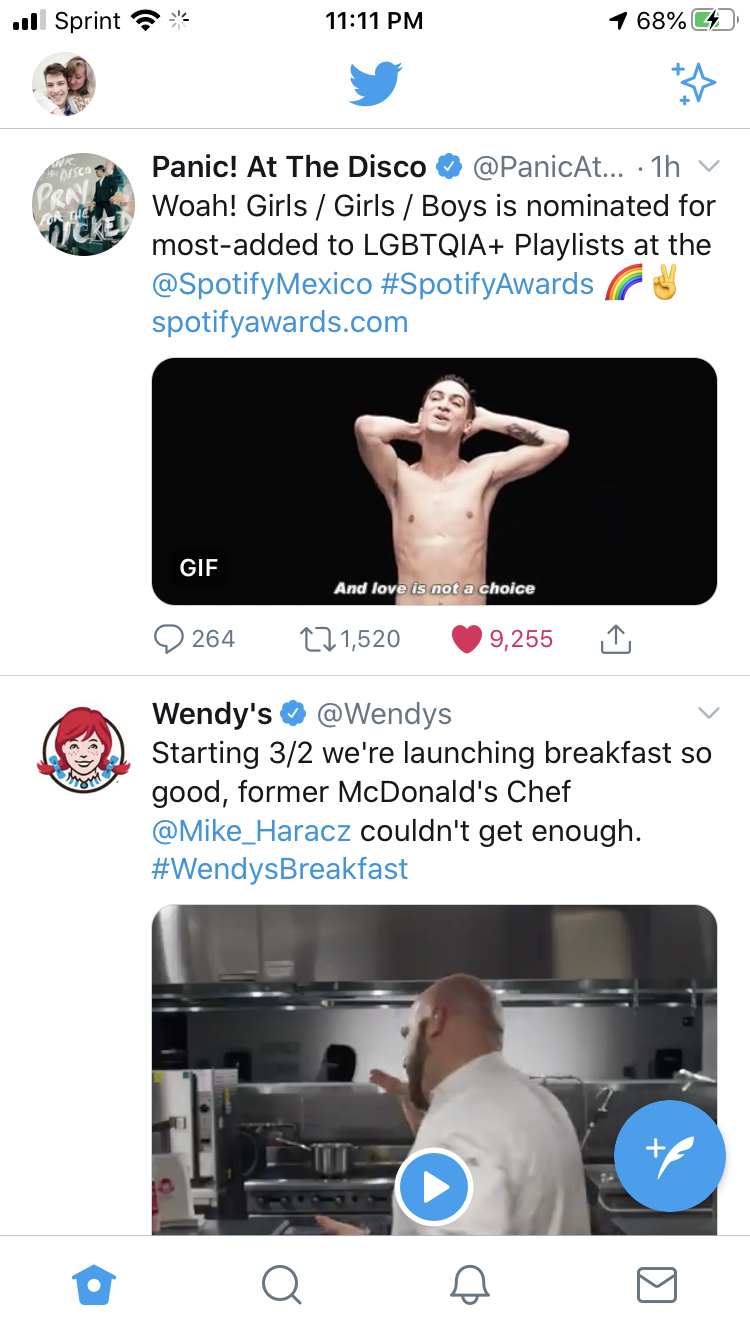
3. On the menu, tap "Settings and privacy."
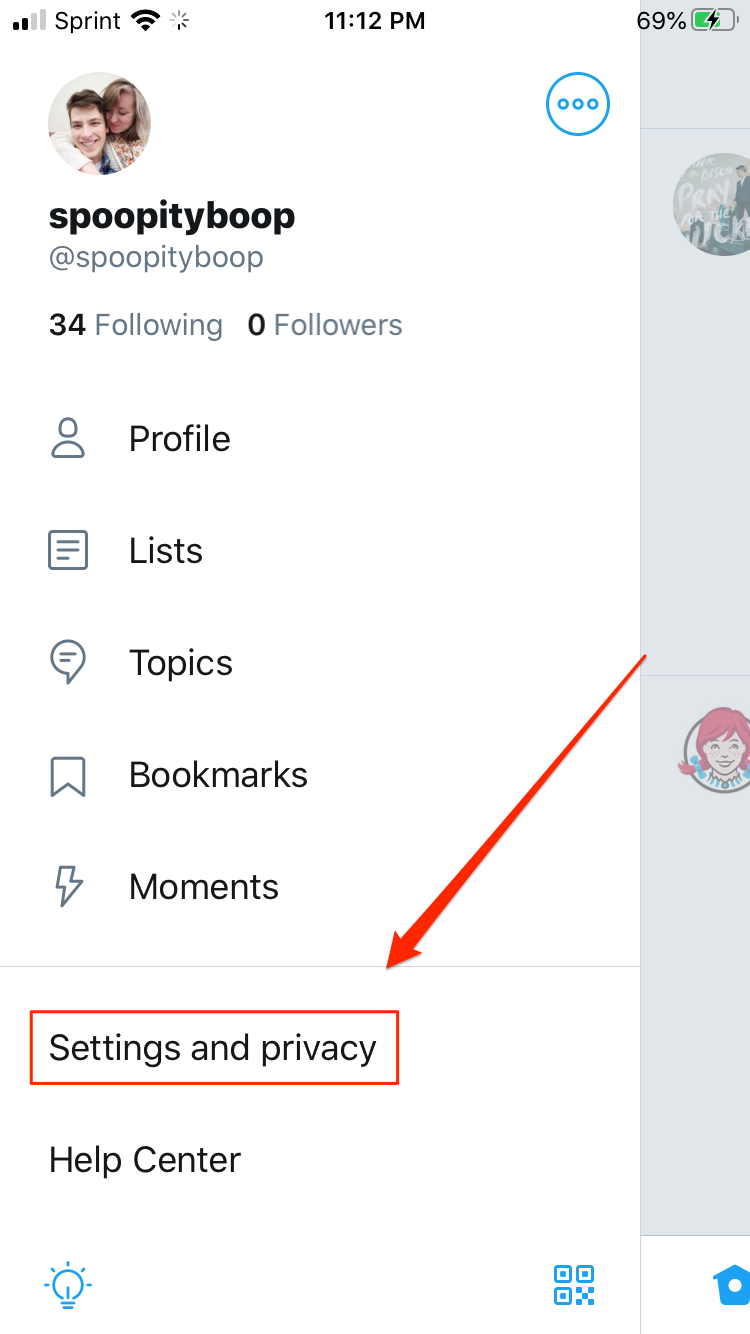
4. From the Settings and Privacy menu, under your username, tap "Privacy and safety."

5. Scroll down and tap "Discoverability and contacts."
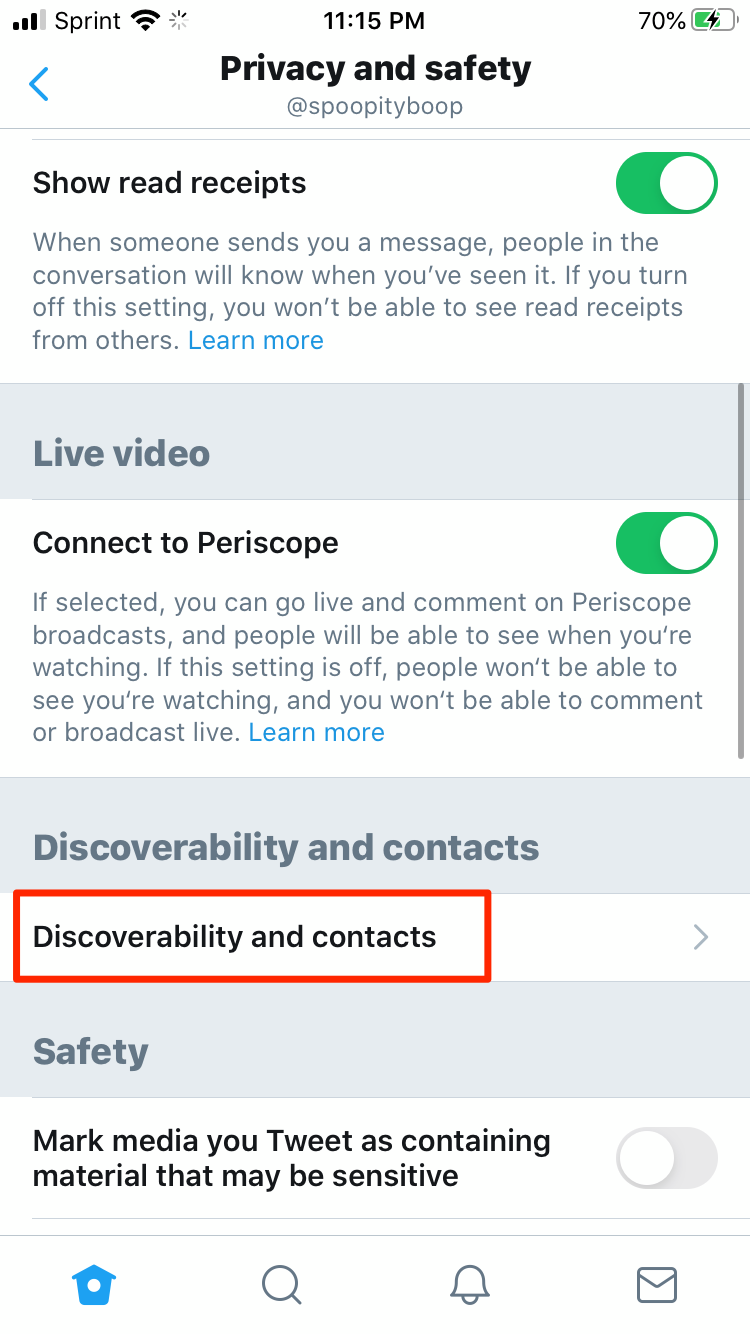
6. Toggle the "Sync address book and contacts" switch to the on position.
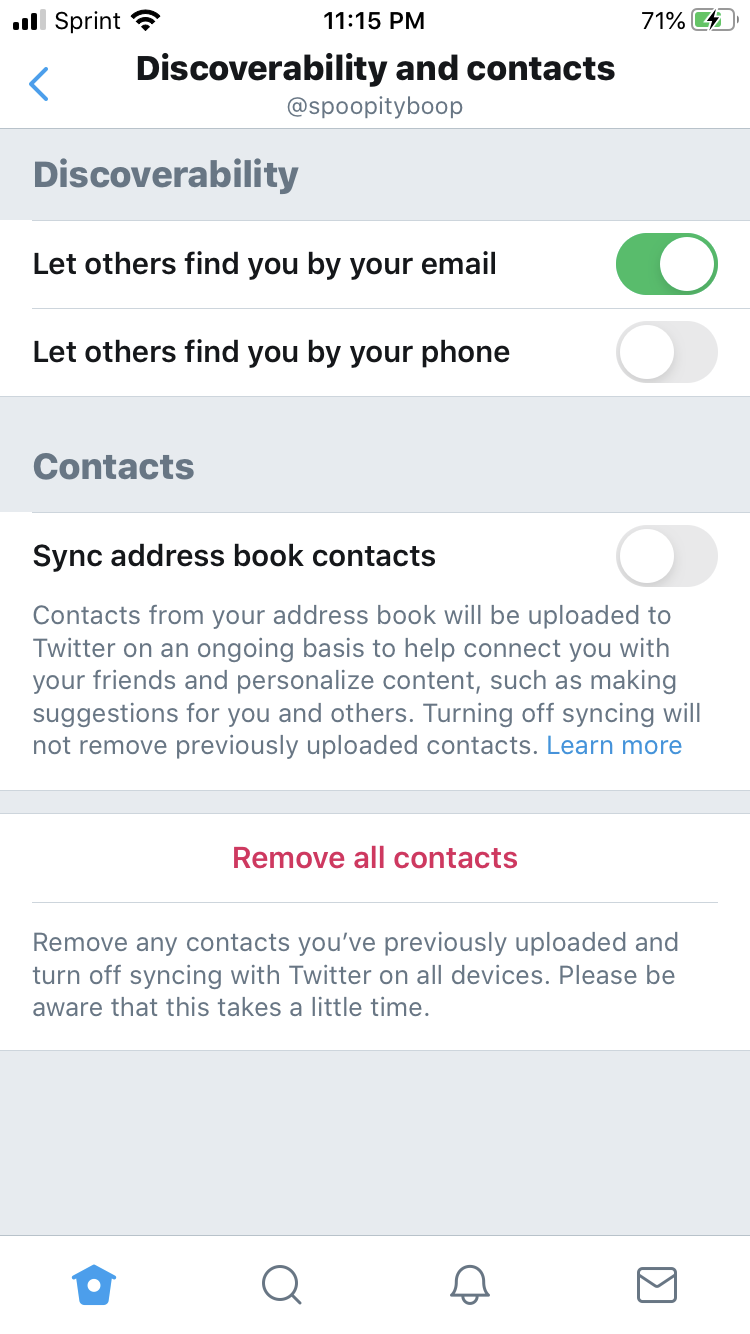
7. To complete the process, tap "Sync contacts," then tap OK to confirm.
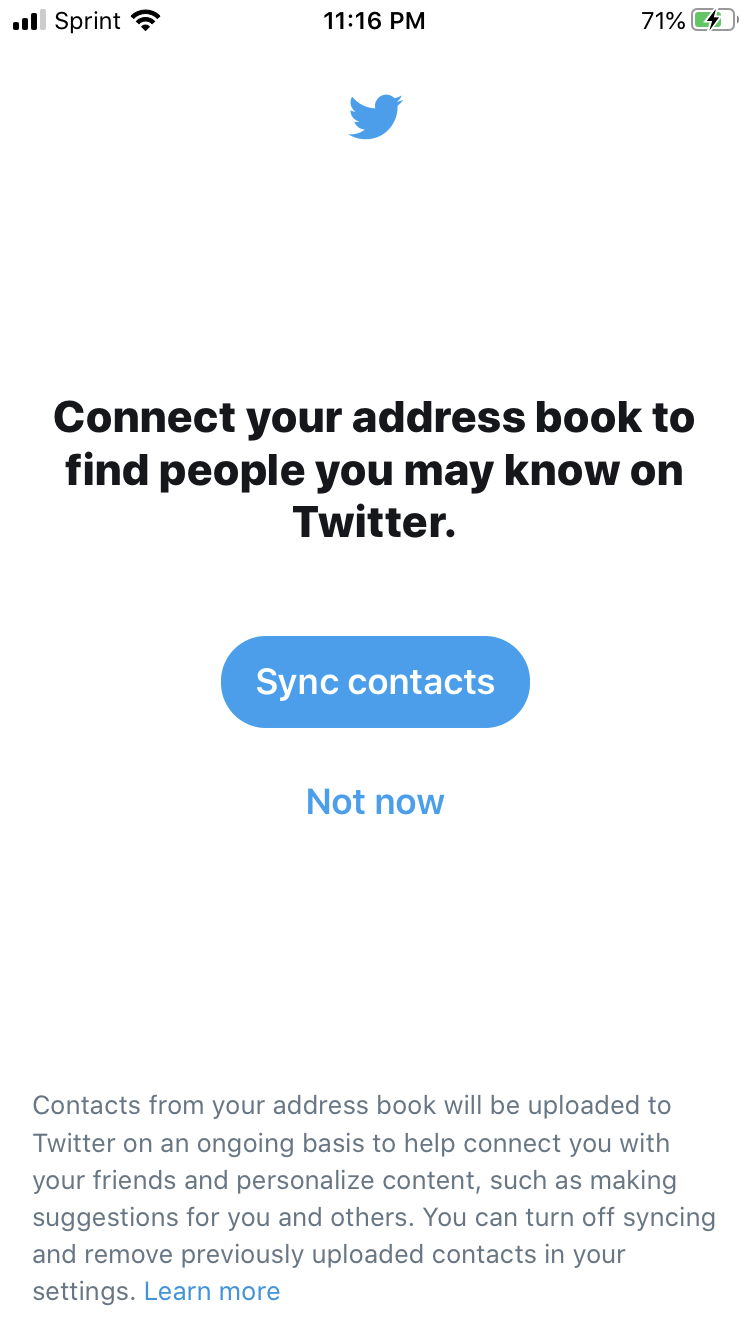
To view your contacts after you sync them, simply go back to the same place you were in step six. All of your contacts will be shown; you can choose who to follow from among them.
Related coverage from How To Do Everything: Tech:
-
How to share a YouTube video on Twitter in 2 simple ways
-
How to link your Twitter account to Facebook to cross-post between the social media platforms
-
How to turn on notifications for specific Twitter accounts on desktop and mobile, to make sure that you never miss a tweet
-
How to change your Twitter username on a computer or mobile device
-
How to post a video on Twitter from your computer or mobile device
