- To export your iPhone contacts to an Excel spreadsheet, you should first sync your contacts with iCloud.
- From there, you can then download your iCloud contacts and convert them to an Excel-friendly format.
- Your contacts will be exported and formatted in an alphabetical, organized manner.
- Visit Business Insider’s homepage for more stories.
If you’re one of the many people who employs various methods to manage contacts, eventually, it can become necessary to merge them.
For example, Excel is a simple, minimalistic way to organize personal contacts, but if you’re a Apple product user, you’ve inevitably racked up a whole lot of iPhone contacts. Fortunately, you can combine all of your contacts into one spreadsheet by simply syncing your contacts to iCloud, and then exporting them to Excel.
Here are the steps you’ll need to take to export your iPhone contacts to Excel, starting with enabling iCloud syncing.
Check out the products mentioned in this article:
iPhone 11 (From $699.99 at Best Buy)
Microsoft Office (From $149.99 at Best Buy)
How to export iPhone contacts to Excel
1. Open the Settings app on your iPhone.
2. Tap your name at the top to open your Apple ID profile.
3. Tap "iCloud" to go to the settings page.
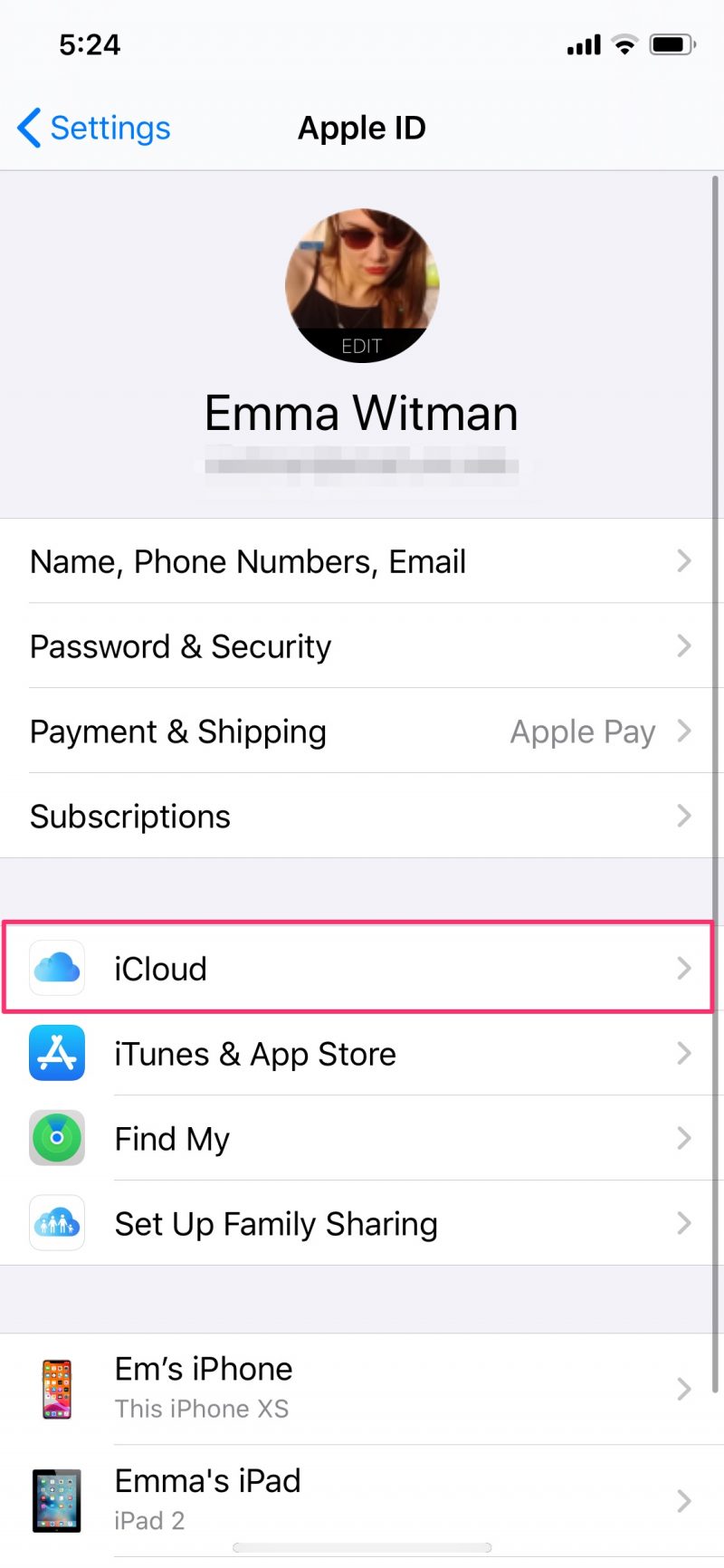
4. You'll see a list of "Apps Using iCloud." Enable "Contacts," which will be near the top of the list, by sliding the toggle to the right so it turns green, and then tap "Merge."

5. Next, you'll want to use a PC or Mac computer. Open iCloud's website in your browser, and sign in with your Apple ID.
6. Click "Contacts."
7. In the bottom-left corner, click the gear icon. Click "Select all," and then click the icon again and select "Export vCard…"

8. Enter into another tab in your browser the following URL: http://labs.brotherli.ch/vcfconvert/. Select "Choose File" and select your recently-created .vcf file.

9. Next to "Format" choose "CSV" from the dropdown, then "Comma" in the next box, and check the box next to "Add header line." Then, click "Convert."
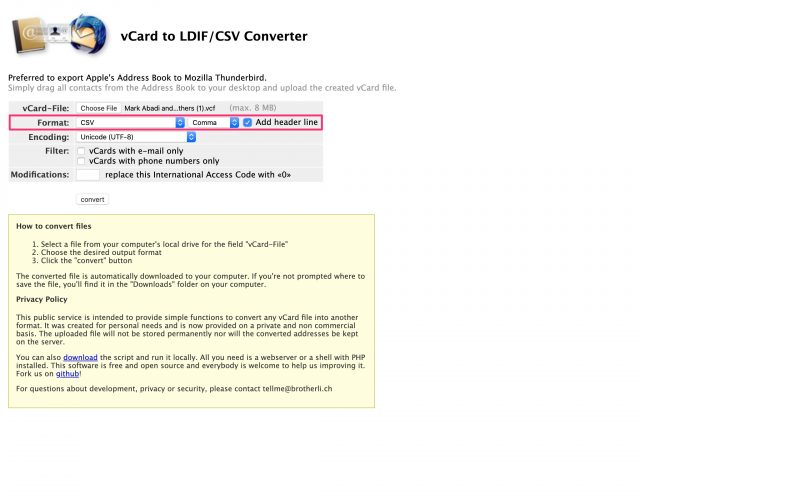
10. After your file has downloaded, you can open it in Excel or Apple Numbers.
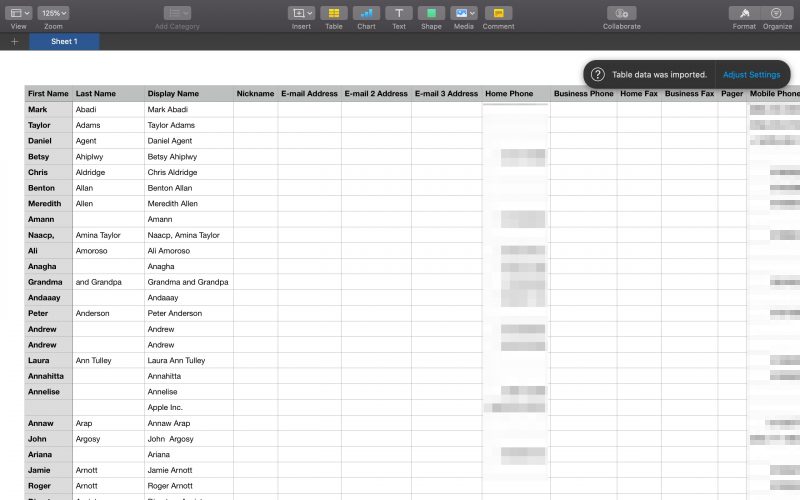
If all went accordingly, your iCloud contacts will be sorted in an organized, alphabetical spreadsheet.
Related coverage from How To Do Everything: Tech:
-
How to block someone on the WhatsApp iPhone app in 2 different ways
-
How to make a Boomerang on an iPhone using the Boomerang app or Instagram
-
How to change your Gmail profile picture on an iPhone, and add a personal touch to your email
-
How to delete all the voicemail on your iPhone at once, or export them to save storage space
-
How to check your usage of individual apps on your iPhone in 3 simple steps
