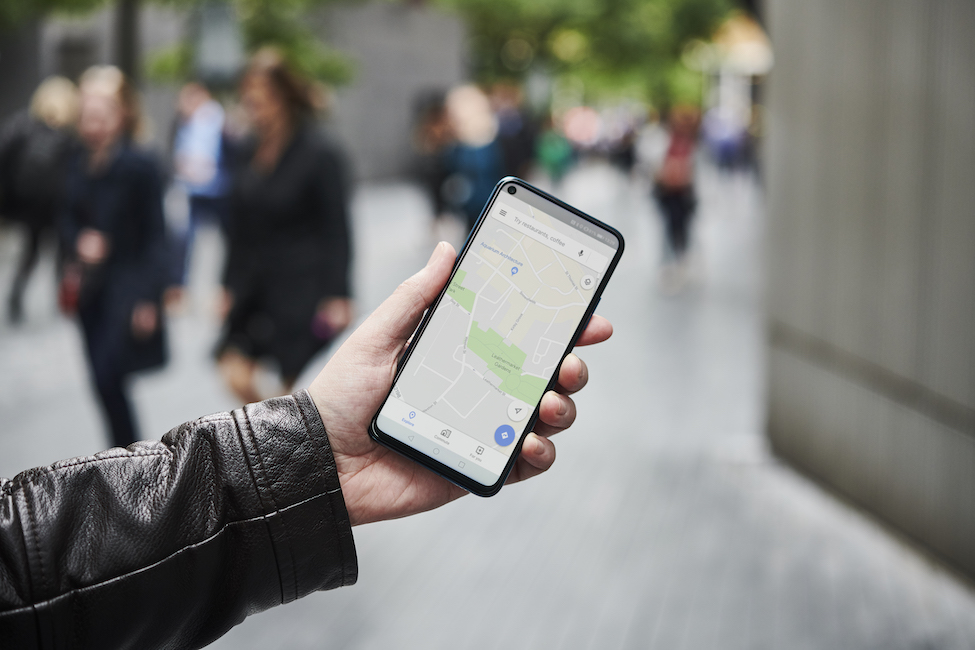- You can enter coordinates in Google Maps on your computer or phone to find an exact location.
- It may be difficult to enter coordinates because of the specific formatting required with latitude and longitude – and you can always copy and paste coordinates instead.
- Here’s what you need to know to enter coordinates in Google Maps on desktop or mobile.
- Visit Business Insider’s homepage for more stories.
Google Maps isn’t just a massive depository of businesses and residences – you can search for coordinates as well, or reverse engineer them based on a location, if you wish.
Here’s what you’ll need to do to get it done, either using the desktop or mobile version of Google Maps.
Check out the products mentioned in this article:
iPhone Xs (From $999.99 at Best Buy)
Google Pixel 3 (From $799.99 at Best Buy)
How to enter coordinates in Google Maps on a computer
If you know the coordinates you want to use, this should be an easy task:
1. Go to maps.google.com.
2. Type out the coordinates into the search bar - using either the degrees, minutes, and seconds (DMS) format, the degrees and decimal minutes (DMM) format, or decimal degrees (DD) format - then hit enter or click on the search icon.

Keep in mind that when it comes to formatting, it's best to use periods, rather than commas, as decimals. And you should use the degrees symbol, rather than "d," and always start with the latitude.
If you wanted to reverse the process, starting with a location to find the coordinates, you'd go to the location on Google Maps, then right-click on the pin and select "What's here?" The coordinates would display at the bottom of the small pop-up.

To learn more about finding and sharing coordinates, read our article, "How to find coordinates on Google Maps on your phone or computer, to identify and share an exact location."
How to enter coordinates in Google Maps on a mobile device
Whether you're using an iPhone or Android, the process for entering coordinates is the same:
1. Open the Google Maps app.
2. Type or paste in the coordinates to the search bar (again, using the DMS, DMM, or DD format) and tap the coordinates which come up under the search bar.

A pin will then show up at the coordinates you entered, and the same formatting standards as those listed above would apply. So if you're having trouble entering them, check that they conform with those rules.
Related coverage from How To Do Everything: Tech:
-
How to download maps on the Google Maps app for offline use
-
How to see your Google location history in Google Maps, and delete or turn off its location tracking
-
How to get street view on Google Maps on a phone or computer, for an interactive tour of unfamiliar areas
-
How to drop a pin on Google Maps from your desktop or mobile app