
ImagePatch/Getty Images
- You can turn on the dark theme – YouTube's version of dark mode – on desktop or mobile.
- On mobile, you'll go through the app settings to access the dark theme.
- The process varies slightly depending on if you have an Android or an iPhone.
- Visit Insider's Tech Reference library for more stories.
When you spend a lot of time looking at screens, the blare of a white background can be an annoyance. So turning on dark mode can help, and it may even save battery. On YouTube, you can enable dark mode on the desktop site and the mobile app for iPhone and Android.
Here's what you need to know to get it done.
How to enable YouTube dark mode on desktop
1. Go to the YouTube website and log in to your account, if needed.
2. Click your profile icon, located in the top-right corner of the screen, and then choose Appearance: Device theme.
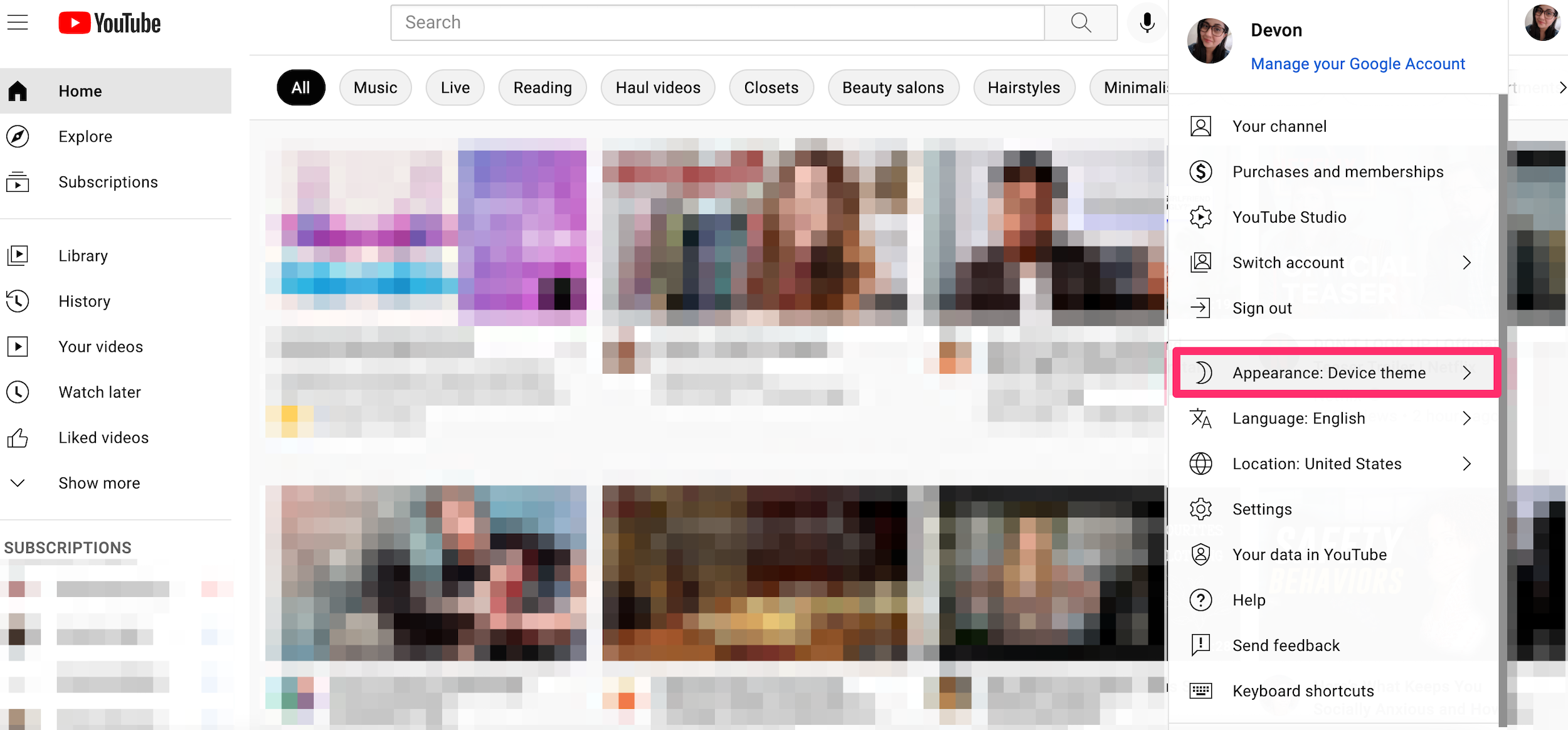
Devon Delfino
3. Select Dark theme. You can also choose Use device theme to have the app match your device's system settings.
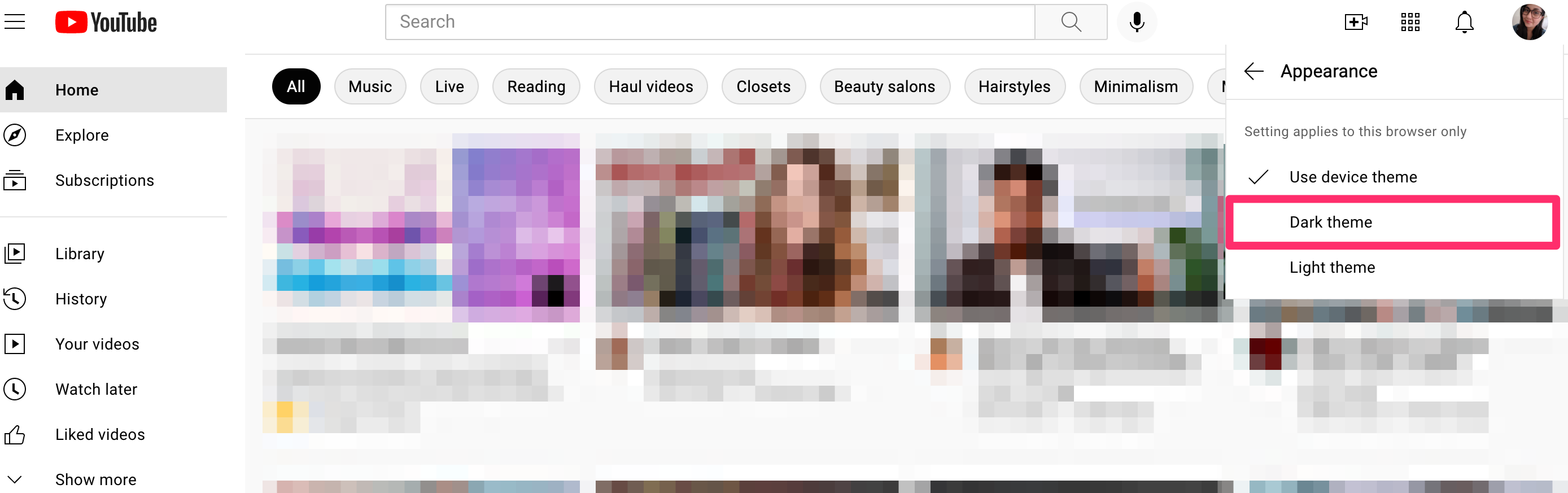
Devon Delfino
How to enable YouTube dark mode on iPhone or iPad
1. Open the YouTube app and log into your account, if needed.
2. Tap your profile icon, located in the top-right corner of the screen.
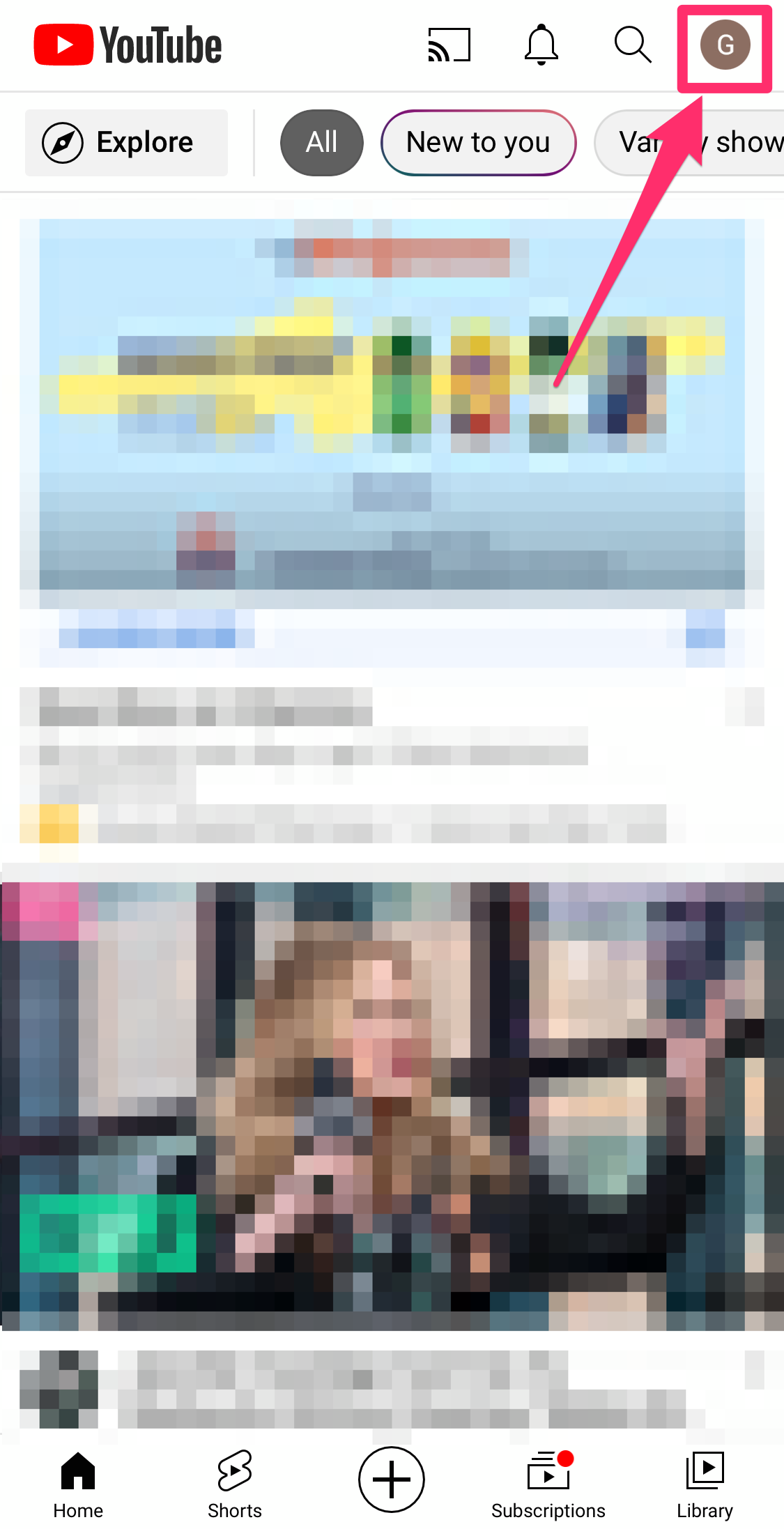
Grace Eliza Goodwin/Insider
3. Scroll down and select Settings.
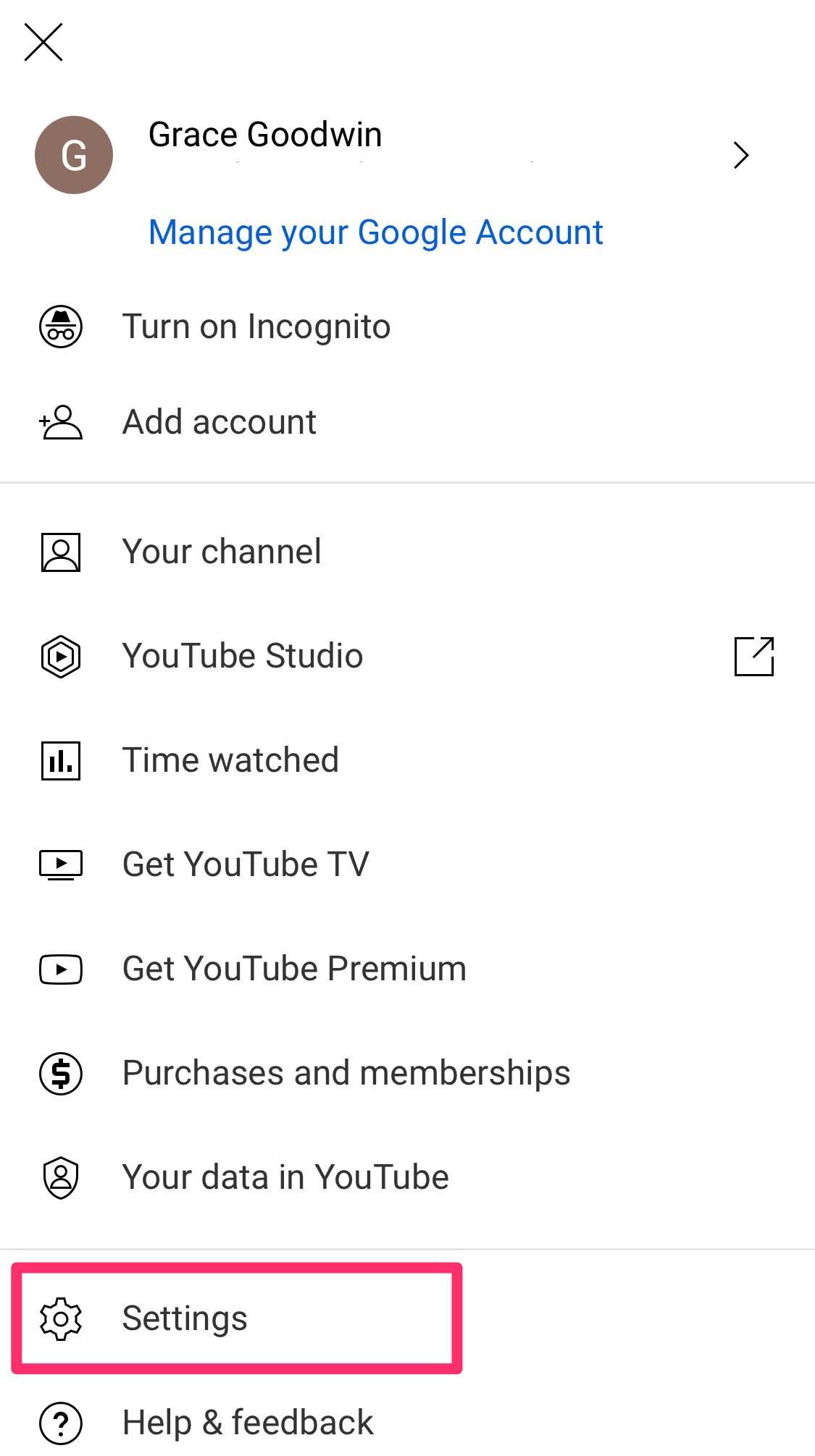
Grace Eliza Goodwin/Insider
4. On the next page, choose General.
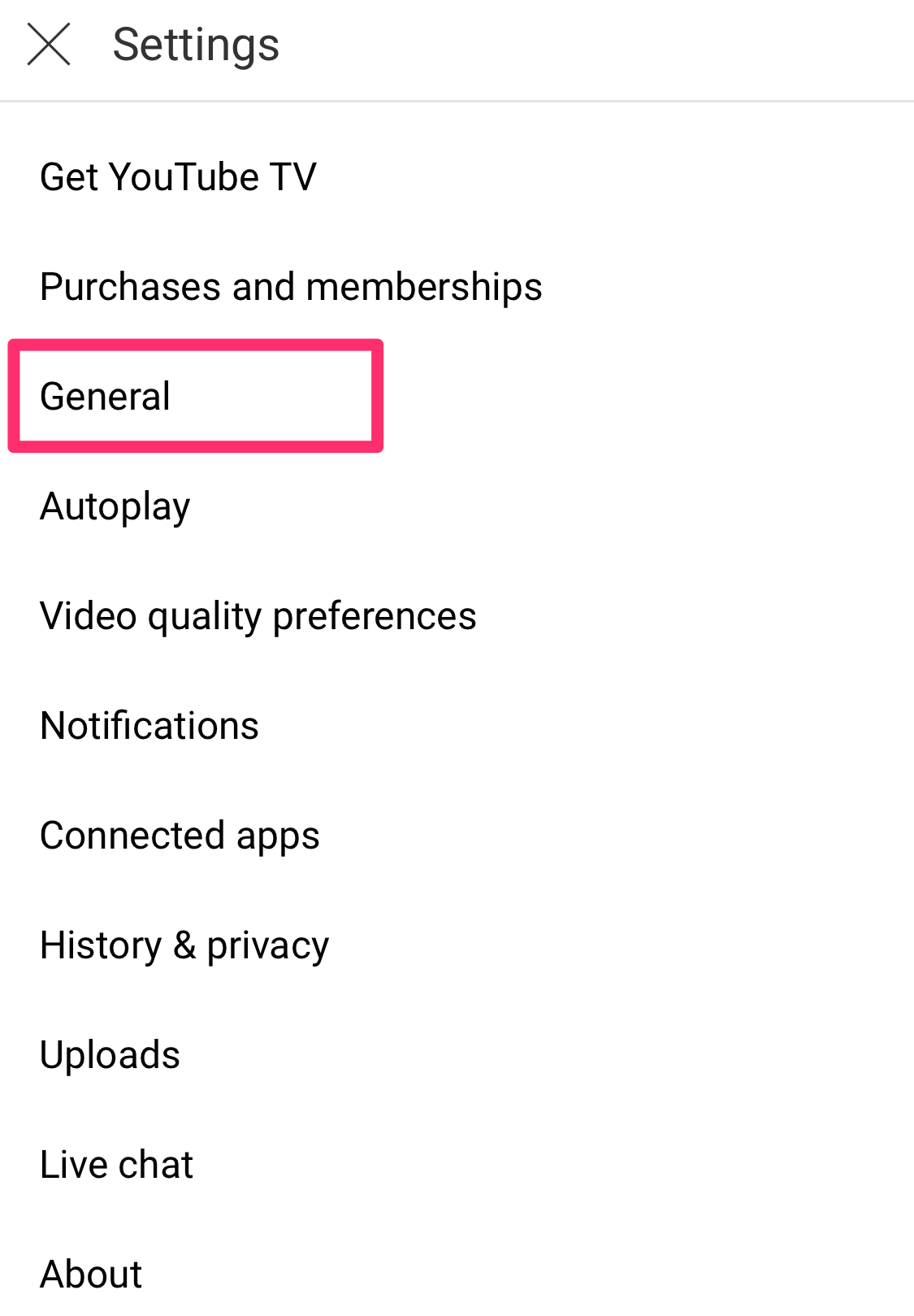
Grace Eliza Goodwin/Insider
5. On the General page, tap Appearance.
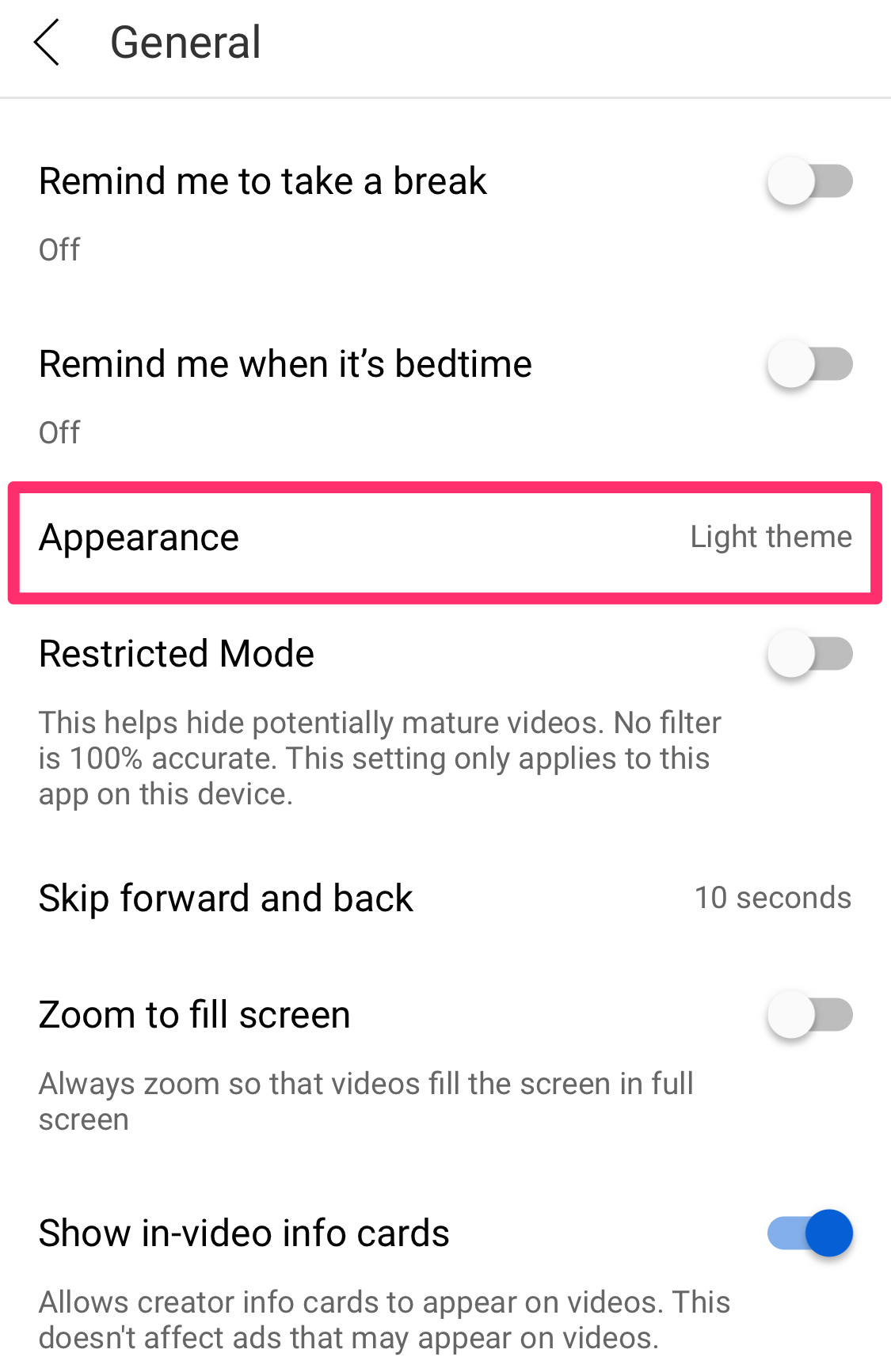
Grace Eliza Goodwin/Insider
6. Tap on the Dark theme option, and a checkmark will appear beside it. You can also choose Use device theme to have the app match your device's system settings.
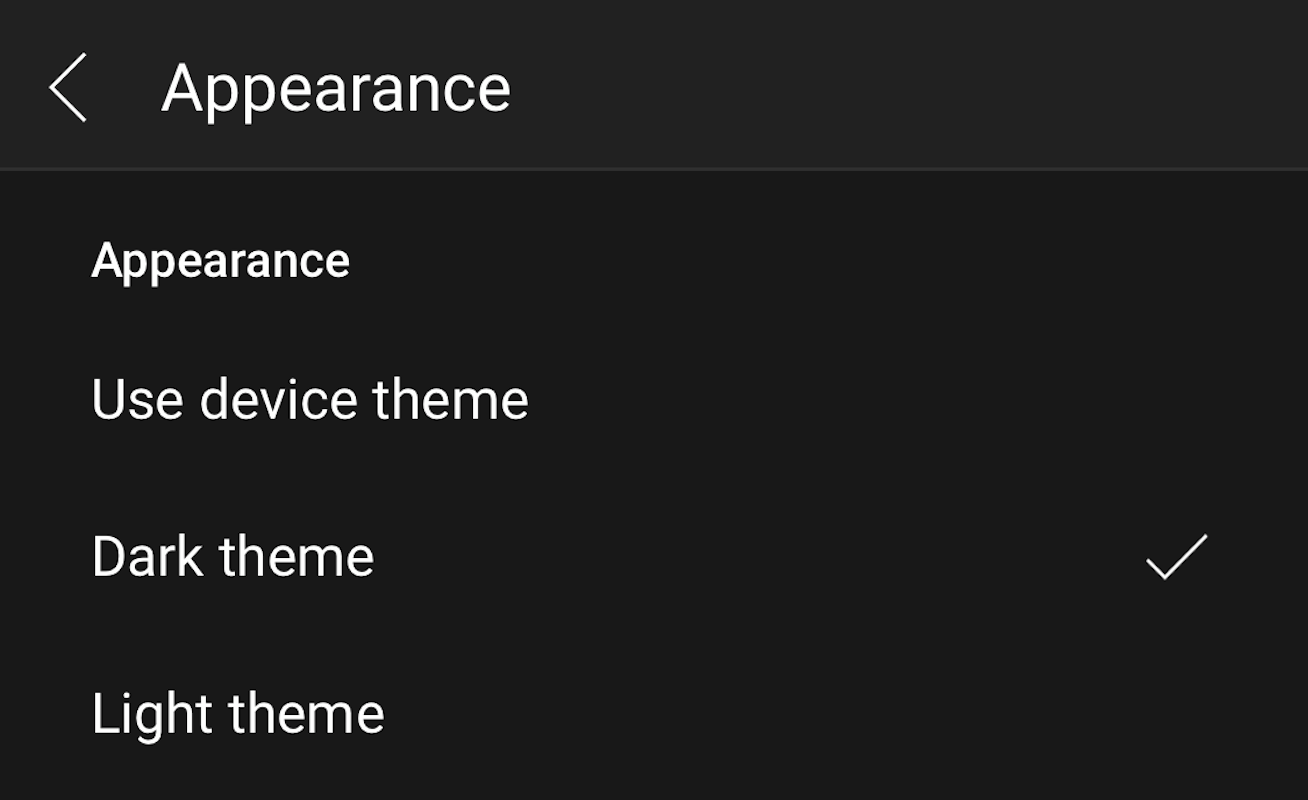
Grace Eliza Goodwin/Insider
How to enable YouTube dark mode on Android
If you have dark mode turned on via your Android system settings, then the YouTube app should automatically be dark mode. But you can also turn on dark mode for just the YouTube app from YouTube settings:
1. Open the YouTube app and log in to your account, if necessary.
2. Tap your profile icon, located in the top-right corner of the screen.
3. Scroll down and select Settings.
4. Tap General.
5. Choose Appearance.
6. Select Dark theme. You can also choose Use device theme to have the app match your device's system settings.

